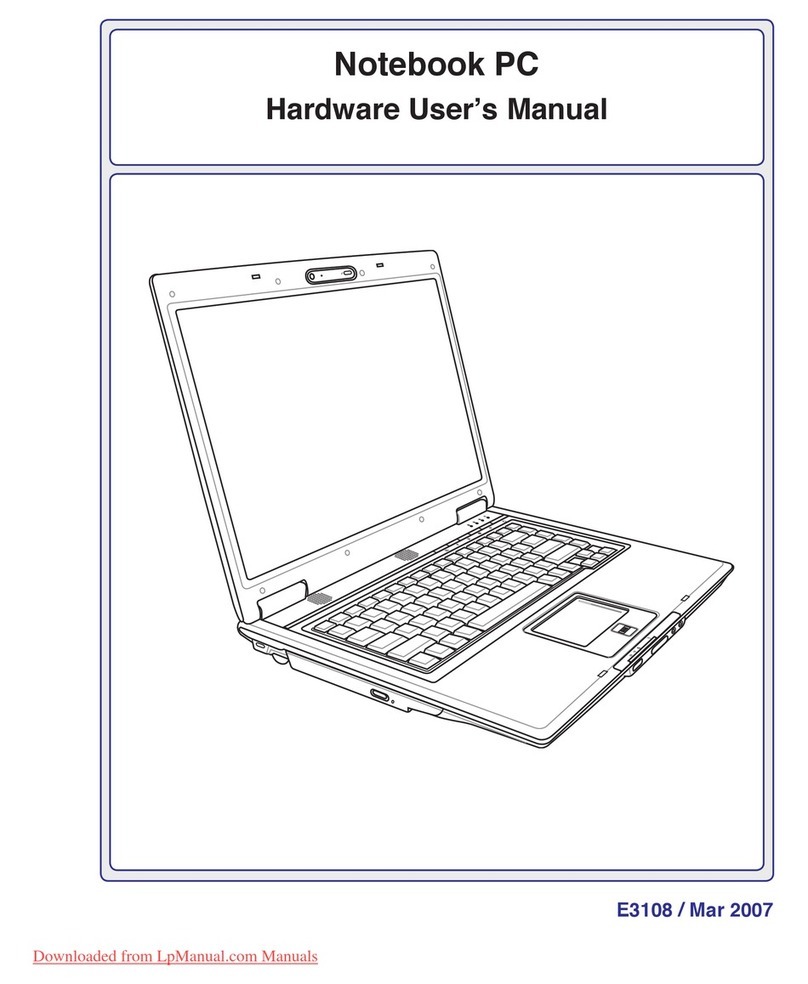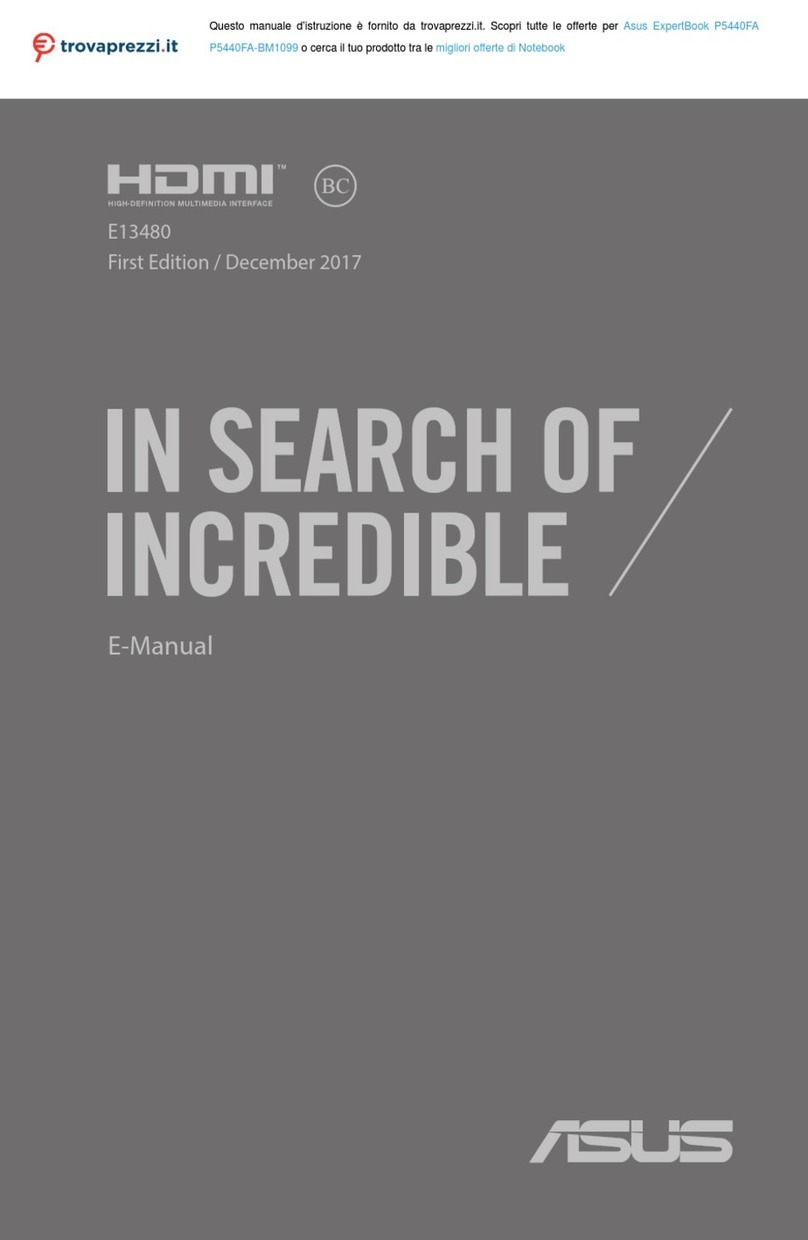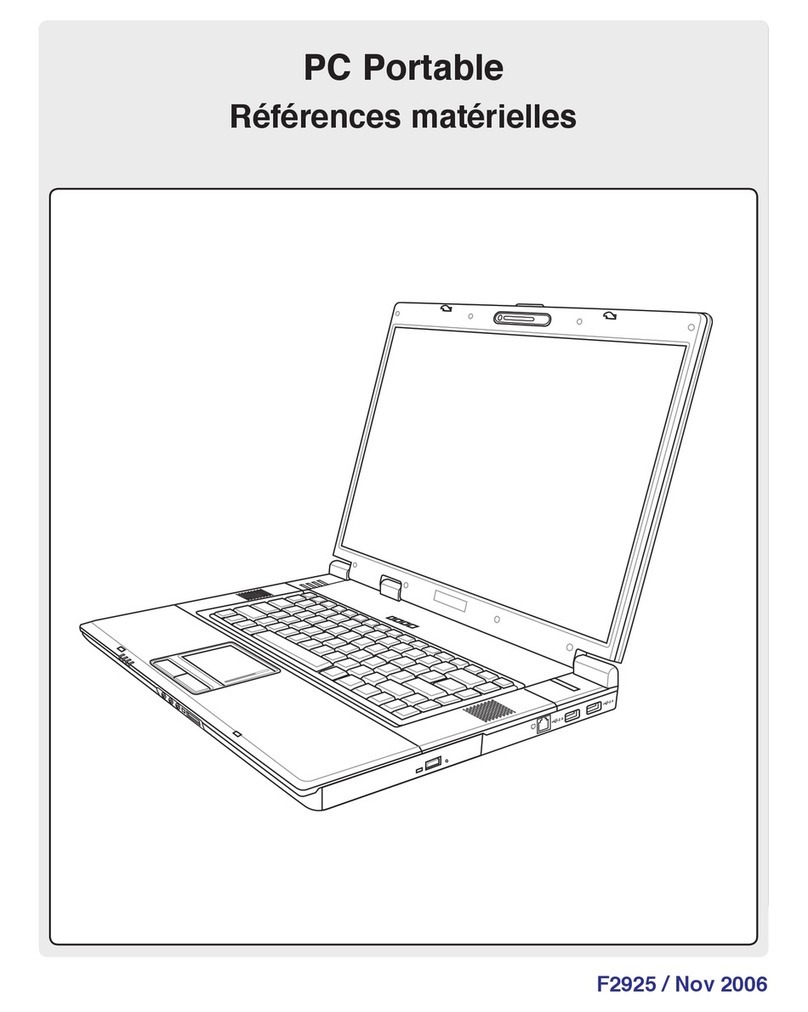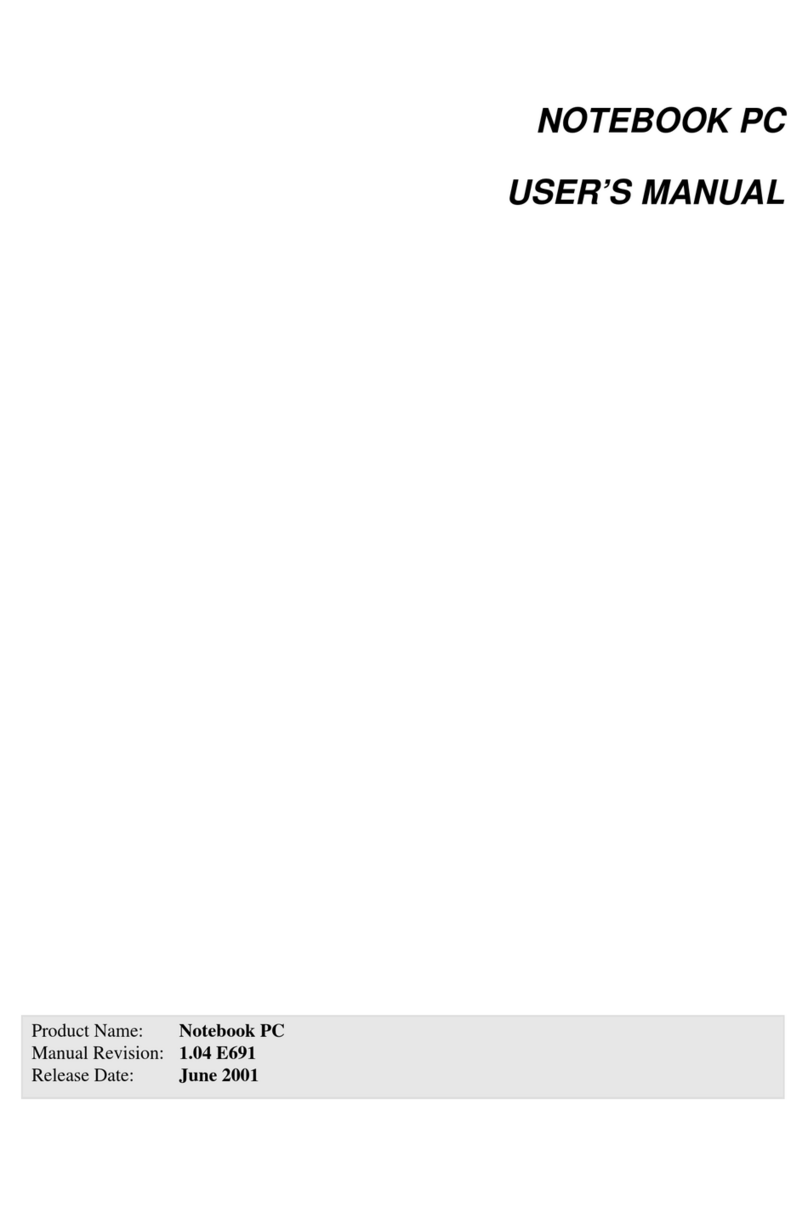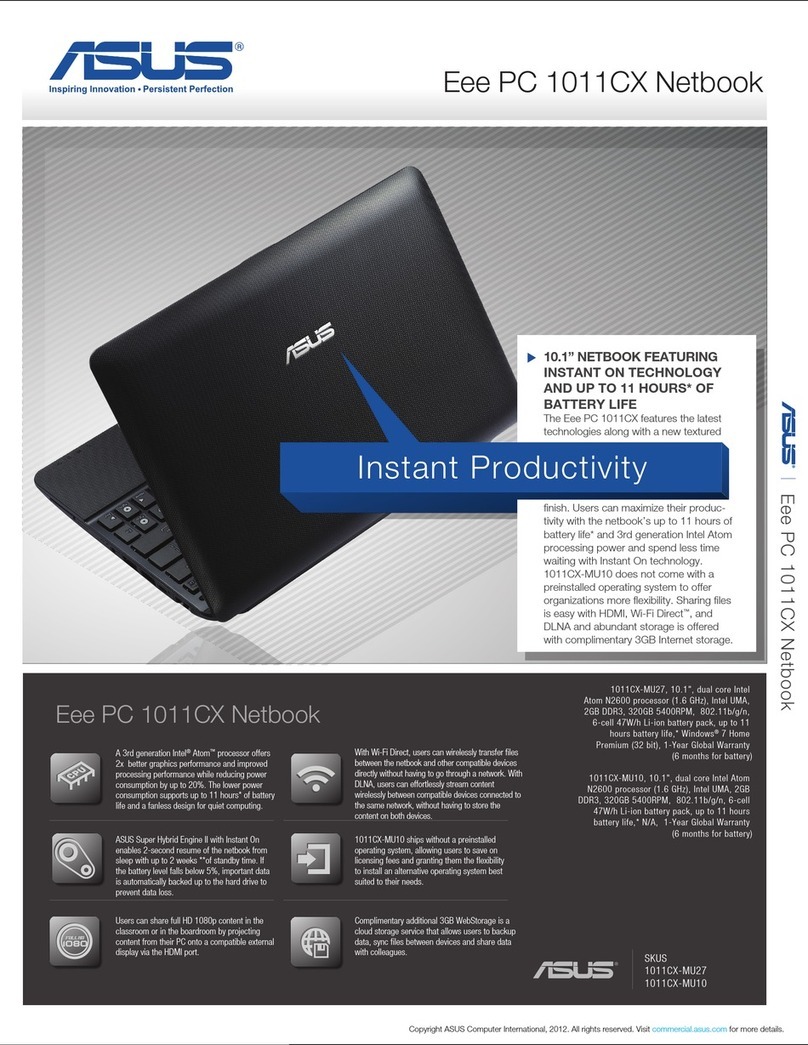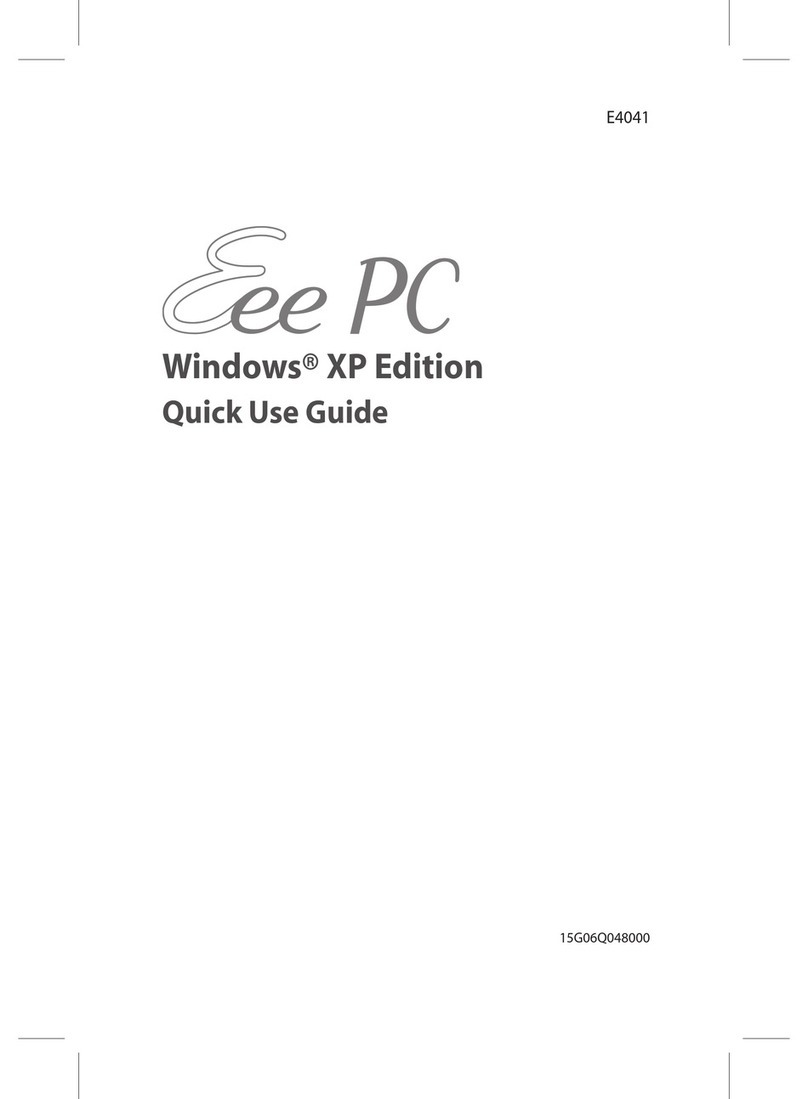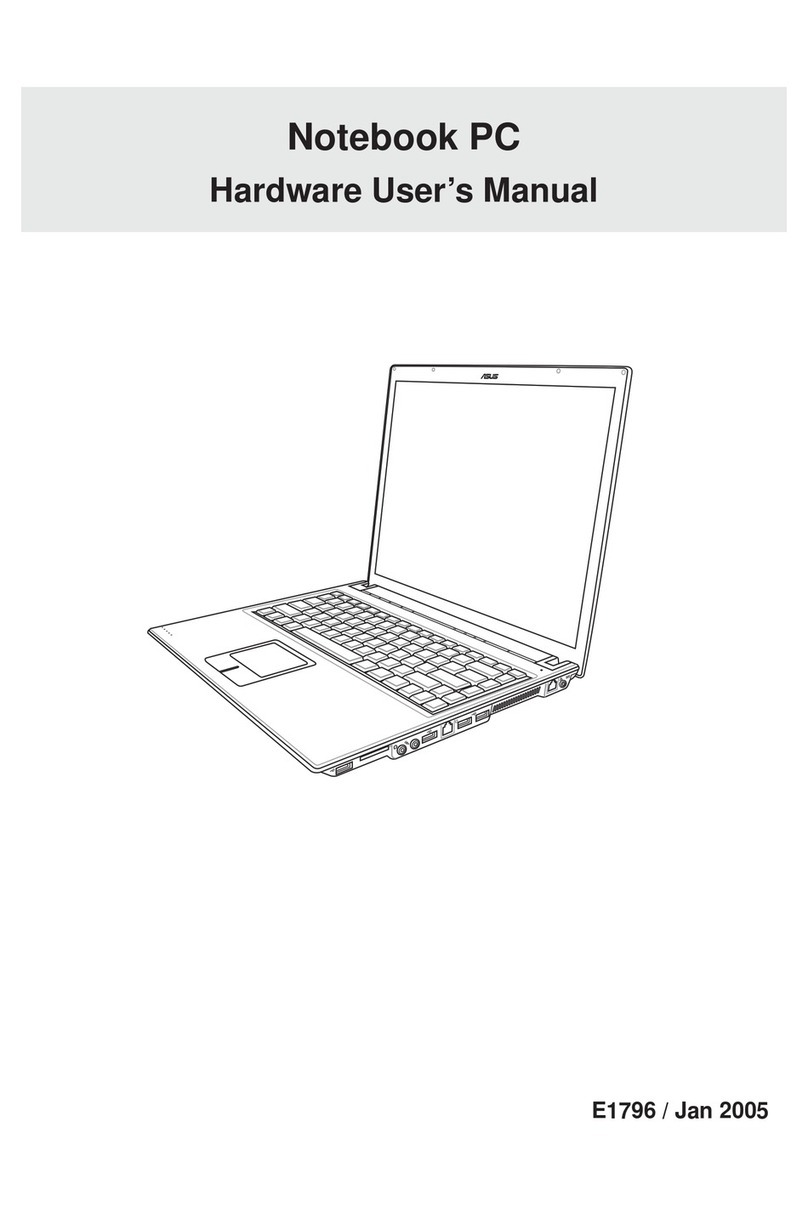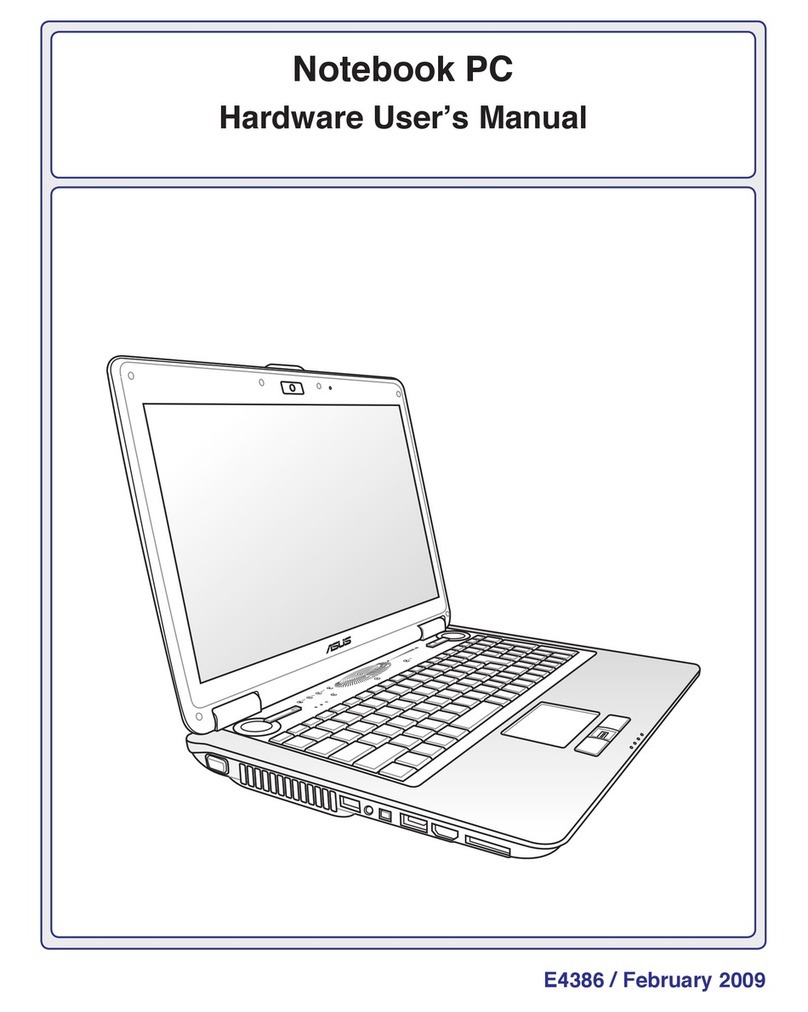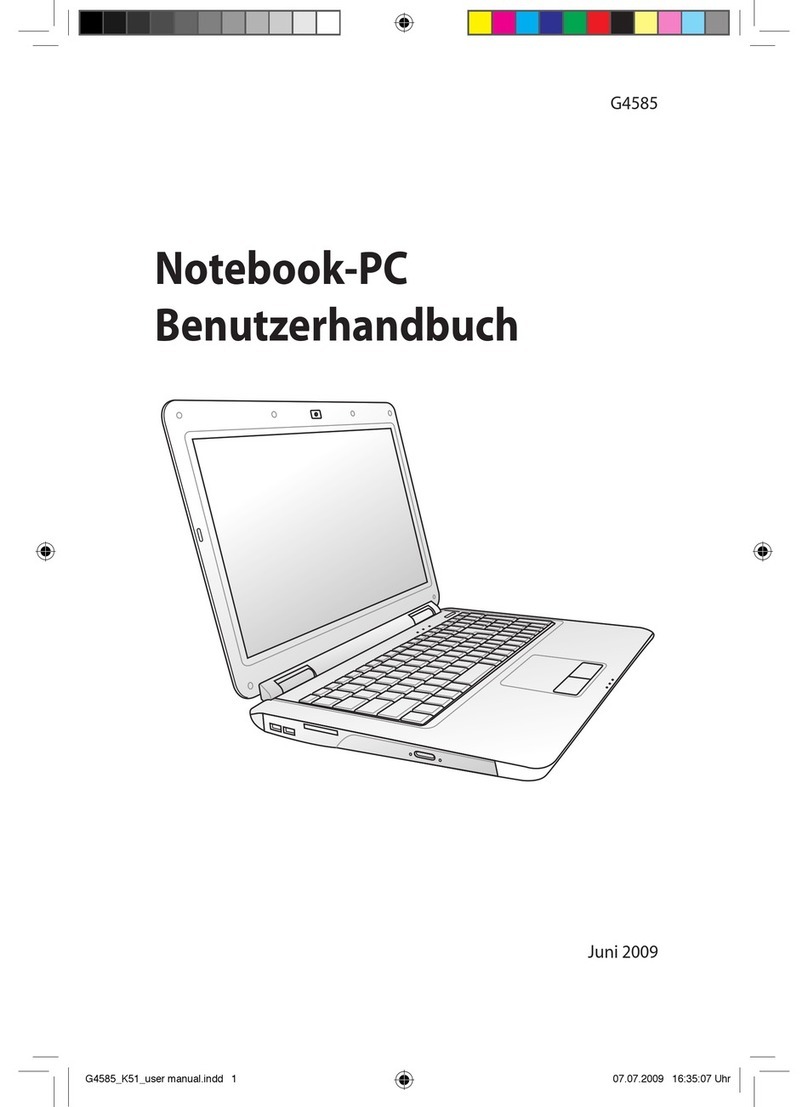These processors offer a performance boost on the previous generation of CPUs, and their smaller
size – manufactured using Intel’s 14nm process – is one reason ASUS’s engineers have been able to
make the E402 so thin and light.
All three offer a base clock speed of 1.6GHz, while Turbo mode offers a top speed of, respectively,
2.4GHz, 2.08GHz and 2.16GHz.
These processors are known as “system on a chip” CPUs, meaning that just one small component
handles the main processing, the graphics and the sound in an efficient way. This also helps with
how your notebook draws power, contributing to its great battery life, as well as offering a great
balance between affordability and computing power.
These are teamed with 4GB of 1600 MHz DDR3L RAM. This is the short-term memory that allows
data – your files, music and photographs – to be accessed quickly so that the operating system
doesn’t have to keep accessing the hard drive. 4GB is a sweet spot between value for money and
speed, and means that your E402 can multitask efficiently: having more than a couple of applications
open won’t slow you down.
Plenty of space
The E402 comes with two choices of storage: for those who want a roomy hard drive on which to
store movies, pictures, music and documents, there’s the option of a 1TB hard disk, while for those
who prefer the speed boost of a solid state drive, ASUS offers the option of a 64GB eMMC drive.
But that’s not all: unlike many other laptops, both in this class and higher-spec devices, ASUS
engineers have added an SD card slot so that you can add to the onboard storage. Additionally, ASUS
includes 16GB of free storage for one year in the cloud with ASUS WebStorage.
This means that all your movies and files are available at your fingertips, which makes this a great
choice for someone who is constantly on the move and doesn’t want to have to remember to load
up their bag with external hard drives or USB keys. Want to watch that boxset on a flight? It’s there
on your E402.
While notebooks from other manufacturers often can’t be upgraded, it’s easy to install a bigger or
faster hard drive on the E402 thanks to the easy-access panel on the bottom. The eManual included
with the E402 provides clear and simple instructions.