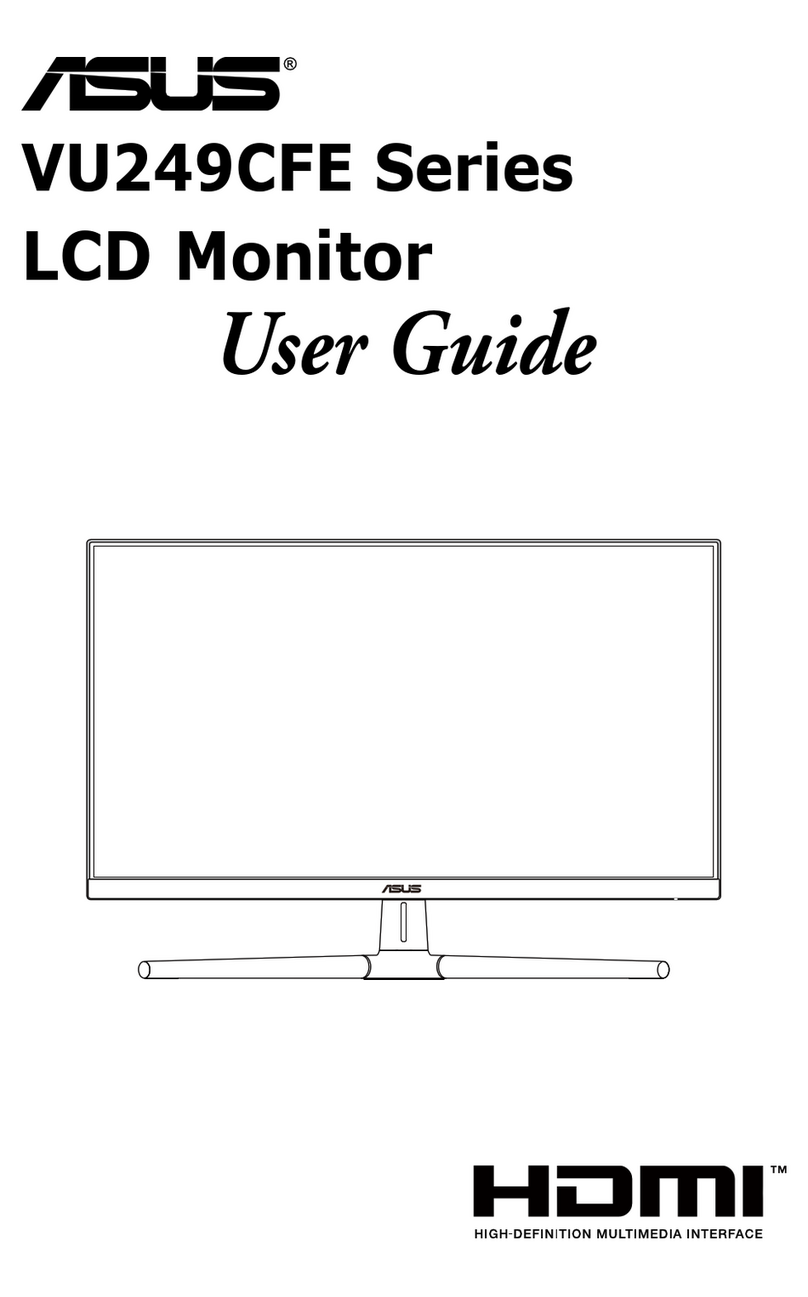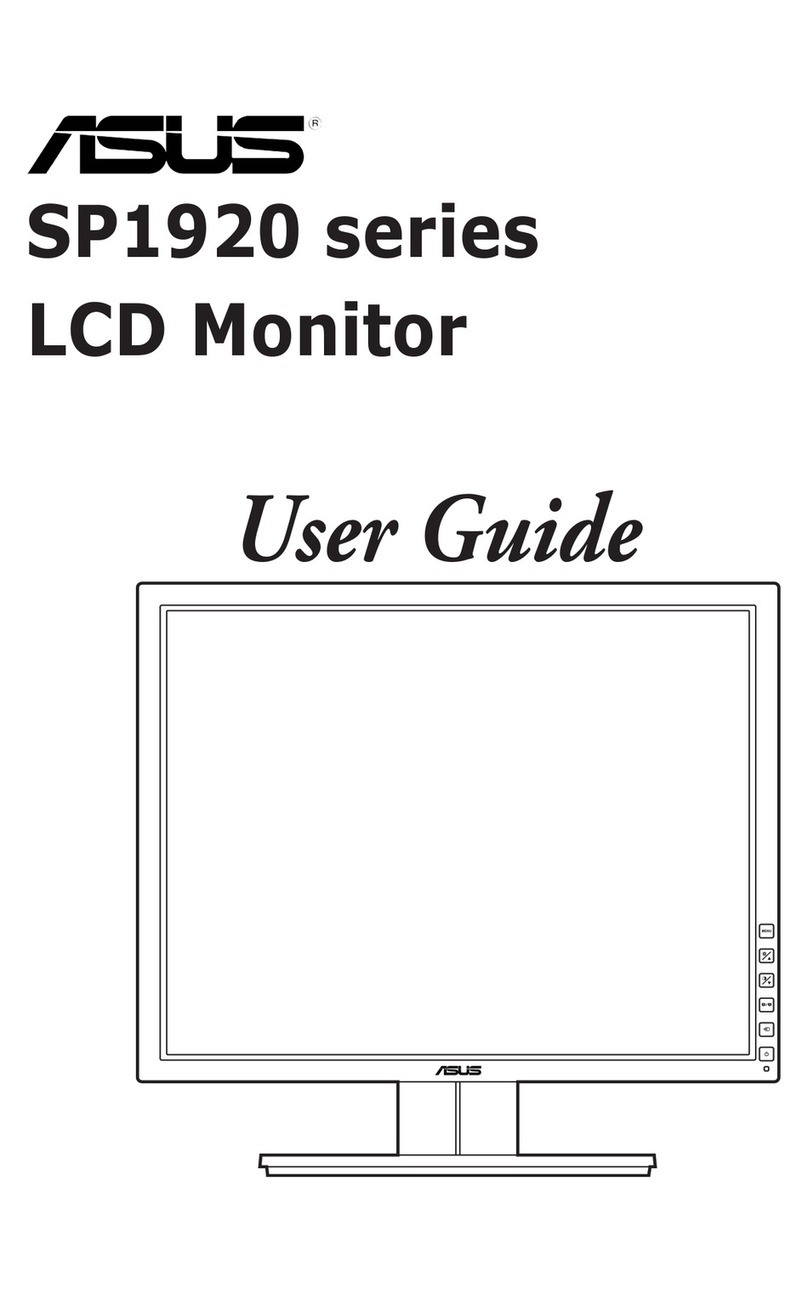v
Safety information
• Before setting up the monitor, carefully read all the documentation that came
with the package.
• To prevent re or shock hazard, never expose the monitor to rain or moisture.
• Never try to open the monitor cabinet. The dangerous high voltages inside the
monitor may result in serious physical injury.
• If the power supply is broken, do not try to x it by yourself. Contact a qualied
service technician or your retailer.
• Before using the product, make sure all cables are correctly connected and the
power cables are not damaged. If you detect any damage, contact your dealer
immediately.
• Slots and openings on the back or top of the cabinet are provided for
ventilation. Do not block these slots. Never place this product near or over a
radiator or heat source unless proper ventilation is provided.
• The monitor should be operated only from the type of power source indicated
on the label. If you are not sure of the type of power supply to your home,
consult your dealer or local power company.
• Use the appropriate power plug which complies with your local power standard.
• Do not overload power strips and extention cords. Overloading can result in re
or electric shock.
• Avoid dust, humidity, and temperature extremes. Do not place the monitor in
any area where it may become wet. Place the monitor on a stable surface.
• Unplug the unit during a lightning storm or if it will not be used for a long period
of time. This will protect the monitor from damage due to power surges.
• Never push objects or spill liquid of any kind into the slots on the monitor
cabinet.
• Accessory equipment connected to the analog and digital interfaces must be in
compliance with the respective nationally harmonized IEC standards (i.e. IEC
60950 for data processing equipment, IEC 60065 for video equipment, IEC
61010-1 for laboratory equipment, and IEC 60601-1 for medical equipment.)
Furthermore all configurations shall comply with the system standard IEC
60601-1-1. Anyone who connects additional equipment to the signal input
part or signal output part is configuring a medical system, and is therefore,
responsi¬ble that the system complies with the requirements of the system
standard IEC 60601-1-1. The unit is for exclusive interconnection with IEC
60601-1 certified equipment in the patient environment and IEC 60XXX
certied equipment out¬side of the patient environment. If in doubt, consult the
technical services department or your local representative.