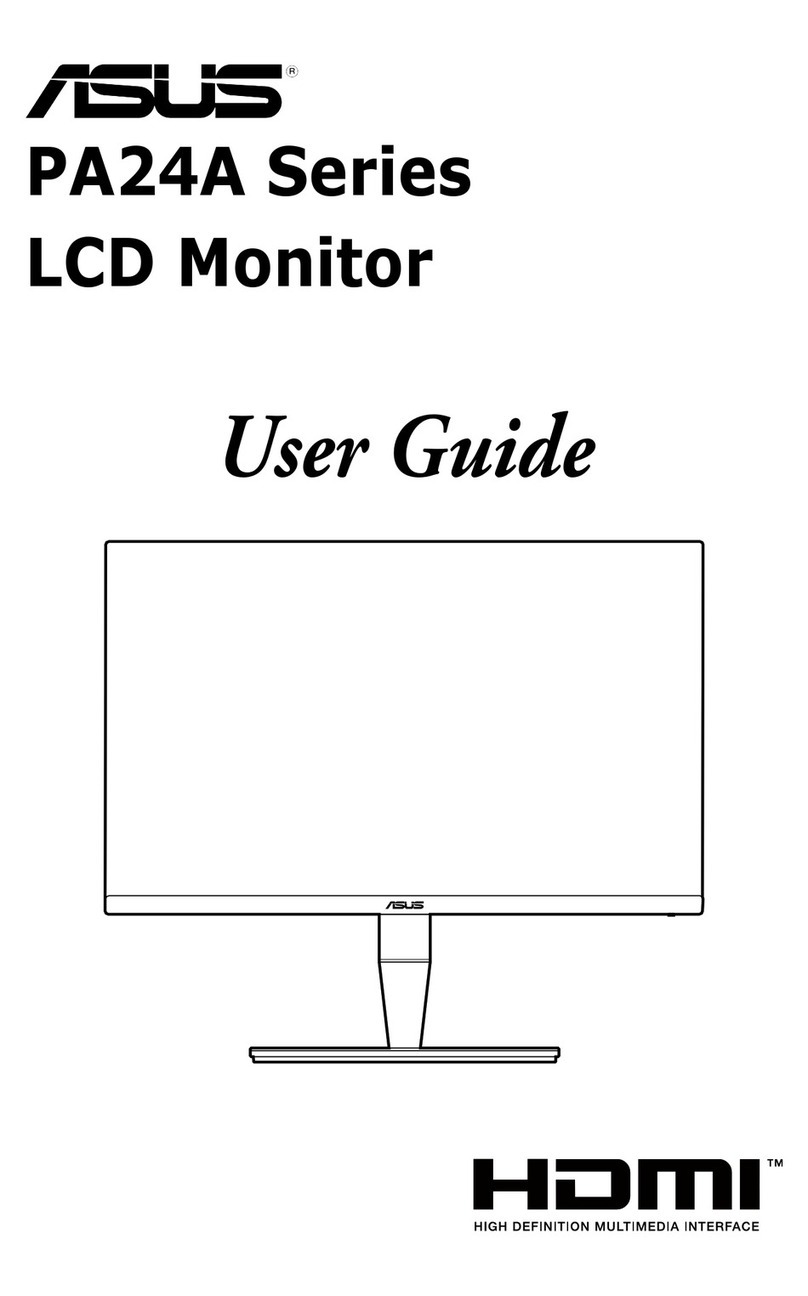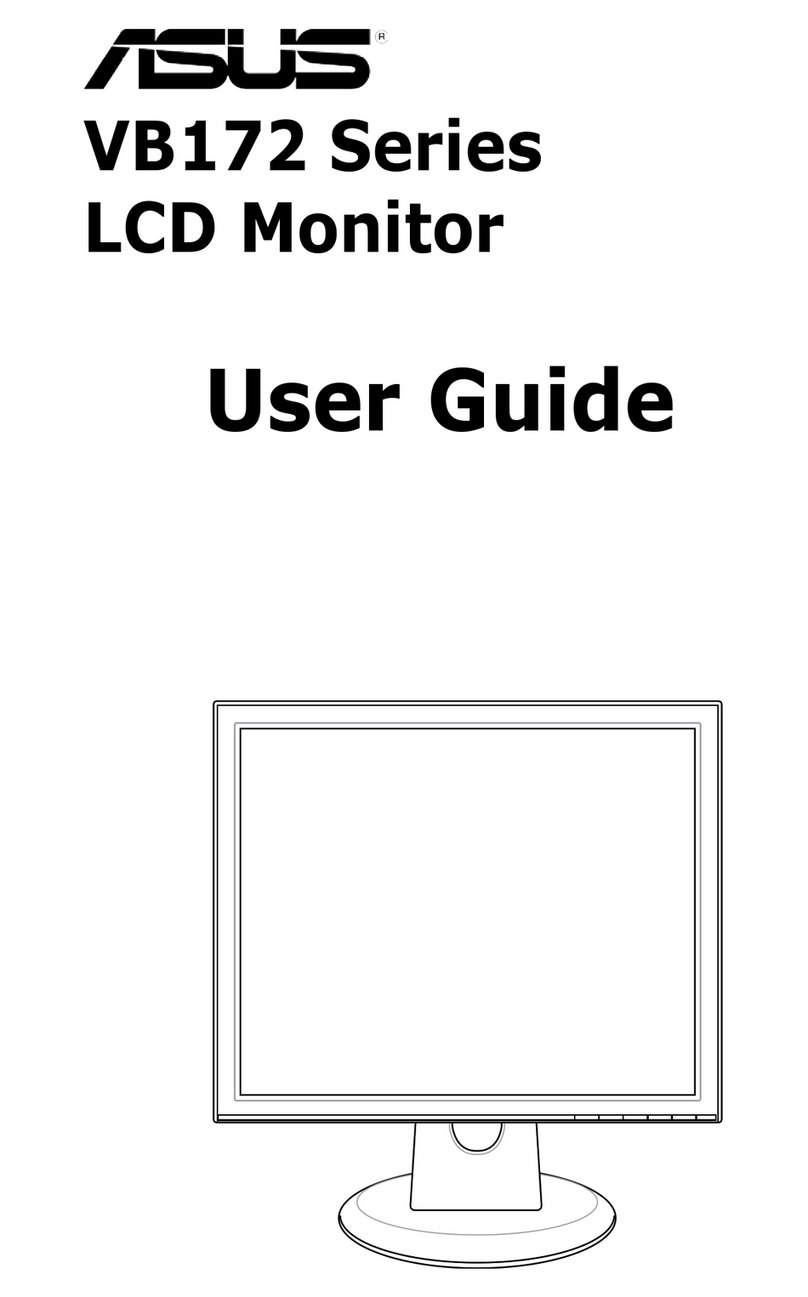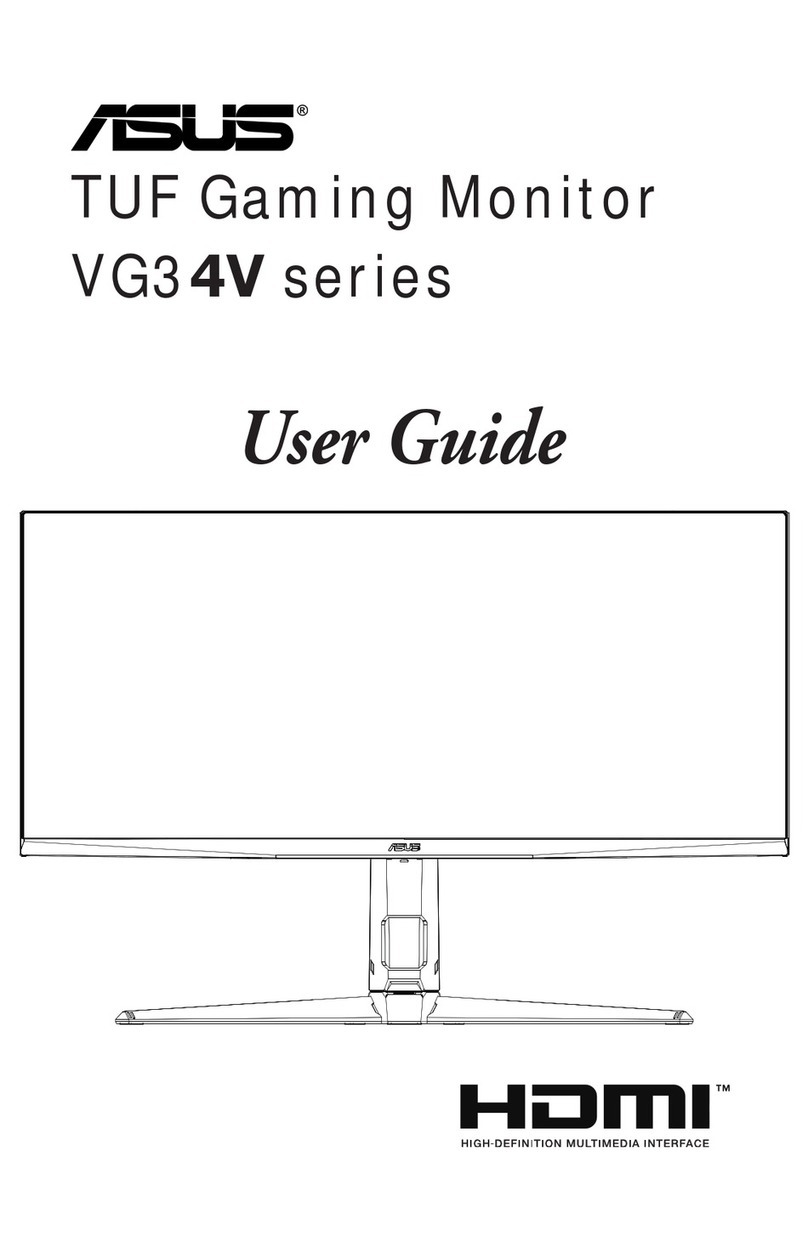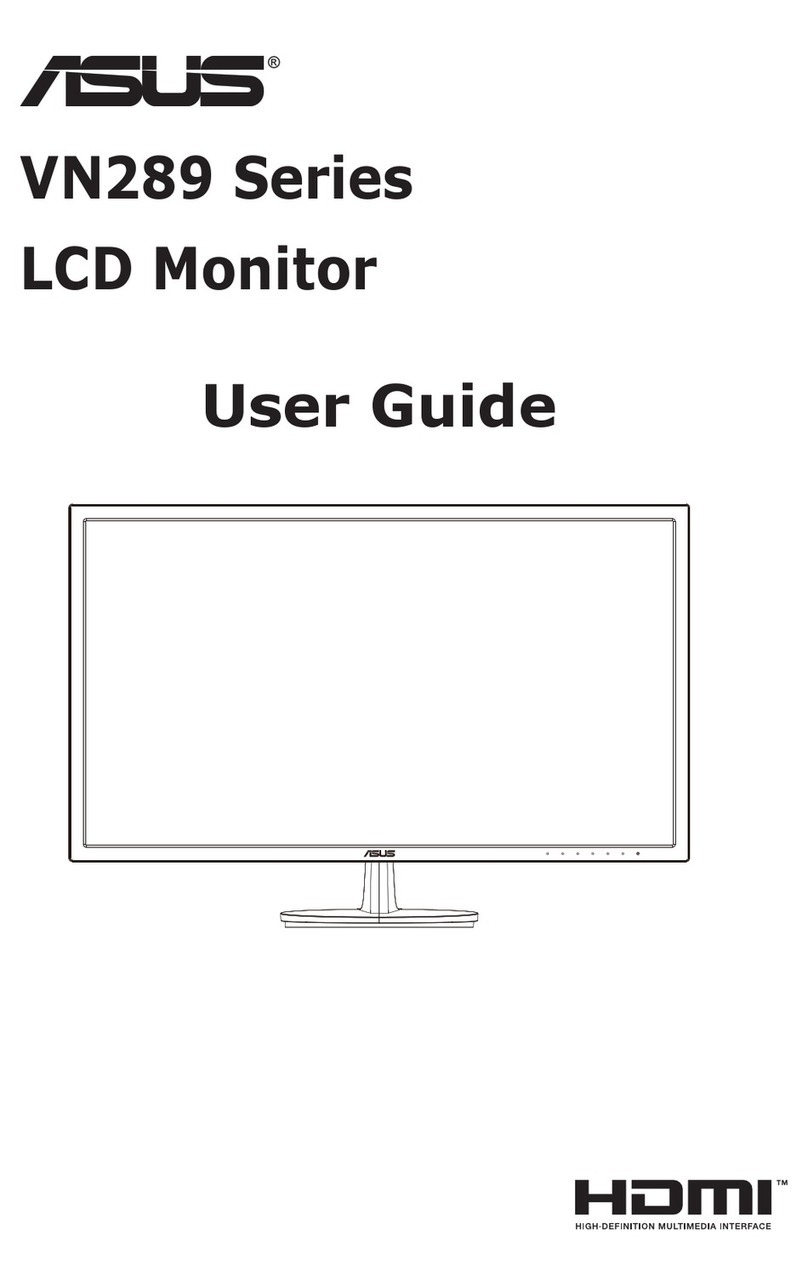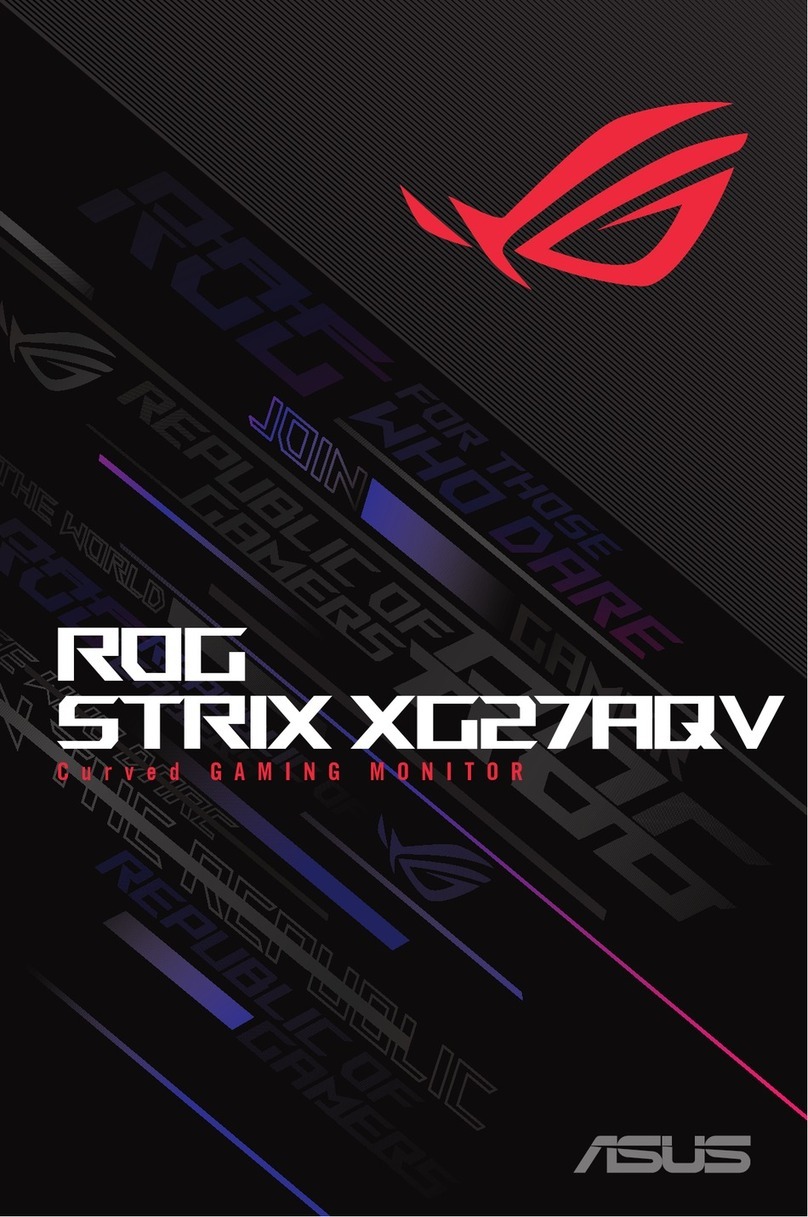SV425 / SV465 / SV555 / SV427 / SV467 / SV557
vii
Table Of Contents
3.5.1. Display control connection....12
3.5.2. Digital video connection........ 12
3.5.3. Analog video connection.......12
4. OSD Menu............................................... 13
4.1. Navigating the OSD Menu .............13
4.1.1. Navigating the OSD menu
using the remote control ....... 13
4.1.2. Navigating the OSD menu using
the display’s control buttons..13
4.2. OSD Menu Overview ......................13
4.2.1. PICTURE menu ....................13
4.2.2. SCREEN menu .....................14
4.2.3. AUDIO menu.........................15
4.2.4. PIP menu ..............................15
4.2.5. CONFIGURATION1 menu ....16
4.2.6. CONFIGURATION2 menu ....17
4.2.7. CONFIGURATION3 menu ....18
4.2.8. ADVANCED OPTION menu . 19
5. Input Mode.............................................. 21
6. Cleaning and Troubleshooting ............. 22
6.1. Cleaning ..........................................22
6.2. Troubleshooting...............................23
7. TechnicalSpecications ....................... 24
7.1. SV425 / SV427................................ 24
7.2. SV465 / SV467................................ 26
7.3. SV555 / SV557................................ 28
1. Unpacking and Installation..................... 1
1.1. Unpacking .........................................1
1.2. Package Contents.............................1
1.3. Installation Notes............................... 1
1.4. Installing and Removing Table Stands
(optional) ...........................................2
1.5. Mounting on a Wall............................ 3
1.5.1. VESA Grid...............................3
1.5.2. This display is also able
mounted in landscape and
portrait positions......................3
2. Parts and Functions ................................ 4
2.1. Control Panel .................................... 4
2.2. Input/Output Terminals ......................5
2.3. Remote Control .................................6
2.3.1. General functions....................6
2.3.2. Inserting the batteries in the
remote control ......................... 7
2.3.3. Handling the remote control....7
2.3.4. Operating range of the remote
control .....................................7
3. Connecting External Equipment ............ 8
3.1. Using the Switch Cover.....................8
3.2. Connecting External Equipment (DVD/
VCR/VCD).........................................9
3.2.1. Using COMPONENT video
input ........................................9
3.2.2. Using HDMI video input .......... 9
3.3. Connecting a PC.............................10
3.3.1. Using VGA input.................... 10
3.3.2. Using DVI input .....................10
3.3.3. Using HDMI input..................10
3.4. Connecting Audio Equipment.......... 11
3.4.1. Connecting external
speakers ............................... 11
3.4.2. Connecting an external audio
device.................................... 11
3.5. Connecting Multiple Displays in a
Daisy-chainConguration ...............12