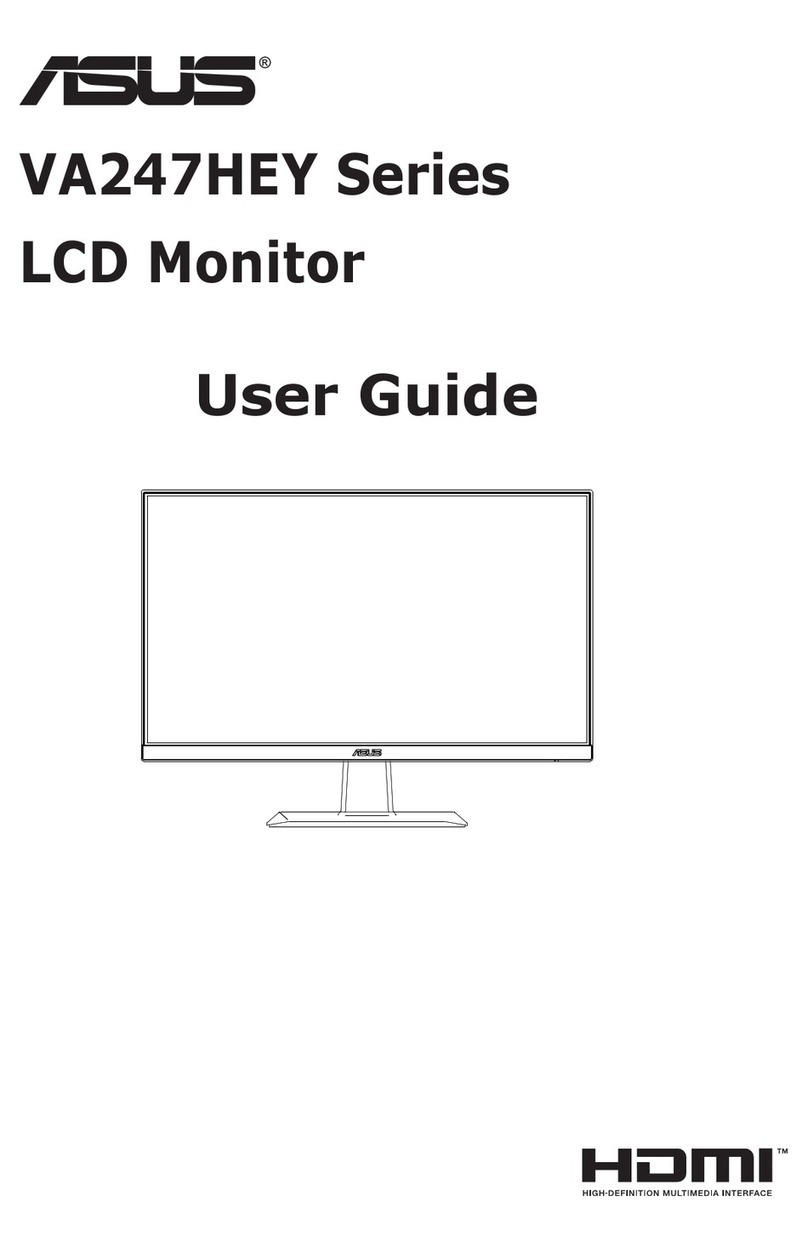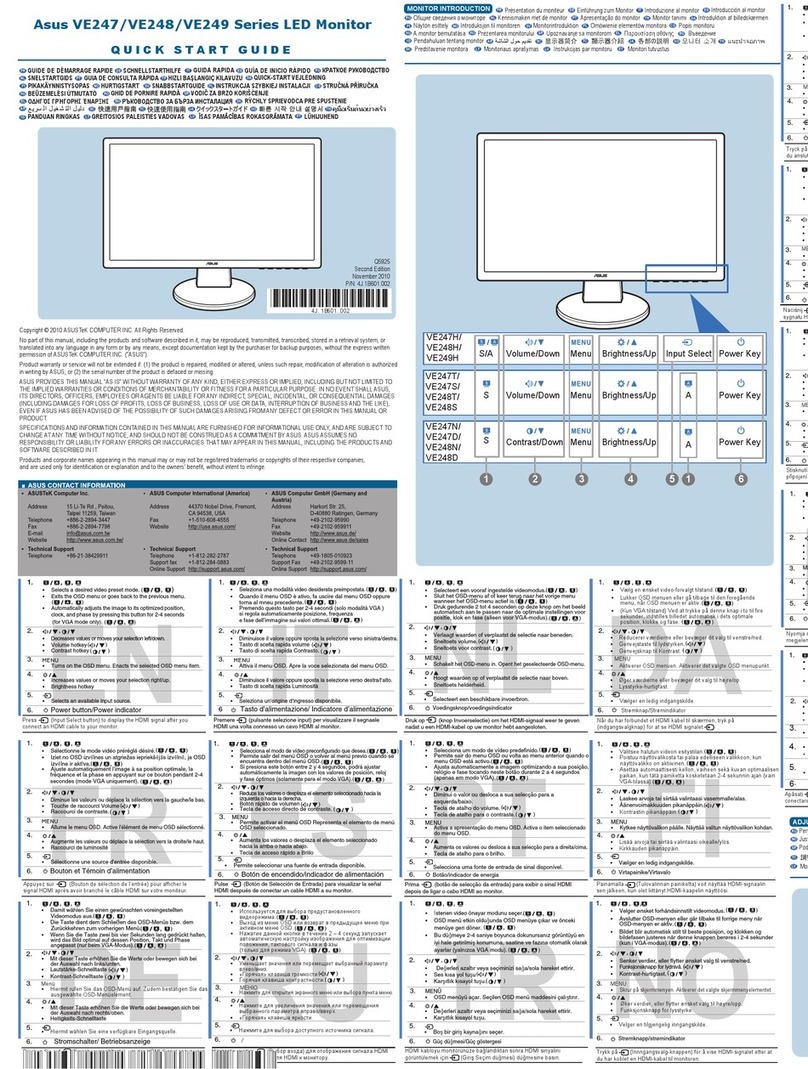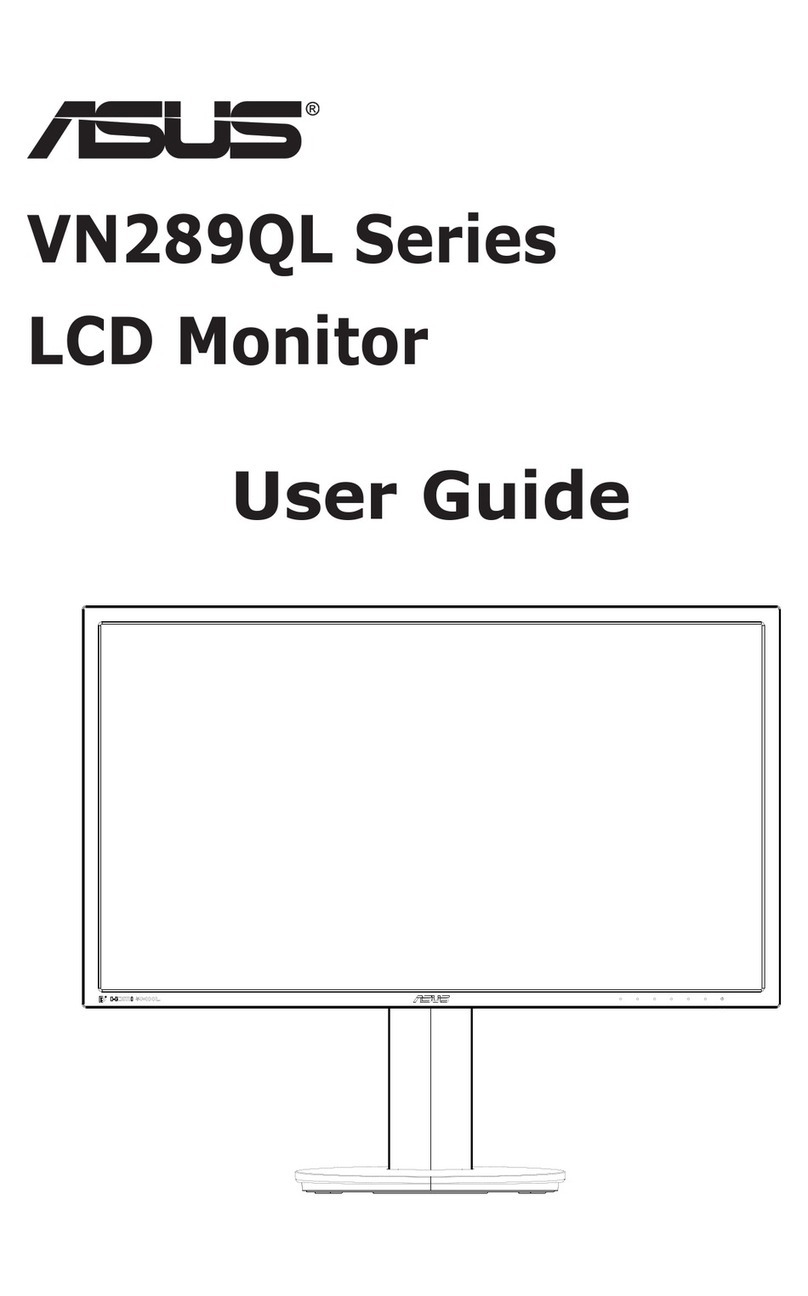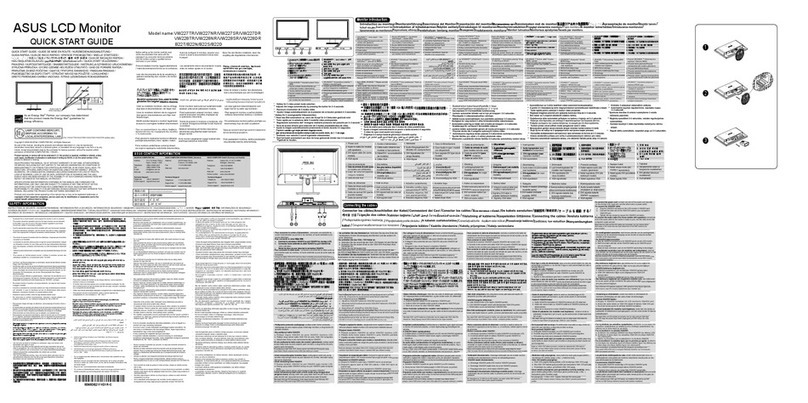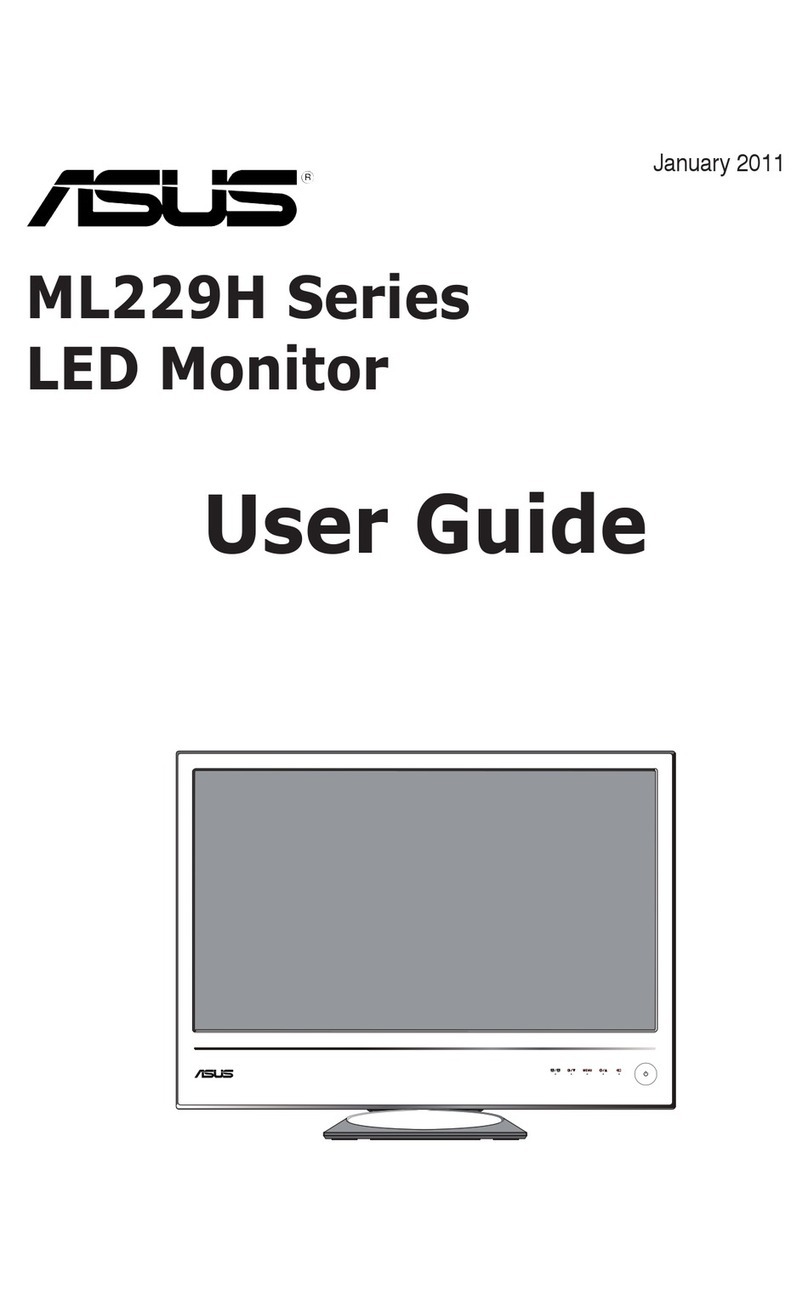Service Manual ASUS VK266H&VW266H
Important Safety Notice
Safety information
• Before setting up the monitor, carefully read all the documentation that came with the package.
• To prevent fire or shock hazard, never expose the monitor to rain or moisture.
• Never try to open the monitor cabinet. The dangerous high voltages inside the monitor may result in serious
physical injury.
• If the power supply is broken, do not try to fix it by yourself. Contact a qualified service technician or your retailer.
• Before using the product, make sure all cables are correctly connected and the power cables are not damaged. If
you detect any damage, contact your dealer immediately.
• Slots and openings on the back or top of the cabinet are provided for ventilation. Do not block these slots. Never
place this product near or over a radiator or heat source unless proper ventilation is provided.
• The monitor should be operated only from the type of power source indicated on the label. If you are not sure of the
type of power supply to your home, consult your dealer or local power company.
• Use the appropriate power plug which complies with your local power standard.
• Do not overload power strips and extention cords. Overloading can result in fire or electric shock.
• Avoid dust, humidity, and temperature extremes. Do not place the monitor in any area where it may become wet.
Place the monitor on a stable surface.
• Unplug the unit during a lightning storm or if it will not be used for a long period of time. This will protect the monitor
from damage due to power surges.
• Never push objects or spill liquid of any kind into the slots on the monitor cabinet.
• To ensure satisfactory operation, use the monitor only with UL listed computers which have appropriate configured
receptacles marked between 100-240V AC.
• If you encounter technical problems with the monitor, contact a qualified service technician or your retailer.
WARNING
• Before you lift or reposition your monitor, it is better to disconnect the cables and power cord. Follow the correct
lifting techniques when positioning the monitor. When lifting or carrying the monitor, grasp the edges of the
monitor.Do not lift the display by the stand or the cord.
• Cleaning. Turn your monitor off and unplug the power cord. Clean the monitor surface with a lint-free, non-abrasive
cloth. Stubborn stains may be removed with a cloth dampened with mild cleaner.
• Avoid using a cleaner containing alcohol or acetone. Use a cleaner intended for use with the LCD. Never spray
cleaner directly on the screen, as it may drip inside the monitor and cause an electric shock.
WARNING: Information to prevent injury to yourself when trying to complete a task.
CAUTION: Information to prevent damage to the components when trying to complete a task.
IMPORTANT: Information that you MUST follow to complete a task.
NOTE: Tips and additional information to aid in completing a task
4