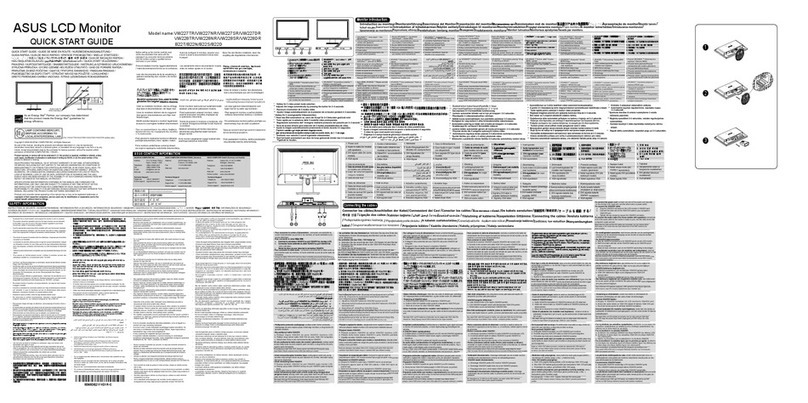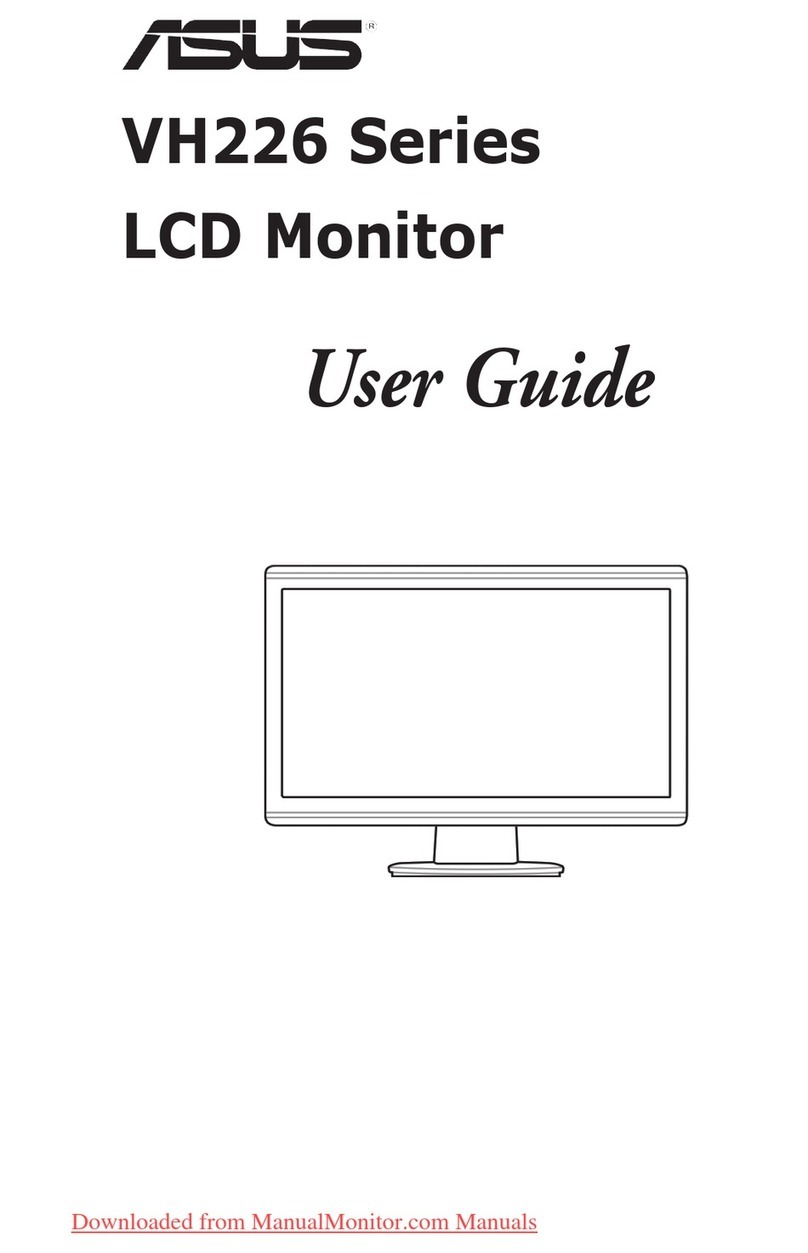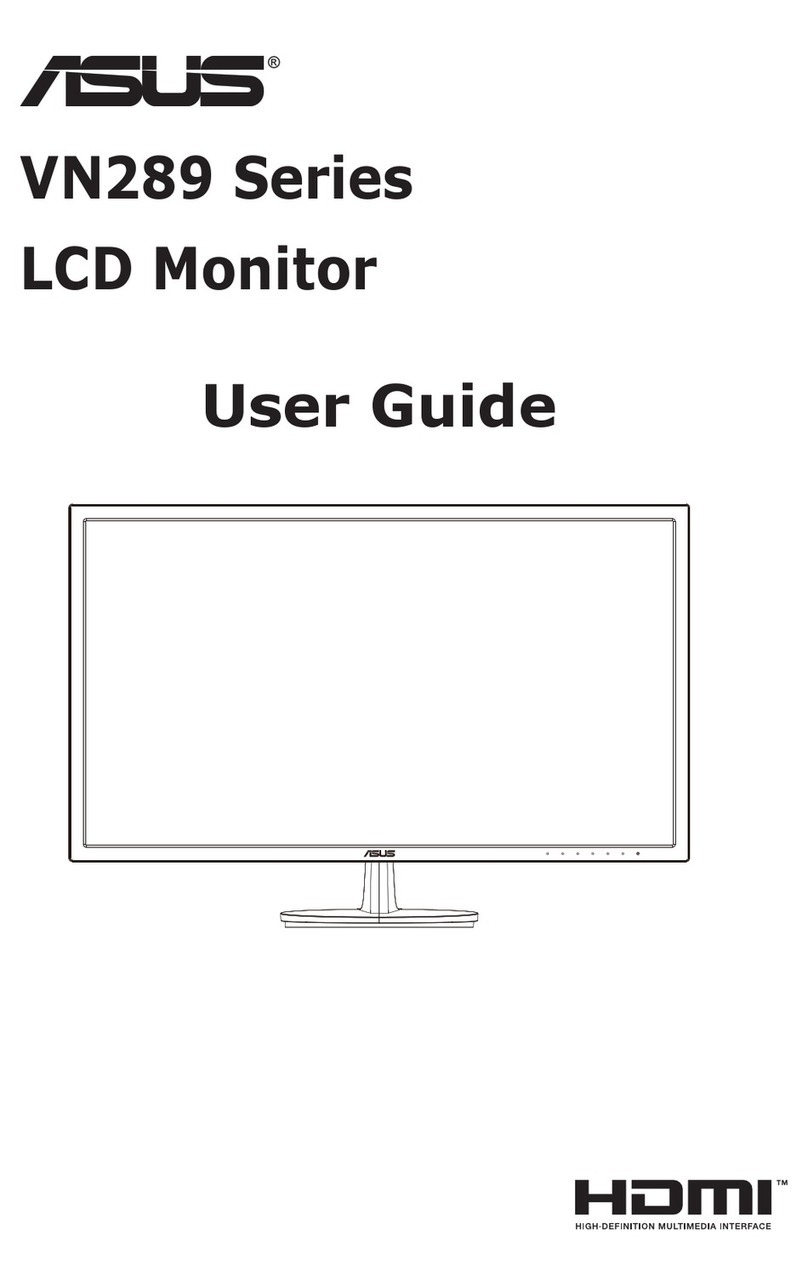SD324-YB/ SD424-YB/ SD554-YB
iii
Important Safety Instructions
1. Read these instructions.
2. Keep these instructions.
3. Heed all warnings.
4. Follow all instructions.
5. Do not use this apparatus near water.
6. Clean only with dry cloth.
7. Do not block any ventilation openings. Install in accordance
with the manufacturer’s instructions.
8. Do not install near any heat sources such as radiators, heat
registers,stoves,orotherapparatus(includingampliers)
that produce heat.
9. Do not defeat the safety purpose of the polarized or
grounding-type plug. A polarized plug has two blades with
one wider than the other. A grounding type plug has two
blades and a third grounding prong. The wide blade or the
third prong are provided for your safety. If the provided
plugdoesnottintoyouroutlet,consultanelectricianfor
replacement of the obsolete outlet.
10. Protect the power cord from being walked on or pinched
particularly at plugs, convenience receptacles, and the point
where they exit from the apparatus.
11. Onlyuseattachments/accessoriesspeciedbythe
manufacturer.
12. Use only with the cart, stand, tripod, bracket,
ortablespeciedbythemanufacturer,or
sold with the apparatus. When a cart is used,
use caution when moving the cart/apparatus
combination to avoid injury from tip-over.
13. Unplug this apparatus during lightning storms or when
unused for long periods of time.
14. Referallservicingtoqualiedservicepersonnel.Servicing
is required when the apparatus has been damaged in any
way, such as power-supply cord or plug is damaged, liquid
has been spilled or objects have fallen into the apparatus,
the apparatus has been exposed to rain or moisture, does
not operate normally, or has been dropped.
WARNING: TO REDUCE THE RISK OF FIRE OR ELECTRIC
SHOCK, DO NOT EXPOSE THIS APPARATUS
TO RAIN OR MOISTURE.
WARNING: Apparatus shall not be exposed to dripping or
splashingandnoobjectslledwithliquids,such
as vases, shall be placed on the apparatus.
WARNING: The batteries (batteries installed) shall not be
exposedtoexcessiveheatsuchassunshine,re
or the like.
WARNING: The mains plug or appliance coupler is used as
the disconnect device,the disconnect device shall
remain readily operable.
WARNING: Topreventthespreadofre,keepcandlesor
otheropenamesawayfromthisproductatall
times.
WARNING: To prevent injury, this apparatus must be securely
attachedtotheoor/wallinaccordancewiththe
installation instructions.
CAUTION: These servicing instructions are for use by
qualiedservicepersonnelonly.Toreducethe
risk of electric shock,do not perform any servicing
other than that contained in the operating
instructionsunlessyouarequalitiedtodoso.
CAUTION: Excessive sound pressure from earphones and
headphones can cause hearing loss. Adjustment
of the equalizer to maximum increases the
earphone and headphone output voltage and the
sound pressure level. Therefore, to protect your
hearing, adjust the equalizer to an appropriate
level.
For UL/CUL application: For use only with UL Listed Wall
Mount Bracket with minimum weight/load:
Model Minimum weight/load (kg)
SD324-YB 19.8
SD424-YB 35.7
SD554-YB 63.6
For CB application: The equipment and its associated
mounting means still remain secure during the test:
Model Unit Weight
(kg)
VESA Size
(mm)
Mounting Screws*
(X=Thickness of wall-mount plate)
SD324-YB 6.6 200 × 100 M6 × (16 + X)
SD424-YB 11.9 400 × 400 M6 × (20 + X)
SD554-YB 21.2 400 × 400 M6 × (24 + X)