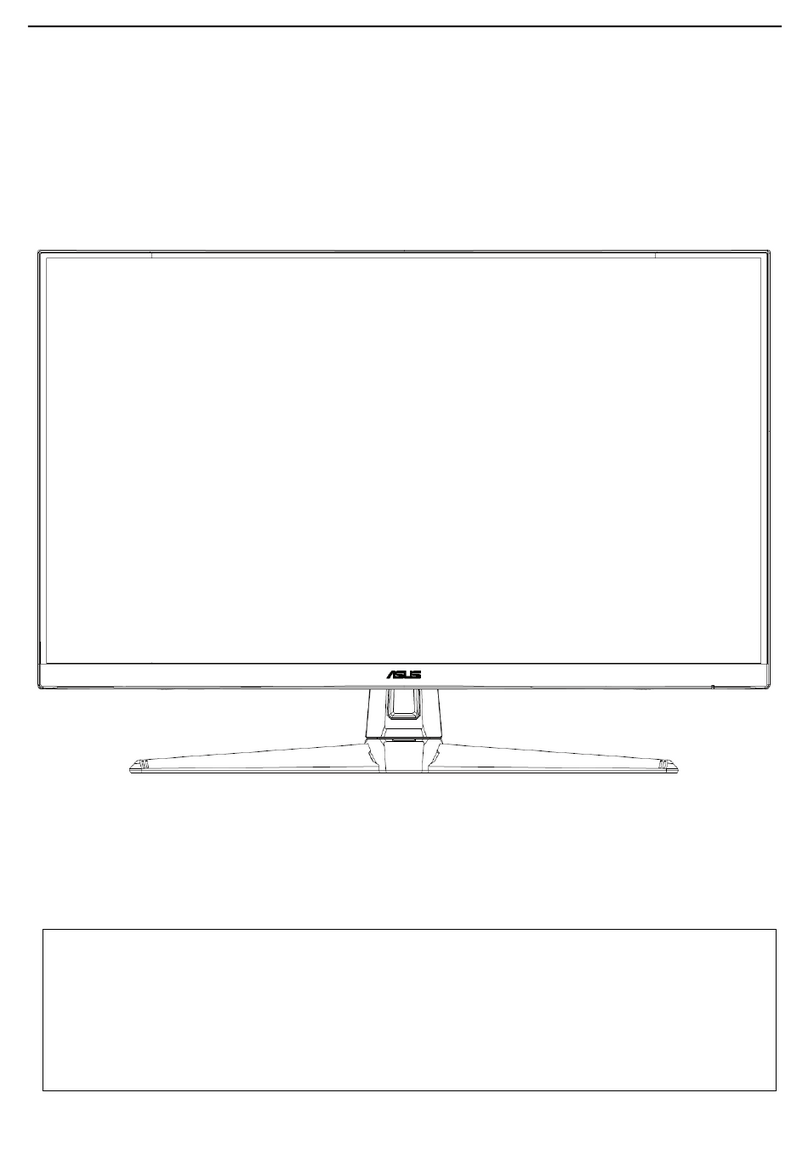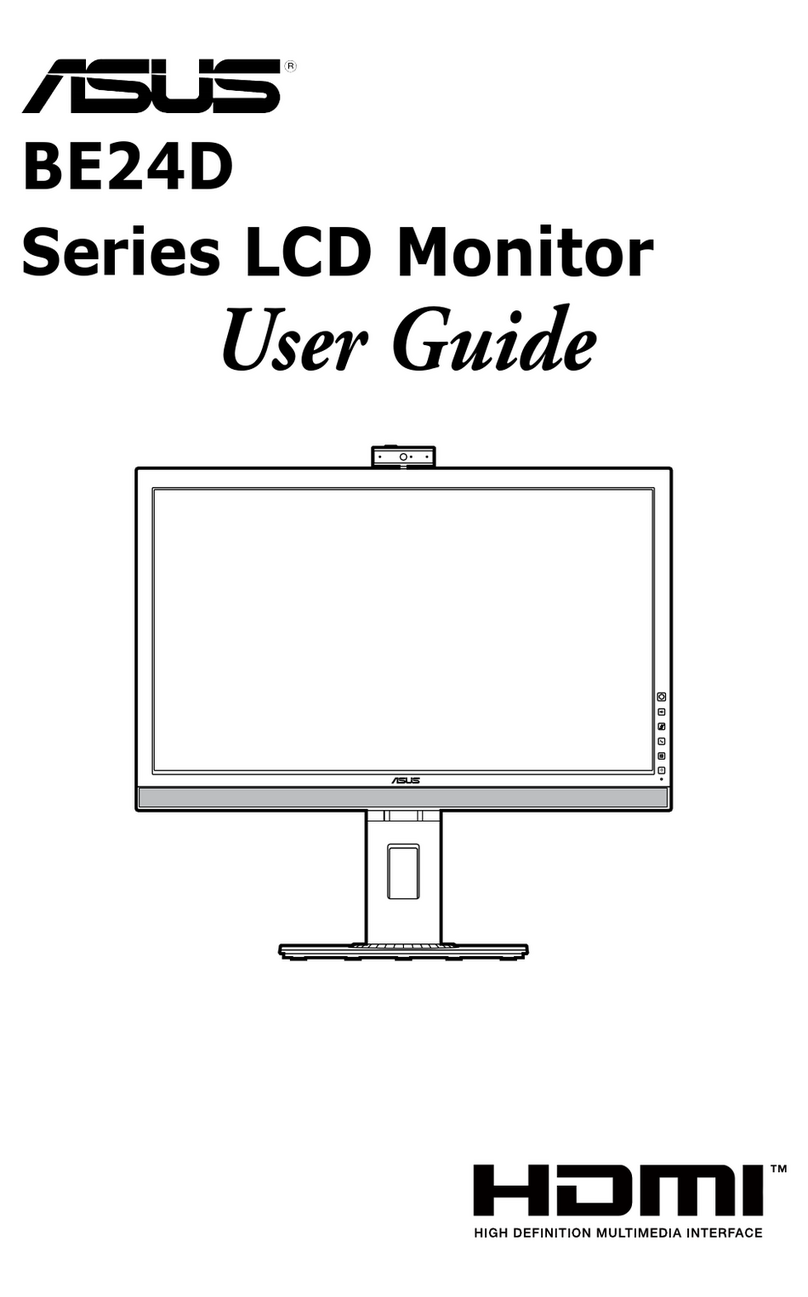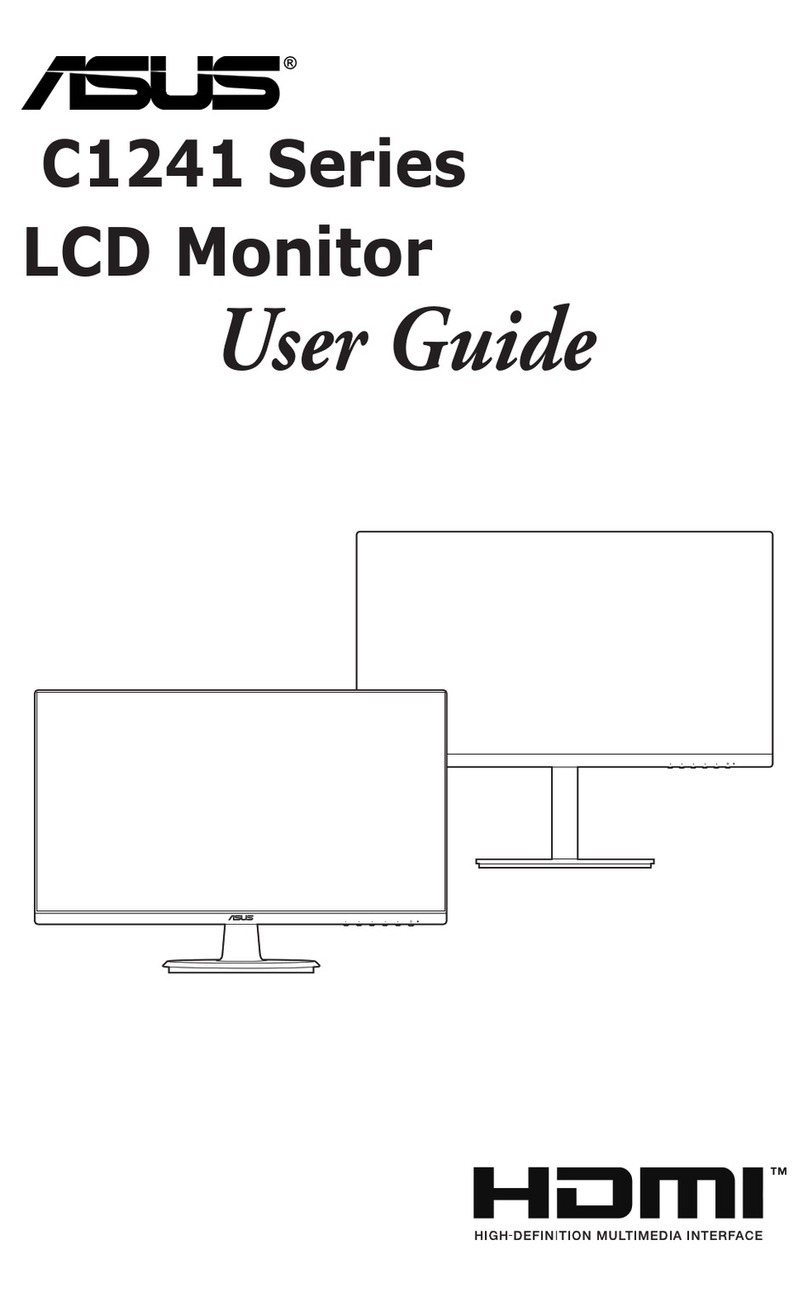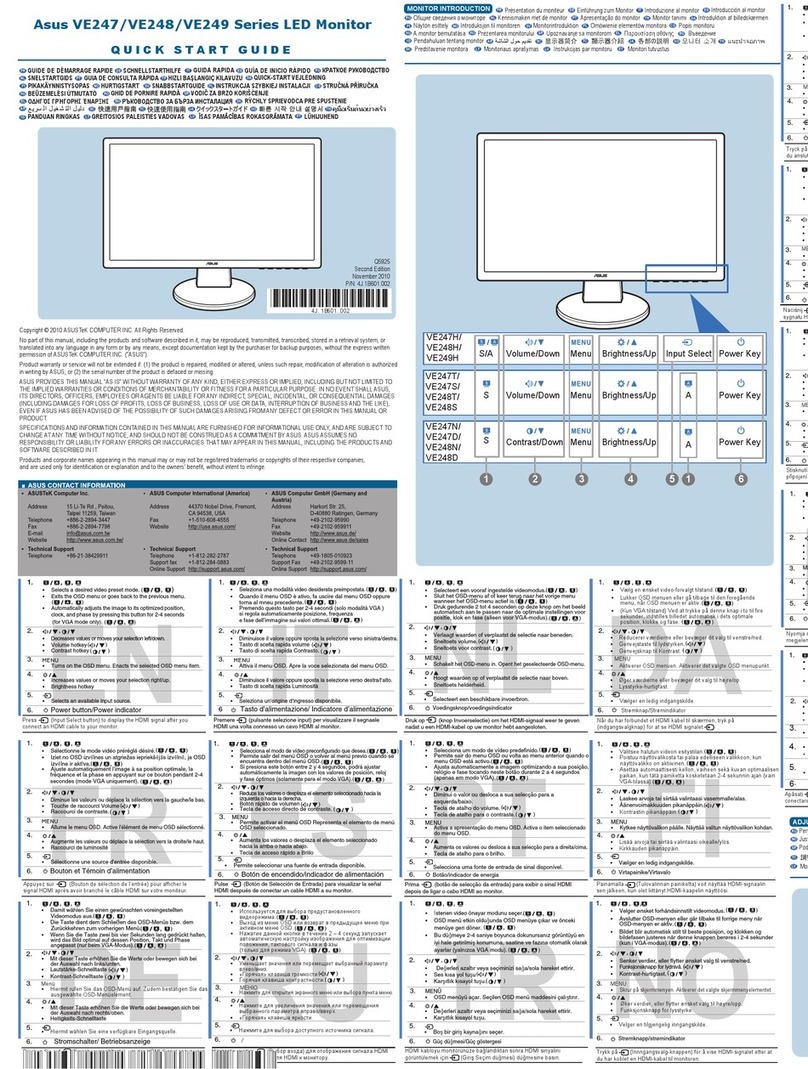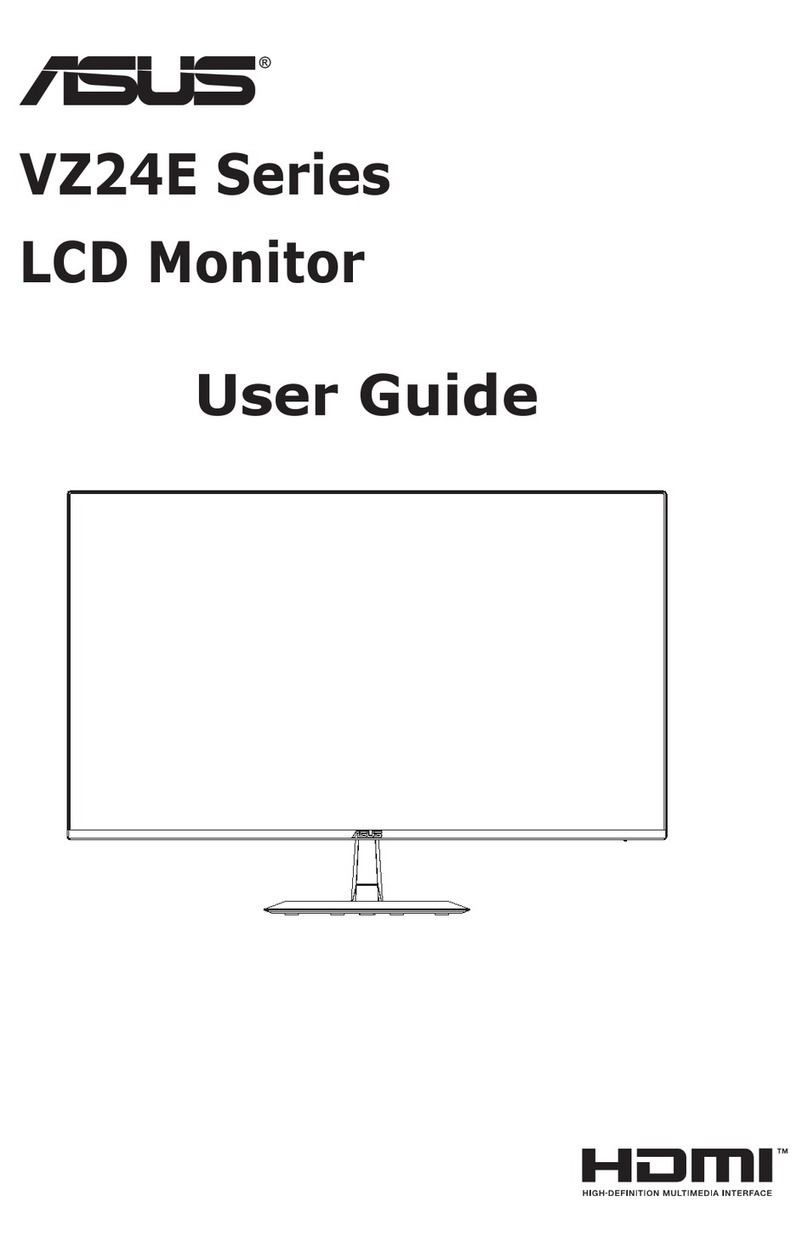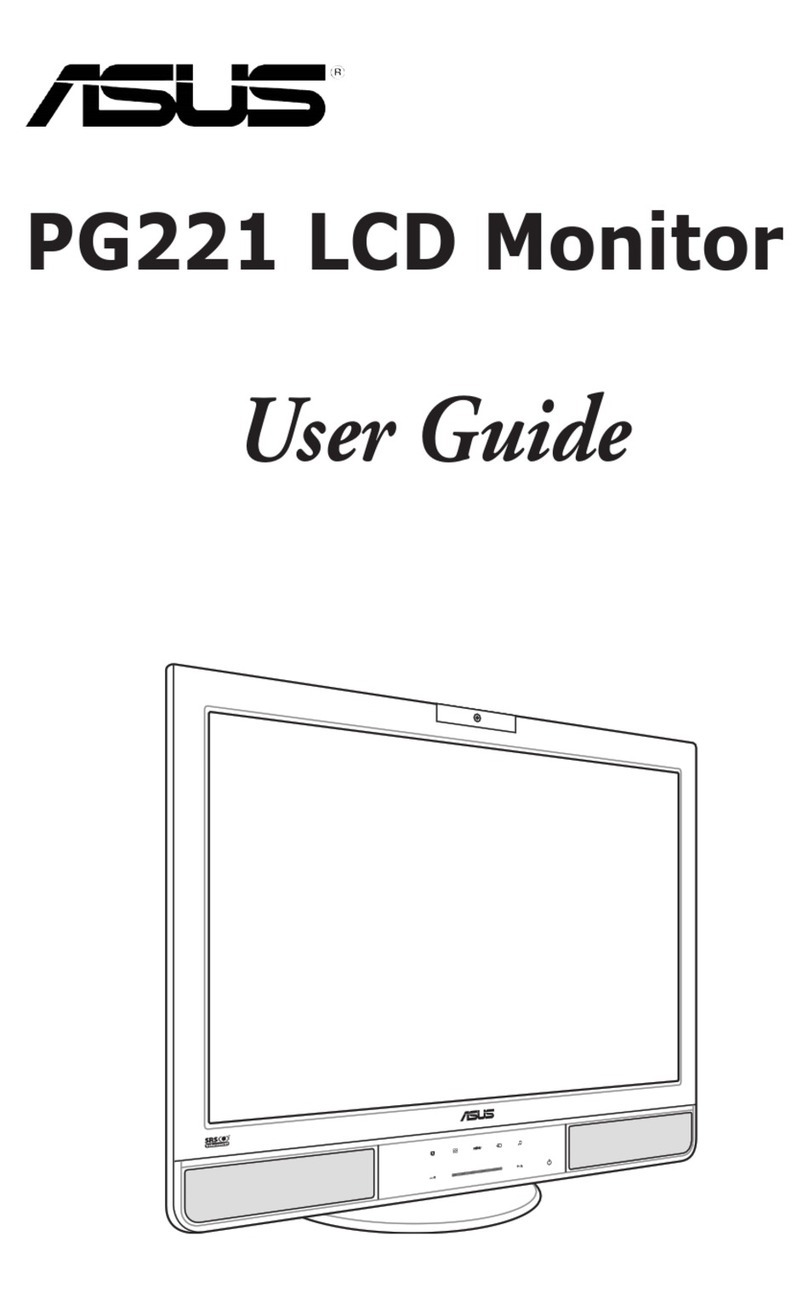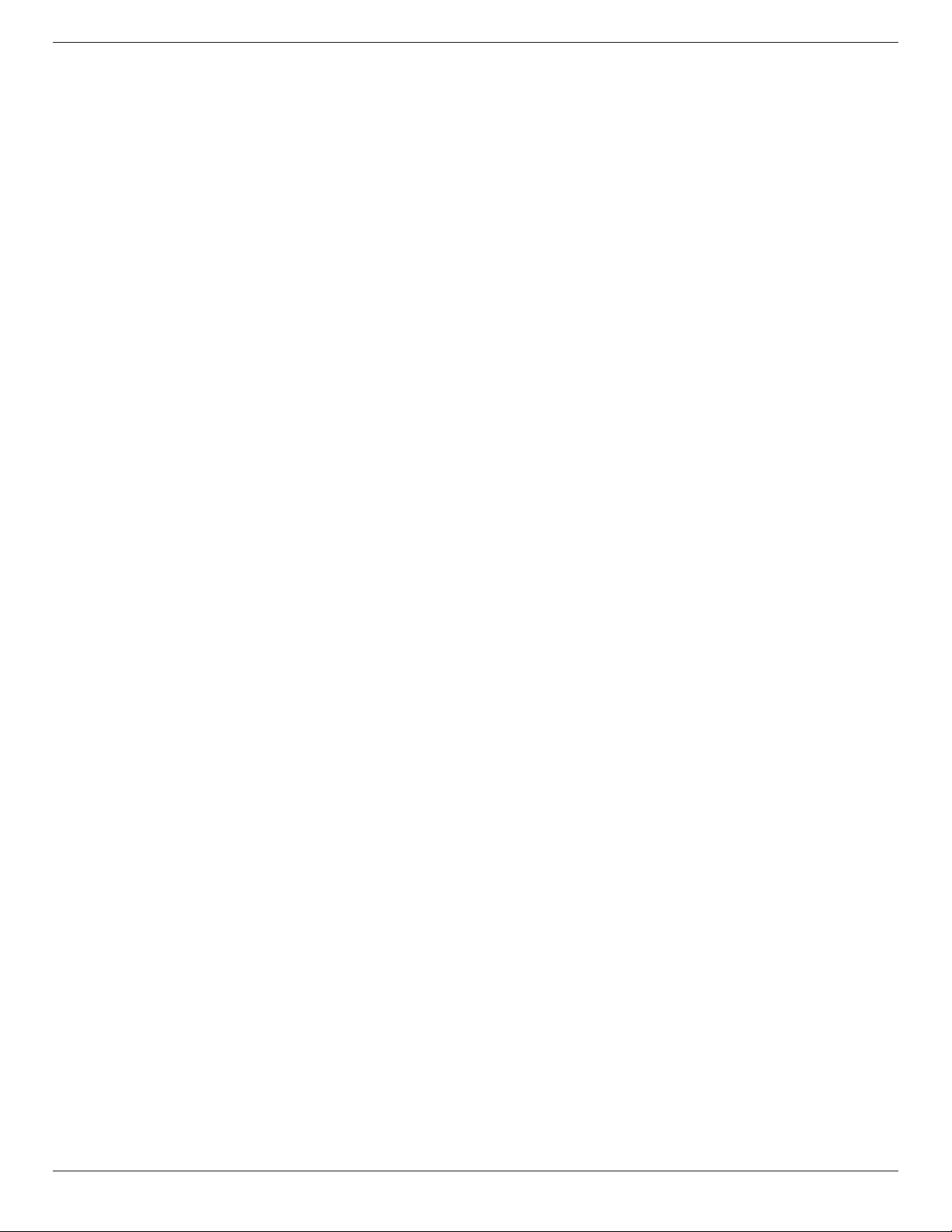ST555
vii
Table Of Contents
3.5. ConnectingMultipleDisplaysinaDaisy-
chainConguration..............................................14
3.5.1. Displaycontrolconnection..............14
3.5.2. Digitalvideoconnection....................14
3.5.3. Analogvideoconnection..................15
3.5.4. IRdaisy-chainConnection................15
4. OSDMenu..............................................................16
4.1. NavigatingtheOSDMenu.............................16
4.1.1. NavigatingtheOSDmenuusingthe
remotecontrol........................................16
4.1.2. NavigatingtheOSDmenuusingthe
display’scontrolbuttons....................16
4.2. OSDMenuOverview........................................16
4.2.1. PICTUREmenu......................................16
4.2.2. SCREENmenu........................................17
4.2.3. AUDIOmenu..........................................18
4.2.4. PIPmenu....................................................18
4.2.5. CONFIGURATION1menu............19
4.2.6. CONFIGURATION2menu............20
4.2.7. CONFIGURATION3menu............21
4.2.8. ADVANCEDOPTIONmenu.......22
5. InputMode..............................................................24
6. CleaningandTroubleshooting.............................25
6.1. Cleaning......................................................................25
6.2. Troubleshooting......................................................26
7. TechnicalSpecications........................................27
1. UnpackingandInstallation..................................... 1
1.1. Unpacking.....................................................................1
1.2. PackageContents.....................................................1
1.3. InstallationNotes......................................................1
1.4. InstallingandRemovingTableStands
(optional).......................................................................2
1.5. MountingonaWall.................................................3
1.5.1. VESAGrid....................................................3
1.5.2. Thisdisplayisalsoablemountedin
landscapeandportraitpositions.....3
1.6. MountinginPortraitPosition.............................4
2. PartsandFunctions................................................. 5
2.1. ControlPanel..............................................................5
2.2. Input/OutputTerminals.........................................6
2.3. RemoteControl........................................................7
2.3.1. Generalfunctions.....................................7
2.3.2. Insertingthebatteriesintheremote
control.............................................................8
2.3.3. Handlingtheremotecontrol.............8
2.3.4. Operatingrangeoftheremote
control.............................................................8
3. ConnectingExternalEquipment.......................... 9
3.1. ConnectingExternalEquipment(DVD/
VCR/VCD)...................................................................9
3.1.1. UsingCOMPONENTvideoinput. 9
3.1.2. UsingVideoSourceinput.....................9
3.1.3. UsingHDMIvideoinput...................10
3.2. ConnectingaPC....................................................10
3.2.1. UsingVGAinput.....................................10
3.2.2. UsingDVIinput......................................11
3.2.3. UsingHDMIinput.................................11
3.2.4. UsingDisplayPortinput.....................12
3.3. ConnectingAudioEquipment........................12
3.3.1. Connectingexternalspeakers........12
3.3.2. Connectinganexternalaudio
device...........................................................12
3.4. ConnectingRemoteControl..........................13
3.4.1. SingleDisplayControl.......................13
3.4.2. IRPassThroughControl..................13