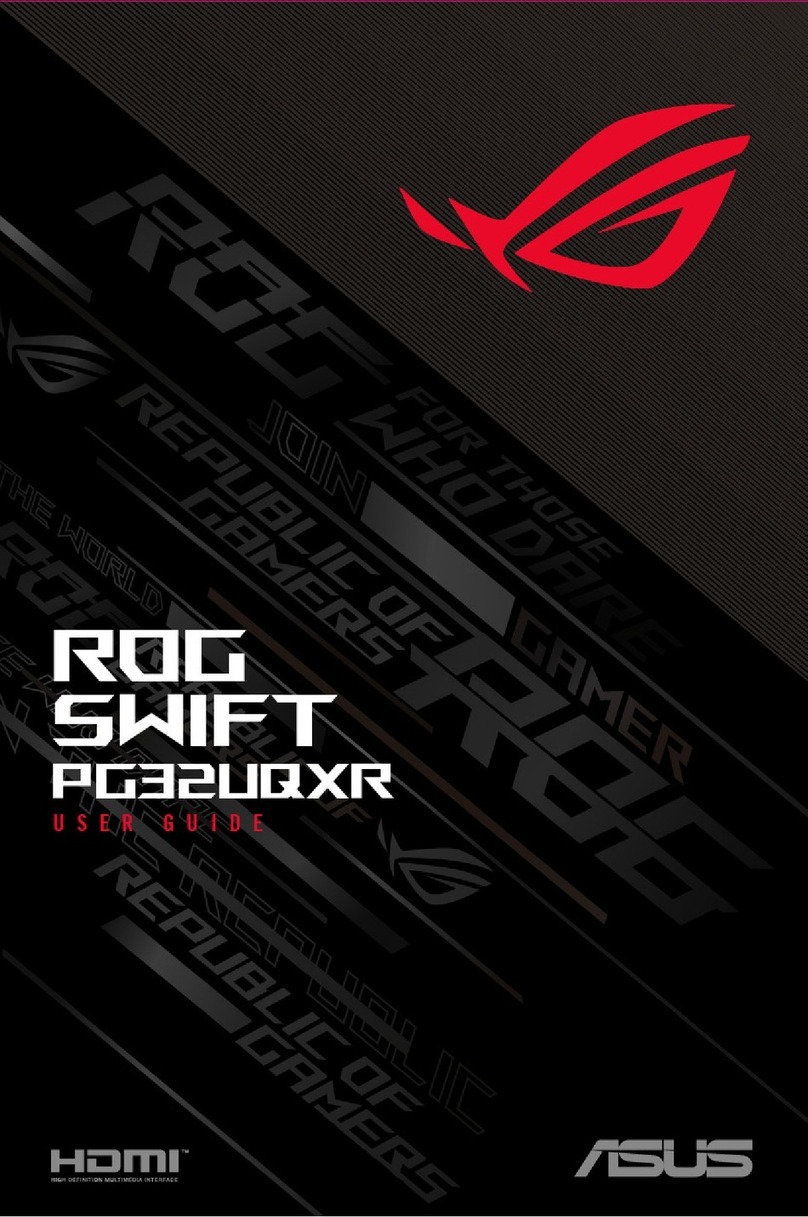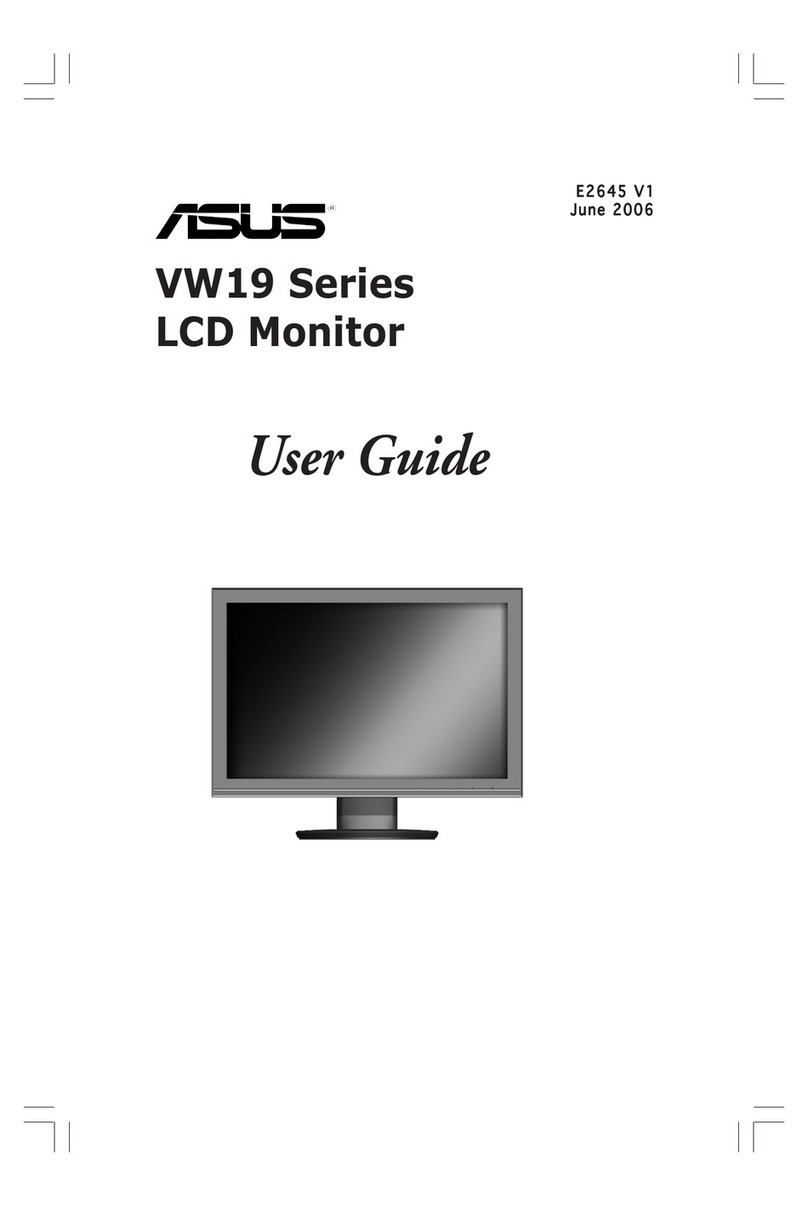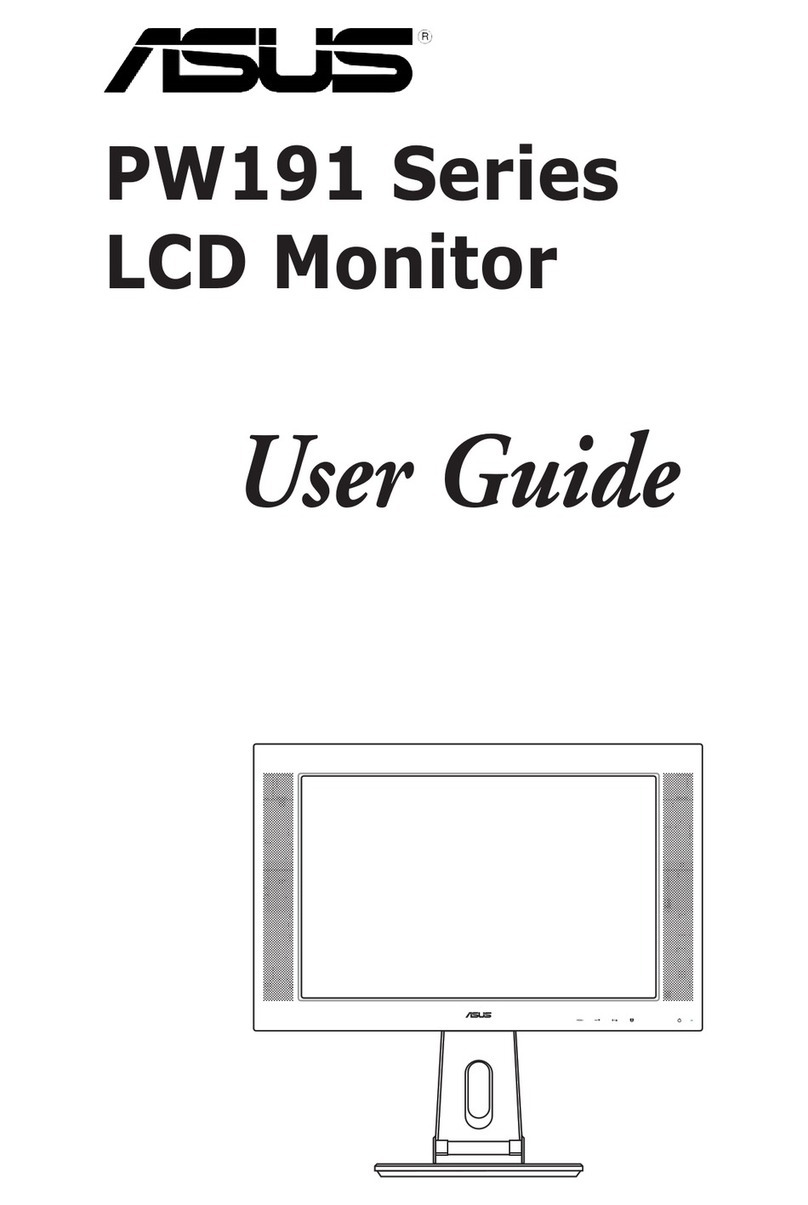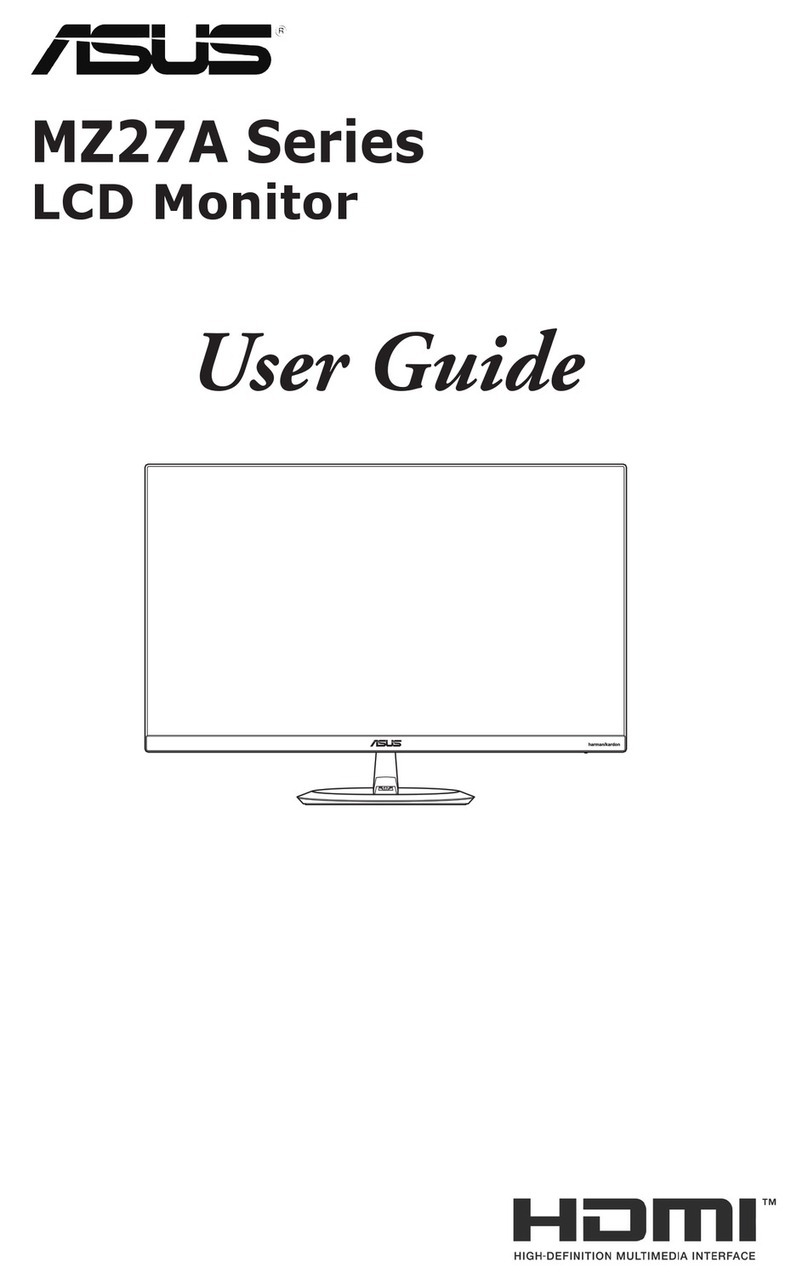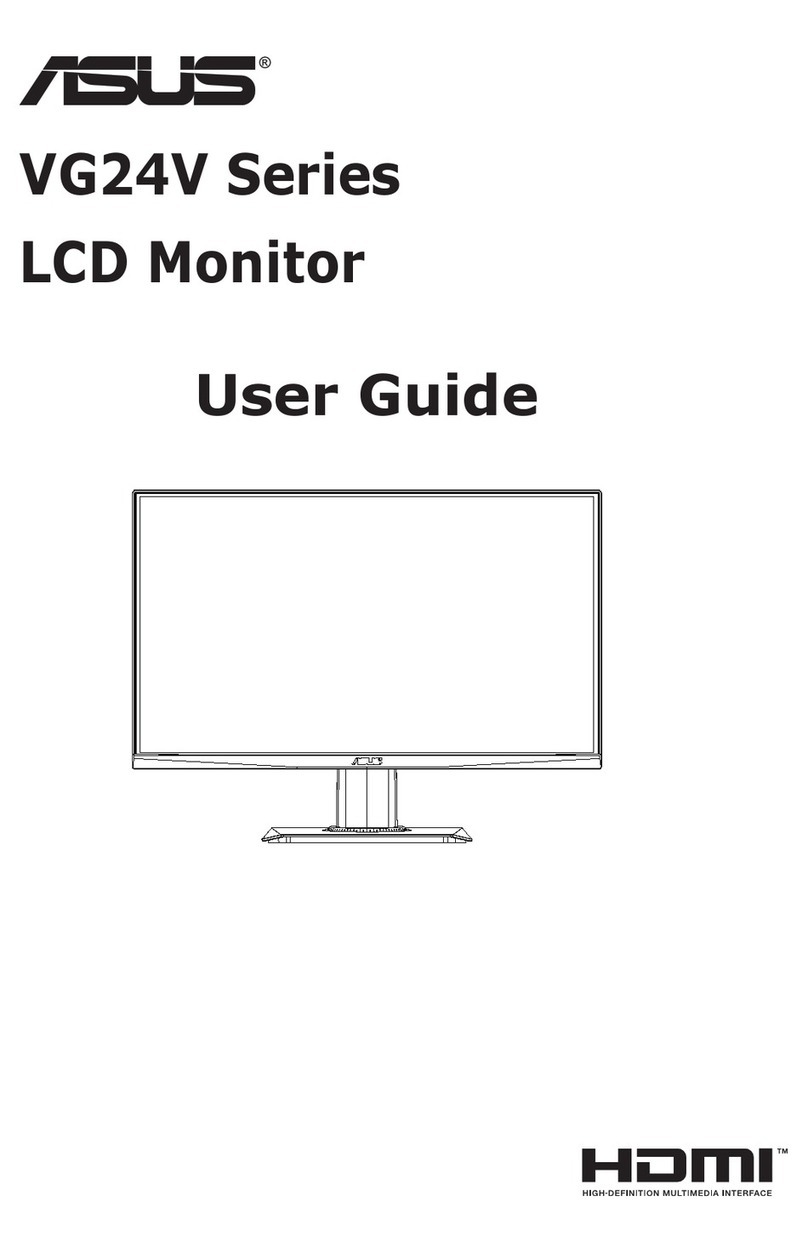vi
TCODevelopment,theorganizationbehindTCOCertied,hasbeen
aninternationaldriverintheeldofSustainableITfor20years.Criteria
inTCOCertiedaredevelopedincollaborationwithscientists,experts,
users and manufacturers. Organizations around the world rely on TCO
CertiedasatooltohelpthemreachtheirsustainableITgoals.Weare
ownedbyTCO,anon-protorganizationrepresentingofceworkers.
TCO Development is headquartered in Stockholm, Sweden, with regional
presence in North America and Asia.
For more information, please visit www.tcodevelopment.com.
Safety Information
• Before setting up the monitor, carefully read all the documentation that
came with the package.
• To prevent fire or shock hazard, never expose the monitor to rain or
moisture.
• Never try to open the monitor cabinet. The dangerous high voltages
inside the monitor may result in serious physical injury.
• If the power supply is broken, do not try to fix it by yourself. Contact a
qualified service technician or your retailer.
• Before using the product, make sure all cables are correctly connected
and the power cables are not damaged. If you detect any damage,
contact your dealer immediately.
• Slots and openings on the back or top of the cabinet are provided for
ventilation. Do not block these slots. Never place this product near or
over a radiator or heat source unless proper ventilation is provided.
• The monitor should be operated only from the type of power source
indicated on the label. If you are not sure of the type of power supply to
your home, consult your dealer or local power company.
• Use the appropriate power plug which complies with your local power
standard.
• Do not overload power strips and extension cords. Overloading can
result in fire or electric shock.
• Avoid dust, humidity, and temperature extremes. Do not place the
monitor in any area where it may become wet. Place the monitor on a
stable surface.
• Unplug the unit during a lightning storm or if it will not be used for a
long period of time. This will protect the monitor from damage due to
power surges.
• Never push objects or spill liquid of any kind into the slots on the
monitor cabinet.