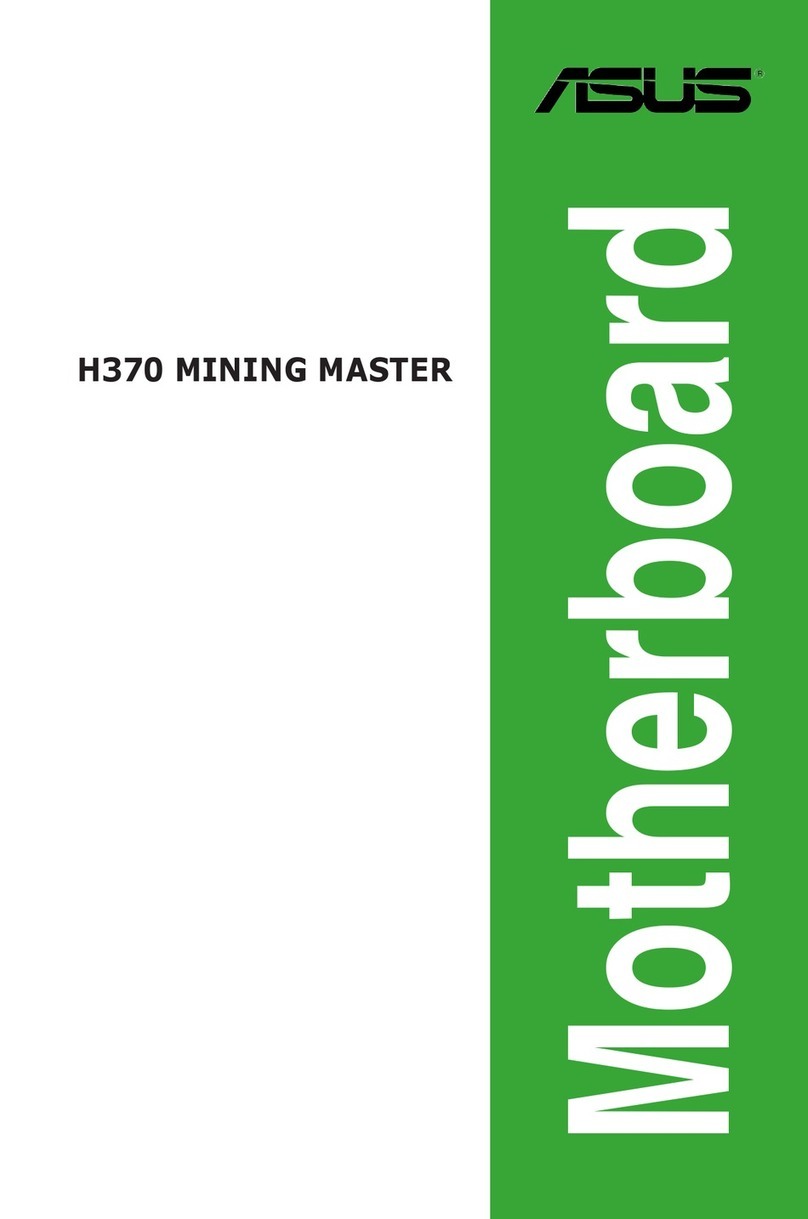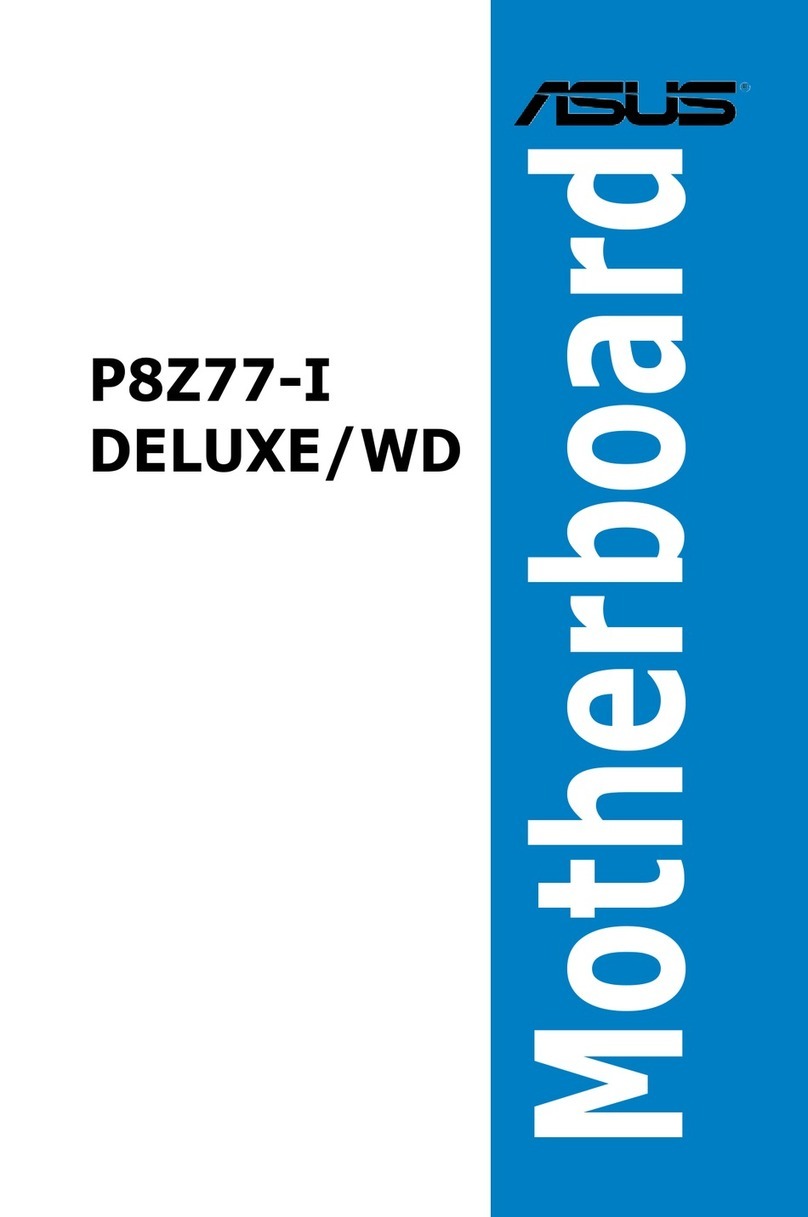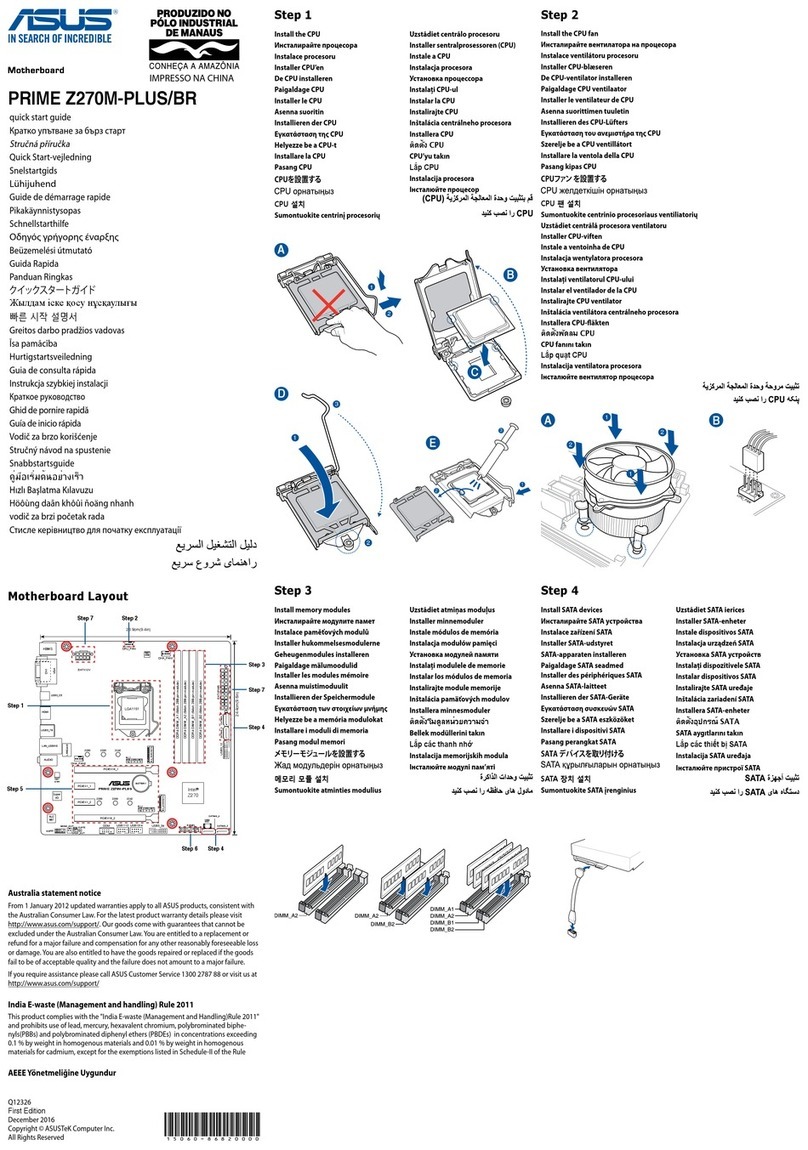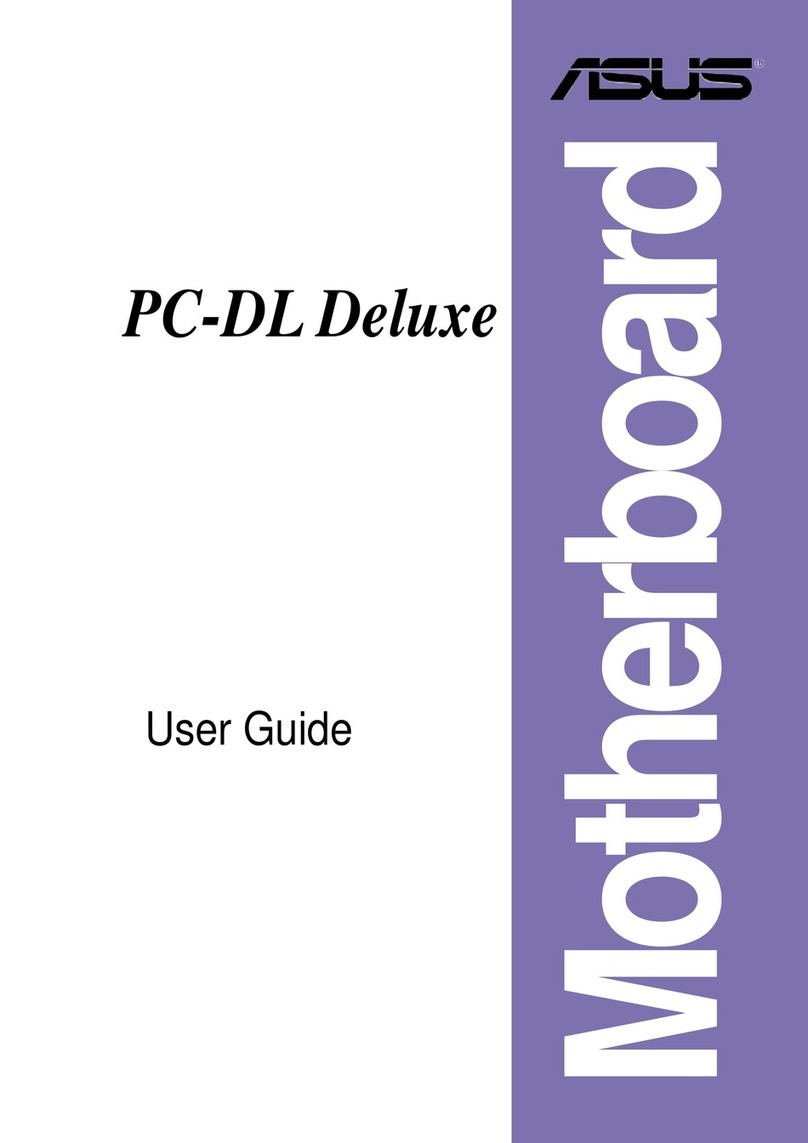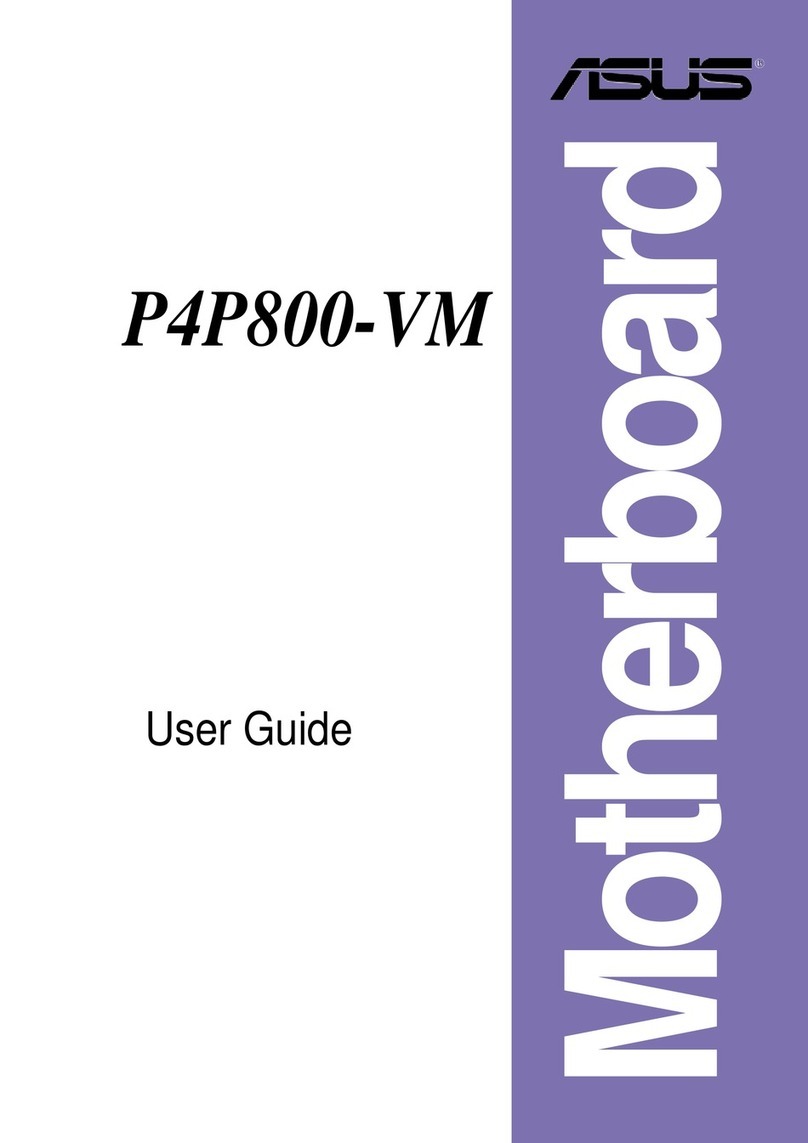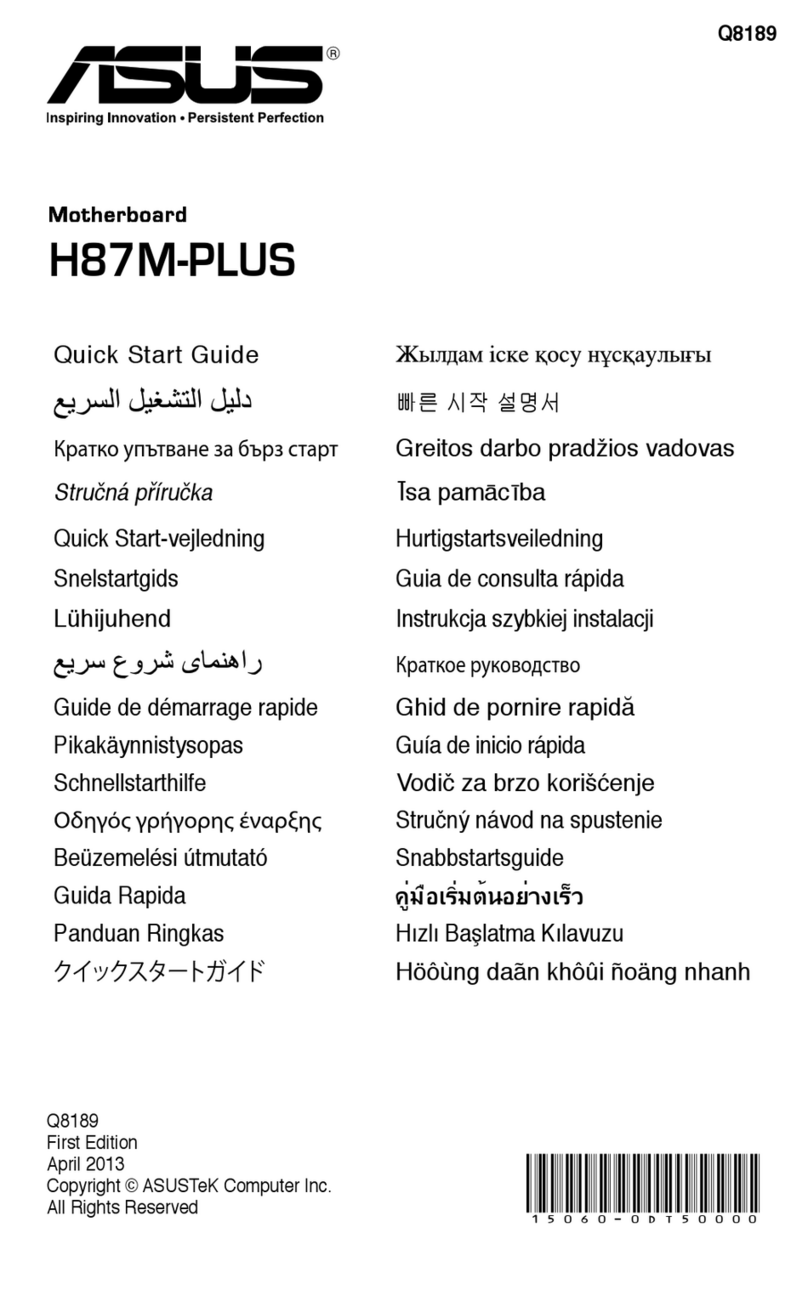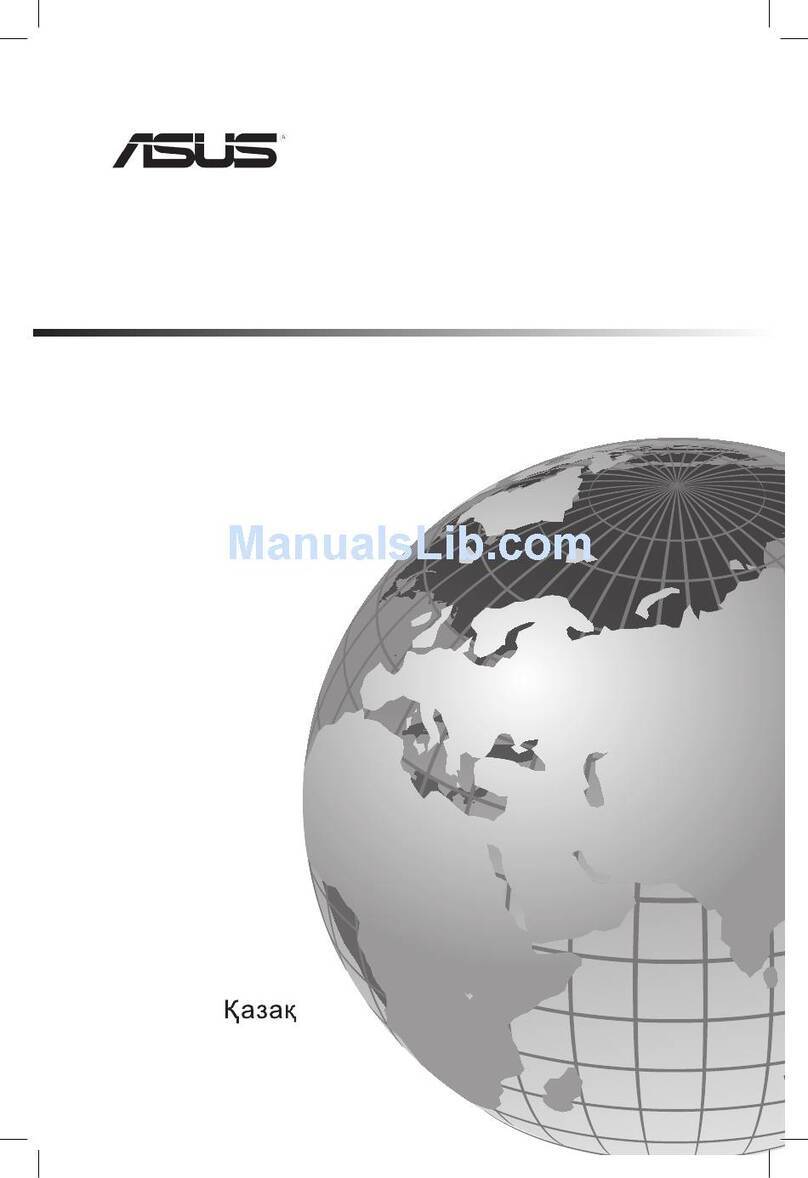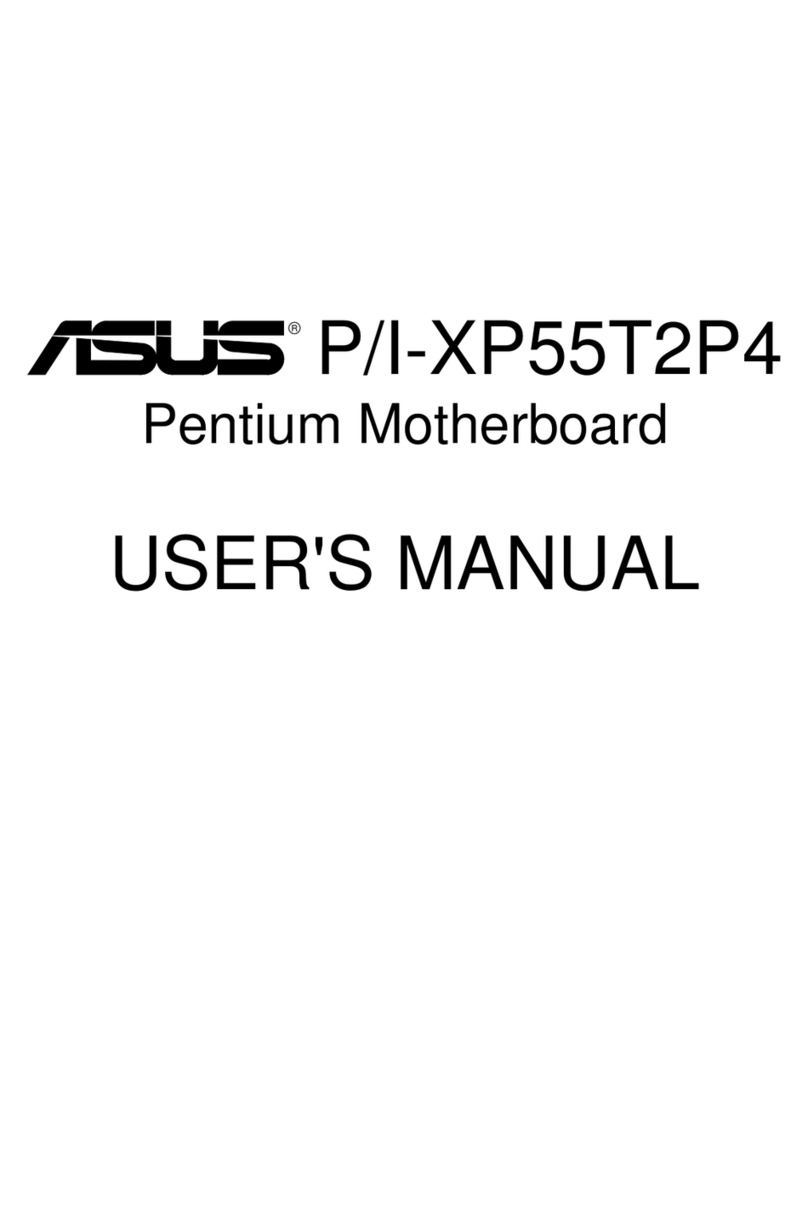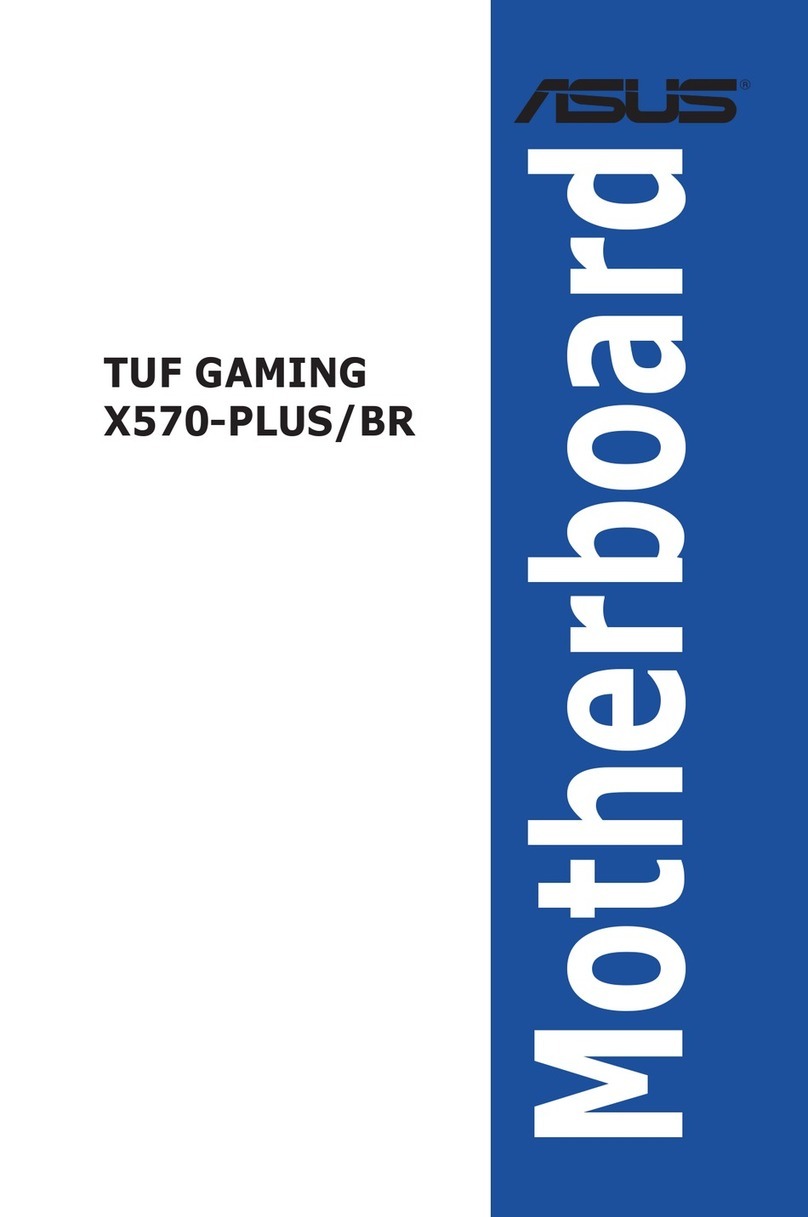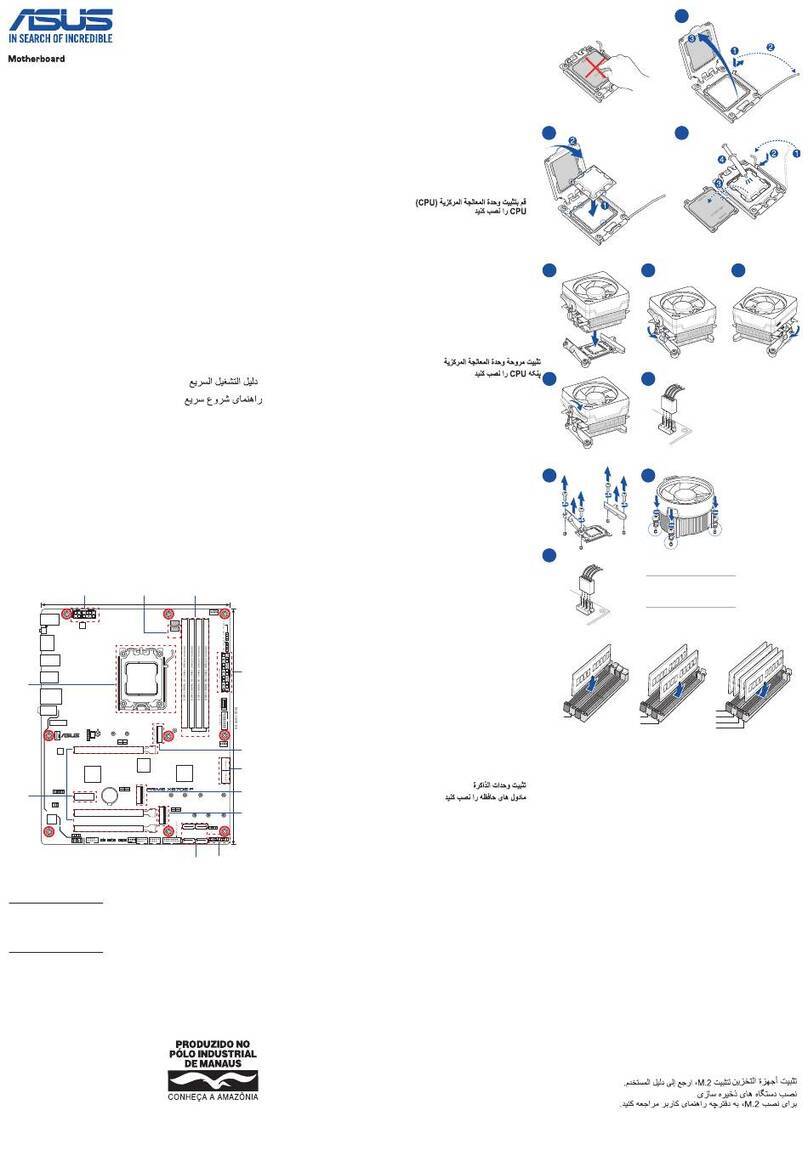2
ASUS 740DVD
No part of this manual, including the products and software described in it, may be reproduced, transmitted,
transcribed, stored in a retrieval system, or translated into any language in any form or by any means, except
documentation kept by the purchaser for backup purposes, without the express written permission of ASUSTeK
COMPUTER INC. (“ASUS”).
ASUS PROVIDES THIS MANUAL “AS IS” WITHOUT WARRANTY OF ANY KIND, EITHER EXPRESS OR IMPLIED, IN-
CLUDING BUT NOT LIMITEDTOTHE IMPLIED WARRANTIES OR CONDITIONS OF MERCHANTABILITYOR FITNESS
FORAPARTICULAR PURPOSE. IN NO EVENT SHALLASUS, ITS DIRECTORS, OFFICERS, EMPLOYEES ORAGENTS BE
LIABLE FORANYINDIRECT, SPECIAL, INCIDENTAL, OR CONSEQUENTIALDAMAGES (INCLUDING DAMAGES FOR
LOSS OF PROFITS, LOSS OF BUSINESS, LOSS OF USE OR DATA, INTERRUPTION OF BUSINESS AND THE LIKE),
EVEN IF ASUS HAS BEEN ADVISED OF THE POSSIBILITY OF SUCH DAMAGES ARISING FROM ANY DEFECT OR
ERROR IN THIS MANUAL OR PRODUCT.
Product warranty or service will not be extended if: (1) the product is repaired, modified or altered, unless such repair,
modificationofalterationisauthorizedin writing byASUS;or (2) theserialnumber of theproductis defaced ormissing.
Products and corporate names appearing in this manual may or may not be registered trademarks or copyrights of their
respective companies, and are used only for identification or explanation and to the owners’ benefit, without intent to infringe.
• Intel740 is a registered trademark of Intel Corporation.
• REALmagic and DVD Station are trademarks of Sigma Designs, Inc.
• Sound Blaster 16 is a trademark of Creative Technology Ltd.
• Windows 95 and Windows 98 are trademarks of Microsoft Corporation.
The product name and revision number are both printed on the product itself. Manual revisions are released for
each product design represented by the digit before and after the period of the manual revision number. Manual
updates are represented by the third digit in the manual revision number.
For previous or updated manuals, BIOS, drivers, or product release information, contact ASUS at http://
www.asus.com.tw or through any of the means indicated on the following page.
SPECIFICATIONS AND INFORMATION CONTAINED IN THIS MANUALARE FURNISHED FOR INFORMATIONAL USE
ONLY, AND ARE SUBJECT TO CHANGE ATANY TIME WITHOUT NOTICE, AND SHOULD NOT BE CONSTRUED AS A
COMMITMENT BY ASUS. ASUS ASSUMES NO RESPONSIBILITY OR LIABILITY FOR ANY ERRORS OR INACCURA-
CIES THAT MAYAPPEAR IN THIS MANUAL, INCLUDING THE PRODUCTS AND SOFTWARE DESCRIBED IN IT.
R
Copyright © 1998 ASUSTeK COMPUTER INC. All Rights Reserved.
Product Name: ASUS 740DVD
Manual Revision: 1.00 E257
Release Date: September 1998