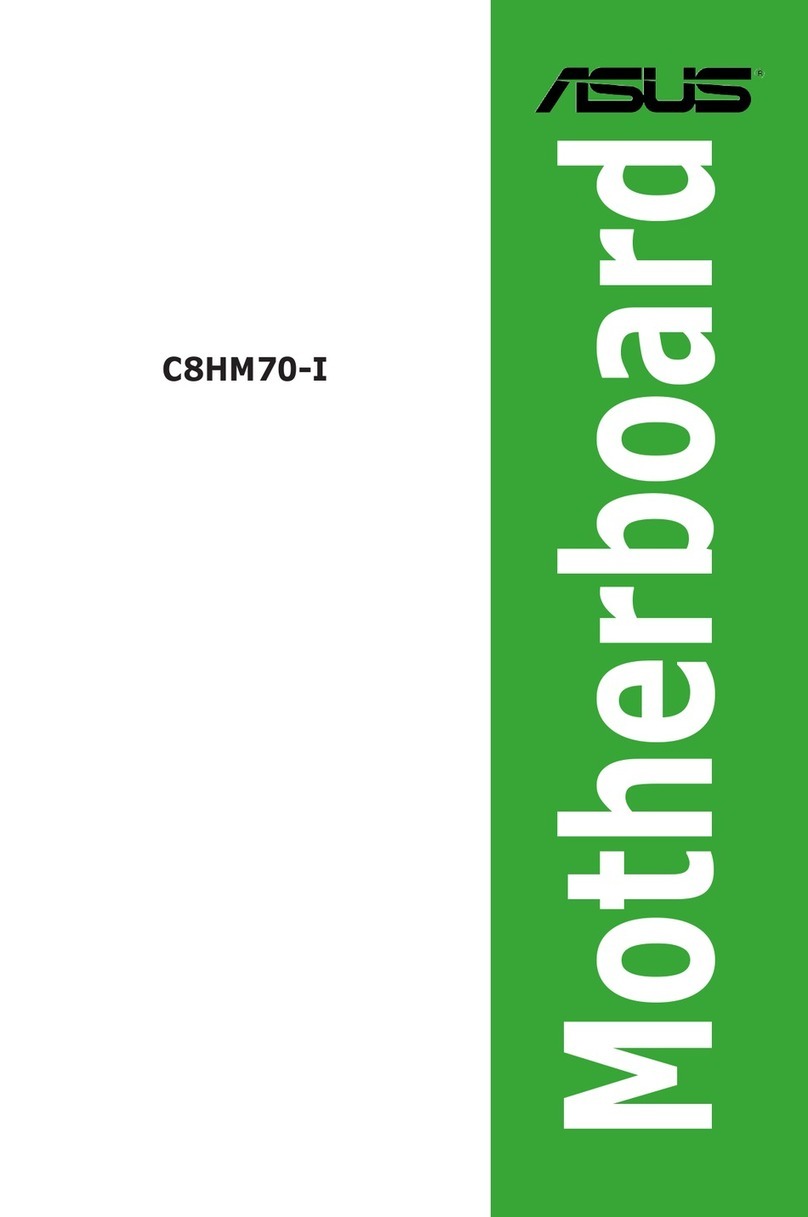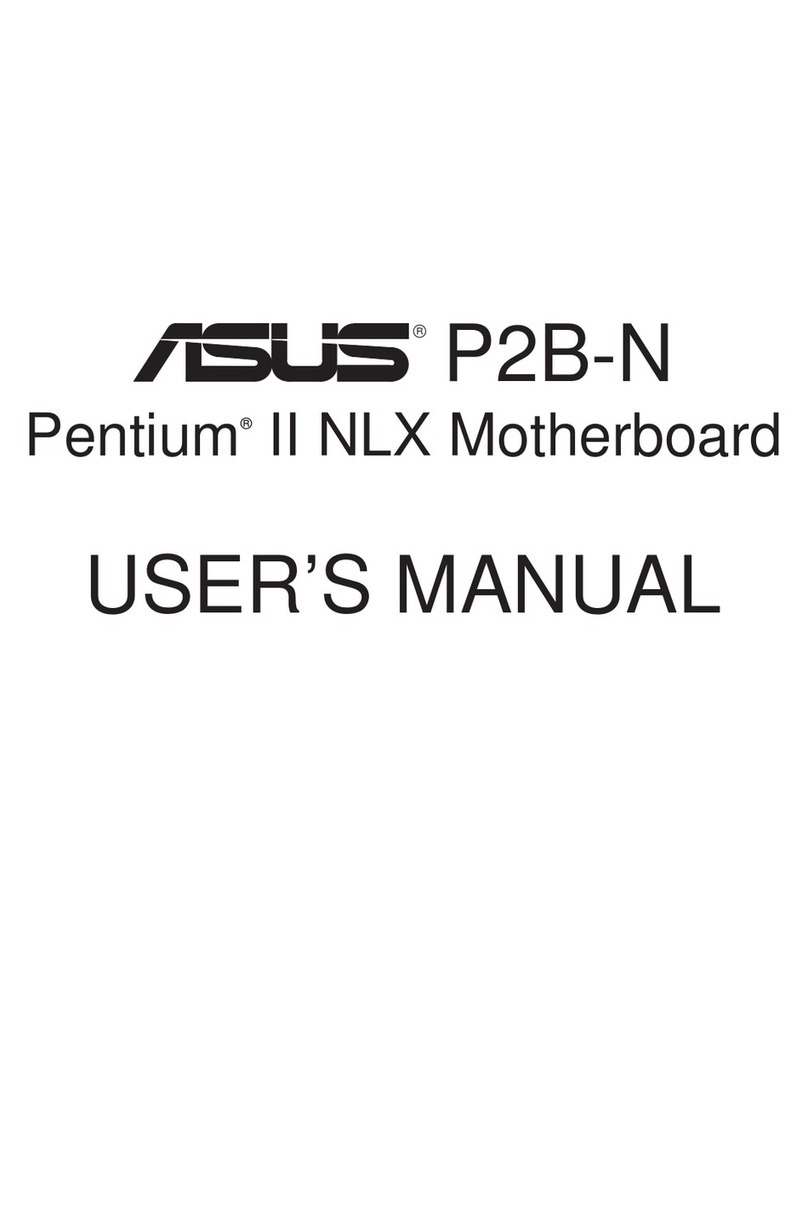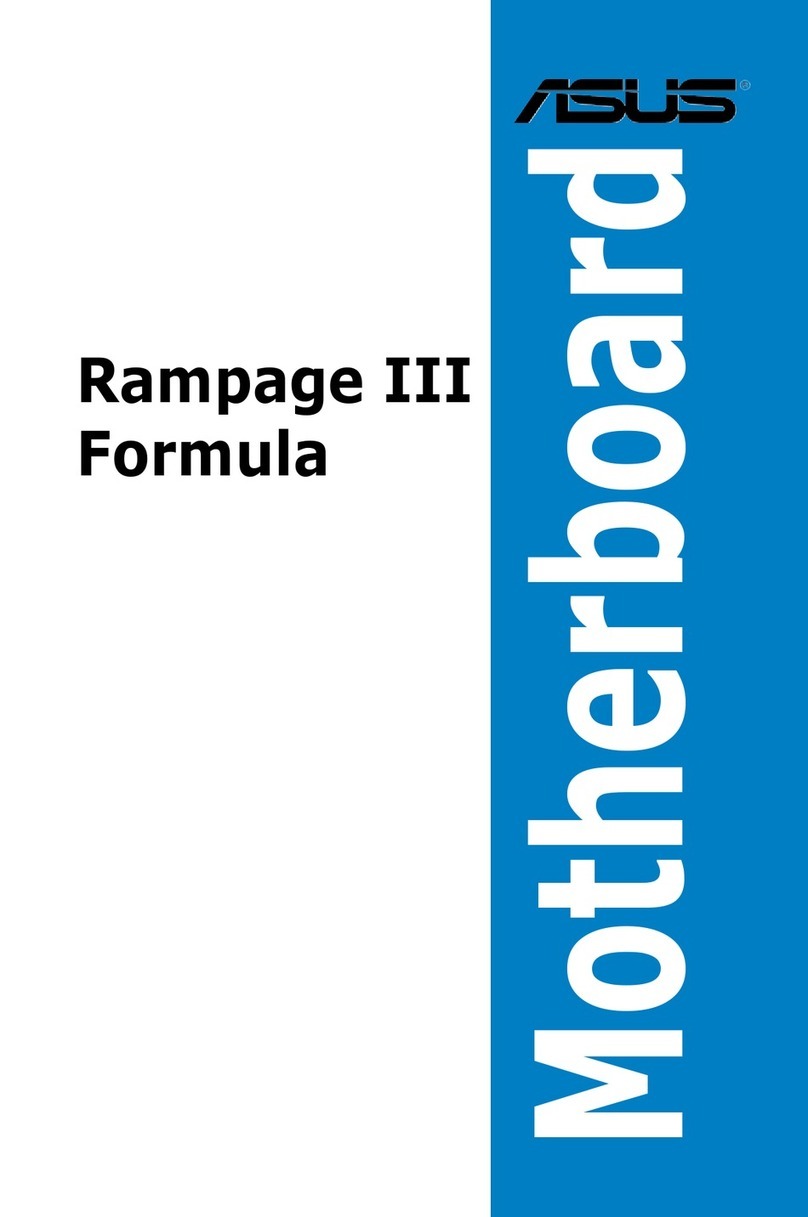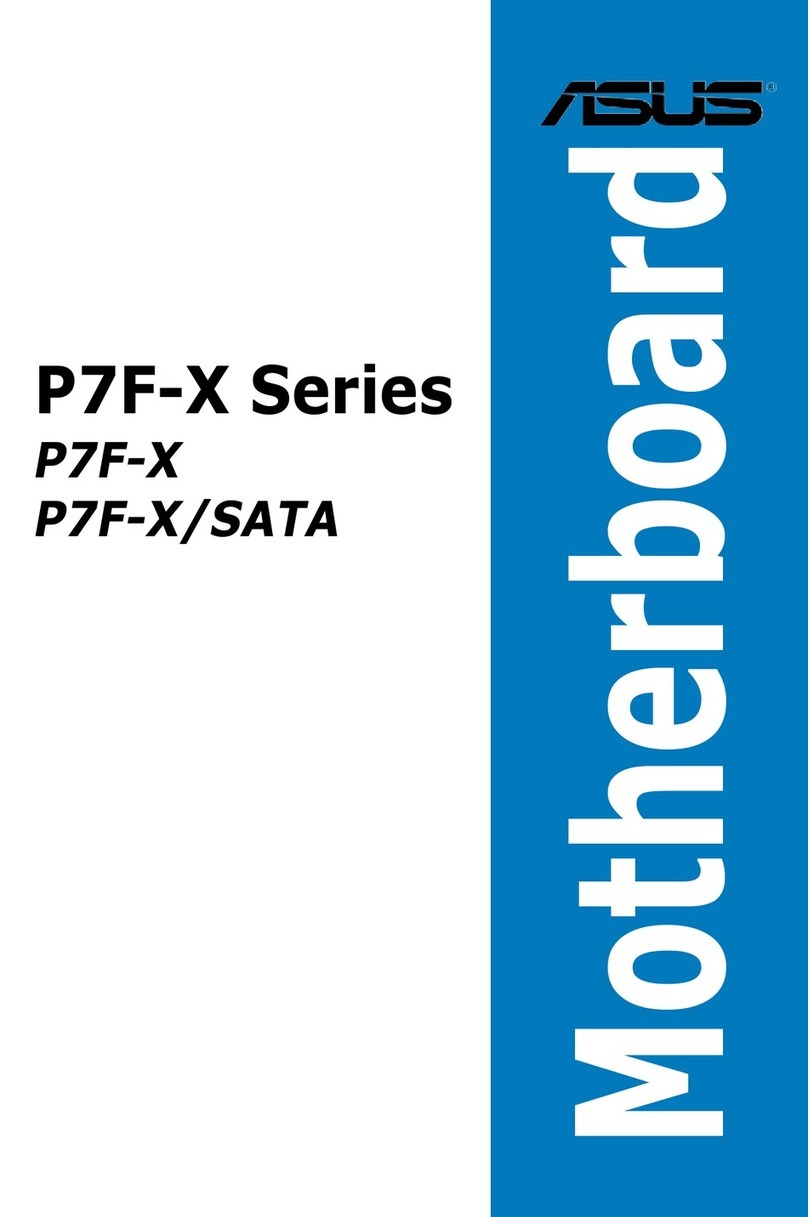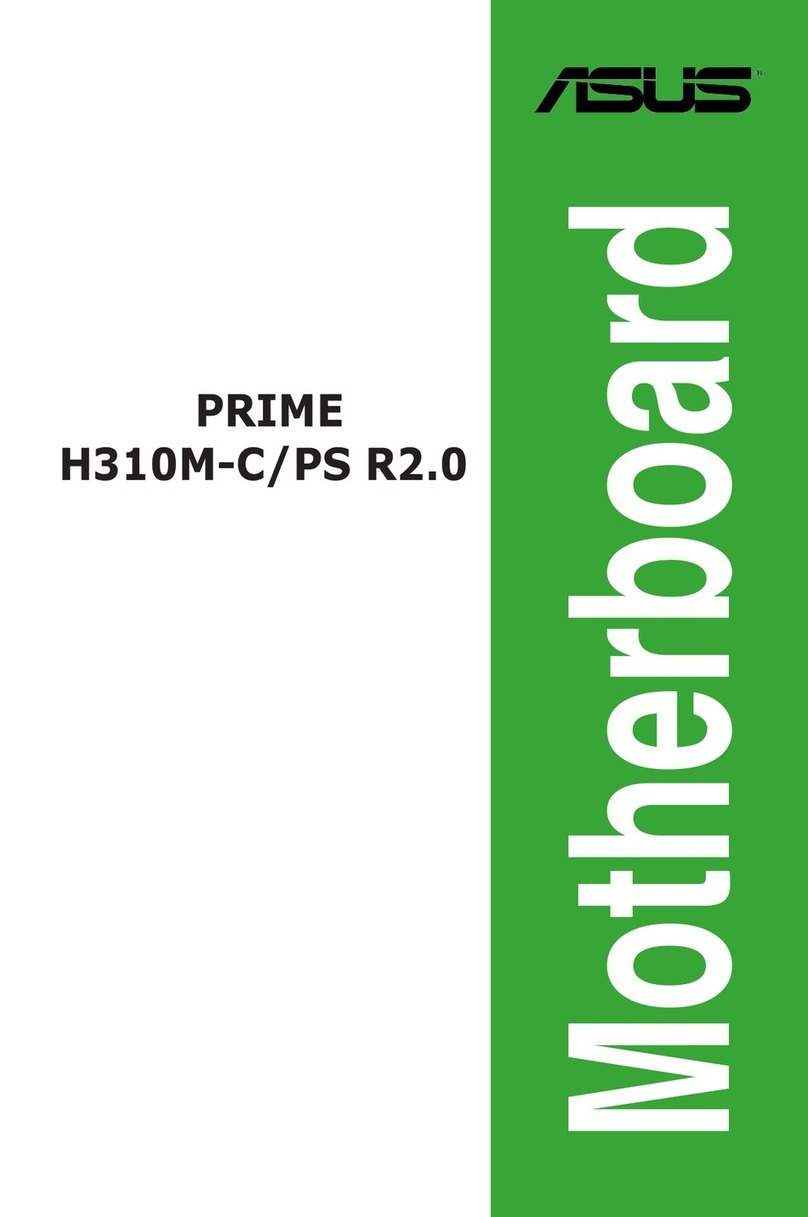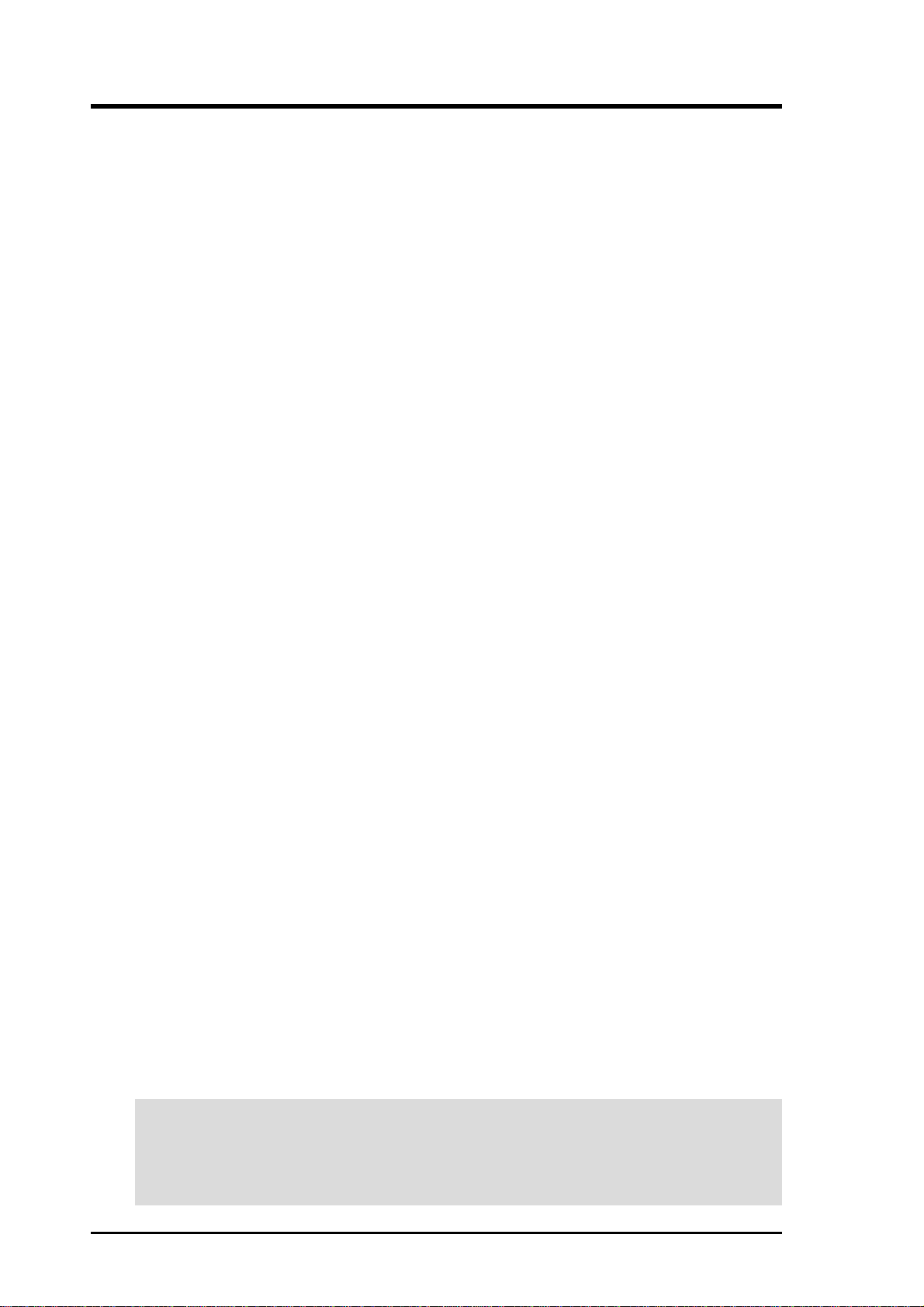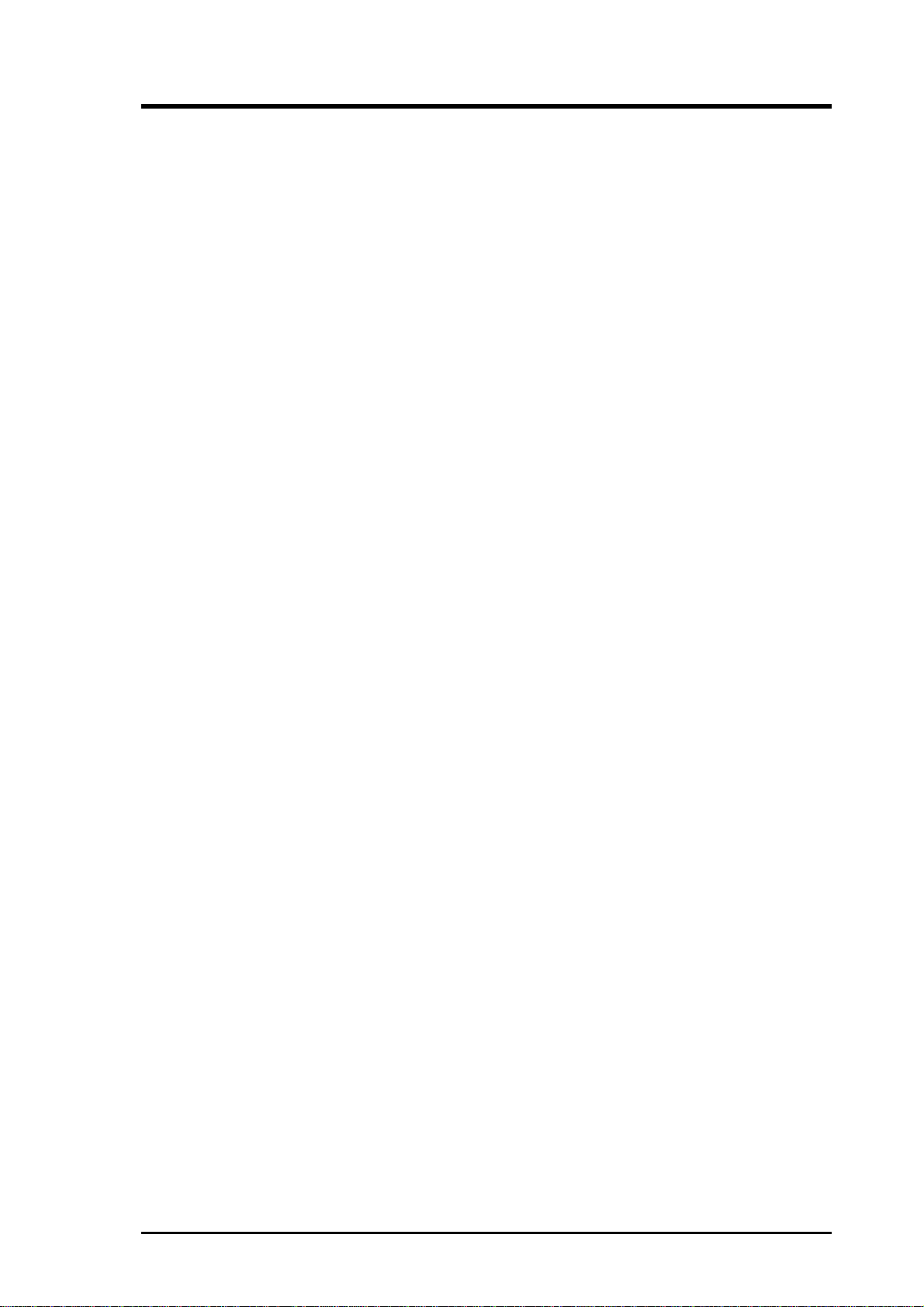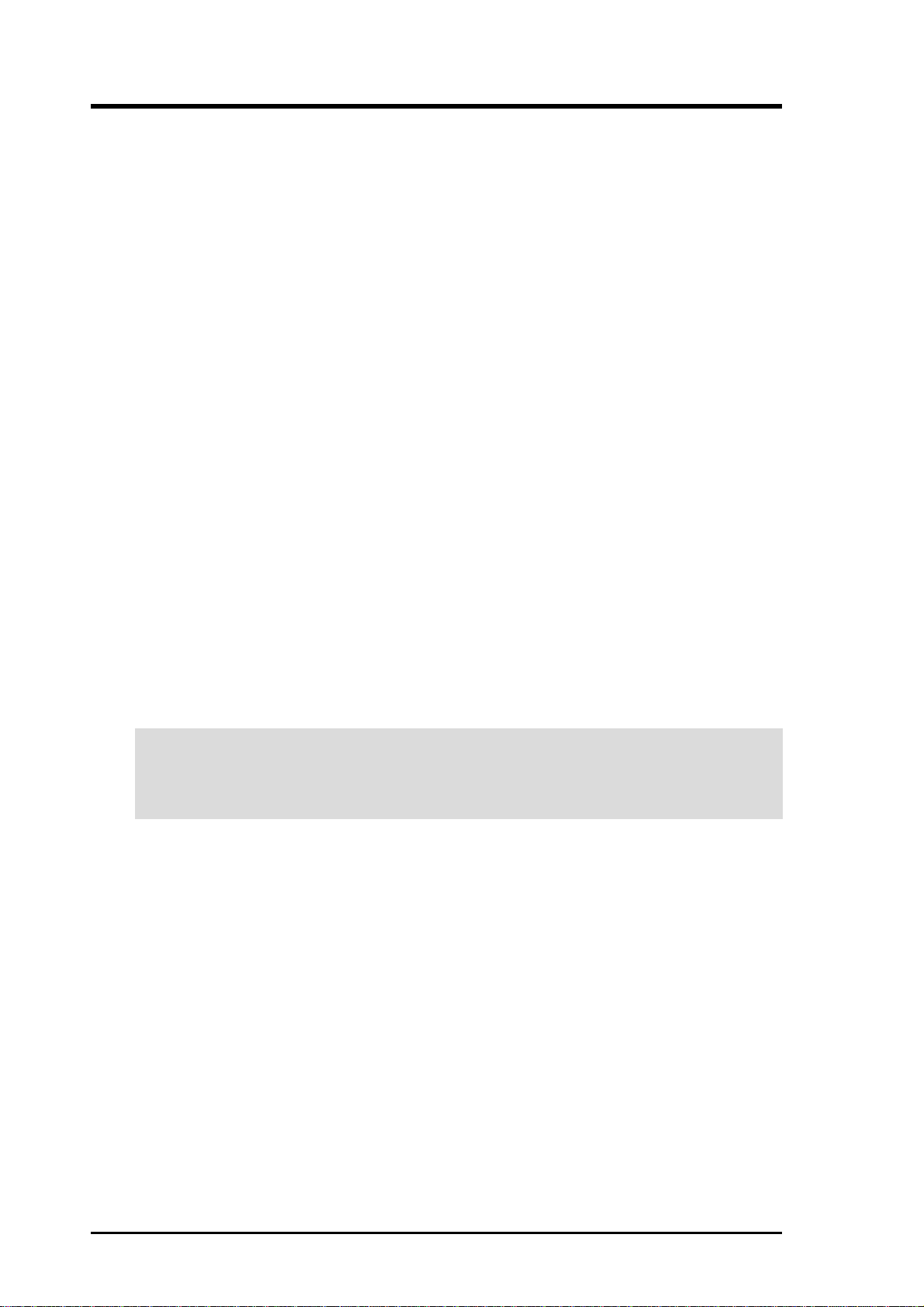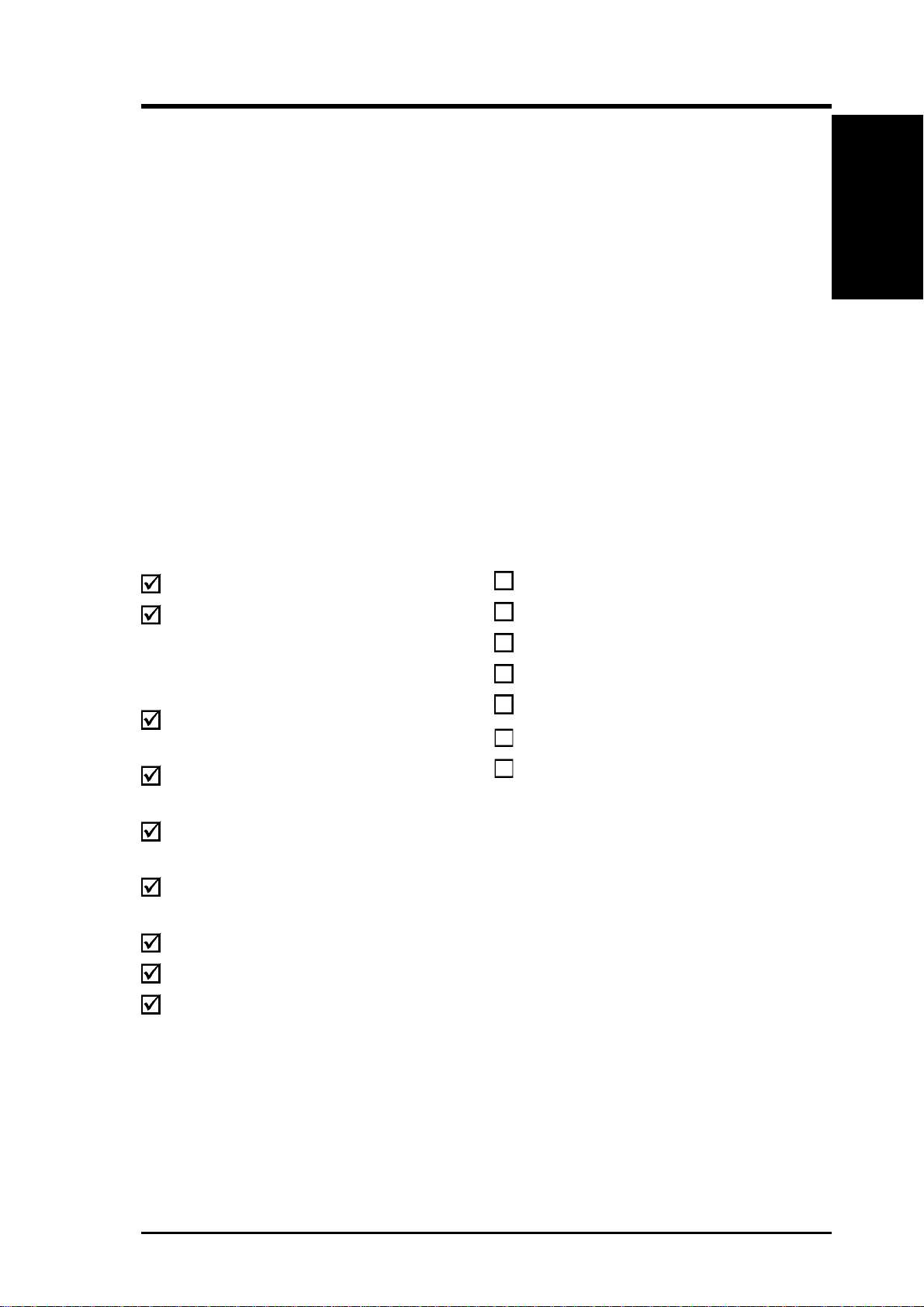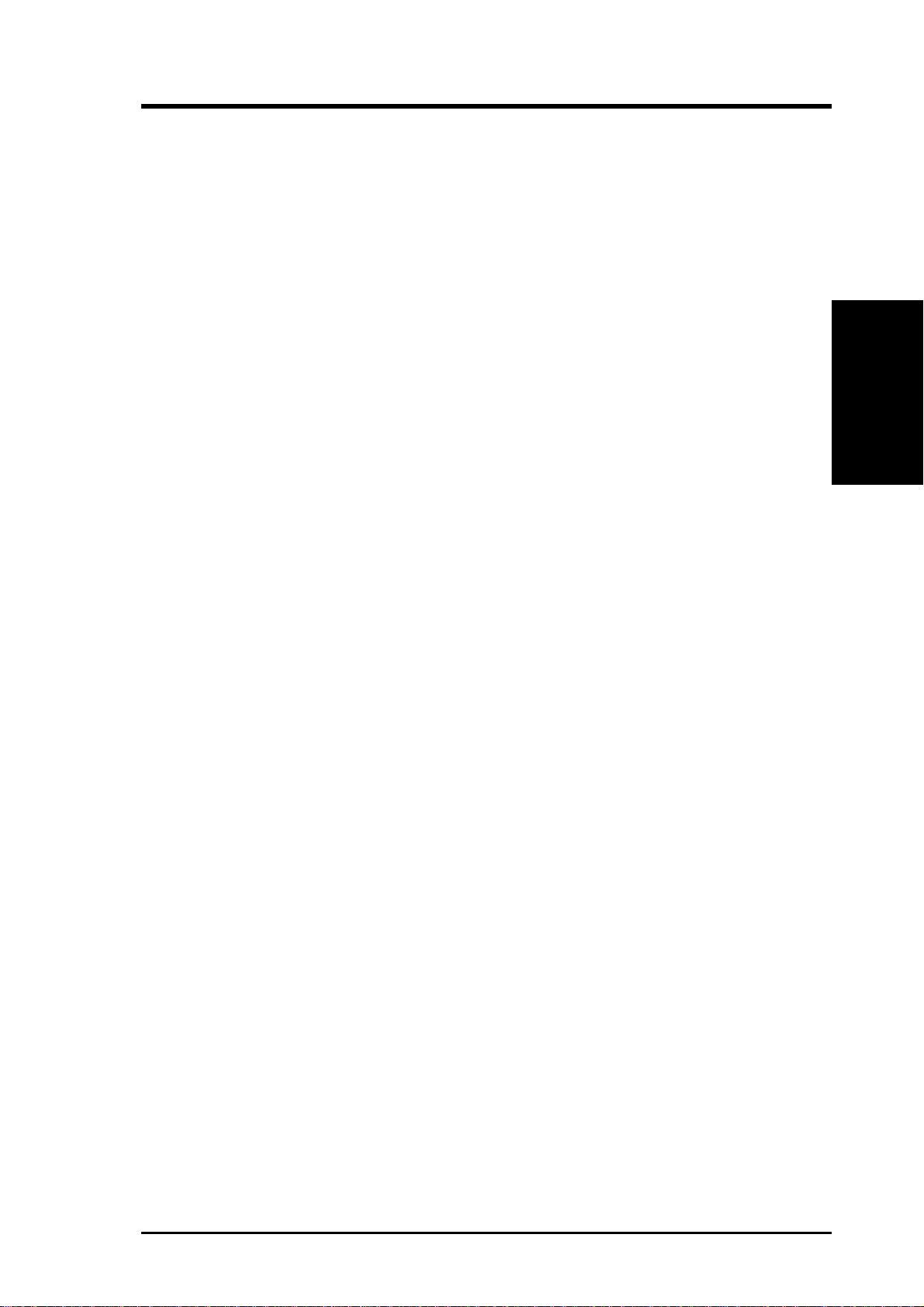ASUS CUC2 User’s Manual 9
2. FEATURES
2. FEATURES
Optional Components
•JumperFree™Mode:Allows processor settings and easy overclocking of fre-
quency and Vcore voltage all through BIOS setup when JumperFree™mode is
enabled. Easy-to-use DIP switches instead of jumpers are included to allow
manual adjustment of the processor’s external frequency.
•Around-the-Clock Intrusion Detection: Chassis intrusion circuitry can log
chassis open events into LDCM. The onboard battery supports detection even
when normal power is removed and through a new design, battery drain is even
lower than the RTC used for keeping time!
•FirmwareHub: Provides security-enhancements in computer platforms by sup-
porting Random Number Generator (RNG).
•SMBus:Features the System Management Bus interface, which is used to physi-
cally transport commands and information between SMBus devices.
•PC Health Monitoring: Provides an easy way to examine and manage system
status information, such as CPU and system voltages, temperatures, and fan
status through the onboard hardware ASUS ASIC and the bundled ASUS PC
Probe or Intel LDCM software.
•Legacy Free: Provides six 32-bit PCI (PCI 2.2 compliant) with no ISA, elimi-
nating bottlenecks and system memory management issues. All PCI slots can
support Bus Master PCI cards, such as SCSI or LAN cards. (PCI supports up to
133MB/s maximum throughput.)
•Low Pin Count (LPC) Multi-I/O: Provides two high-speed UART compatible
serial ports and one parallel port with EPP and ECP capabilities. UART2 can
also be directed from COM2 to the Infrared Module for wireless connections.
•Enhanced ACPI & Anti-Boot Virus Protection: Programmable BIOS (Flash
EEPROM), offering enhancedACPI for Windows 98/2000/Millenium compat-
ibility, built-in firmware-based virus protection, and autodetection of most de-
vices for virtually automatic setup.
•Smart BIOS: 4Mbit firmware gives a new easy-to-use interface which provides
more control and protection over the motherboard. Provides Vcore and CPU/
SDRAM frequency adjustments, boot block write protection, and HD/SCSI/MO/
ZIP/CD/Floppybootselection.Hardwarerandom number generator supports new
security software for data protection and secured Internet transactions.
•No Messy Wires: Integrated Consumer IR and Standard IR supports an op-
tional remote control package for wireless interfacing with external peripherals,
personal gadgets, or an optional remote controller. personal gadgets, or an op-
tional remote controller.
•OneTouch Management: Supports an optionalASUS iPanel, an easy to access
box with system information LED display, front I/O ports, and space reserved
for a hard disk drive. With an ASUS iPanel, you can monitor your computer
system’s vital components.
•Concurrent PCI: Concurrent PCI allows multiple PCI transfers from PCI mas-
ter busses to the memory and processor.
•Onboard LED: The onboard LED will light up when there is standby power to
the motherboard. This acts as a reminder to the user to turn OFF the power
before plugging and unplugging devices so as not to damage the motherboard,
peripherals, and/or components.