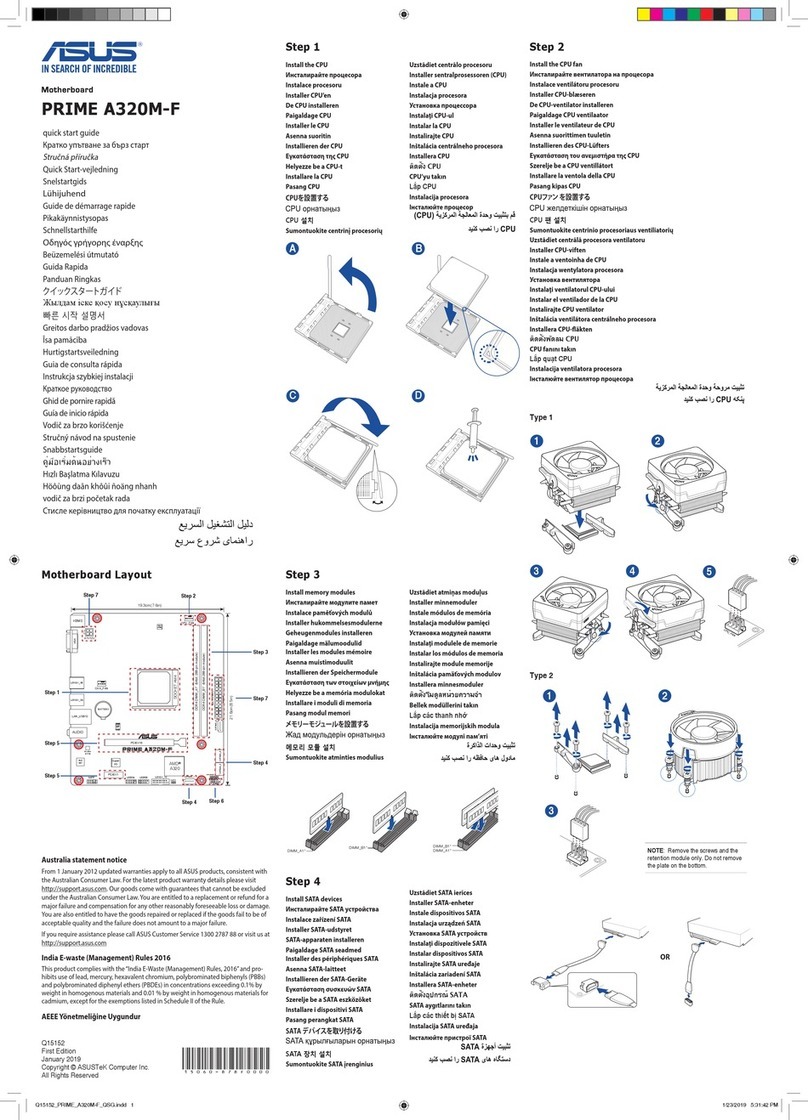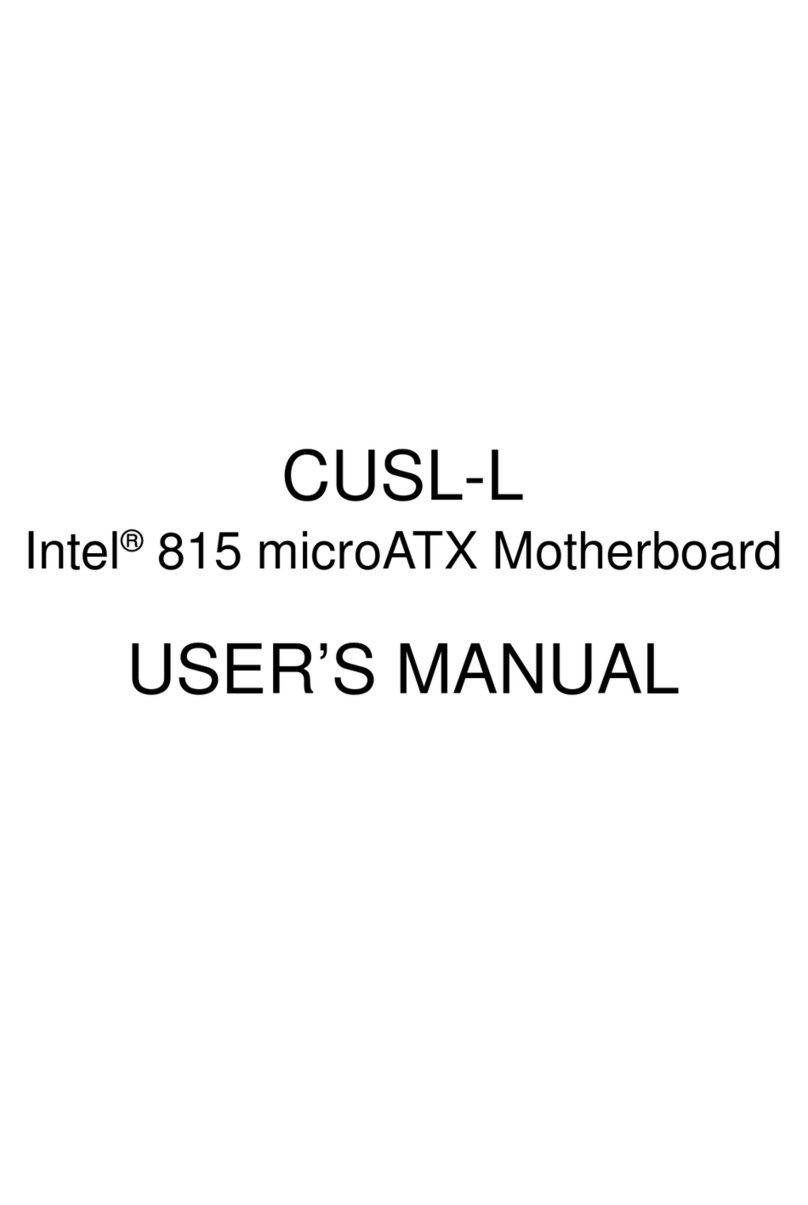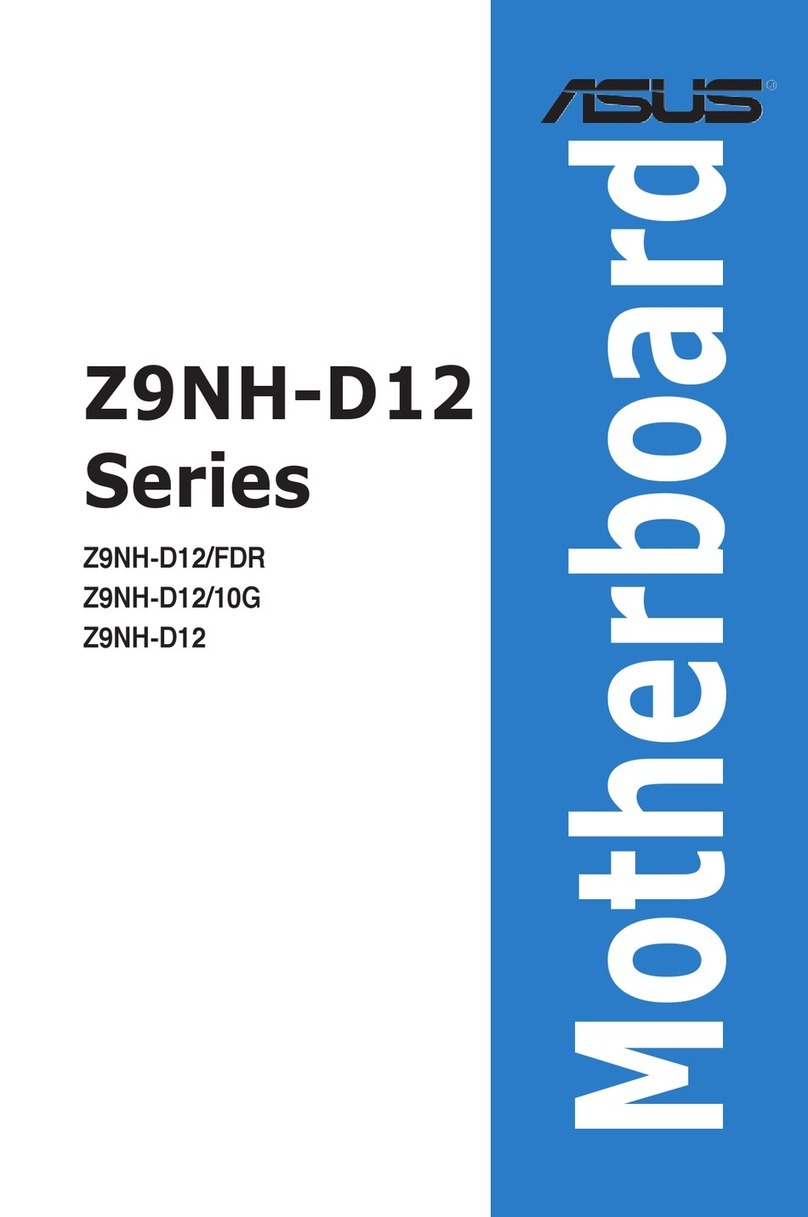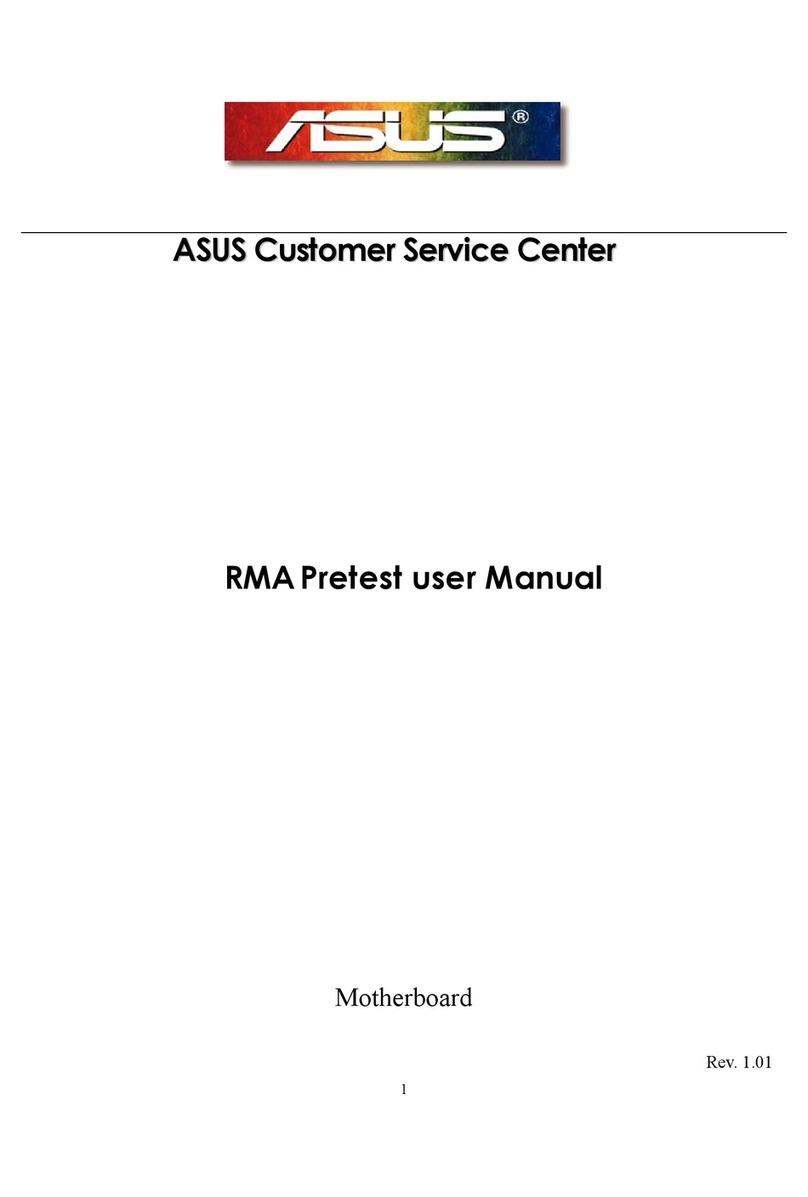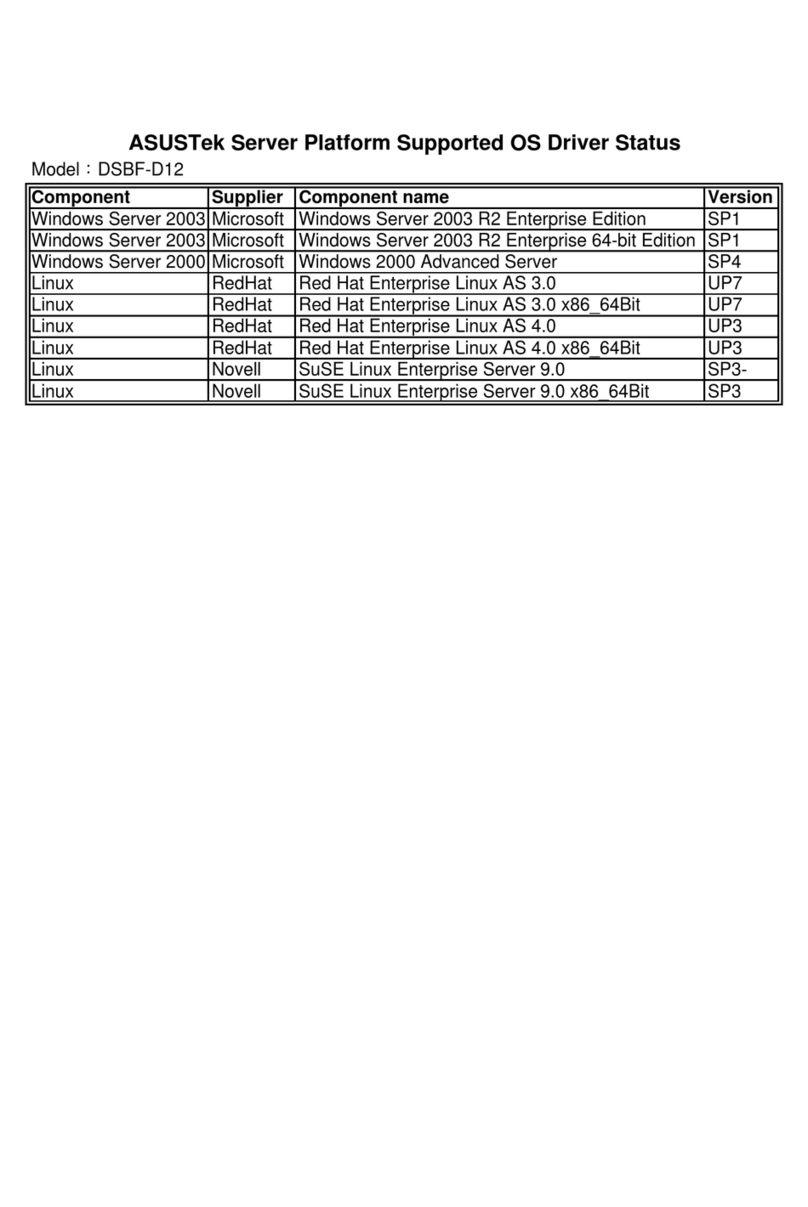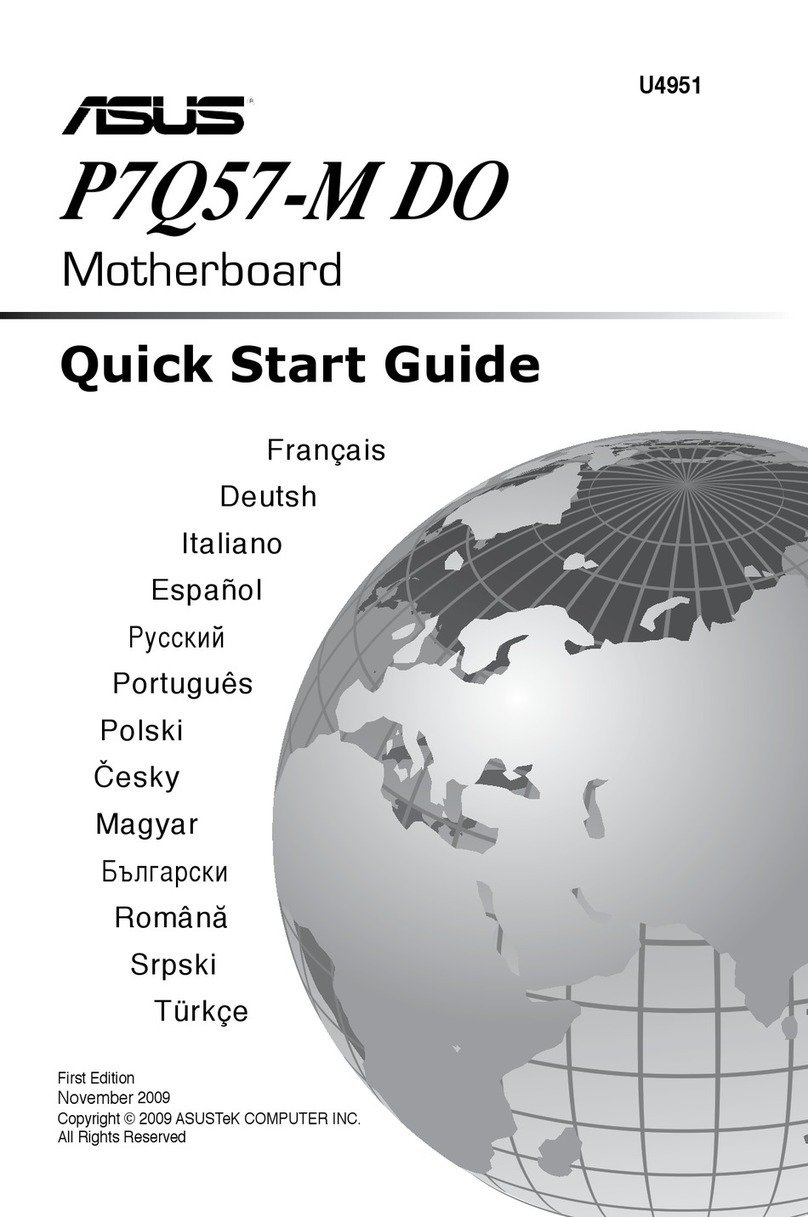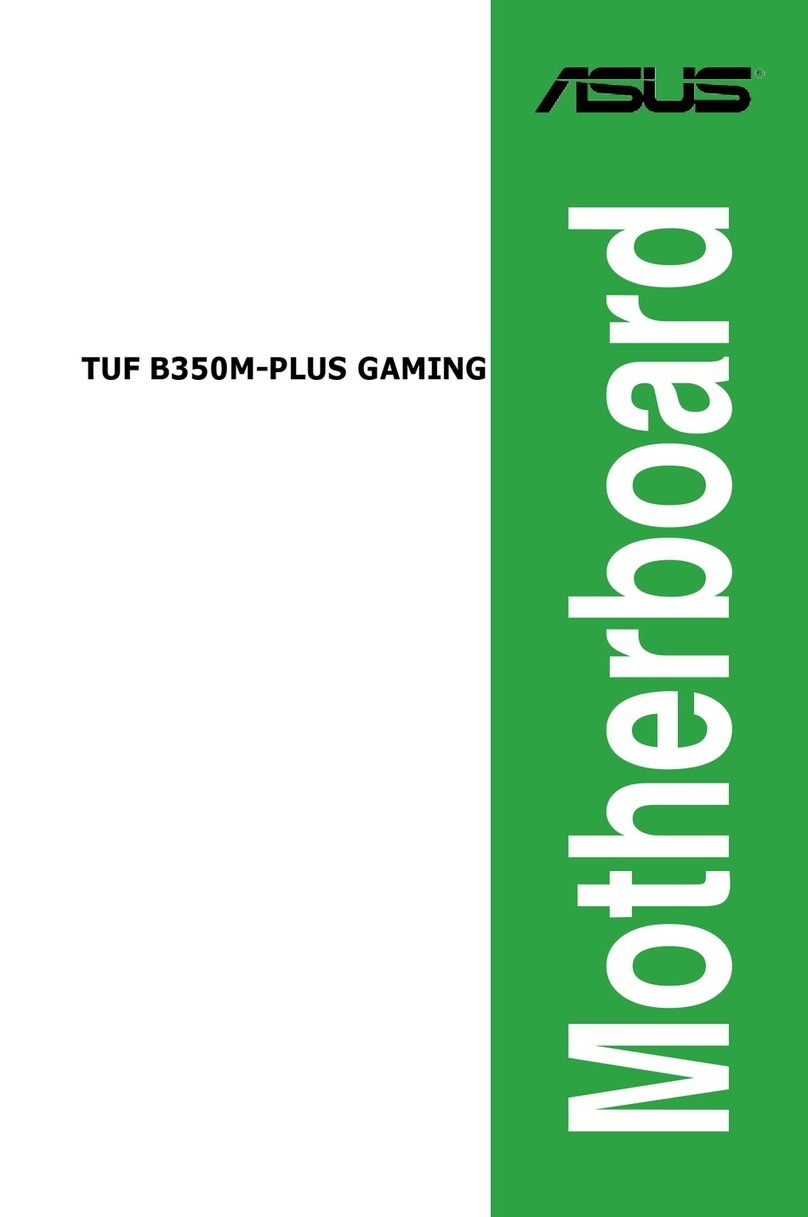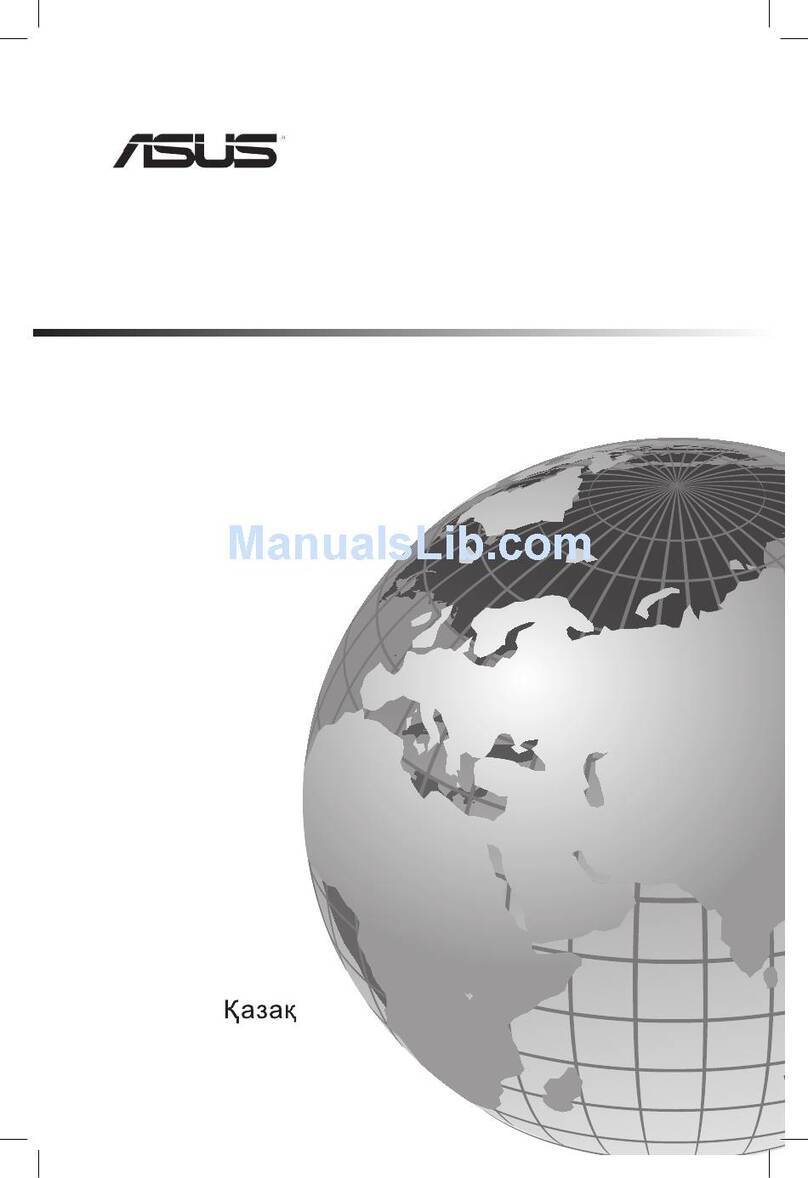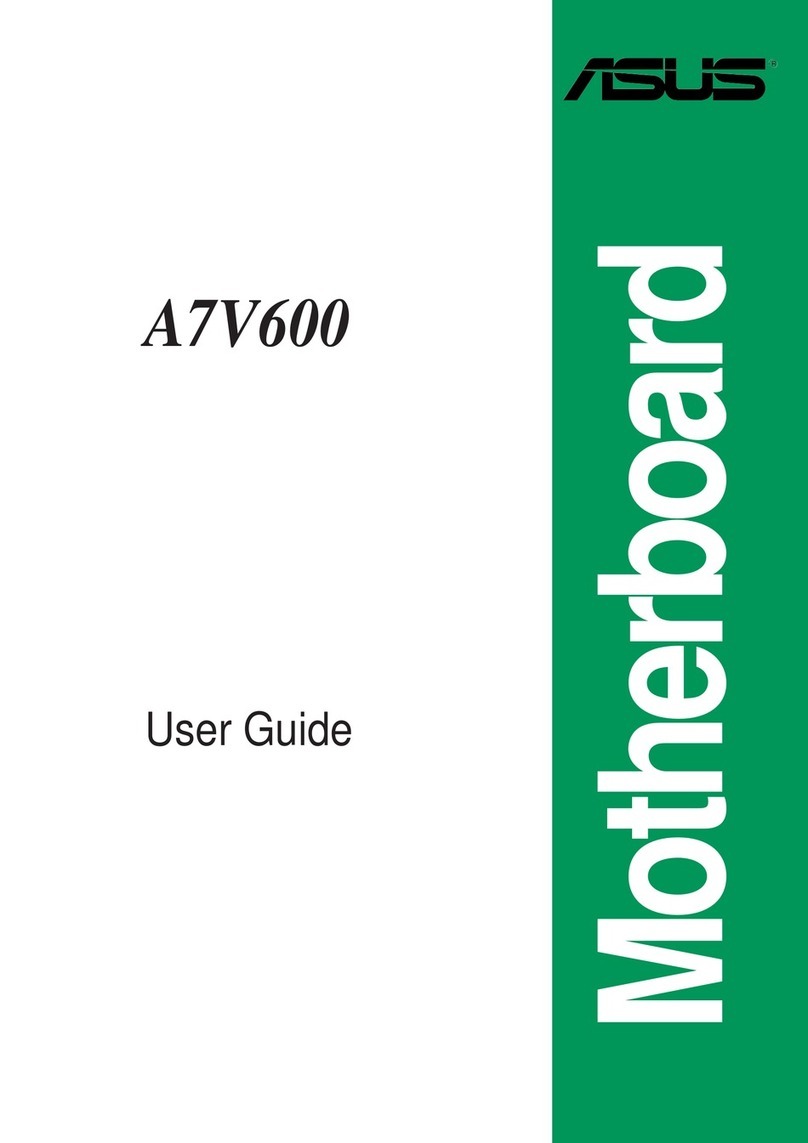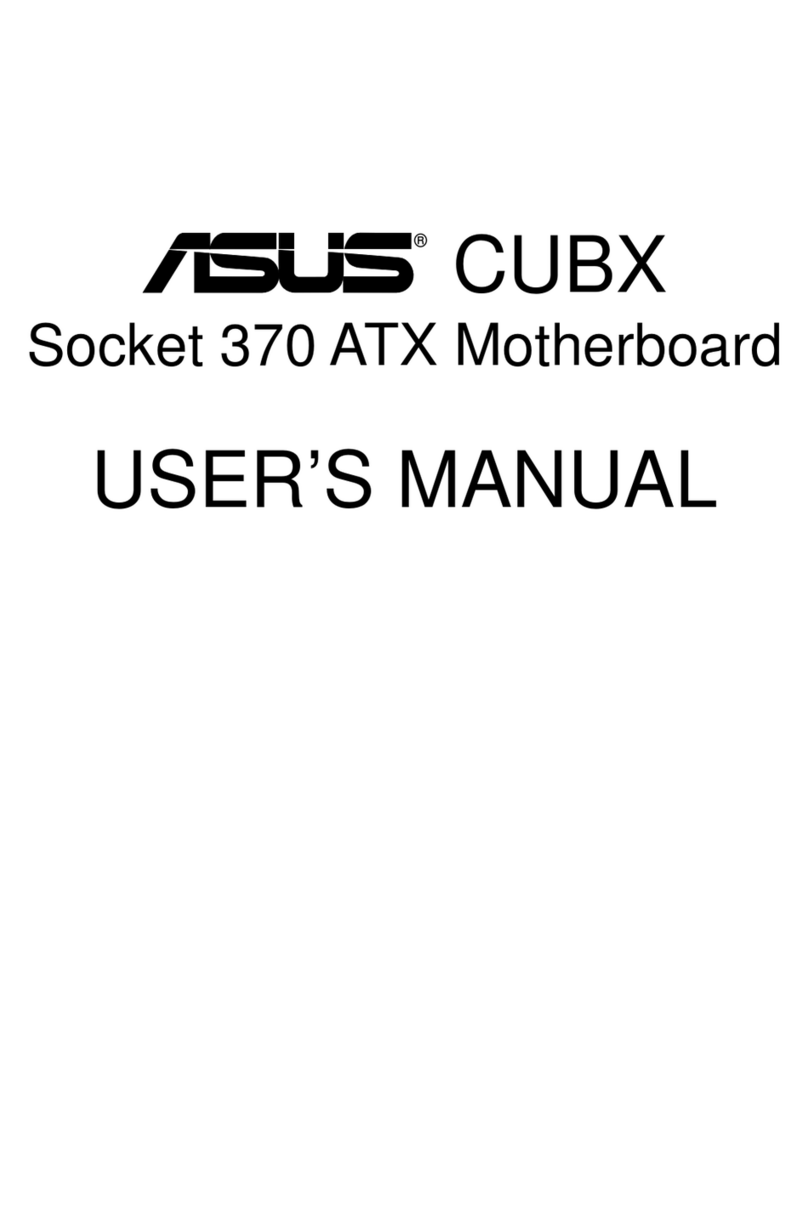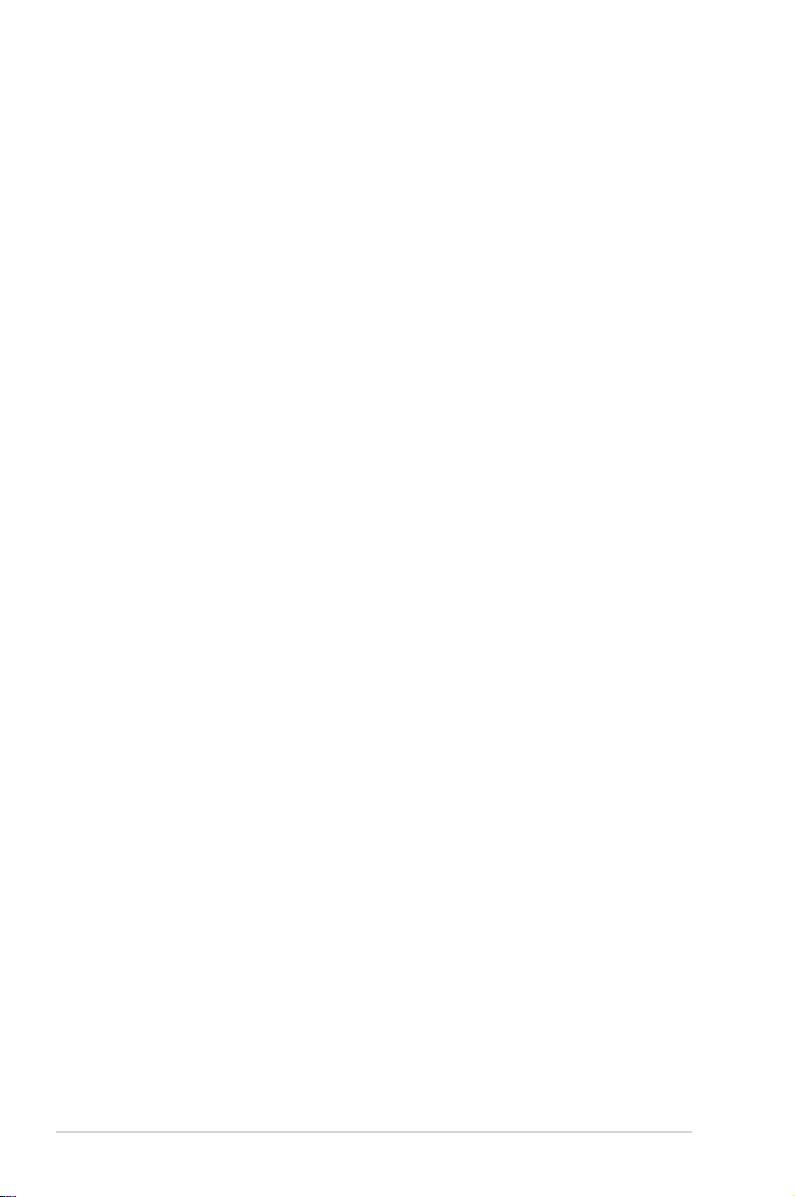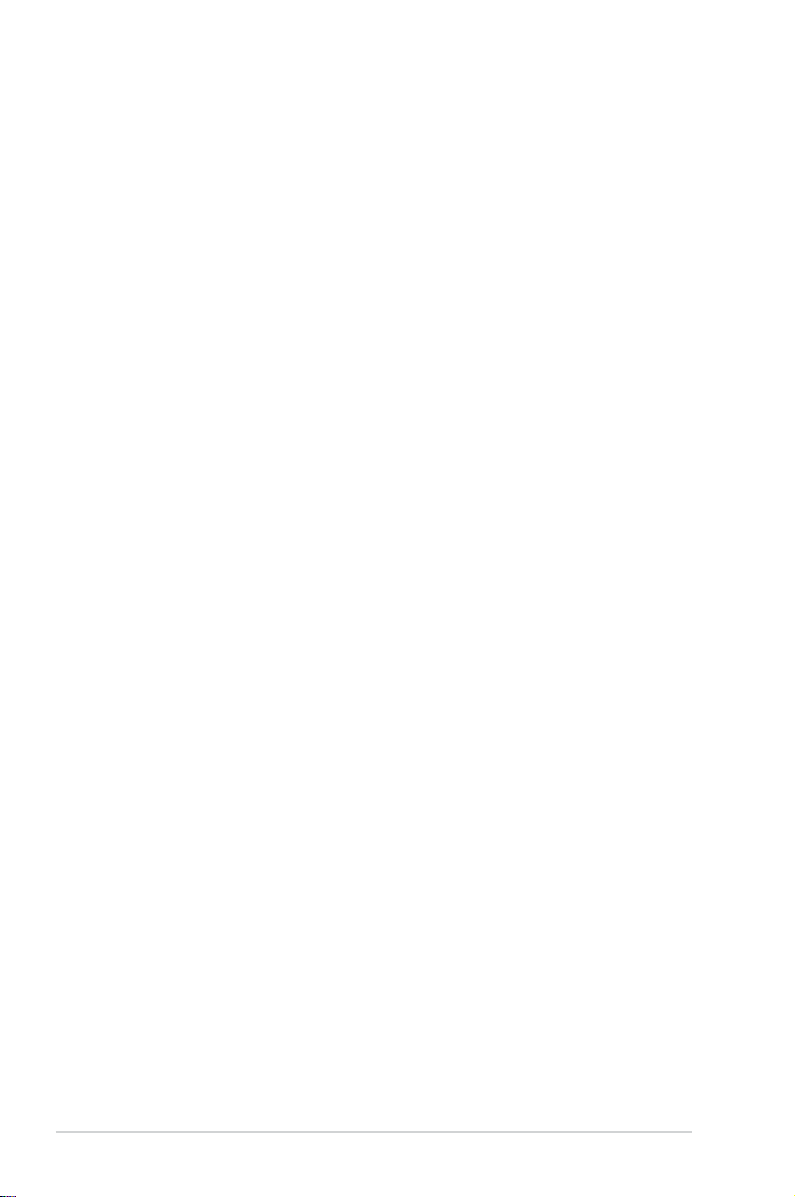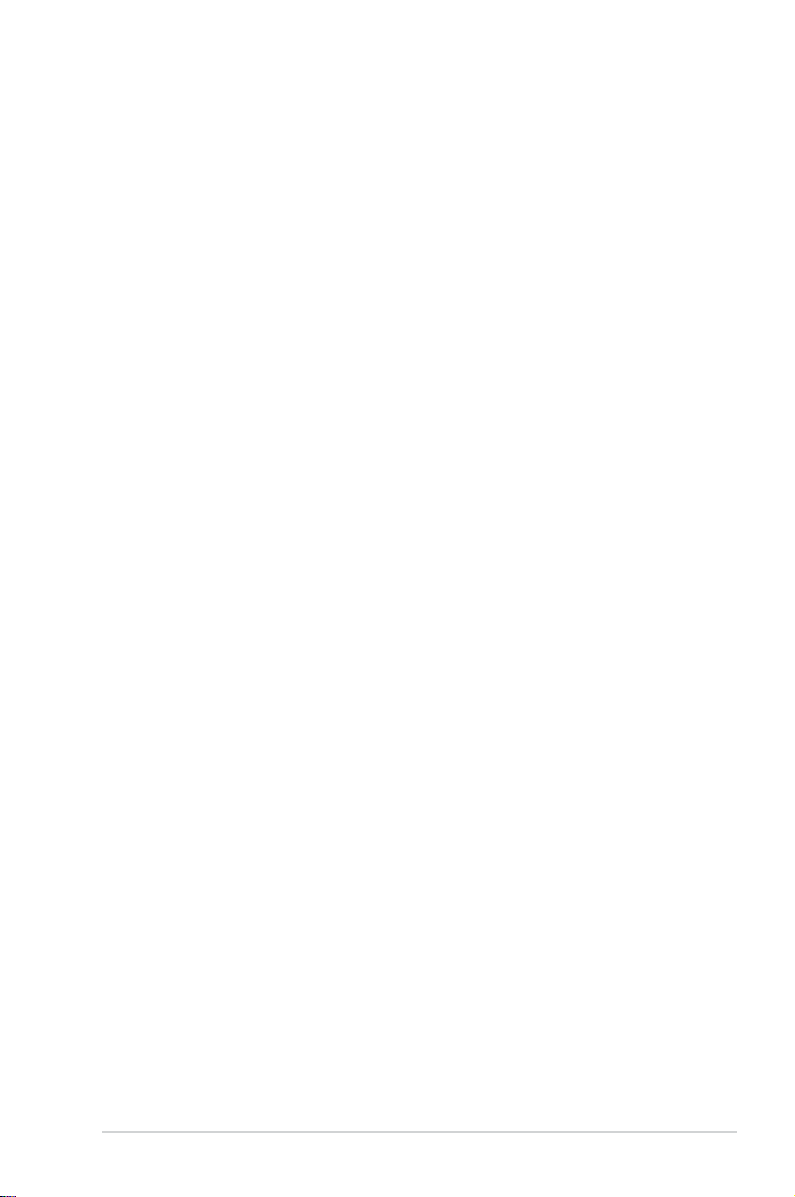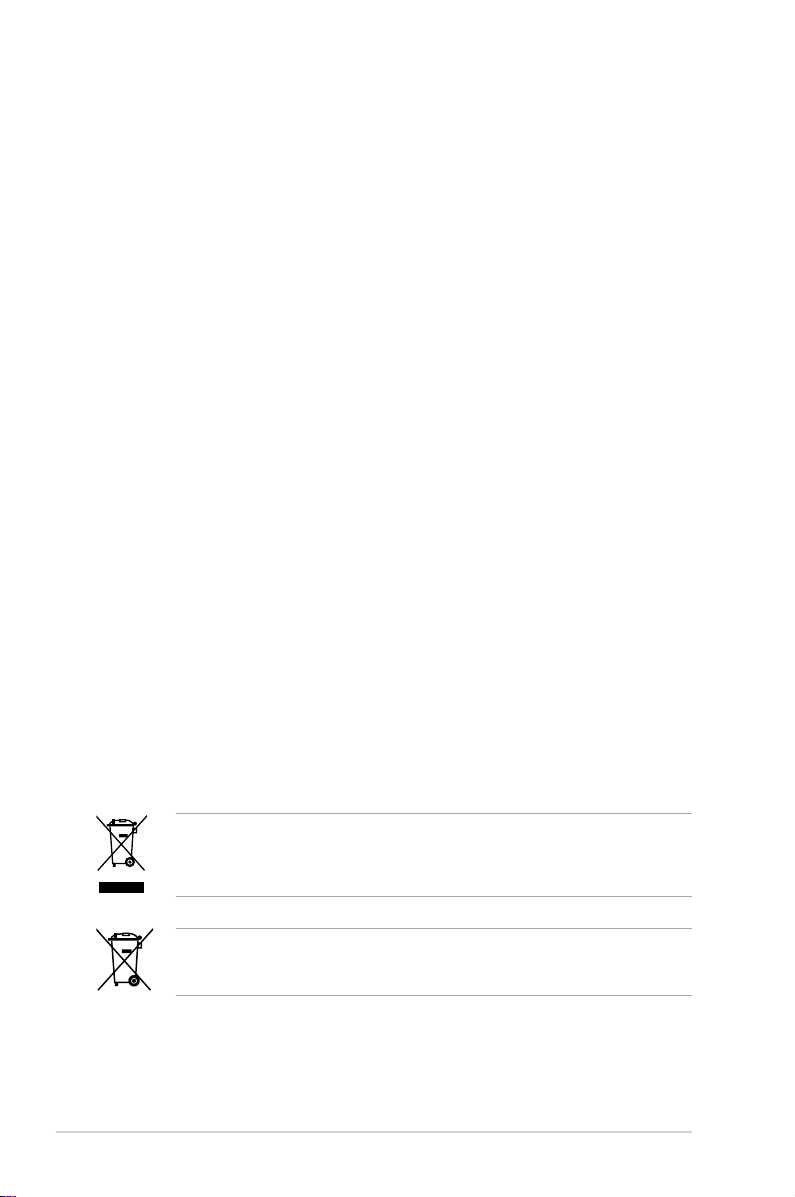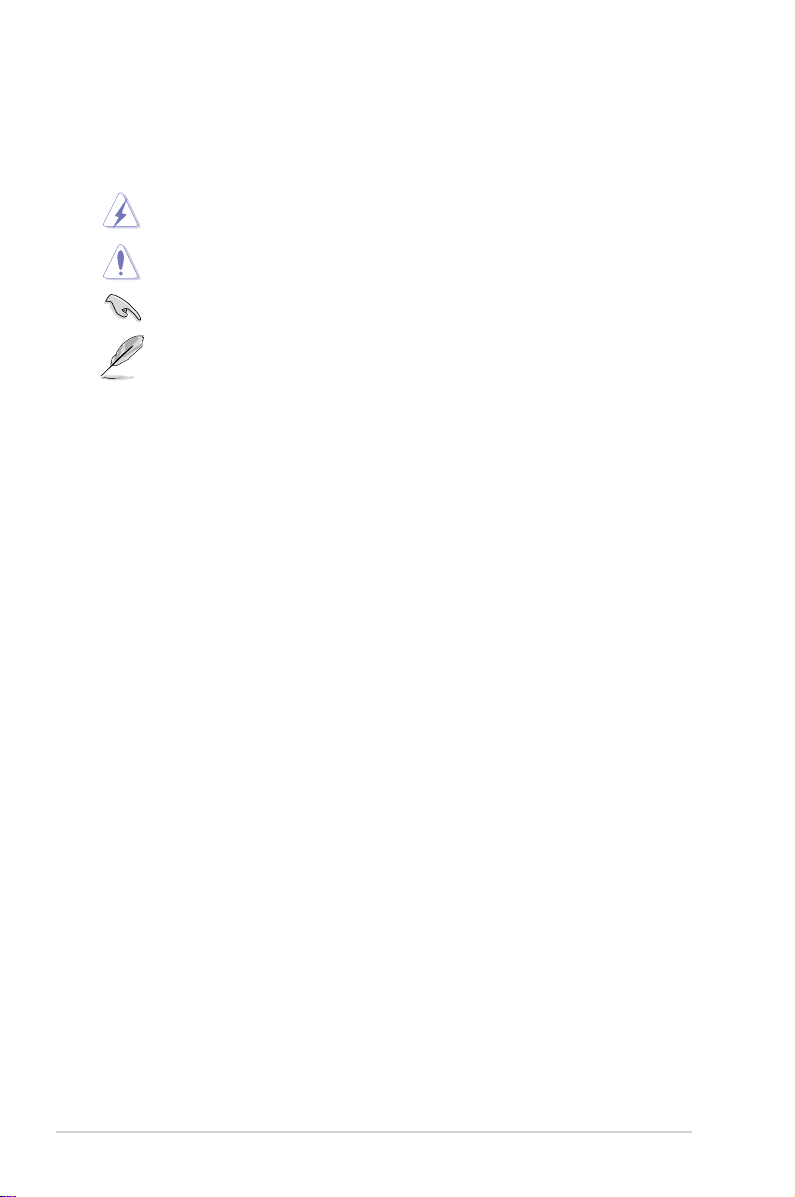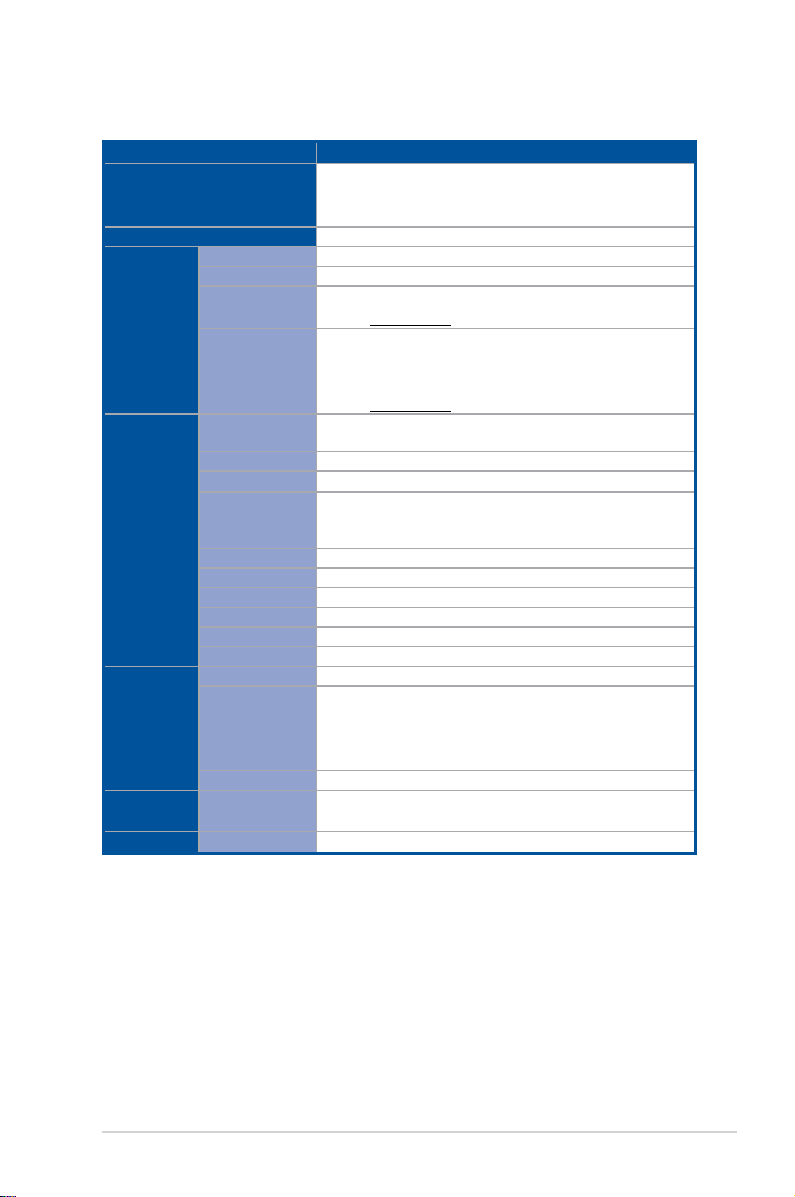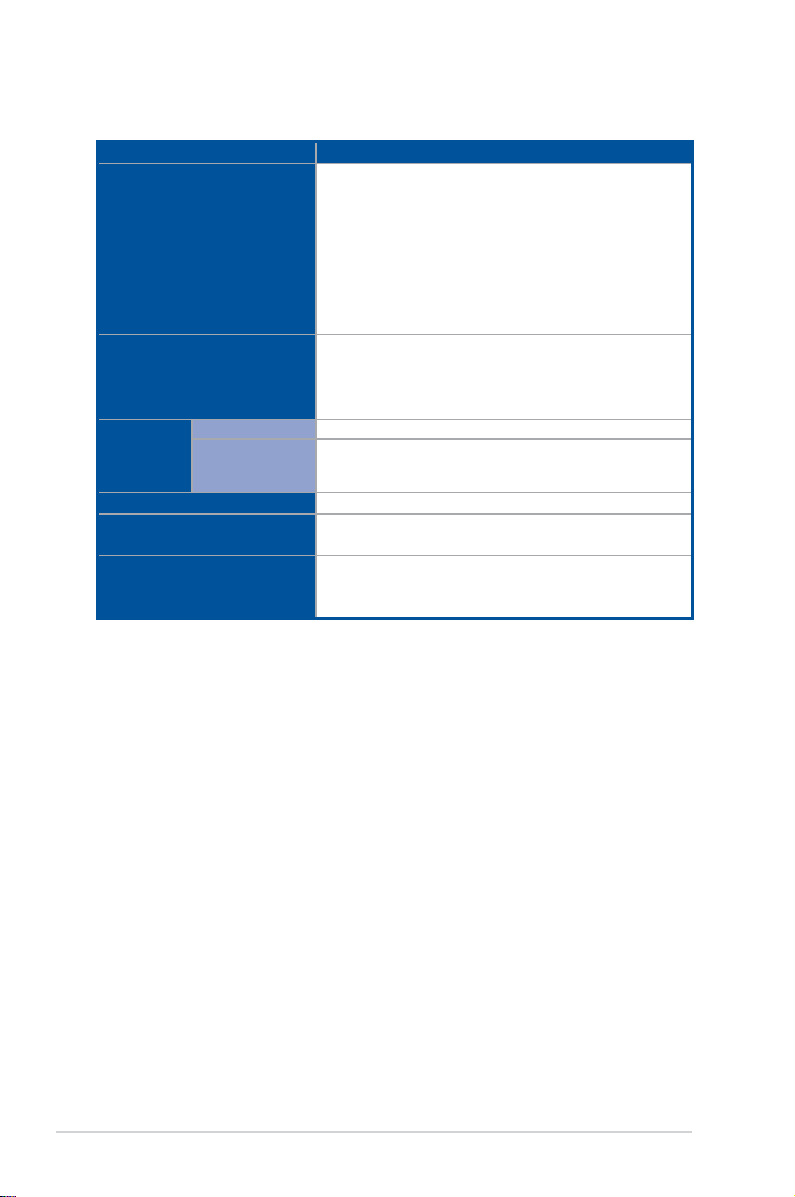iv
Contents
Chapter 4: BIOS Setup
4.1 Managing and updating your BIOS ..........................................................4-2
4.1.1 ASUS CrashFree BIOS 3 utility................................................... 4-2
4.1.2 ASUS EZ Flash Utility ................................................................. 4-3
4.1.3 BUPDATER utility ....................................................................... 4-4
4.2 BIOS setup program ..................................................................................4-6
4.2.1 BIOS menu screen...................................................................... 4-7
4.2.2 Menu bar..................................................................................... 4-7
4.2.3 Menu items.................................................................................. 4-8
4.2.4 Submenu items ........................................................................... 4-8
4.2.5 Navigation keys........................................................................... 4-8
4.2.6 General help................................................................................ 4-8
4.2.7 Conguration elds ..................................................................... 4-8
4.2.8 Pop-up window............................................................................ 4-8
4.2.9 Scroll bar..................................................................................... 4-8
4.3 Main menu ..................................................................................................4-9
4.3.1 System Date [Day xx/xx/xxxx]..................................................... 4-9
4.3.2 System Time [xx:xx:xx] ............................................................... 4-9
4.4 Advanced menu .......................................................................................4-10
4.4.1 Trusted Computing.................................................................... 4-11
4.4.2 PSP Firmware Versions............................................................ 4-11
4.4.3 APM .......................................................................................... 4-12
4.4.4 Smart Settings........................................................................... 4-13
4.4.5 NCT6793D Super IO Conguration .......................................... 4-13
4.4.6 Onboard LAN Conguration...................................................... 4-14
4.4.7 Serial Port Console Redirection................................................ 4-15
4.4.8 CPU Conguration .................................................................... 4-17
4.4.9 PCI Subsystem Settings ........................................................... 4-18
4.4.10 Network Stack Conguration..................................................... 4-19
4.4.11 CSM Conguration.................................................................... 4-20
4.4.12 NVMe Conguration.................................................................. 4-21
4.4.13 SATA Conguration .................................................................. 4-21
4.4.14 USB Conguration .................................................................... 4-22
4.4.15 iSCSI Conguration................................................................... 4-23
4.5 Chipset menu ...........................................................................................4-24
4.6 Security menu ..........................................................................................4-25