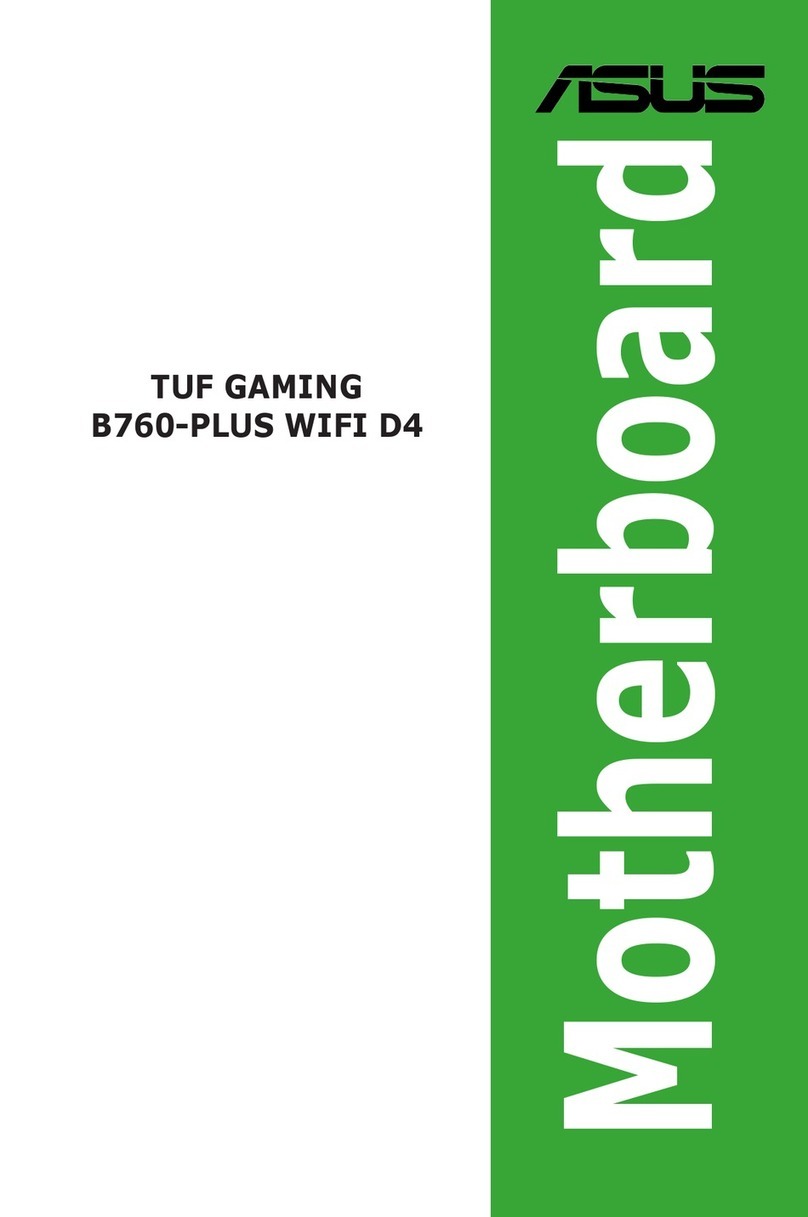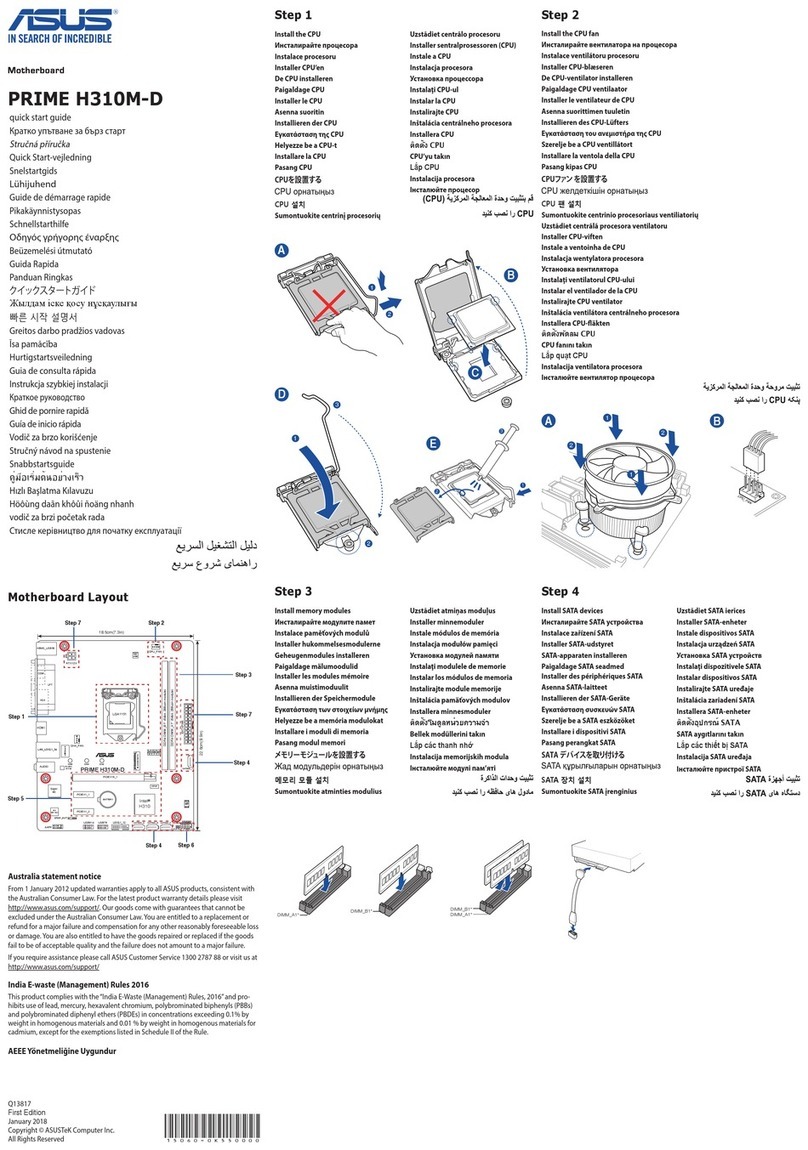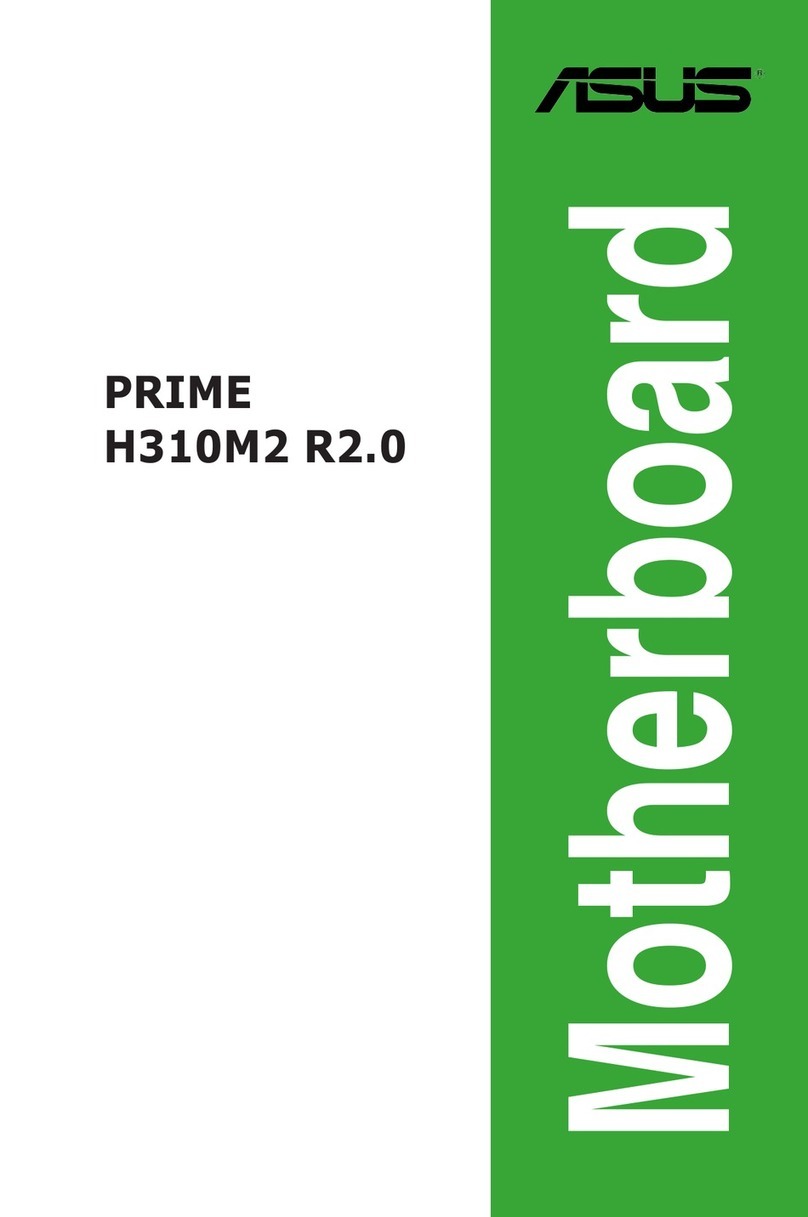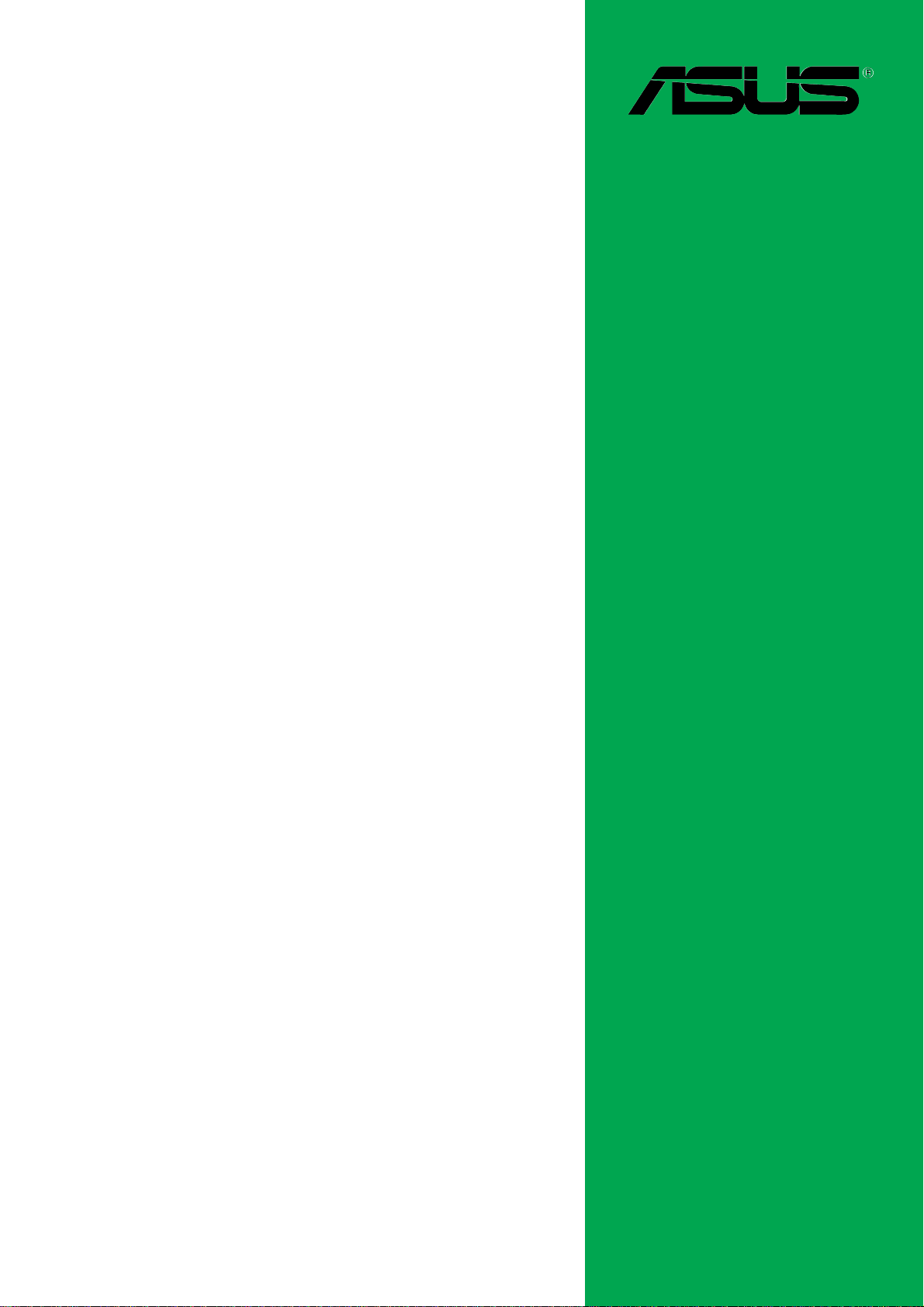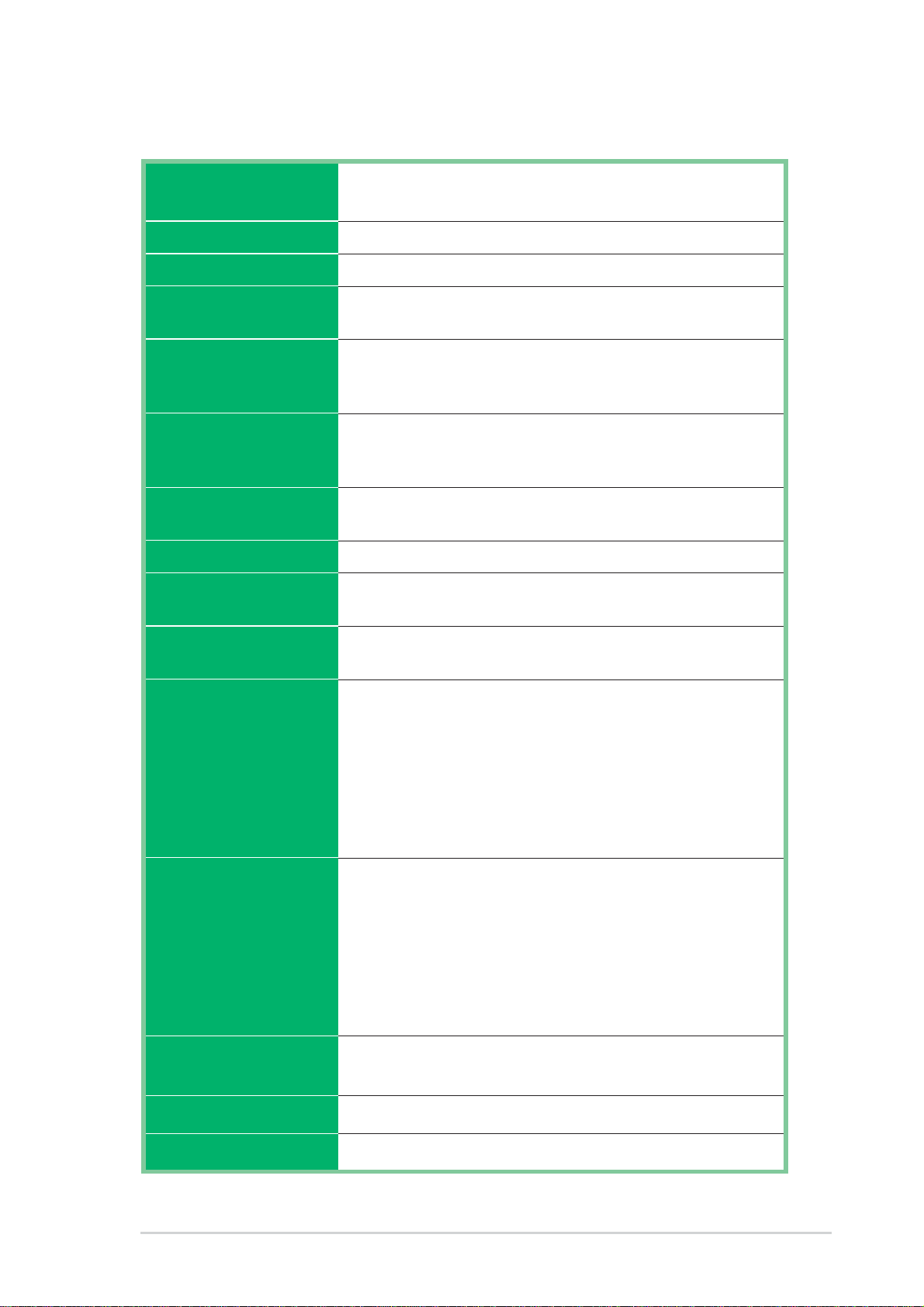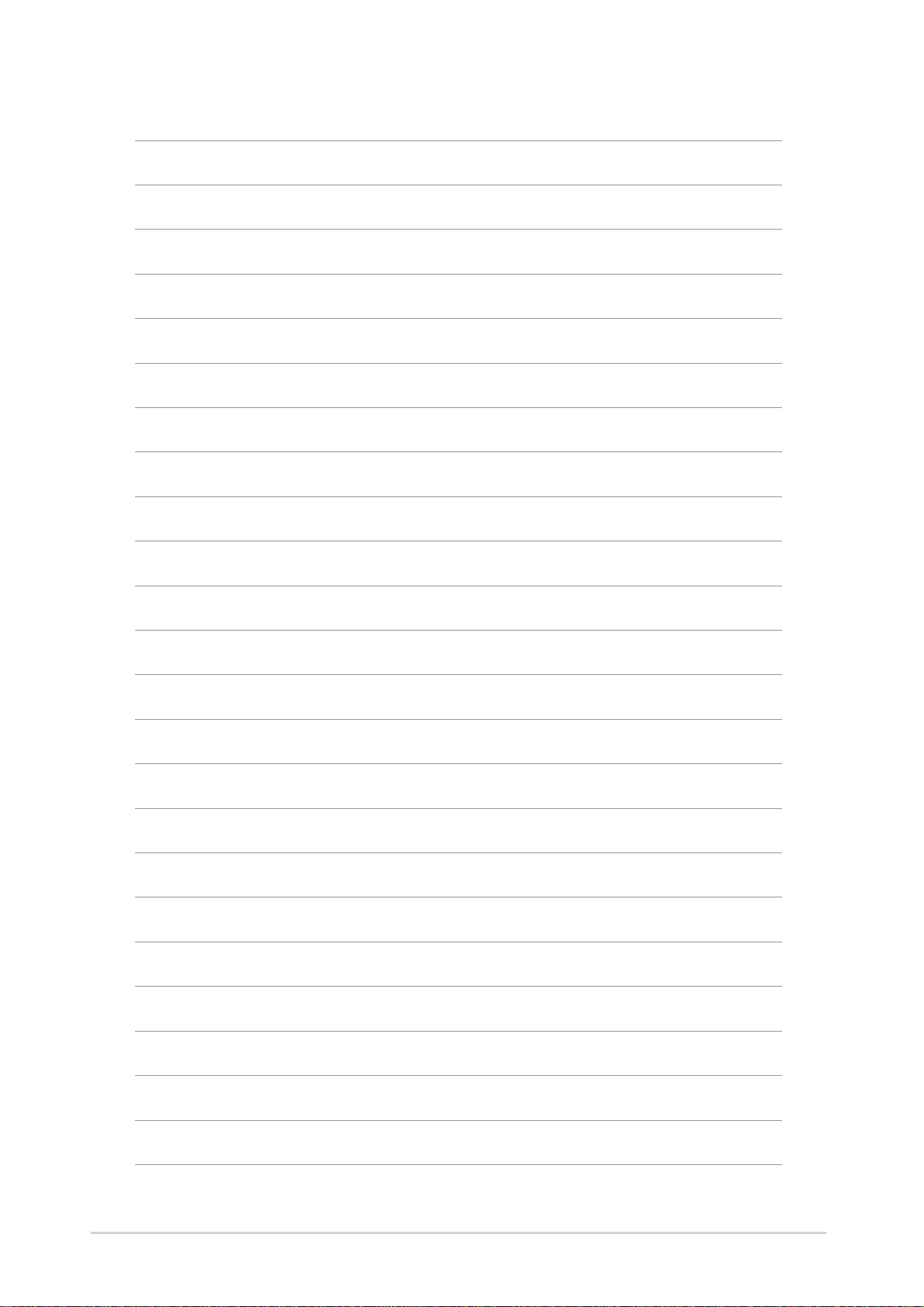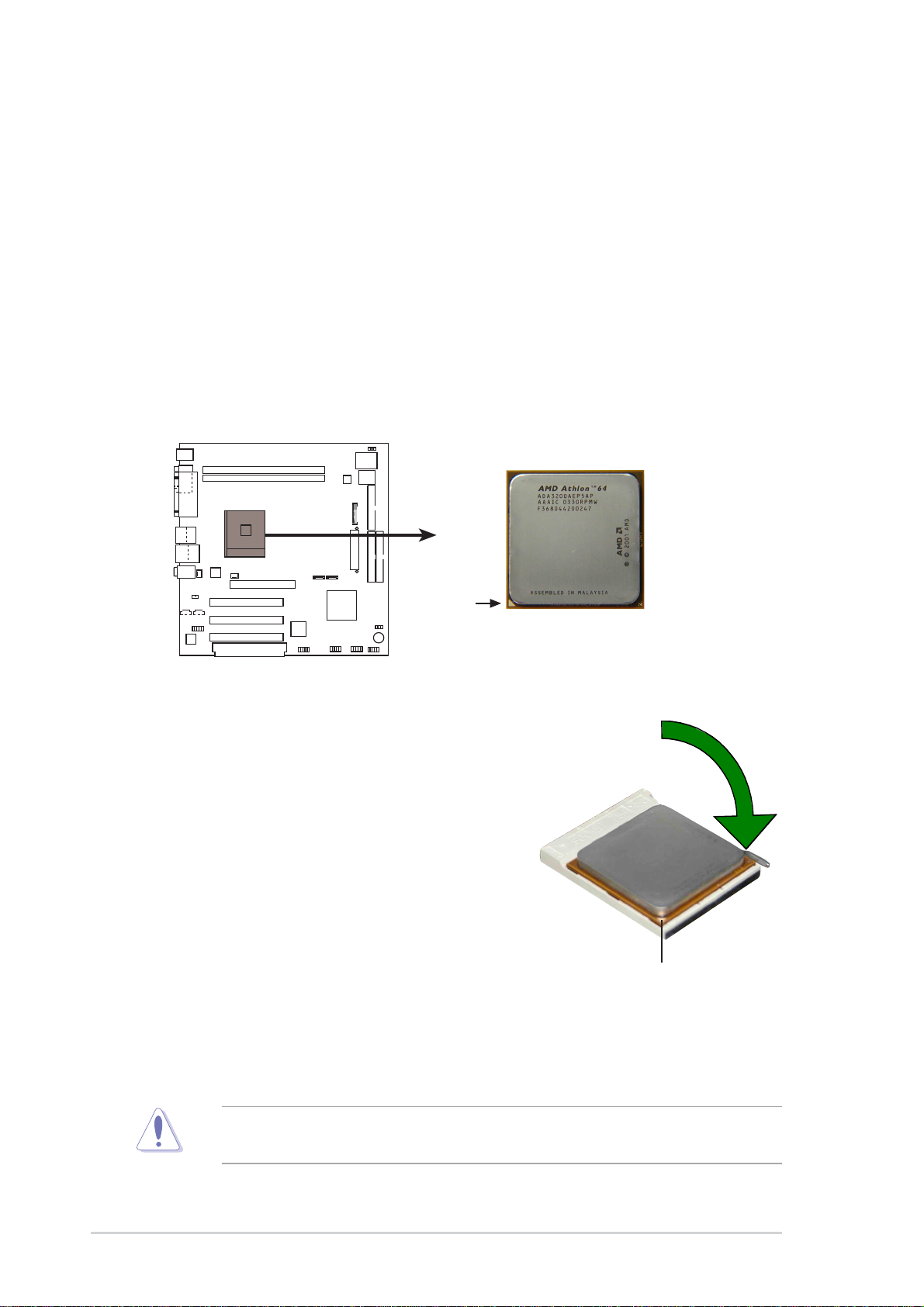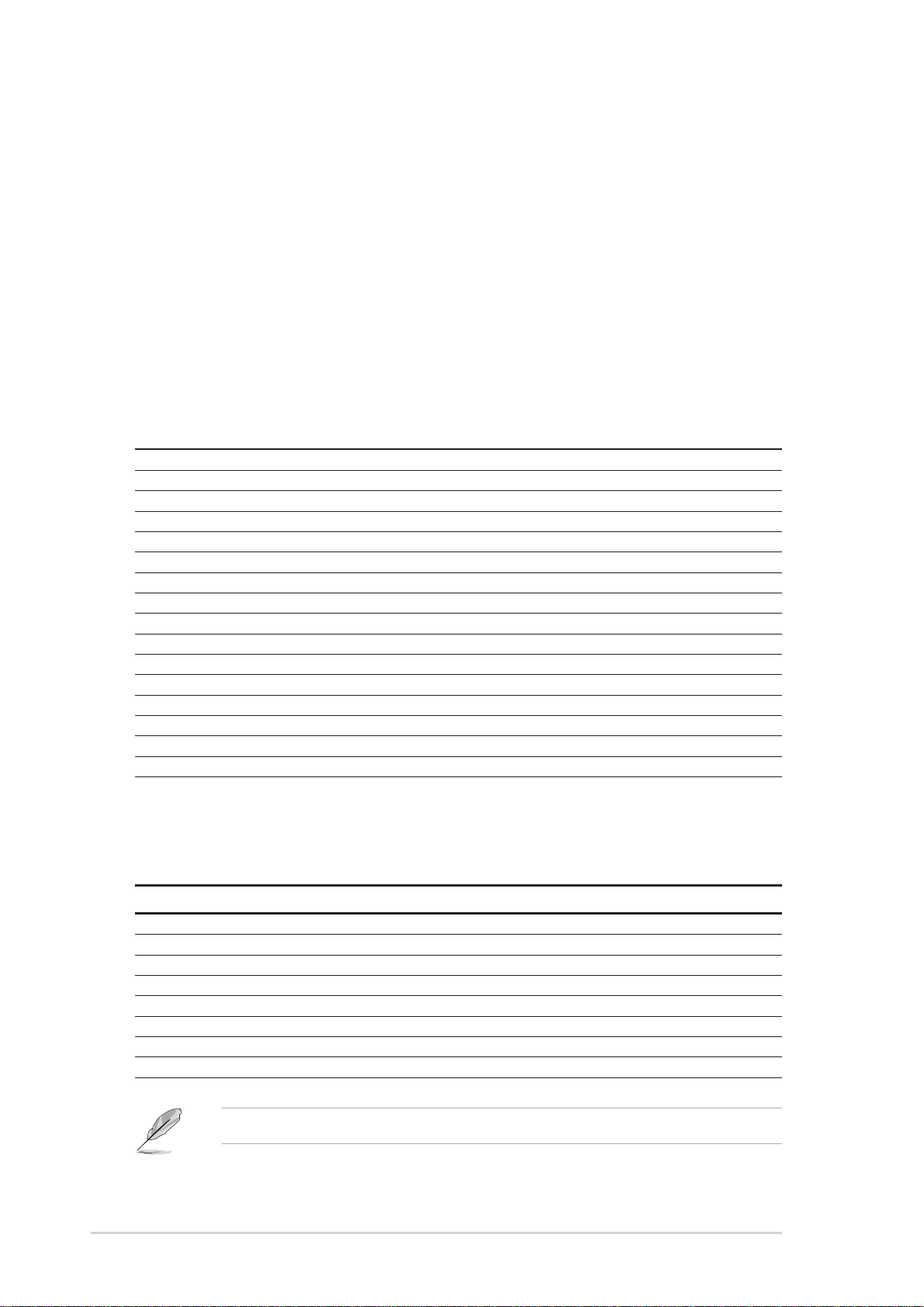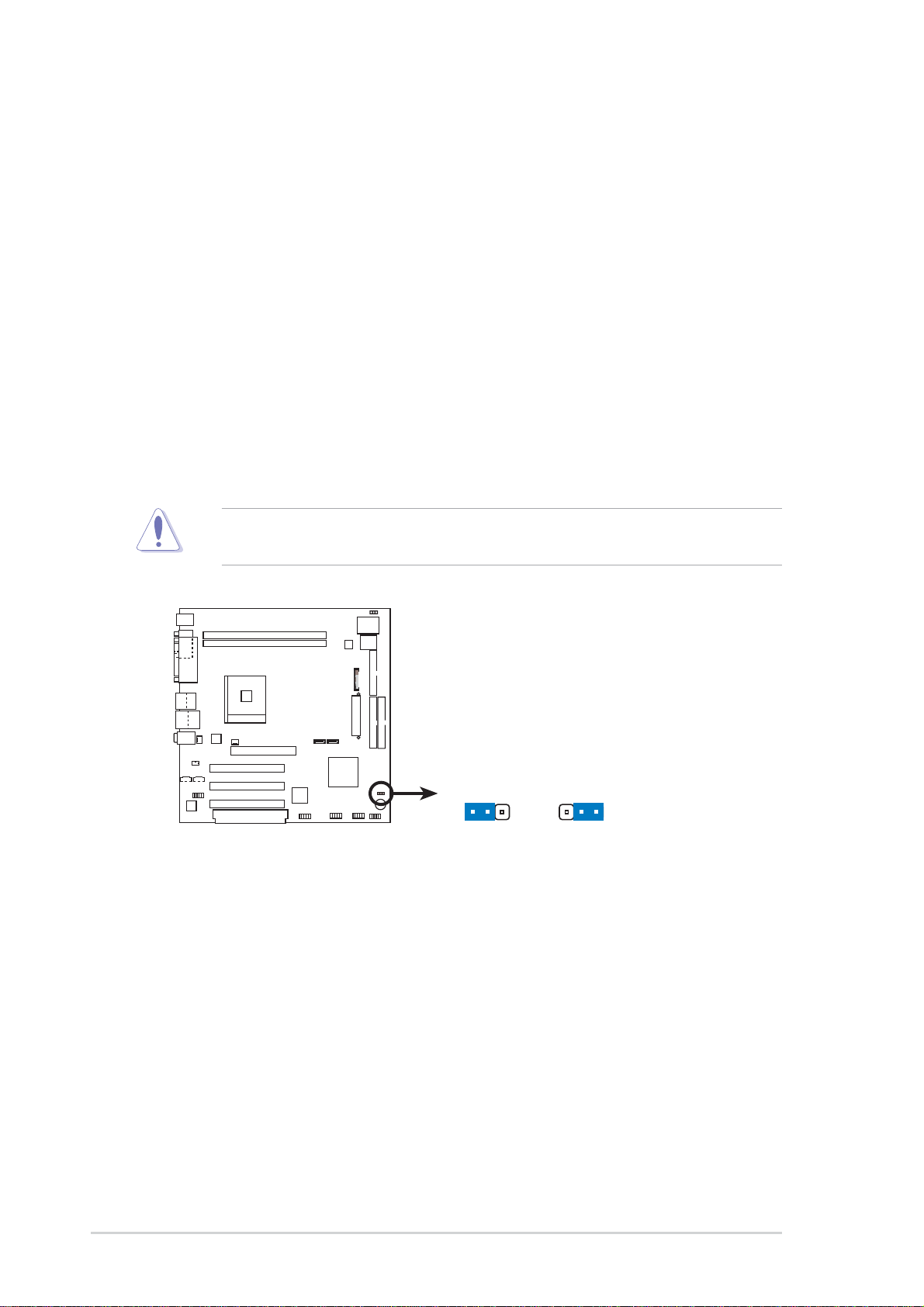Asus K8N8X-LA User manual
Other Asus Motherboard manuals
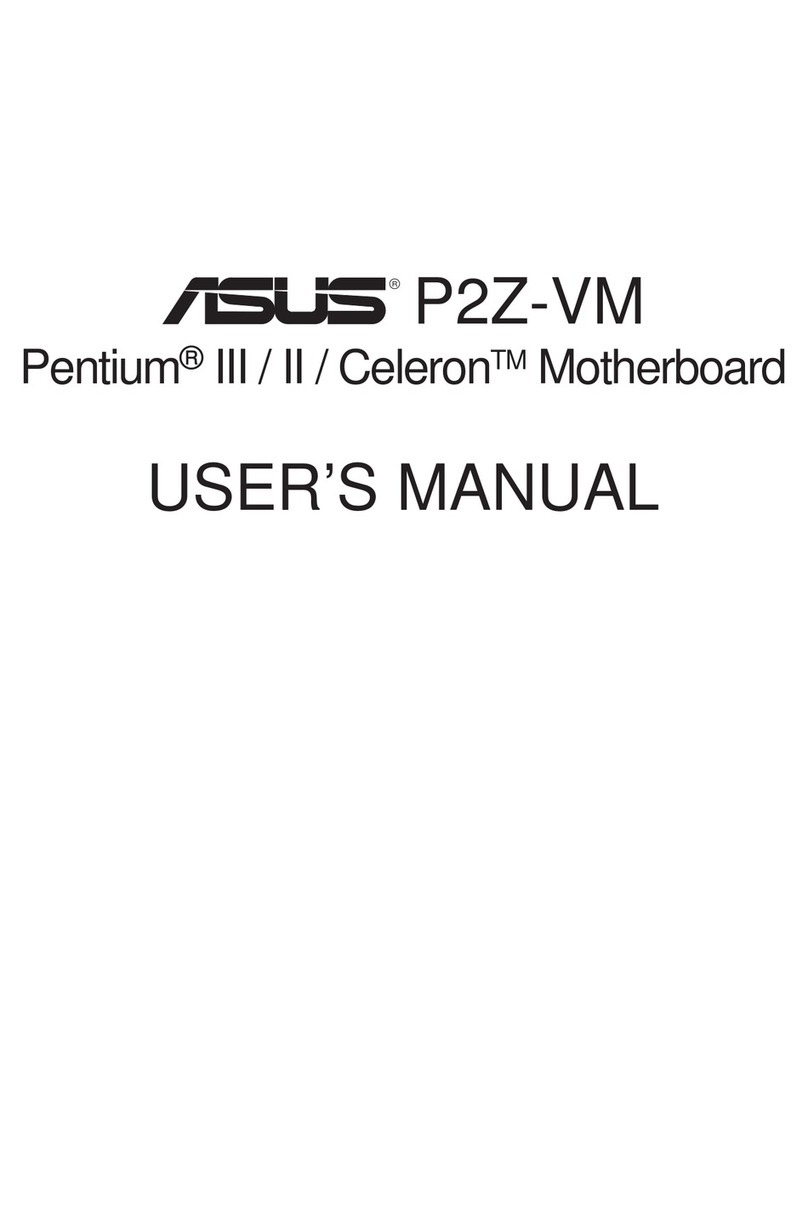
Asus
Asus P2Z-VM User manual
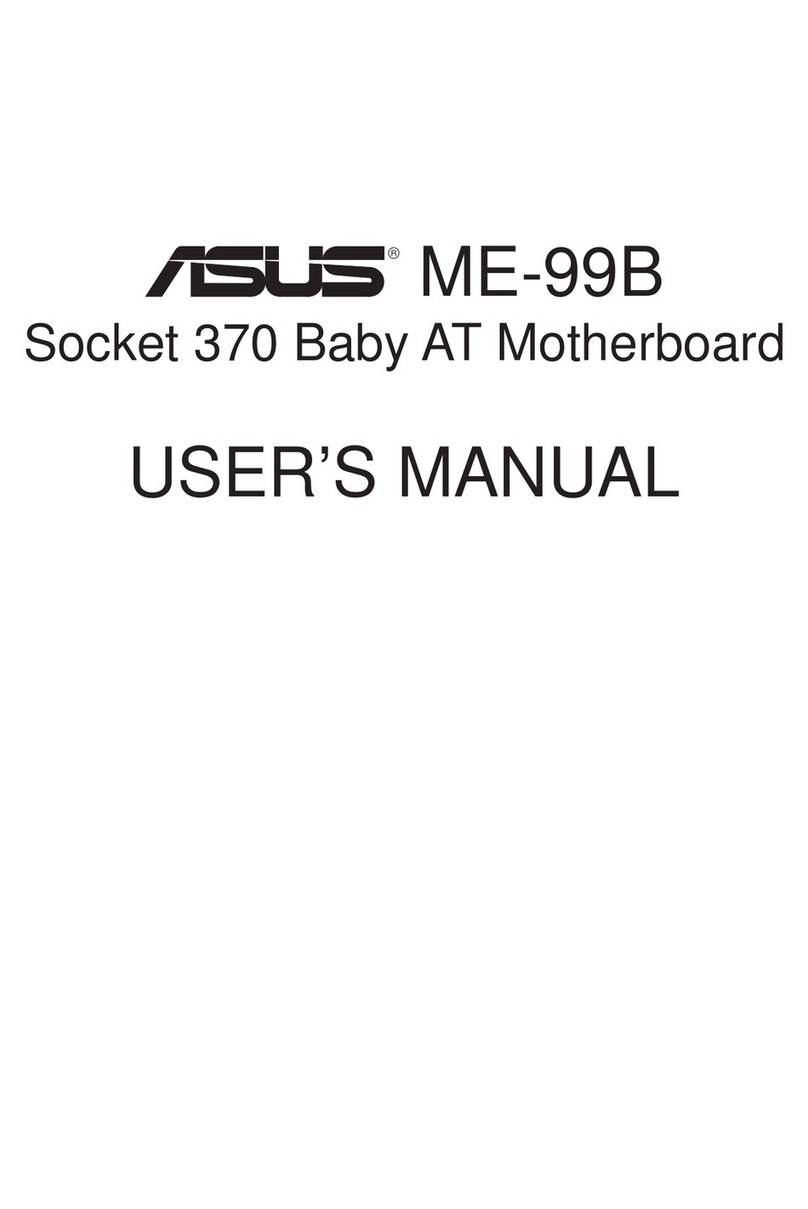
Asus
Asus ME-99B User manual

Asus
Asus P2-99B User manual

Asus
Asus K8V-MX User manual
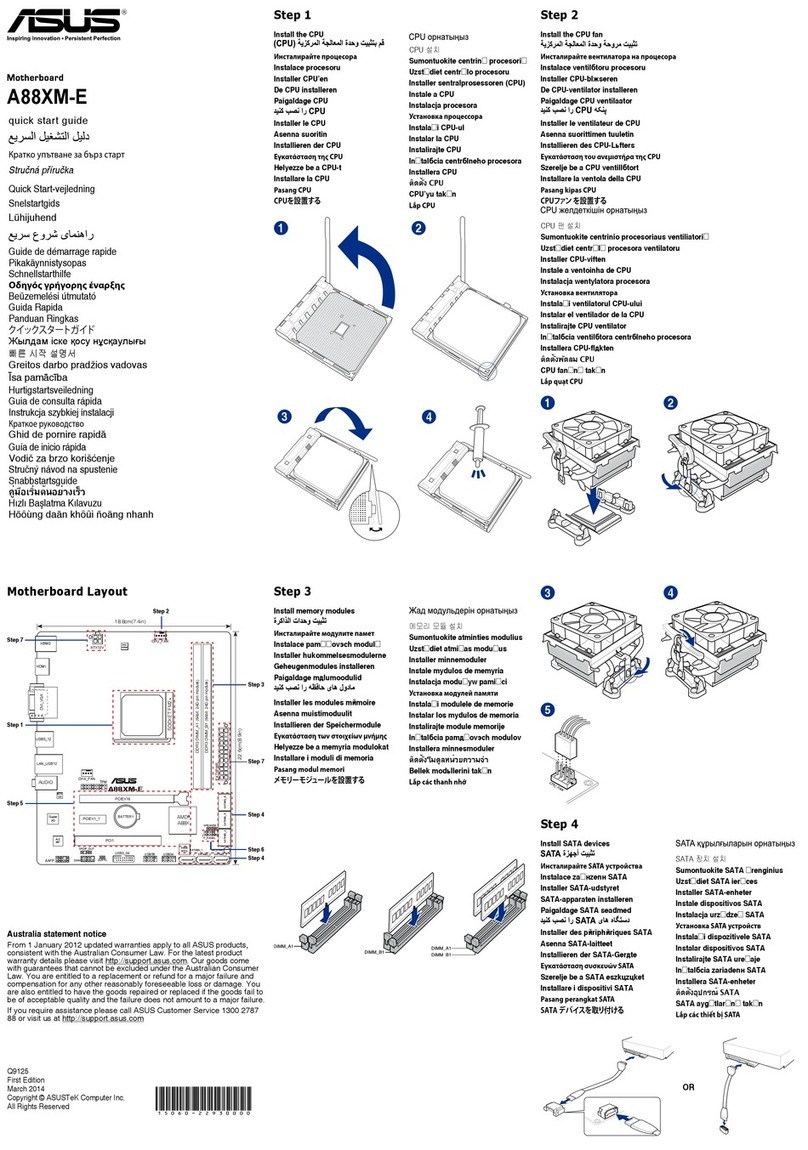
Asus
Asus A88XM-E User manual

Asus
Asus H110I-PLUS D3 User manual

Asus
Asus M4A87TD/USB3 User manual

Asus
Asus TUF GAMING B650M-PLUS WIFI User manual
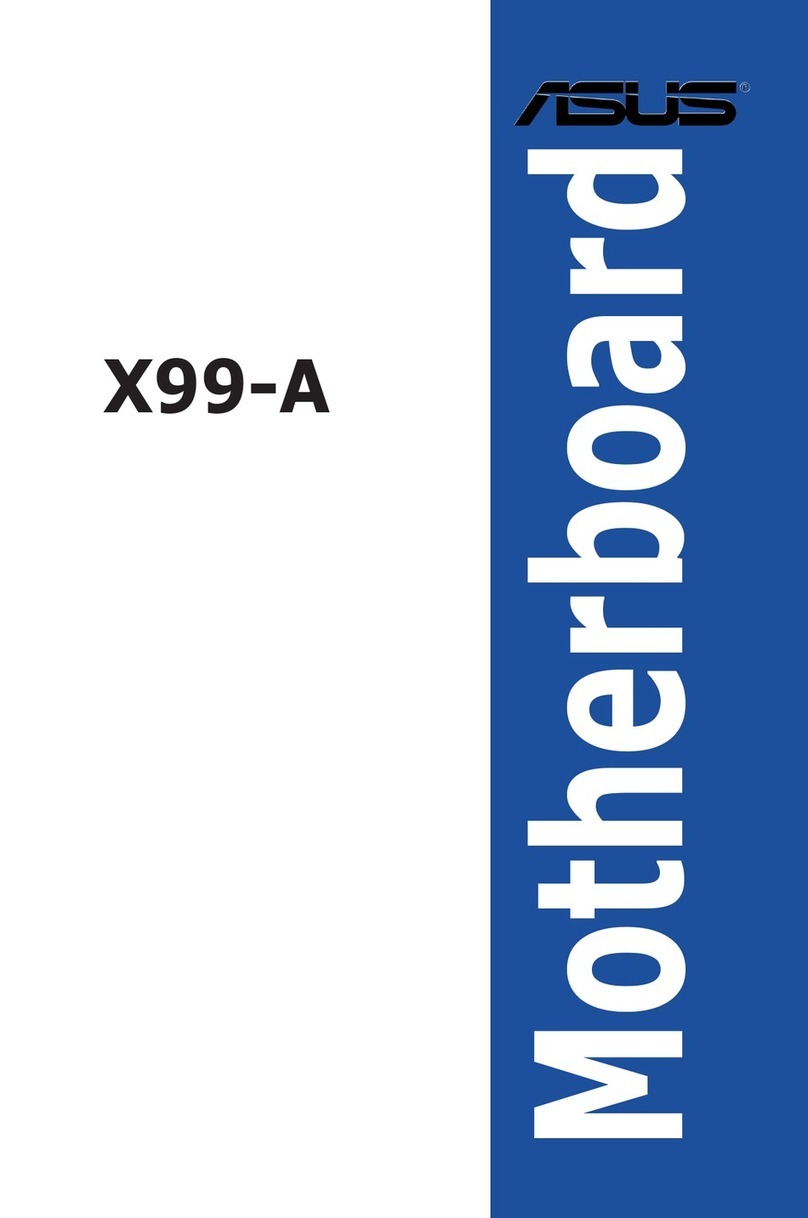
Asus
Asus X99-A User manual
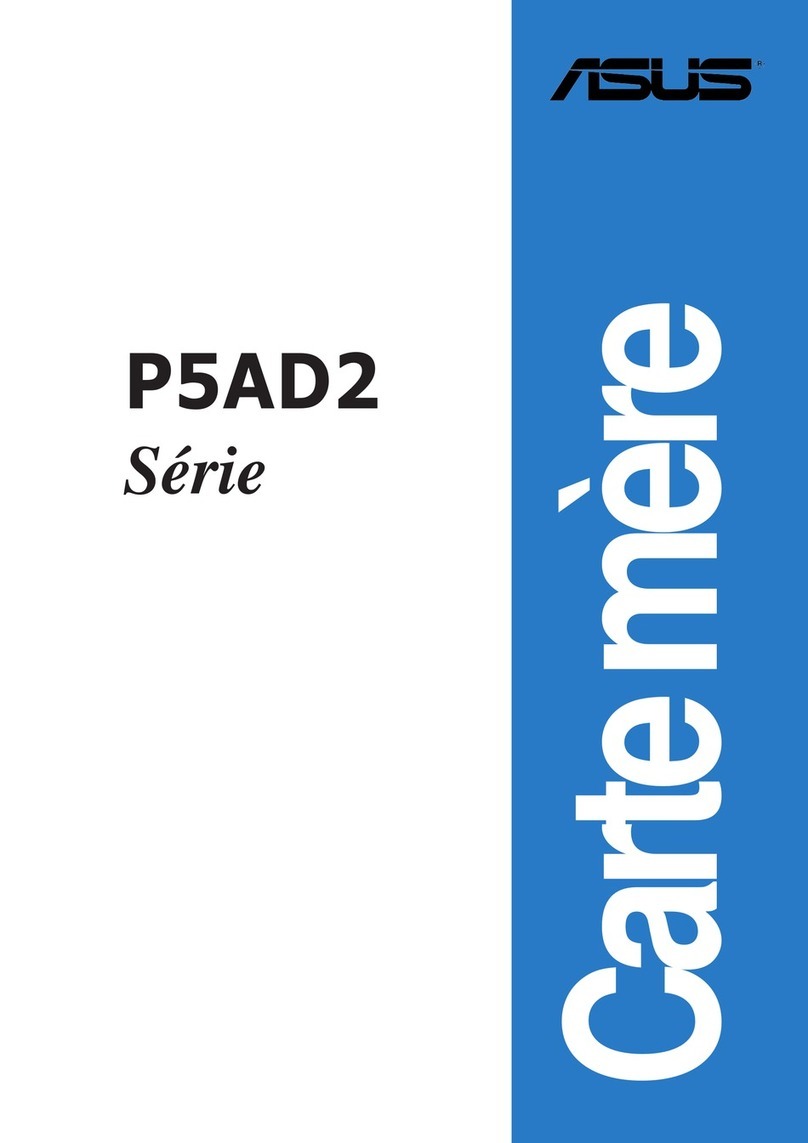
Asus
Asus P5AD2 Deluxe User manual

Asus
Asus H110M-A D3 User manual

Asus
Asus H61M-CS User manual
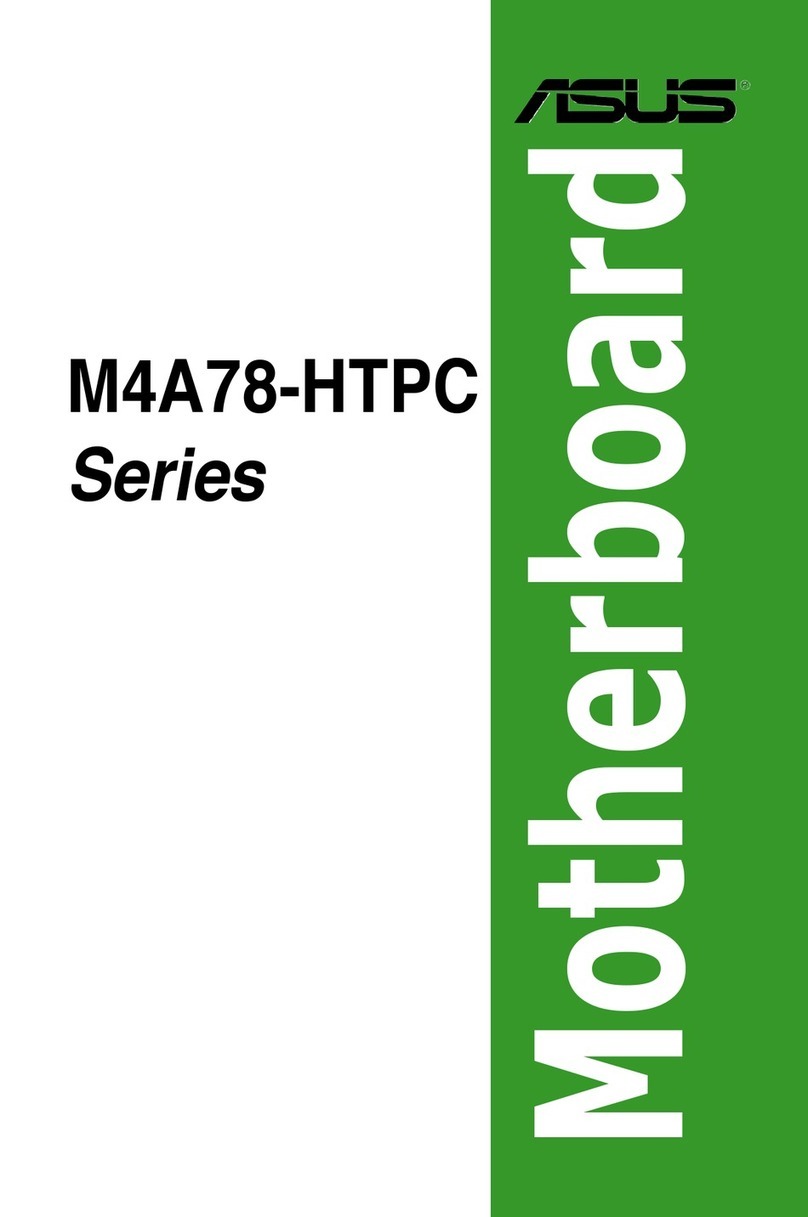
Asus
Asus M4A78-HTPC User manual

Asus
Asus P4T533-C User manual

Asus
Asus P7P55D-E DELUXE User manual
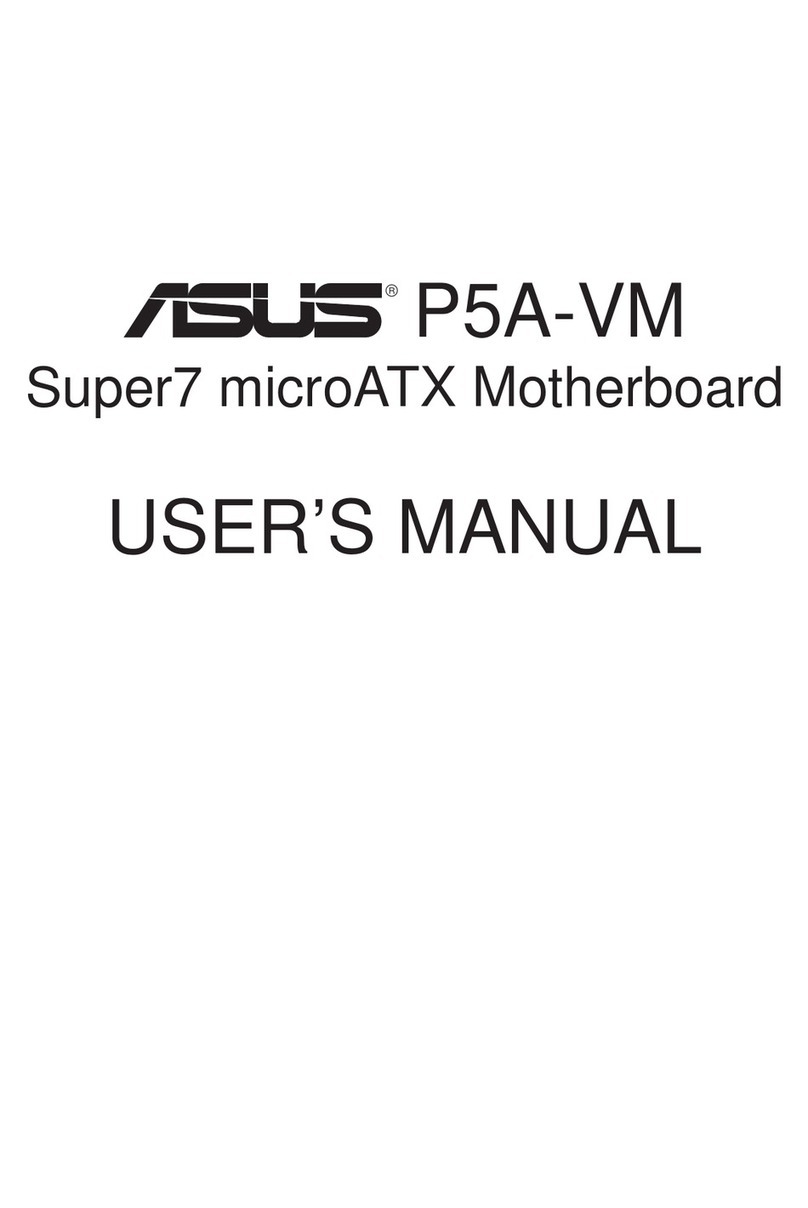
Asus
Asus P5A-VM User manual

Asus
Asus P5VD2MXSE User manual

Asus
Asus EX-B250-V7 User manual
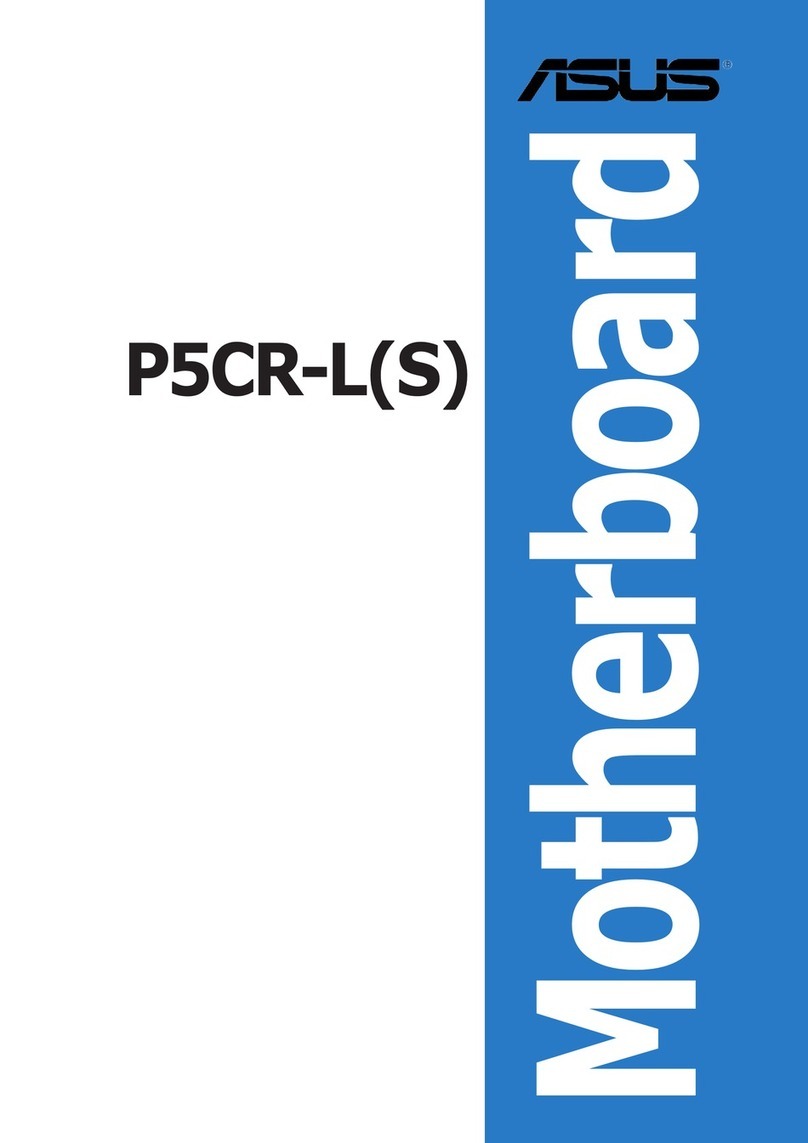
Asus
Asus P5CR-L User manual

Asus
Asus PRIME H770-PLUS D4 User manual