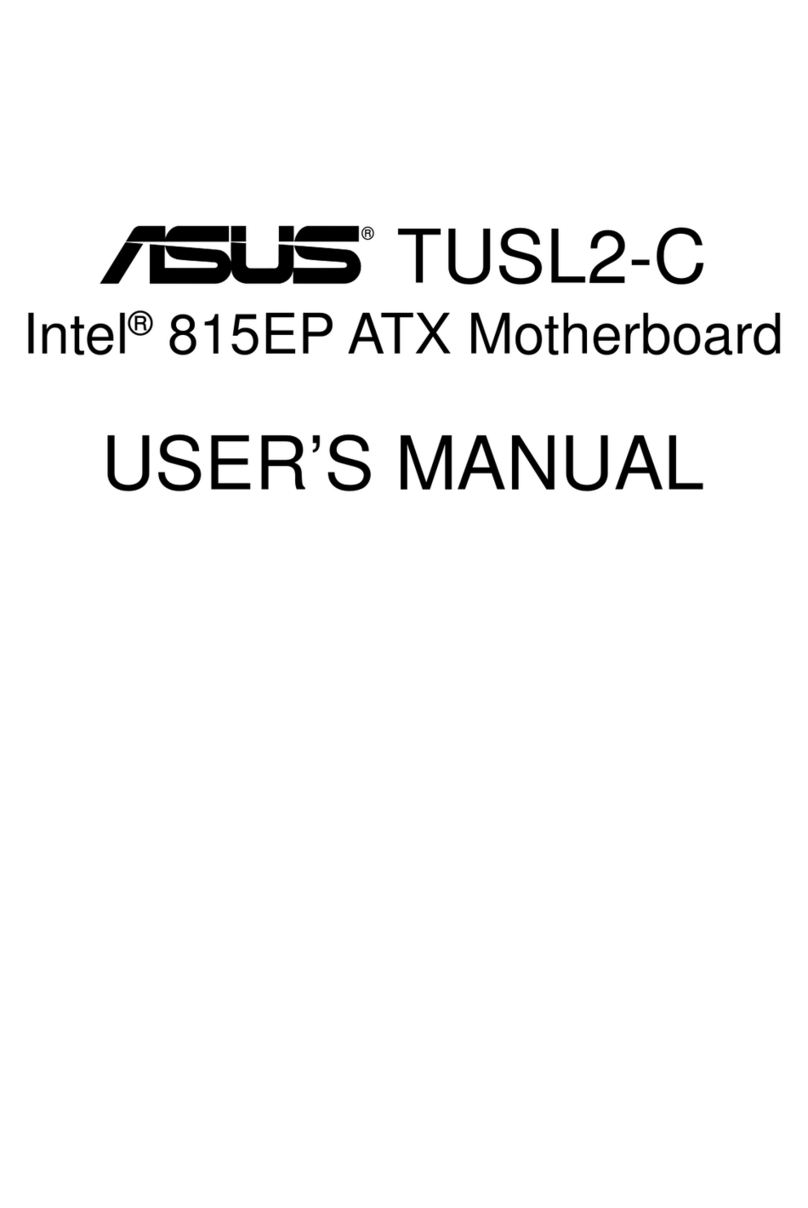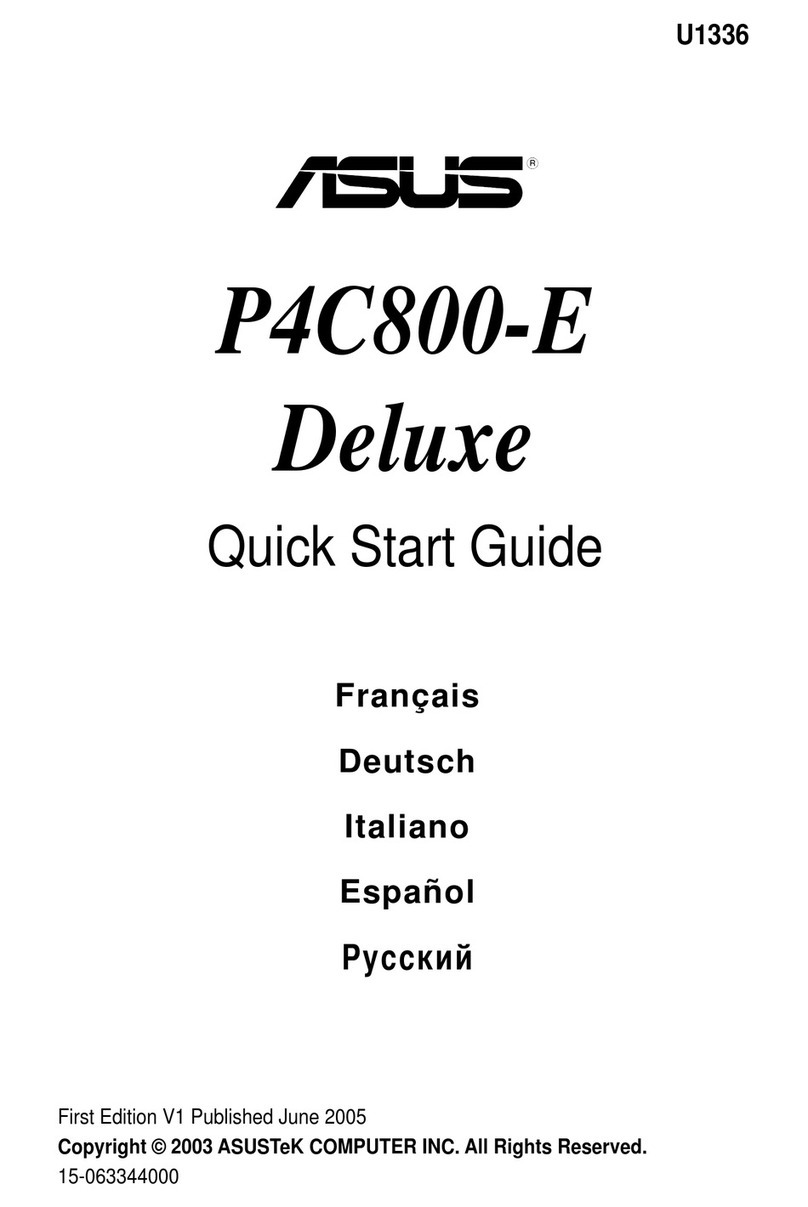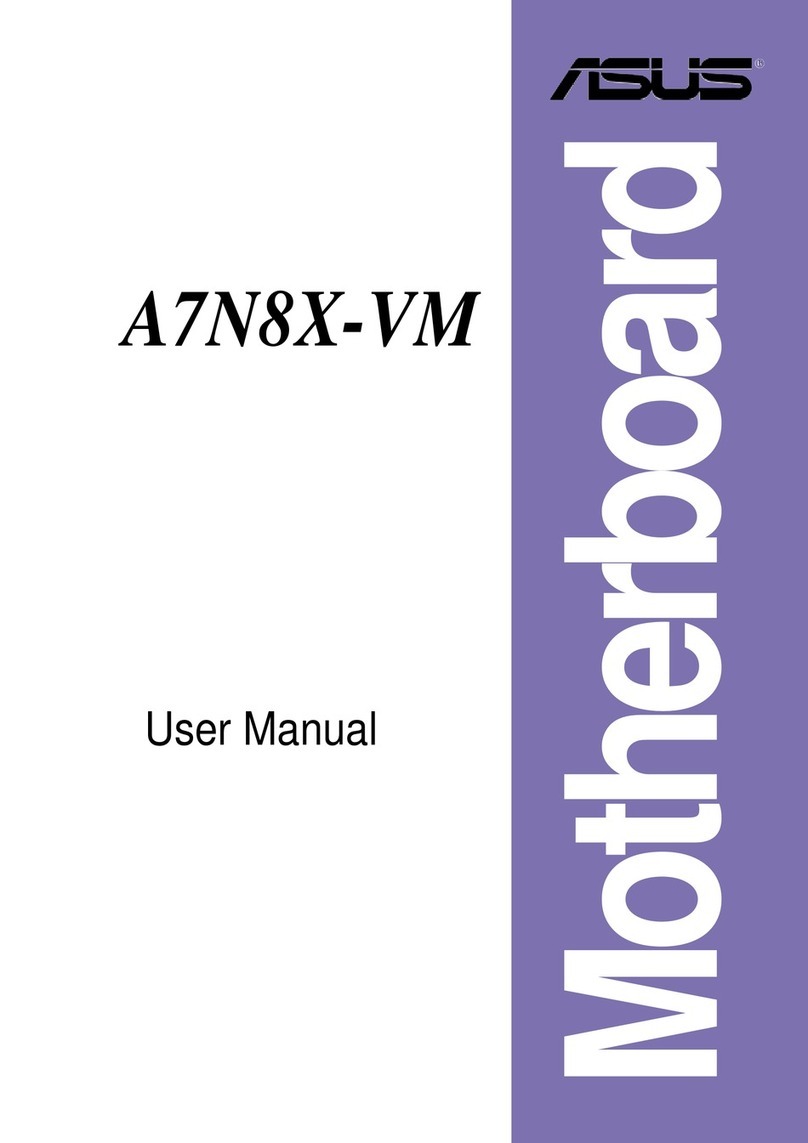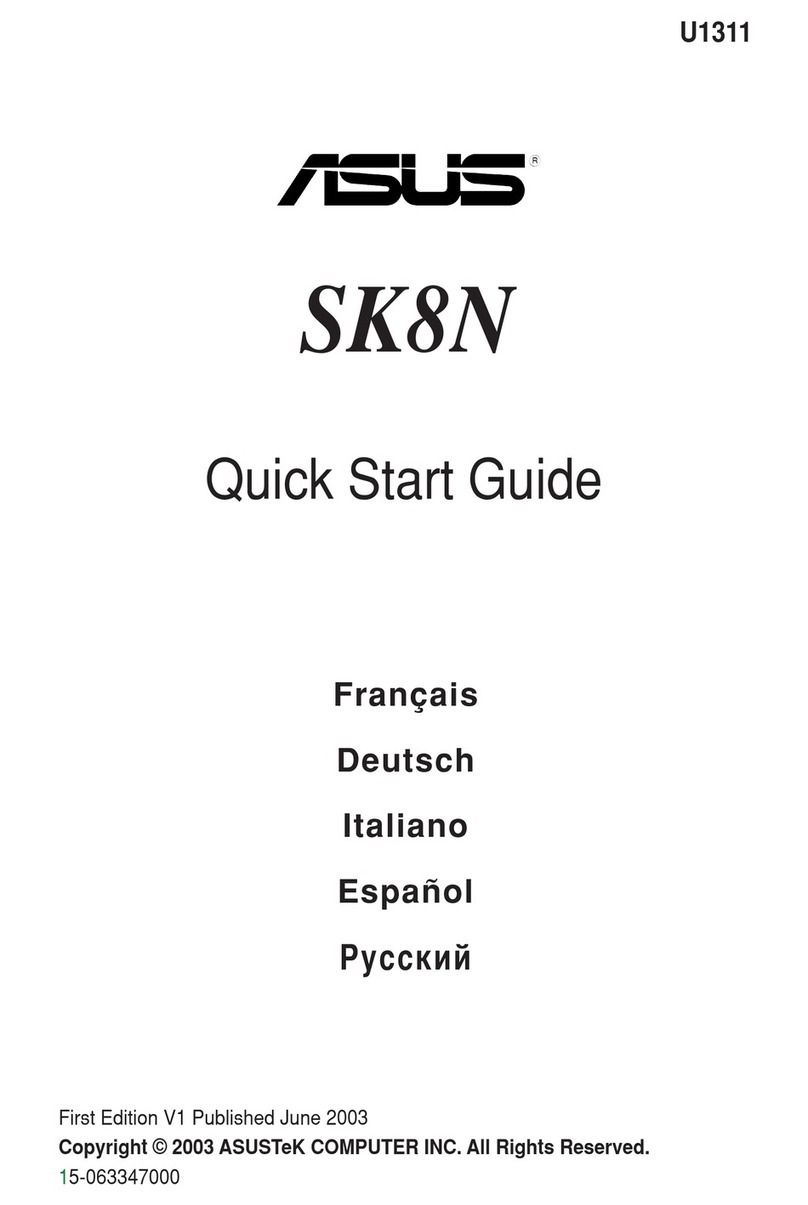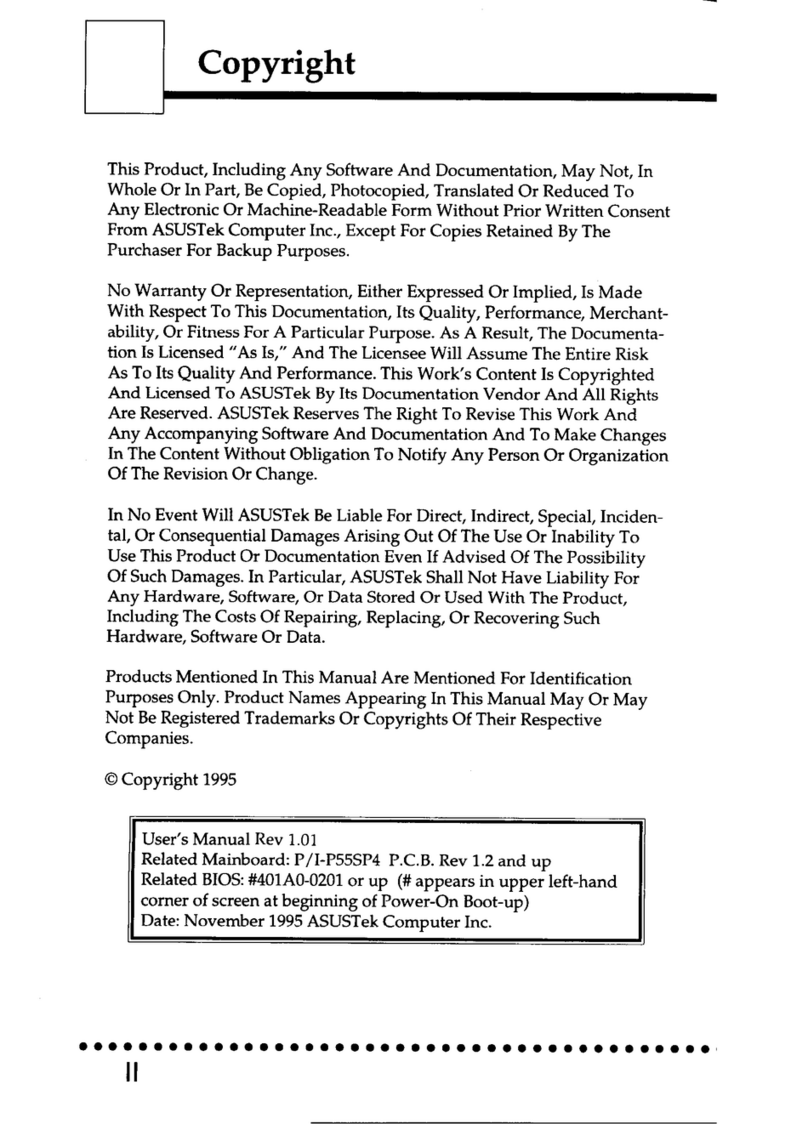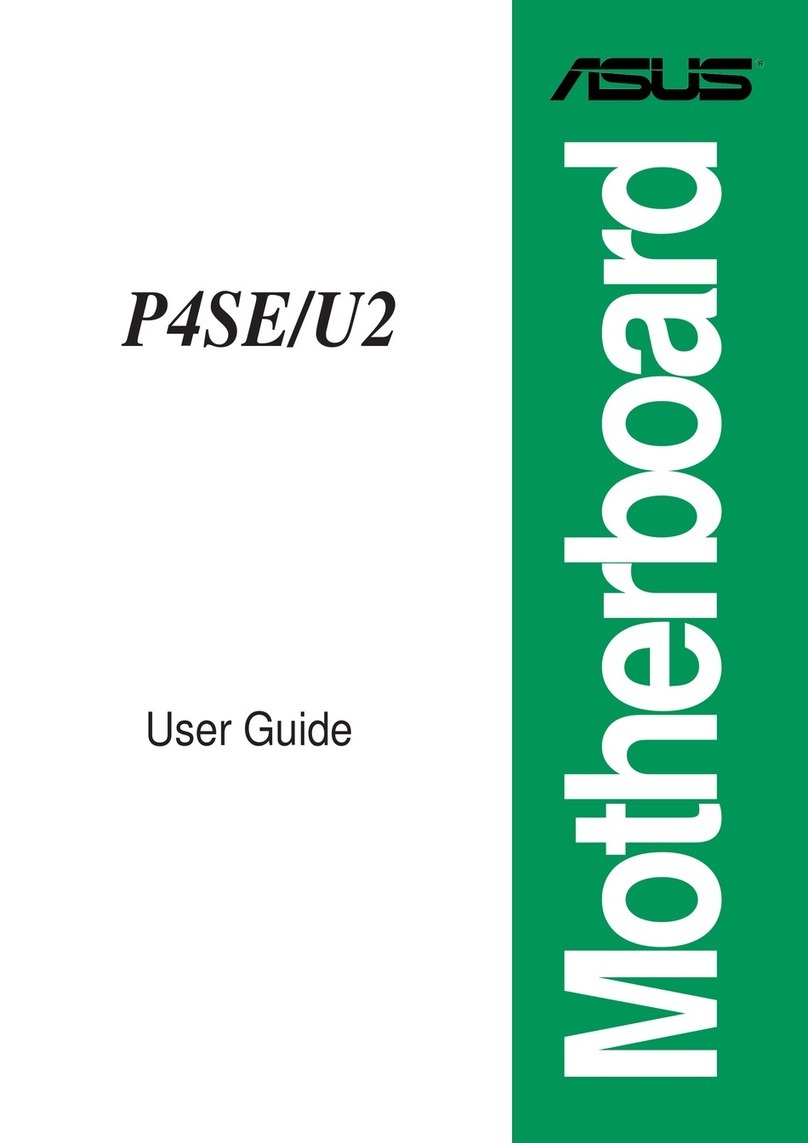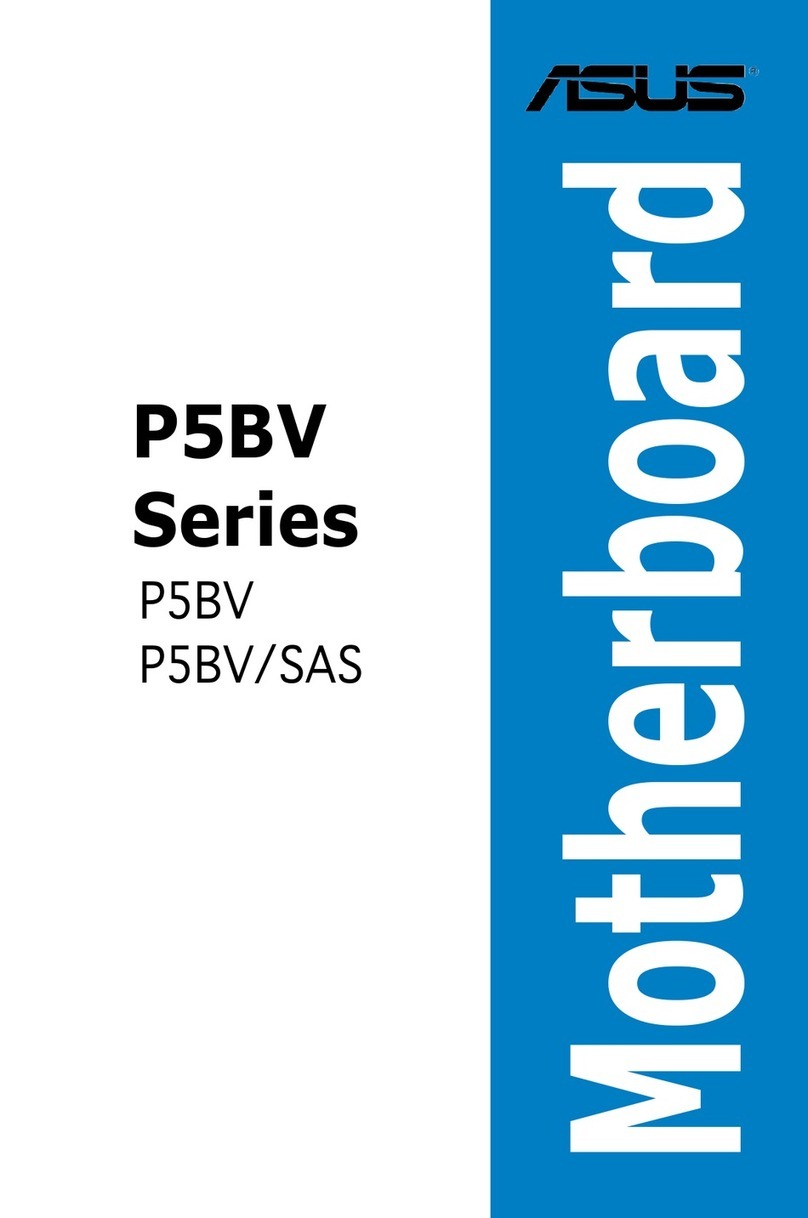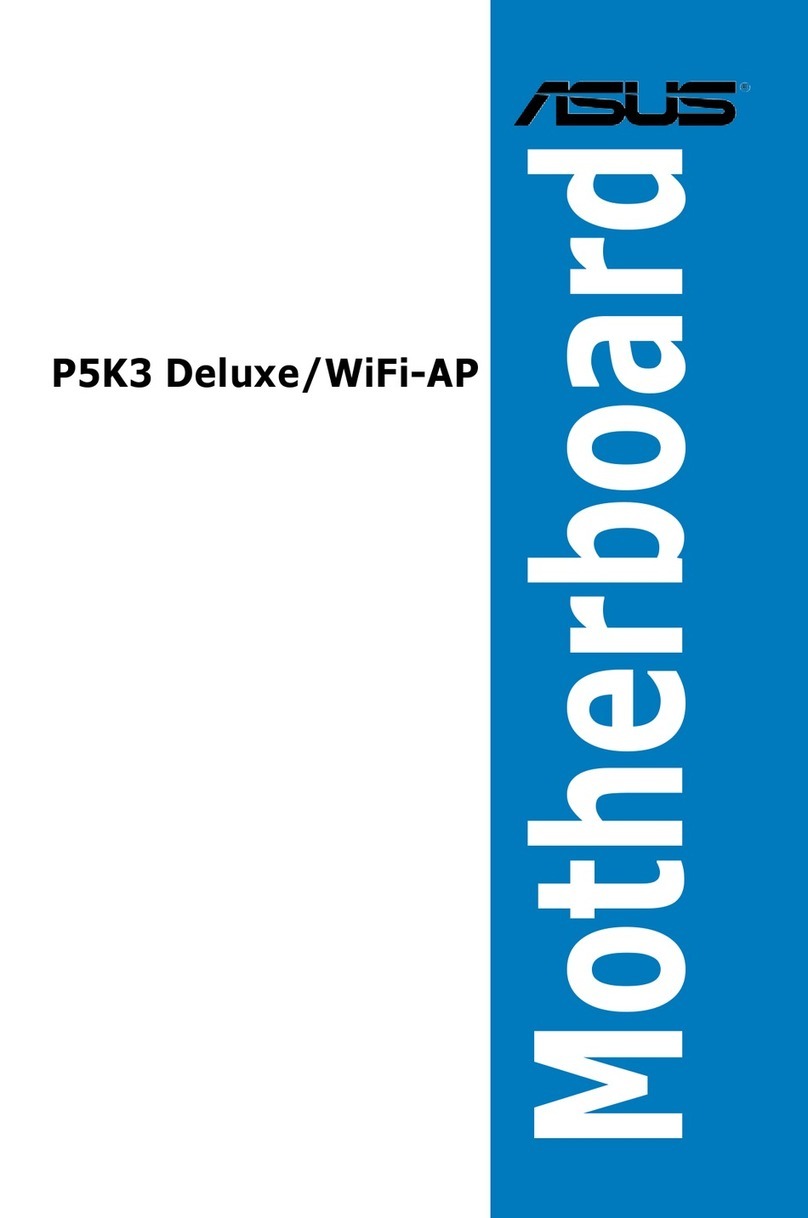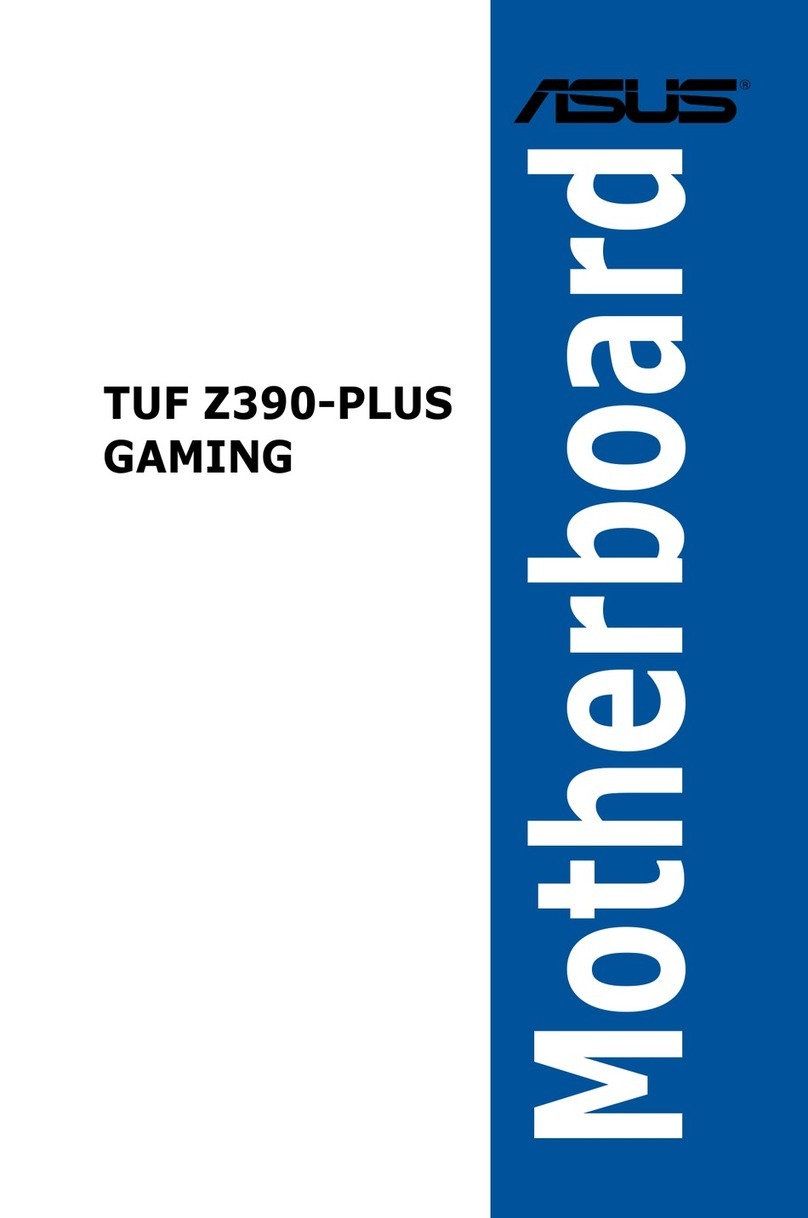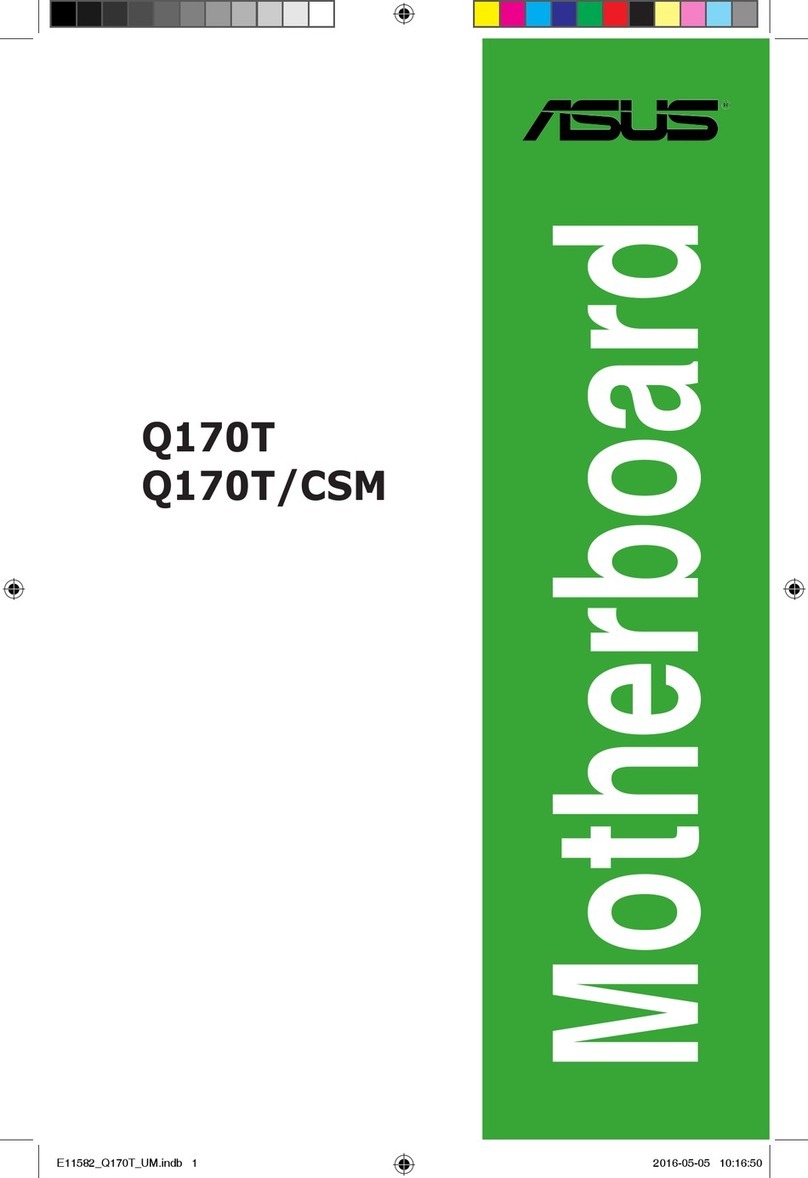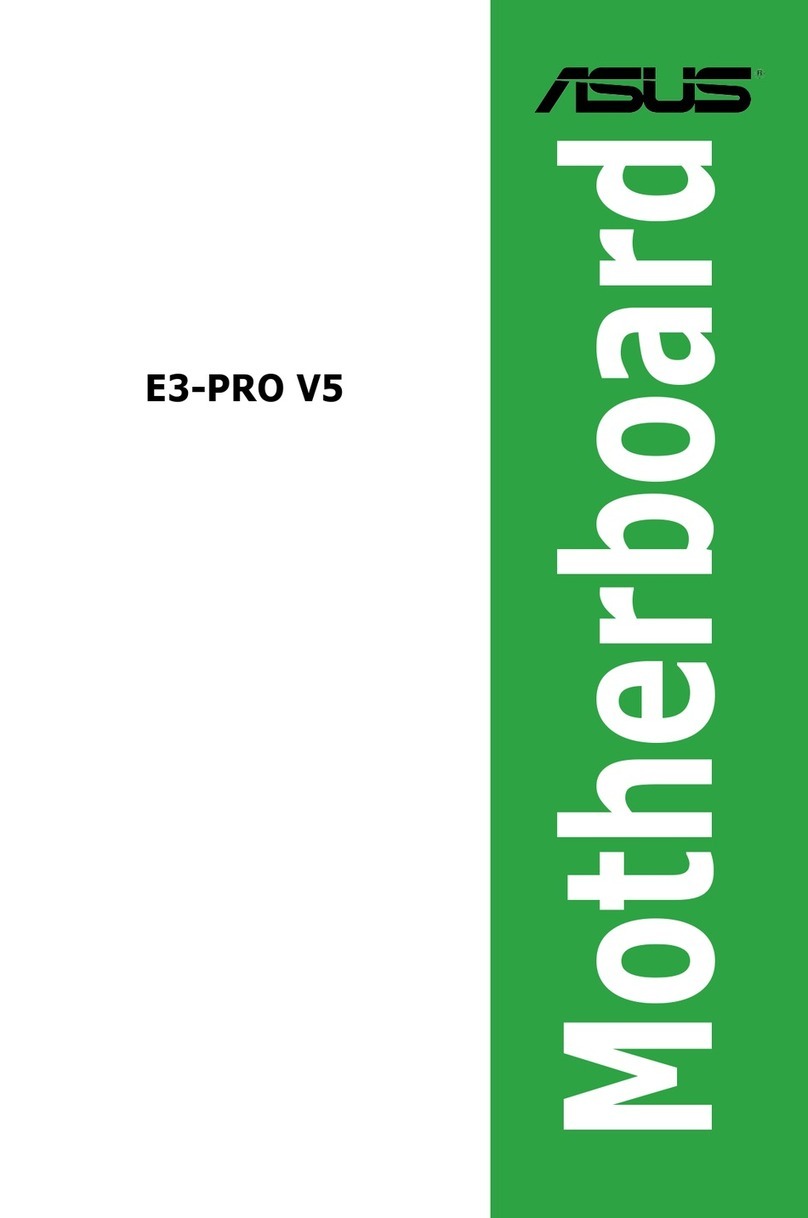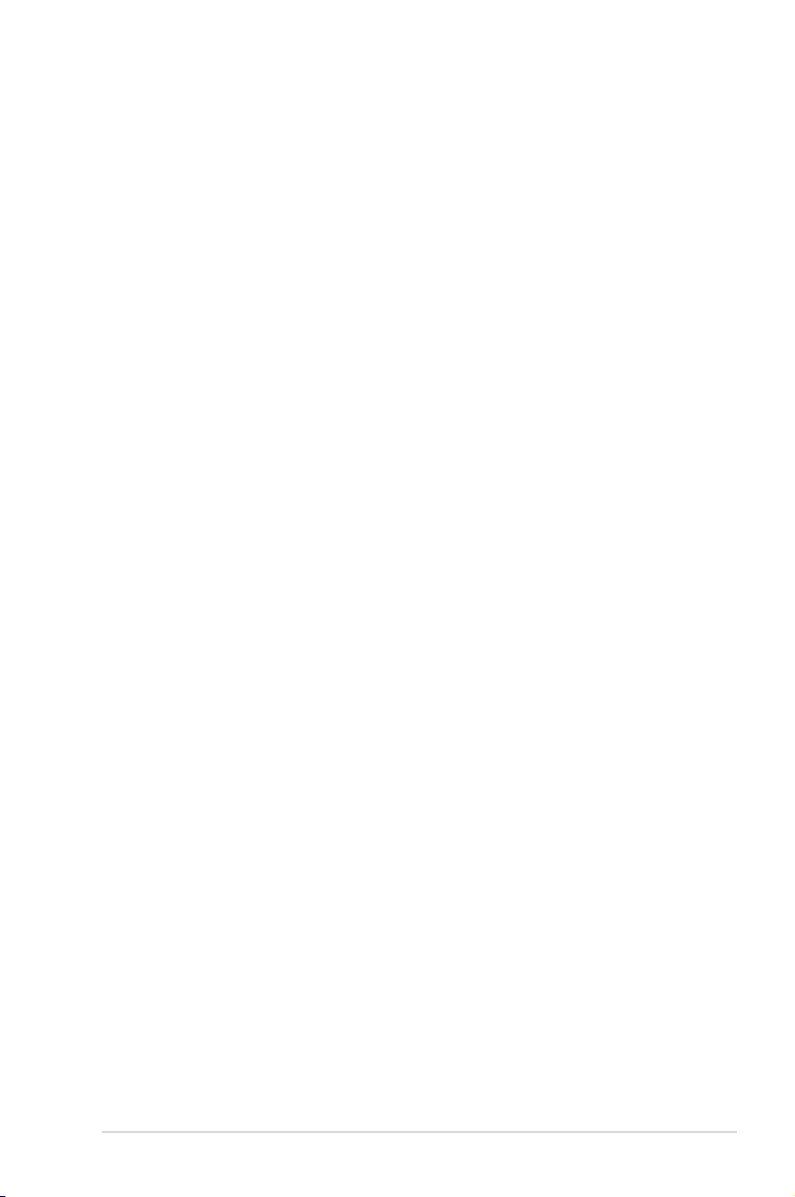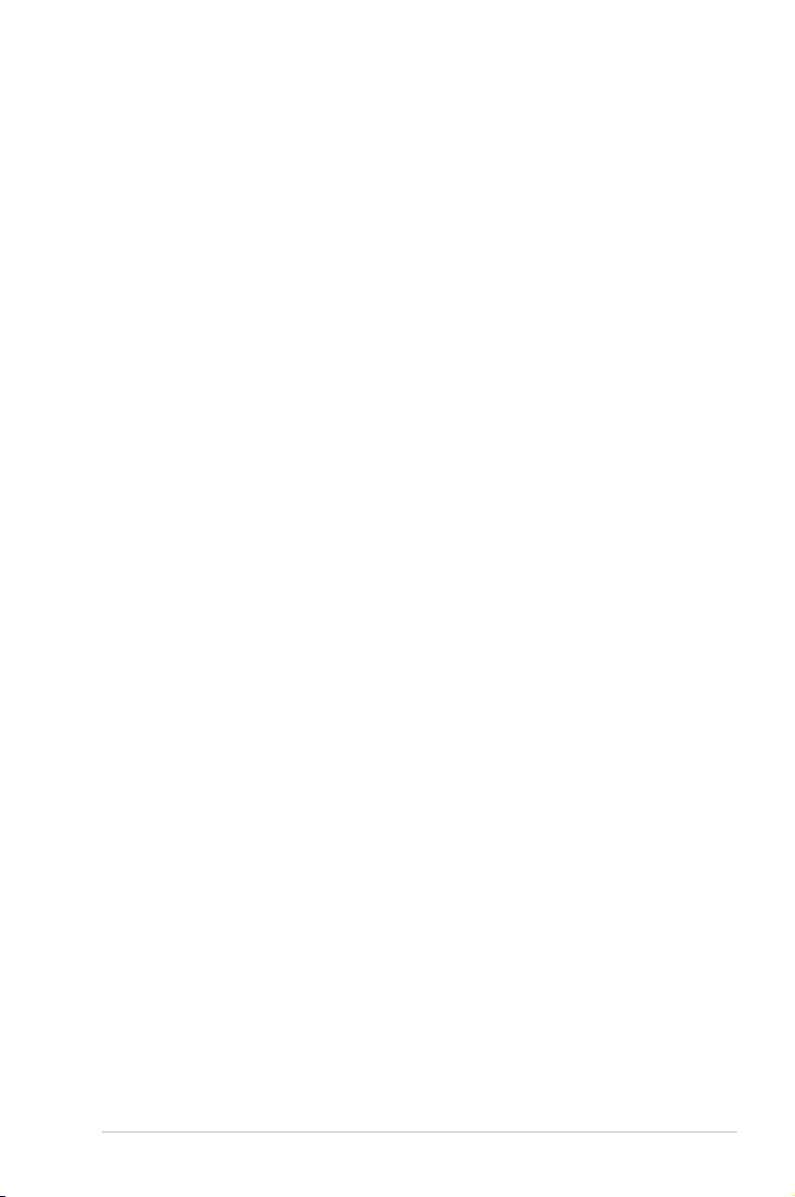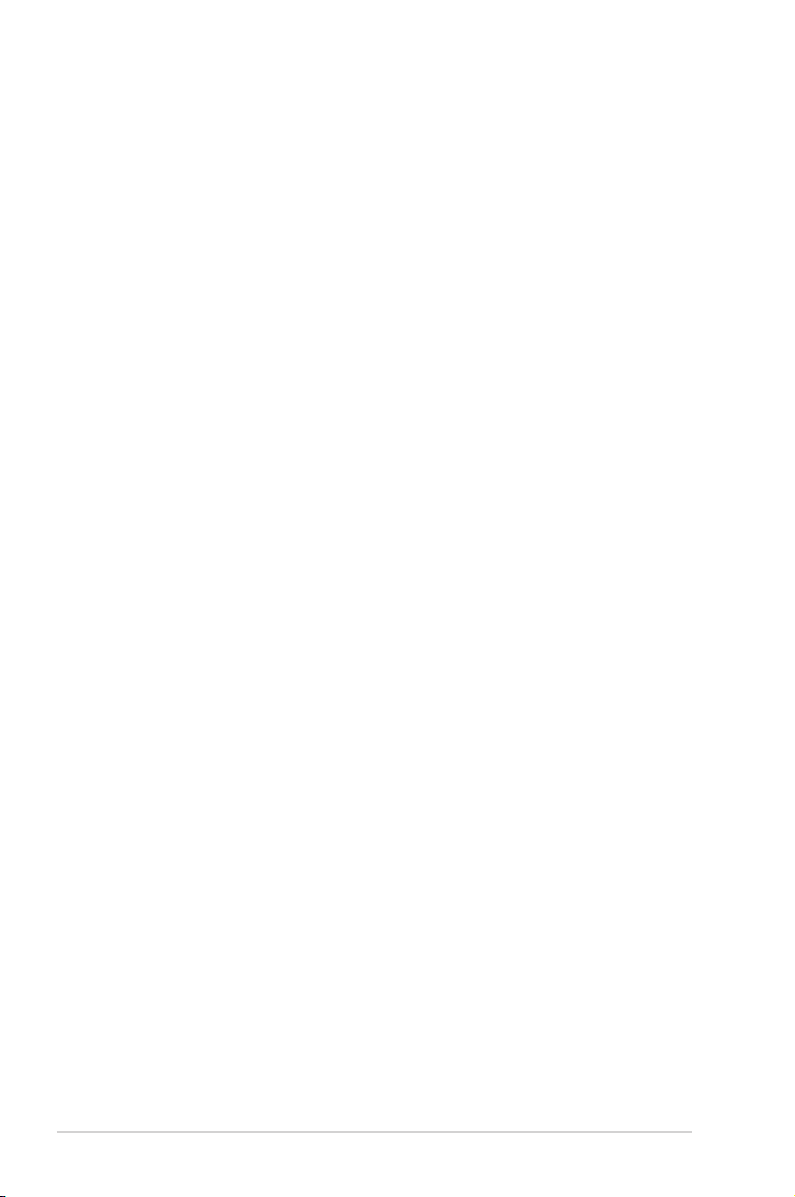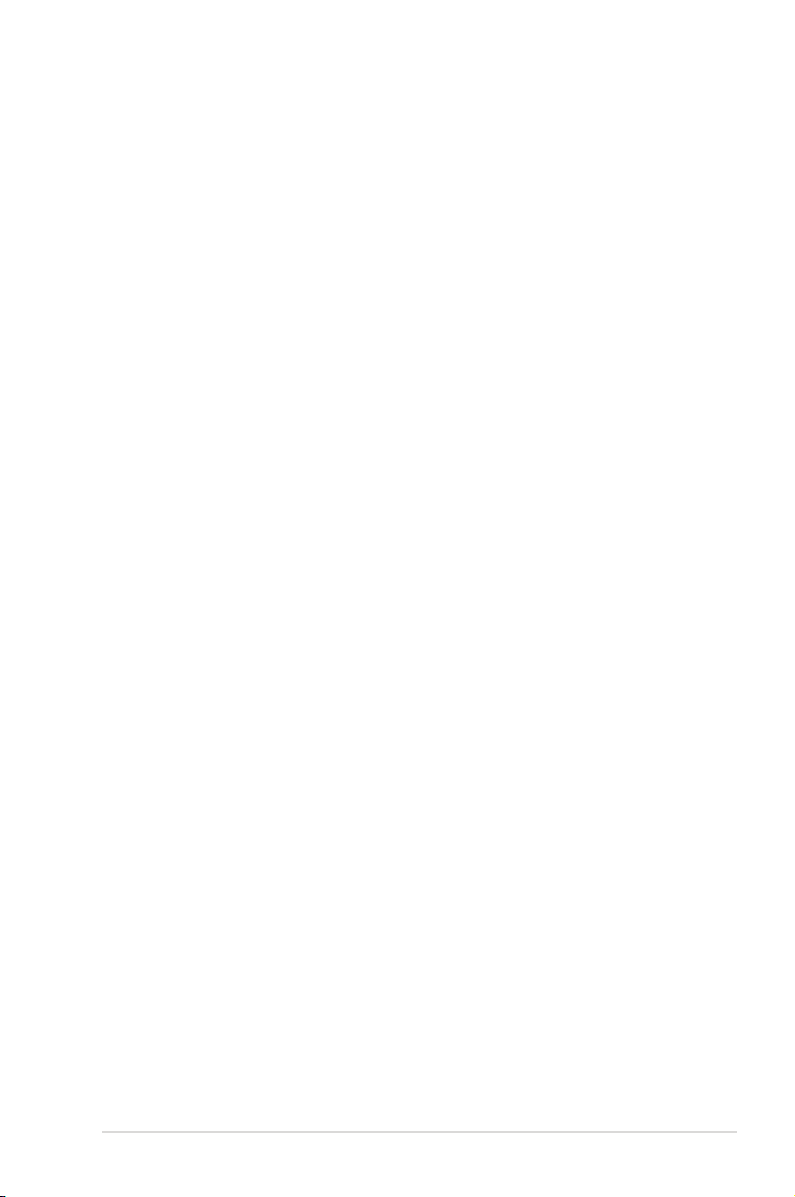v
Contents
3.5.8 QPI Frequency ......................................................................... 3-18
3.5.9 ASUS/3rd Party Ui Priority ........................................................ 3-18
3.5.10 OC Tuner................................................................................... 3-18
3.5.11 Start auto tuning........................................................................ 3-18
3.5.12 DRAM Timing Control ............................................................... 3-18
3.5.13 CPU Differential Amplitude........................................................ 3-20
3.5.14 CPU Clock Skew ...................................................................... 3-20
3.5.15 CPU Voltage Mode.................................................................... 3-20
3.5.16 IMC Voltage............................................................................... 3-21
3.5.17 DRAM Voltage........................................................................... 3-21
3.5.18 CPU PLL Voltage ...................................................................... 3-21
3.5.19 PCH Voltage ............................................................................. 3-21
3.5.20 DRAM DATA REF Voltage on CHA/B ...................................... 3-22
3.5.21 DRAM CTRL REF Voltage on CHA/B ...................................... 3-22
3.5.22 Load-Line Calibration ............................................................... 3-22
3.5.23 CPU Spread Spectrum ............................................................. 3-22
3.5.24 PCIE Spread Spectrum ............................................................ 3-22
3.6 Advanced menu ....................................................................................... 3-23
3.6.1 CPU Conguration .................................................................... 3-23
3.6.2 Uncore Conguration ................................................................ 3-25
3.6.3 Onboard Devices Conguration................................................ 3-26
3.6.4 USB Conguration .................................................................... 3-27
3.6.5 PCIPnP ..................................................................................... 3-28
3.6.6 Intel VT-d .................................................................................. 3-28
3.6.7 T.Probe ..................................................................................... 3-28
3.7 Power menu.............................................................................................. 3-29
3.7.1 Suspend Mode ......................................................................... 3-29
3.7.2 Repost Video on S3 Resume.................................................... 3-29
3.7.3 ACPI 2.0 Support ...................................................................... 3-29
3.7.4 ACPI APIC Support .................................................................. 3-29
3.7.5 EuP Ready ............................................................................... 3-29
3.7.6 APM Conguration.................................................................... 3-30
3.7.7 Hardware Monitor...................................................................... 3-31
3.8 Boot menu ................................................................................................ 3-33
3.8.1 Boot Device Priority................................................................... 3-33
3.8.2 Boot Settings Conguration ...................................................... 3-34
3.8.3 Security ..................................................................................... 3-35
3.9 Tools menu ............................................................................................... 3-37