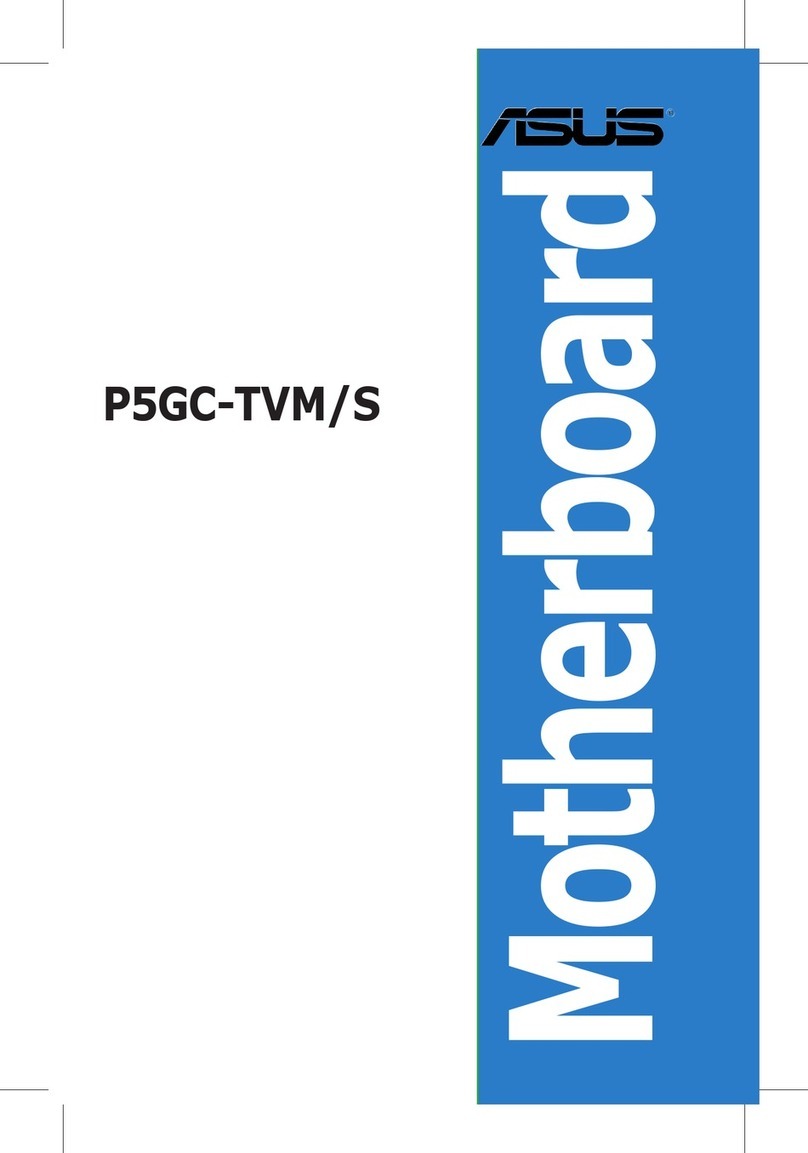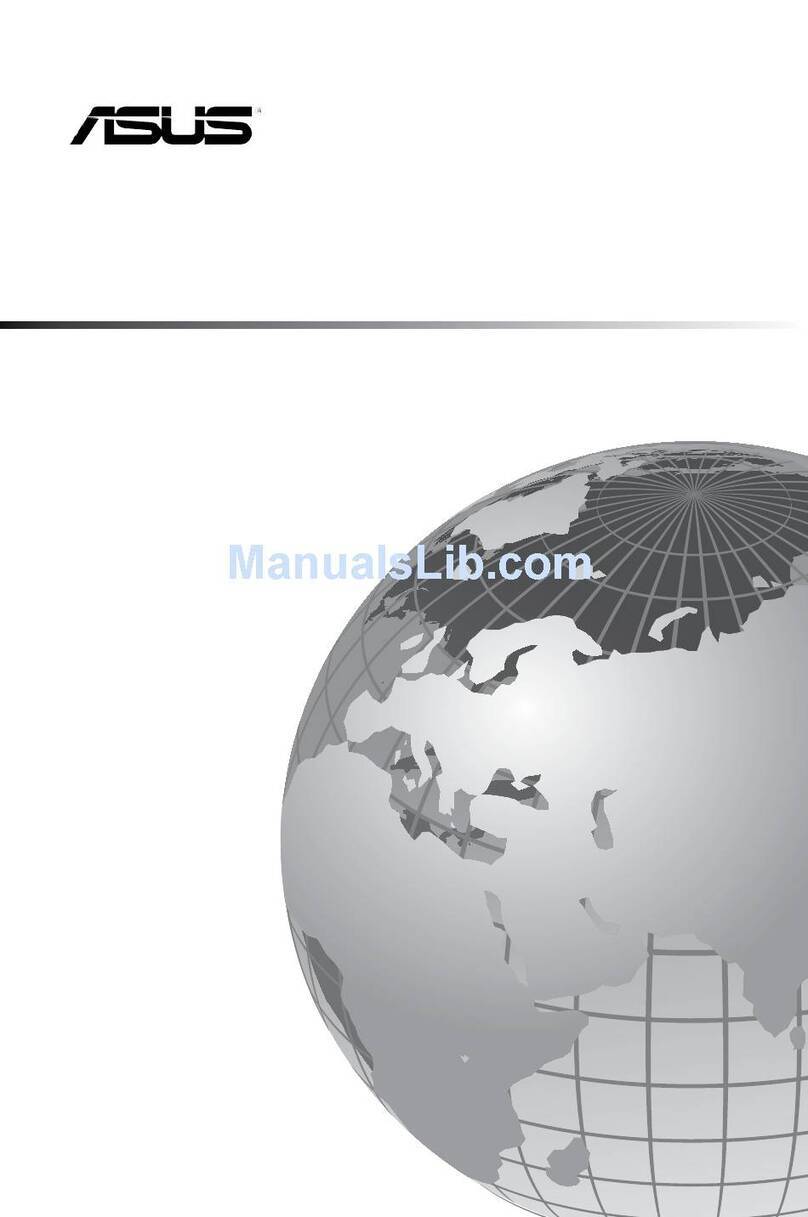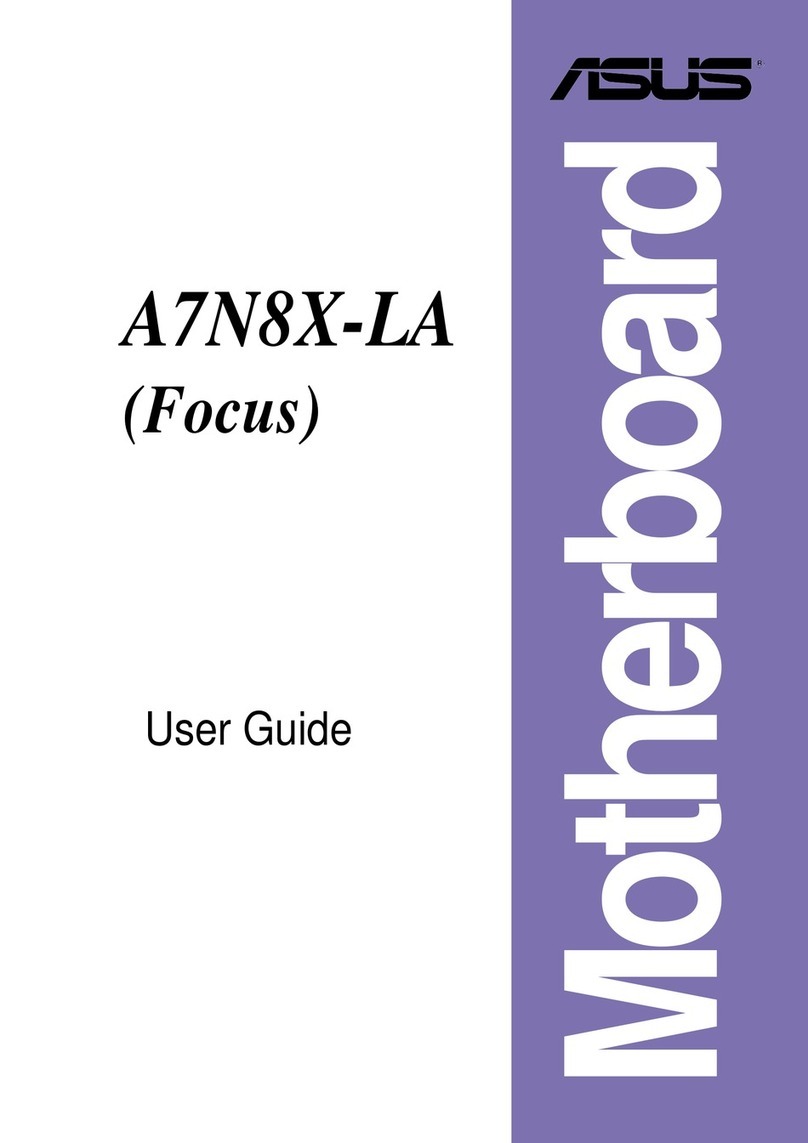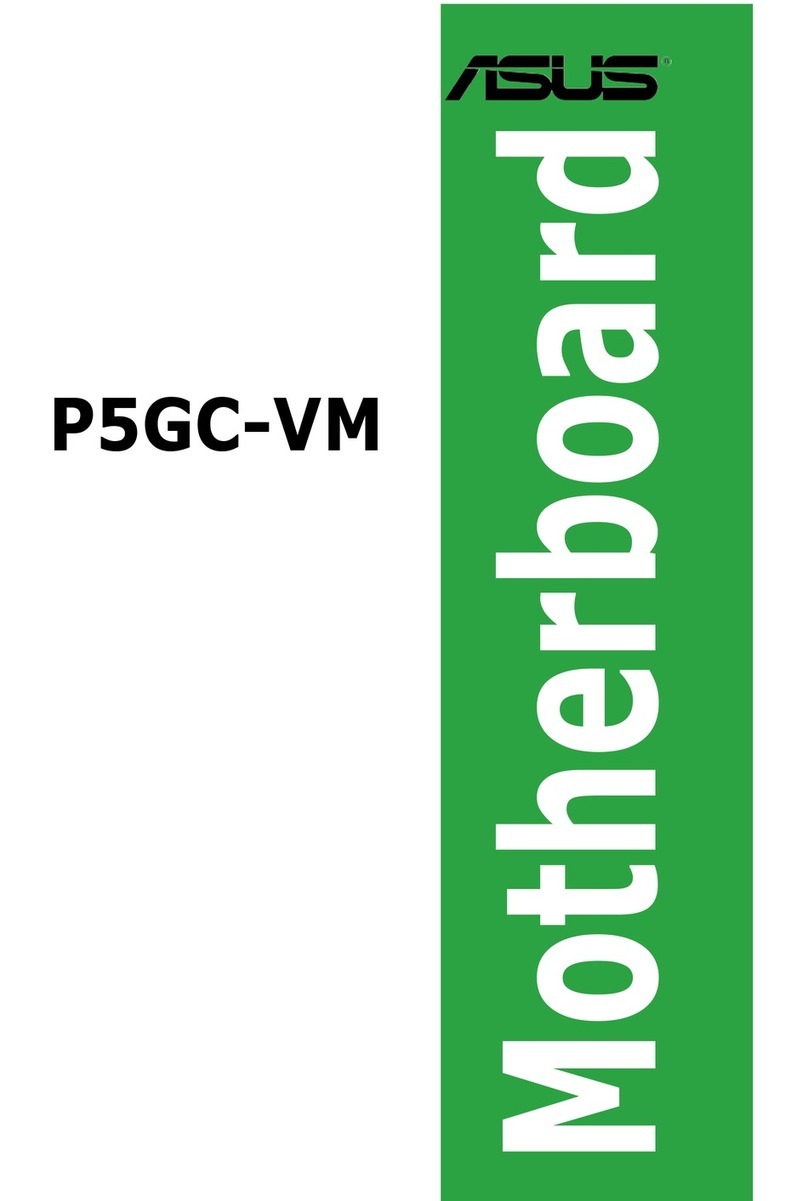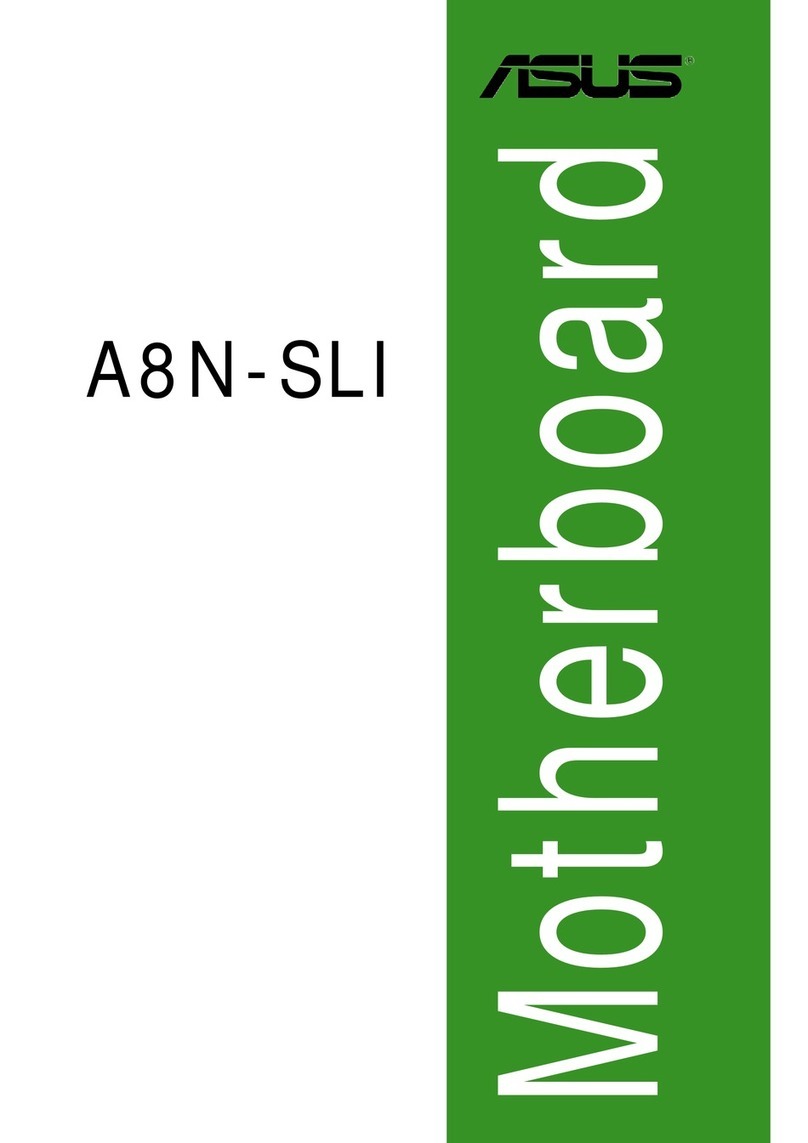66
66
6ASUS K8S-LA (Salmon)ASUS K8S-LA (Salmon)
ASUS K8S-LA (Salmon)ASUS K8S-LA (Salmon)
ASUS K8S-LA (Salmon)
4. Expansion slots
The motherboard has one PCI Express and three PCI slots.
To install and configure an expansion card:
1. Install an expansion card following the instructions that came with the
chassis.
2. Turn on the system and change the necessary BIOS settings, if any.
3. Assign an IRQ to the card. Refer to the tables below.
4. Install the drivers and/or software applications for the expansion card
according to the card documentation.
Standard interrupt assignmentsStandard interrupt assignments
Standard interrupt assignmentsStandard interrupt assignments
Standard interrupt assignments
IRQ assignments for this motherboardIRQ assignments for this motherboard
IRQ assignments for this motherboardIRQ assignments for this motherboard
IRQ assignments for this motherboard
AB C D E F
PCI slot 1 shared — — — — —
PCI slot 2 — used — — — —
PCI slot 3 — — used — — —
AGP slot shared — — — — —
Onboard VT6307 1394a controller shared — — — — —
IRQIRQ
IRQIRQ
IRQ PriorityPriority
PriorityPriority
Priority Standard FunctionStandard Function
Standard FunctionStandard Function
Standard Function
0 1 System Timer
1 2 Keyboard Controller
2 N/A Programmable Interrupt
3* 11 Communications Port (COM2)
4* 12 Communications Port (COM1)
5* 13 Sound Card (sometimes LPT2)
6 14 Floppy Disk Controller
7* 15 Printer Port (LPT1)
8 3 System CMOS/Real Time Clock
9* 4 ACPI Mode when used
10* 5 IRQ Holder for PCI Steering
11* 6 IRQ Holder for PCI Steering
12* 7 PS/2 Compatible Mouse Port
13 8 Numeric Data Processor
14* 9 Primary IDE Channel
15* 10 Secondary IDE Channel
*These IRQs are usually available for ISA or PCI devices.