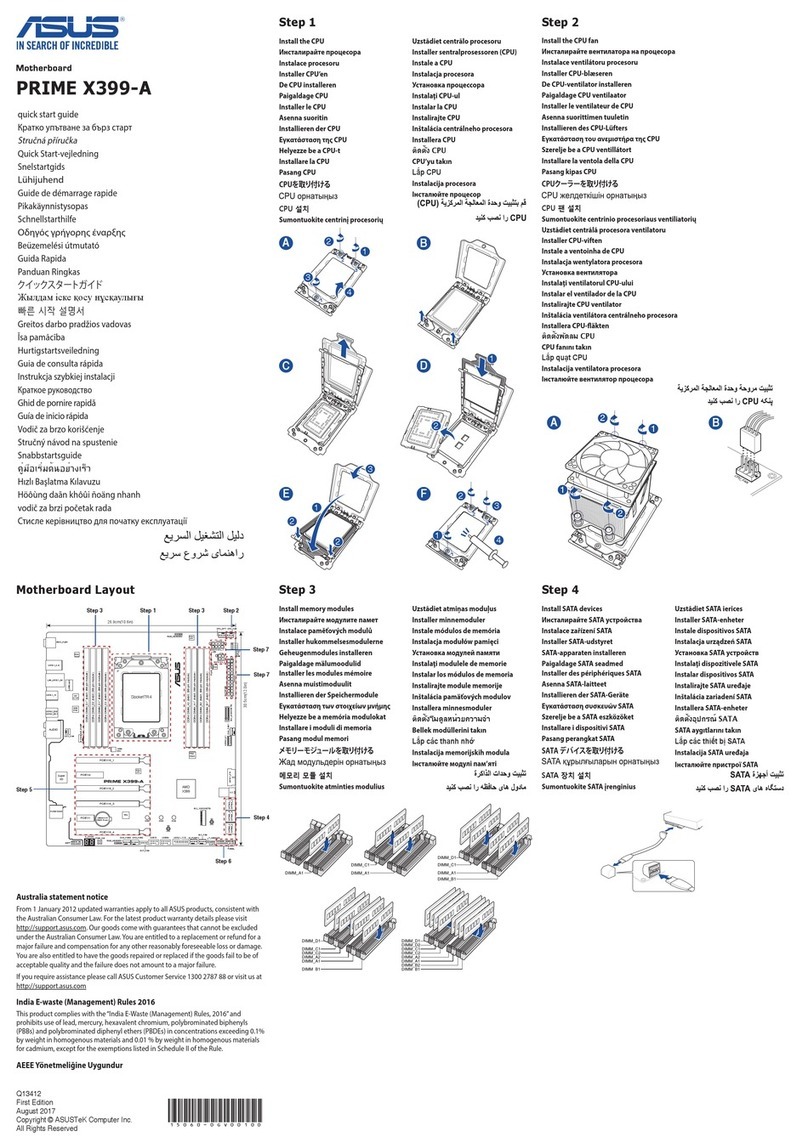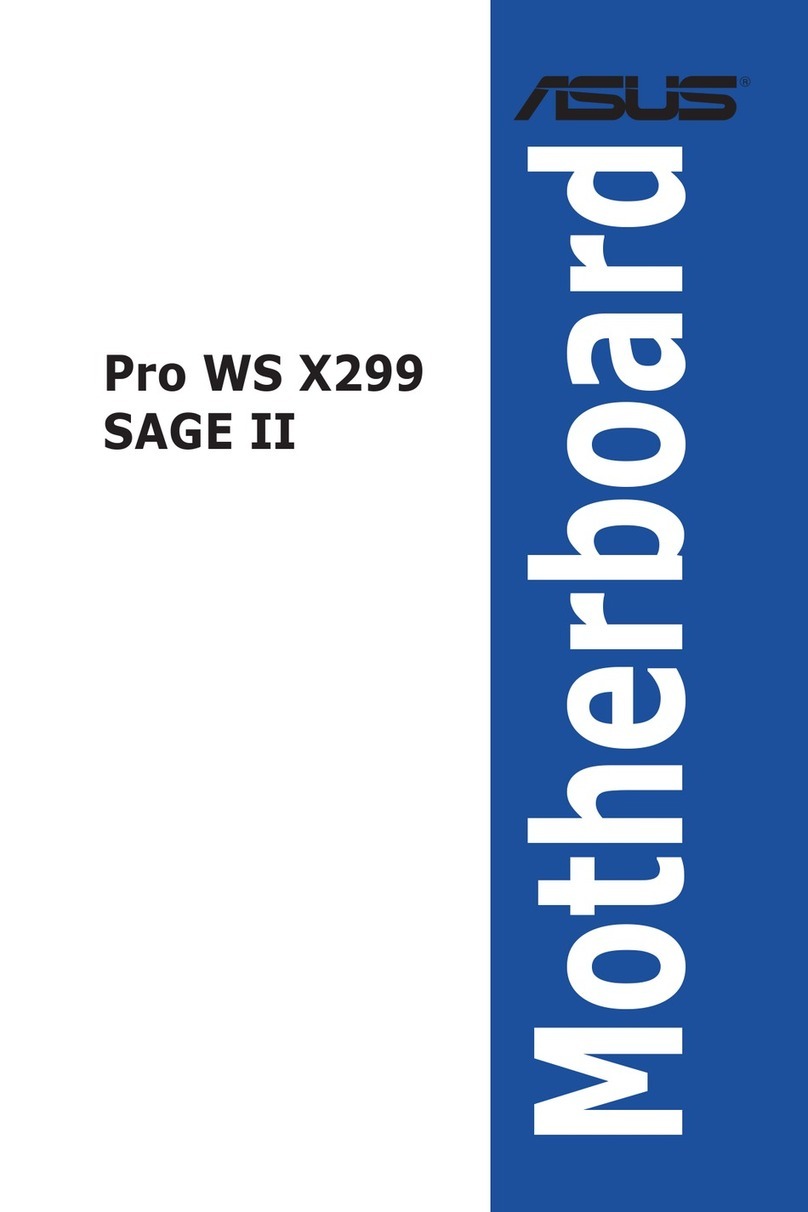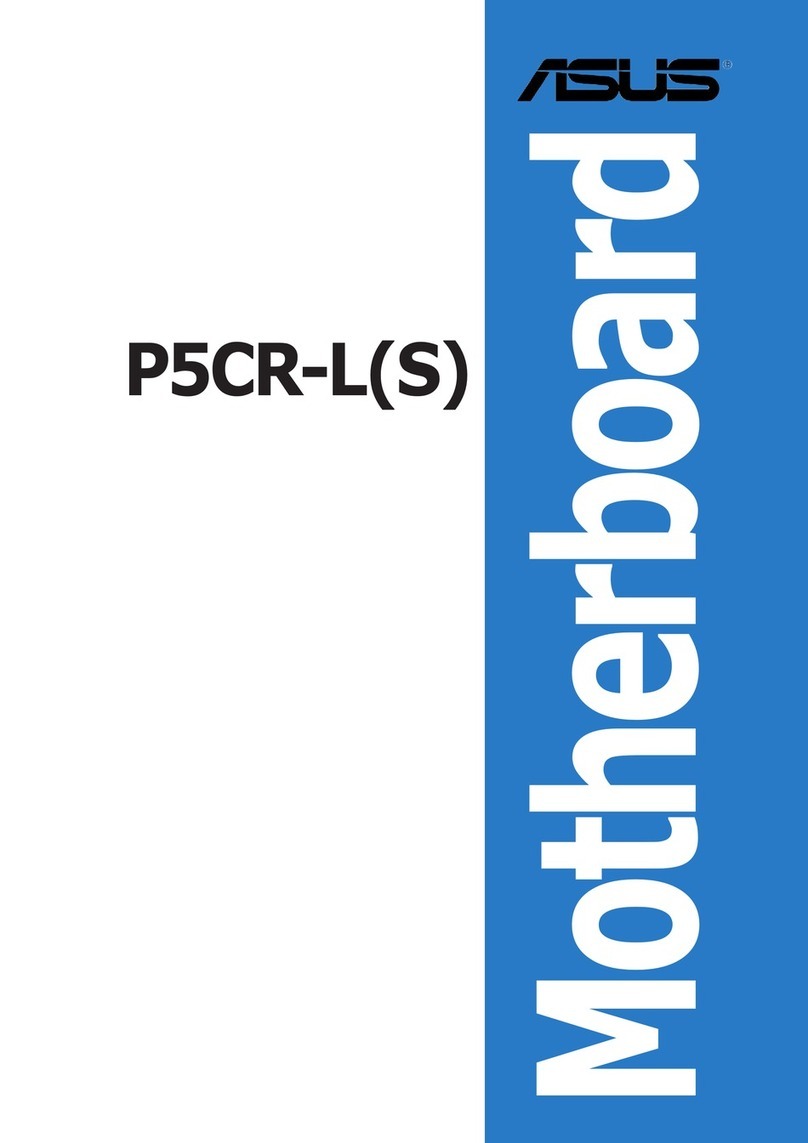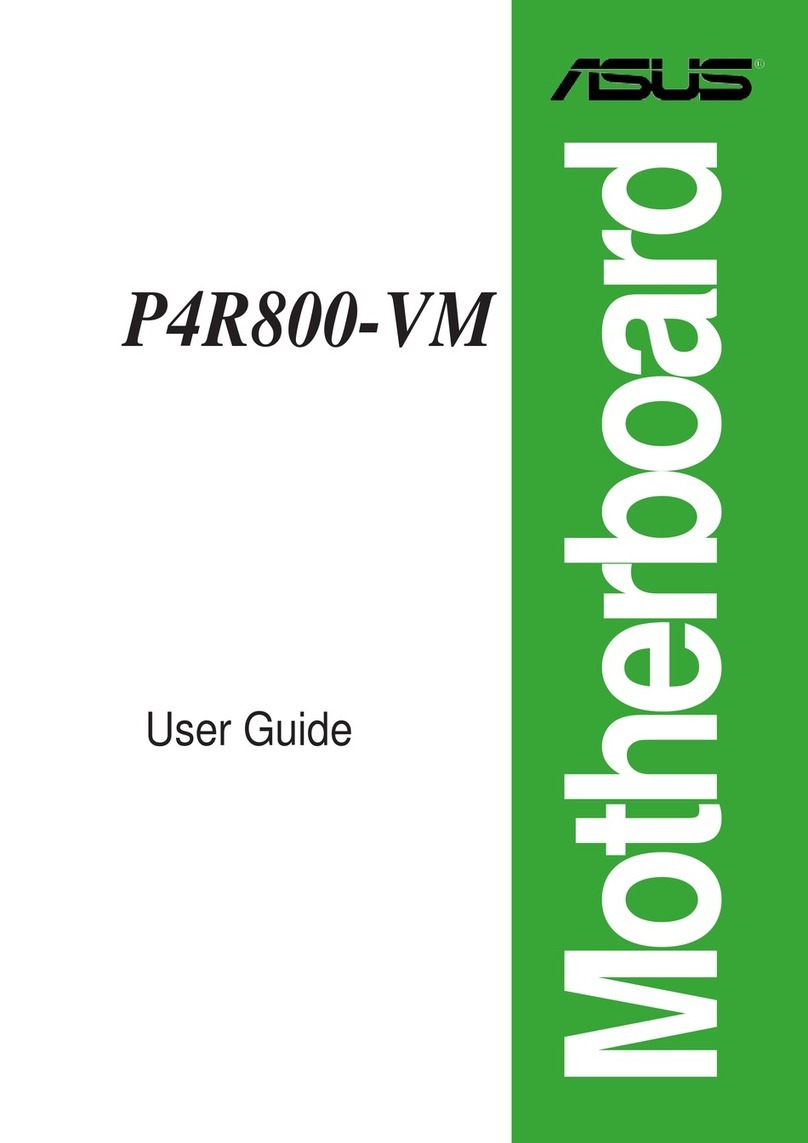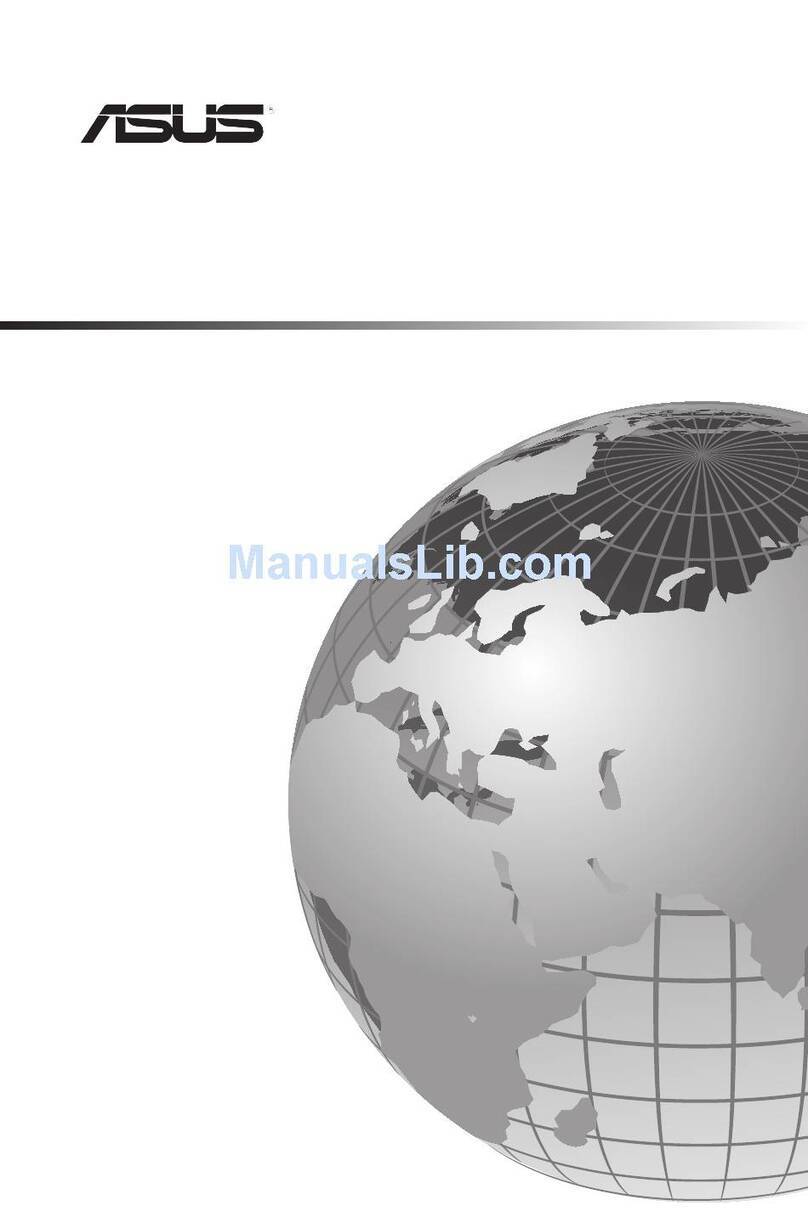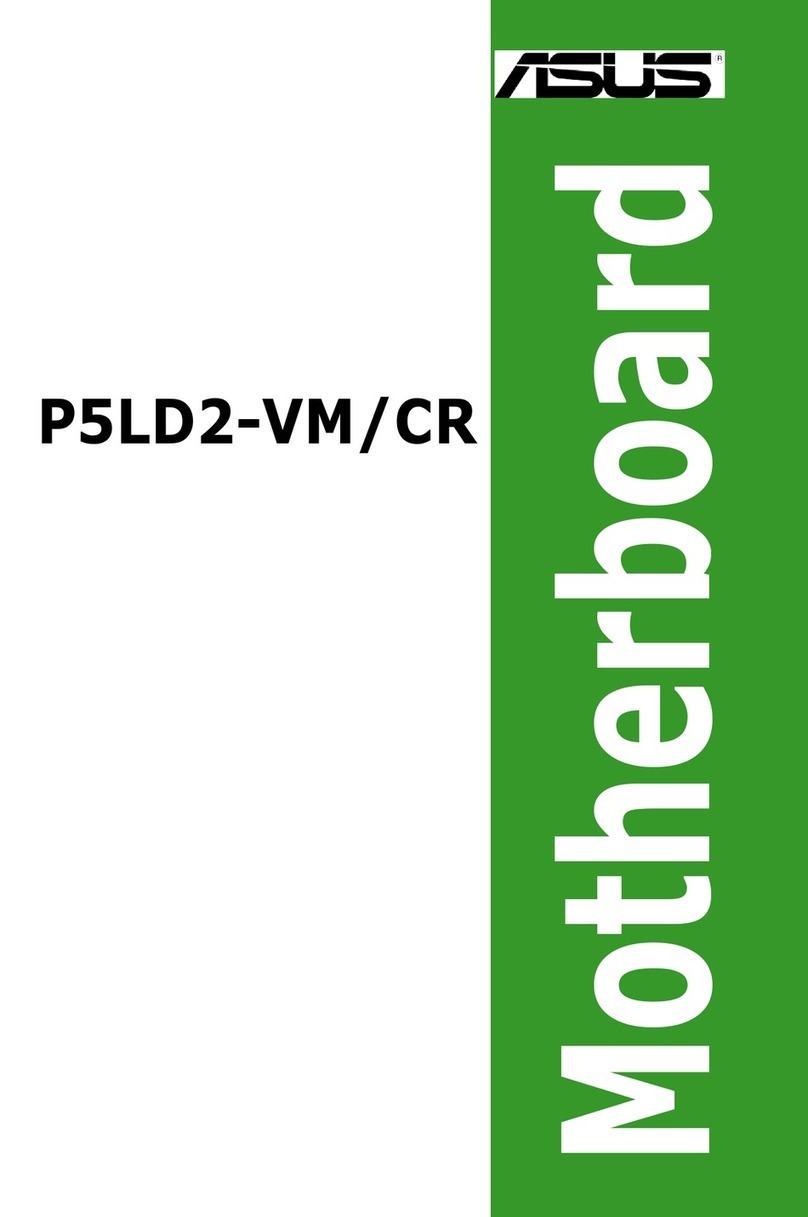v
Contents
4.3.5 System Information ....................................................... 4-12
4.4 Advanced menu ......................................................................... 4-14
4.4.1 CPU Configuration ........................................................ 4-14
4.4.2 Chipset Configuration ................................................... 4-15
4.4.3 PCI/PnP Configuration.................................................. 4-22
4.4.4 USB Configuration ........................................................ 4-24
4.4.5 ACPI Configuration ....................................................... 4-25
4.4.6 Peripheral Devices Configuration ................................. 4-26
4.4.7 Power On Configuration................................................ 4-27
4.4.8 Hardware Monitor ......................................................... 4-28
4.5 Server menu ............................................................................... 4-30
4.5.1 Remote Access Configuration....................................... 4-30
4.6 Security....................................................................................... 4-32
Change Supervisor Password...................................................... 4-32
Change User Password ............................................................... 4-33
Password Check [Setup].............................................................. 4-33
4.7 Boot menu .................................................................................. 4-34
4.7.1 Boot Settings Configuration .......................................... 4-34
4.7.2 Boot Device Priority ...................................................... 4-35
4.8 Exit menu.................................................................................... 4-36
Exit & Save Changes ................................................................... 4-36
Exit & Discard Changes ............................................................... 4-36
Discard Changes.......................................................................... 4-36
Load Setup Defaults .................................................................... 4-36
Chapter 5: RAID conguration
5.1 Setting up RAID............................................................................ 5-1
5.1.1 RAID definitions .............................................................. 5-1
5.1.2 Installing hard disk drives................................................ 5-2
5.1.3 Setting the RAID item in BIOS ........................................ 5-2
5.1.4 RAID configuration utilities.............................................. 5-2
5.2 NVIDIA® RAID congurations...................................................... 5-3
5.2.1 Entering NVIDIA®RAID setup utility................................ 5-3
5.2.2 Creating a RAID Volume................................................. 5-4
5.2.3 Rebuilding a RAID set..................................................... 5-7