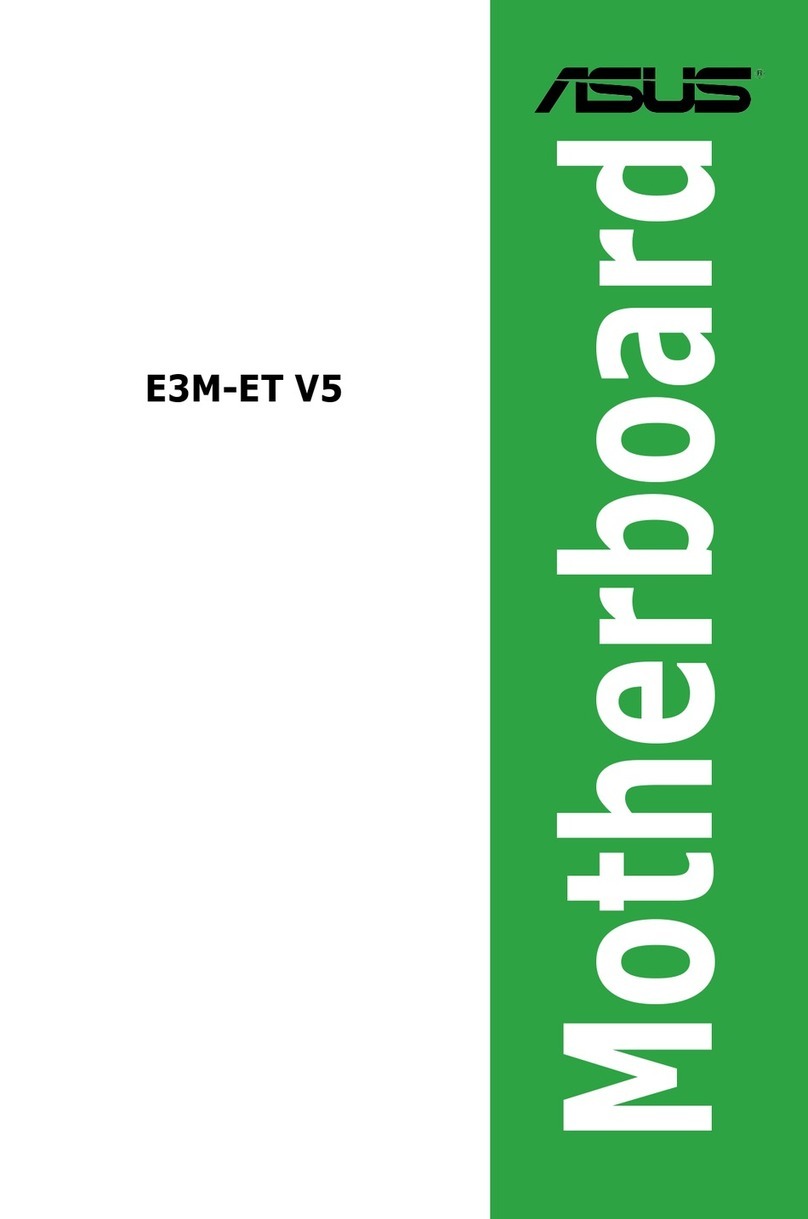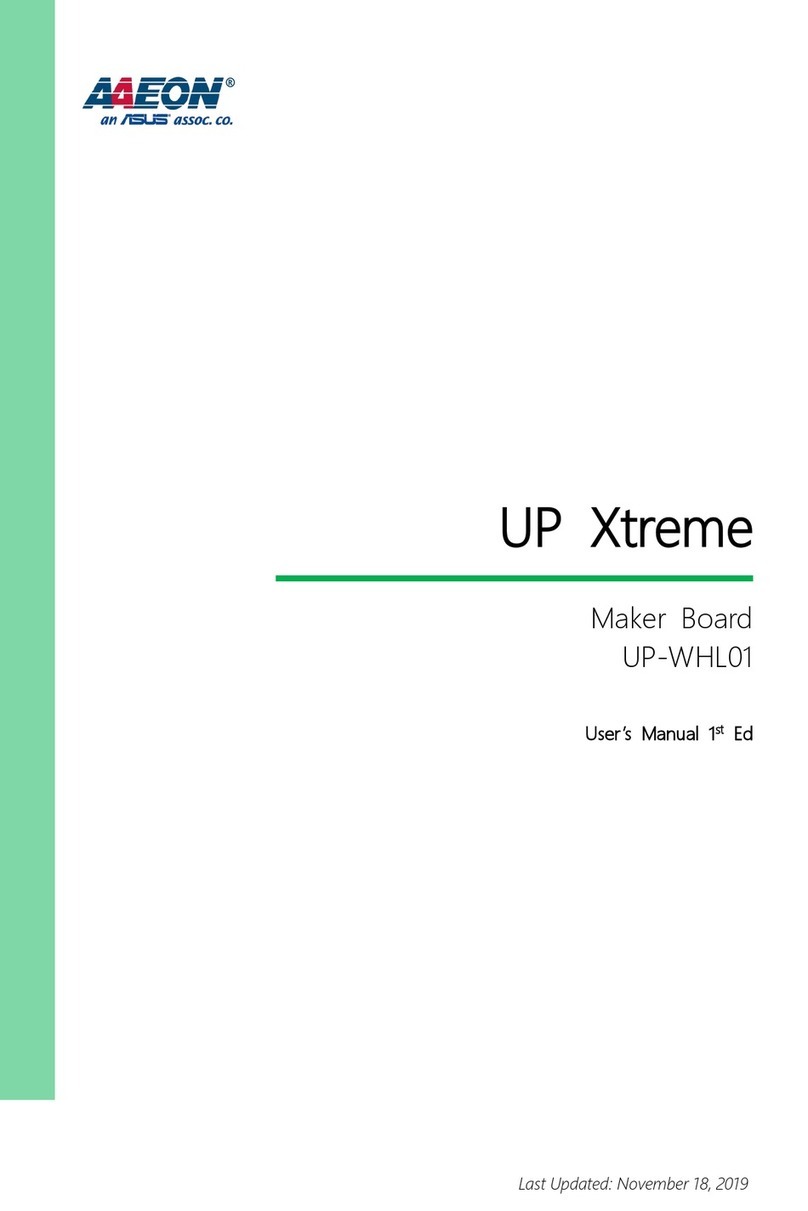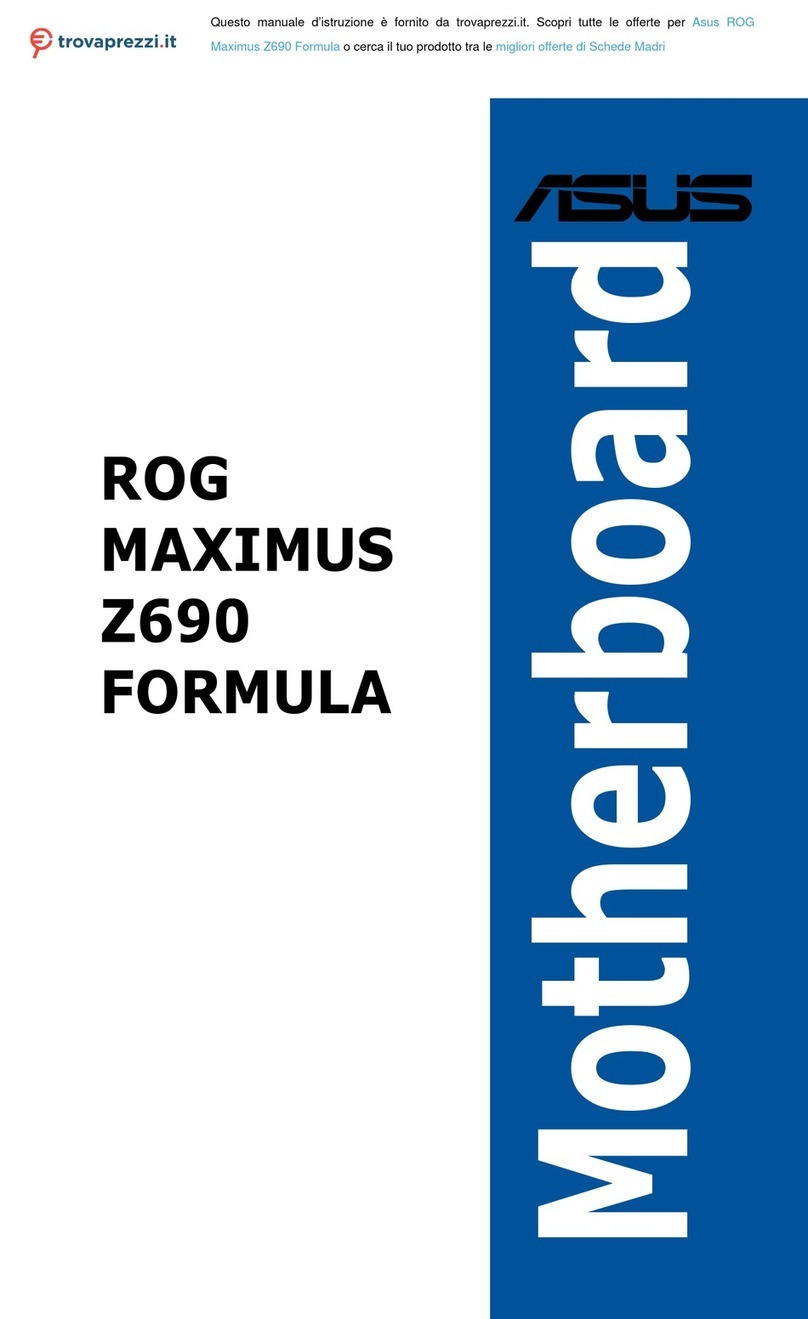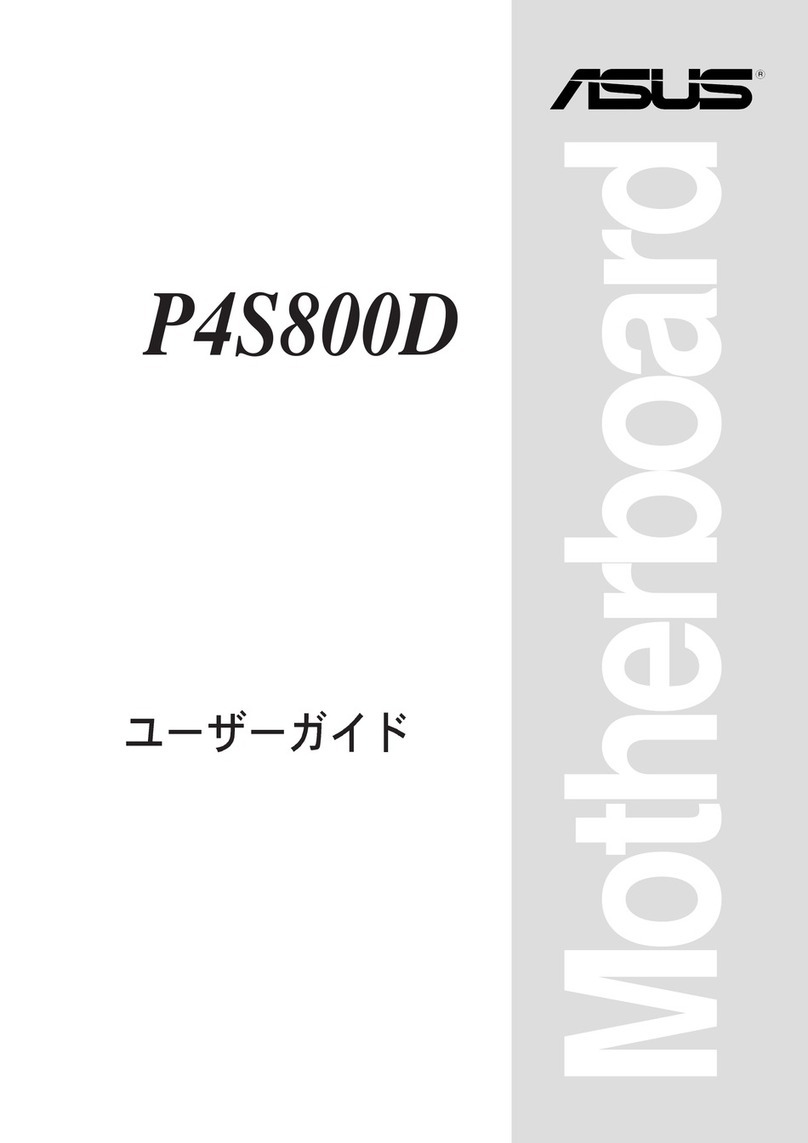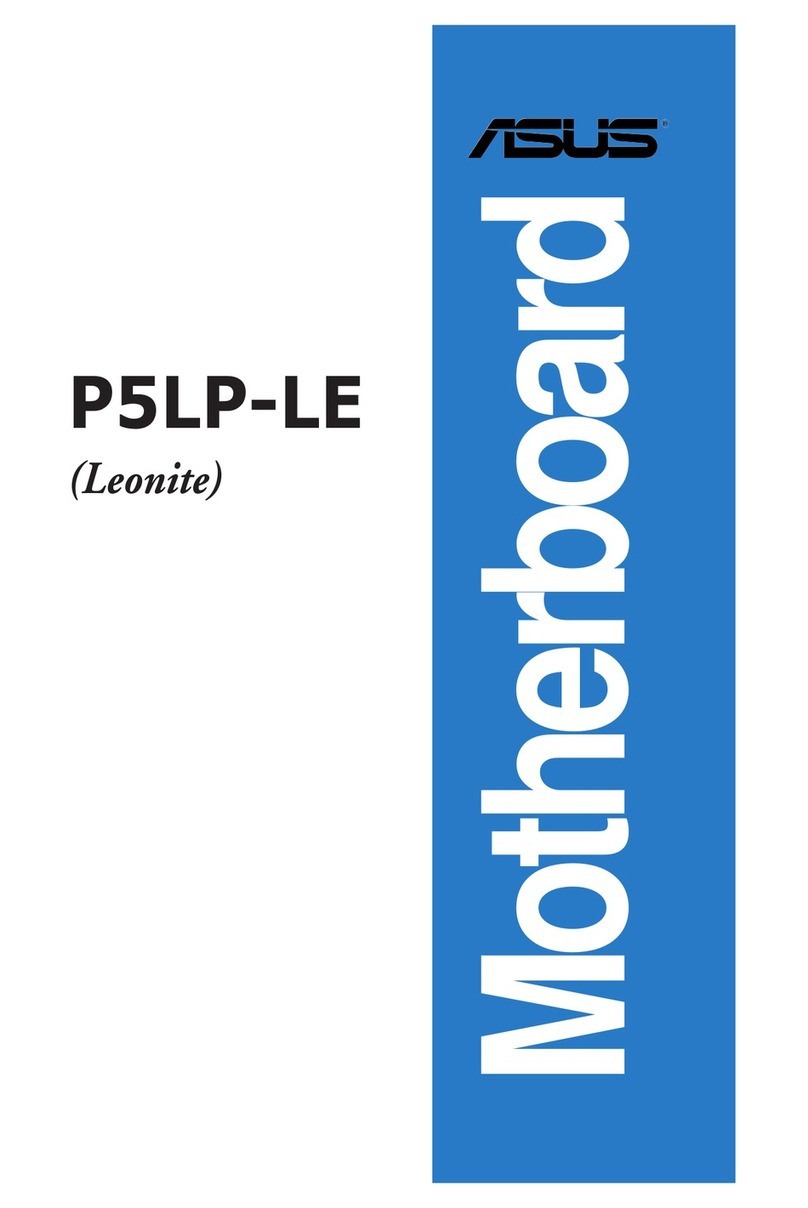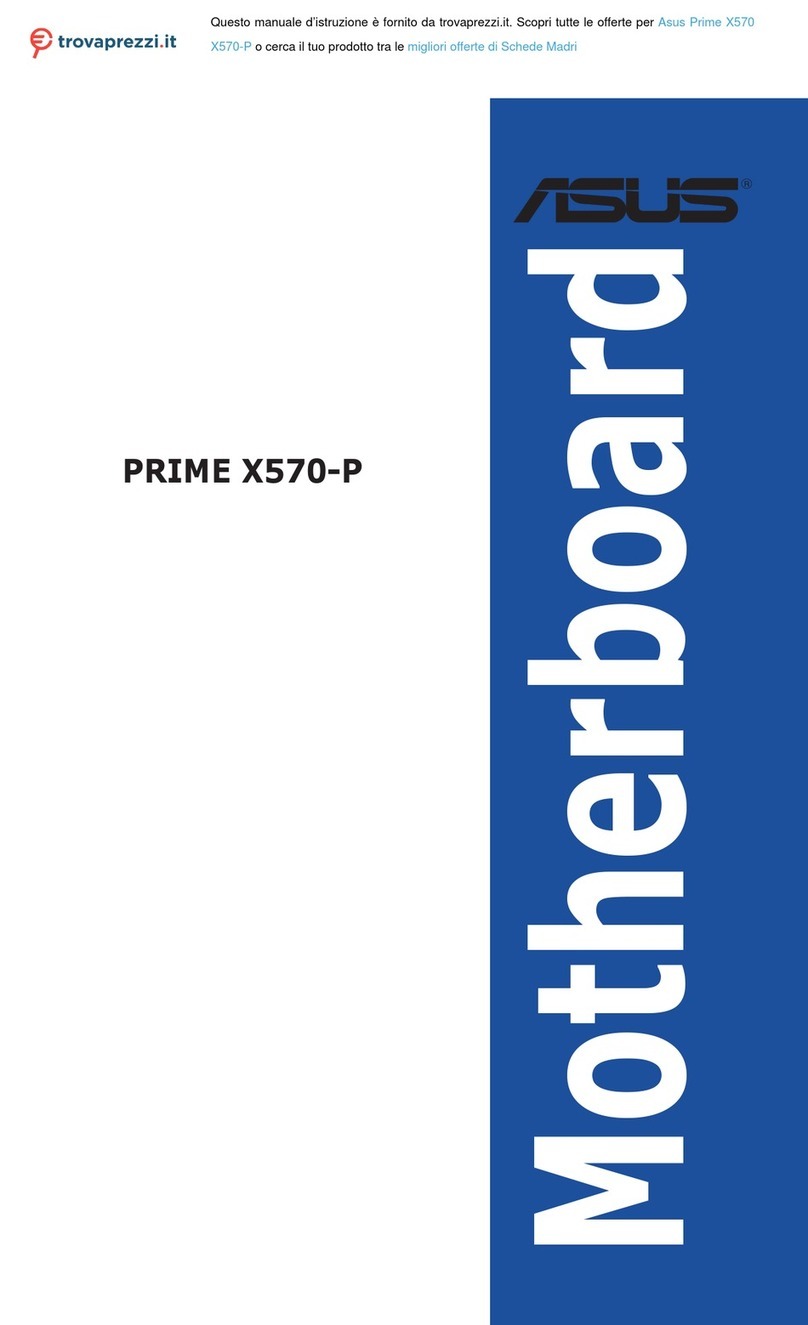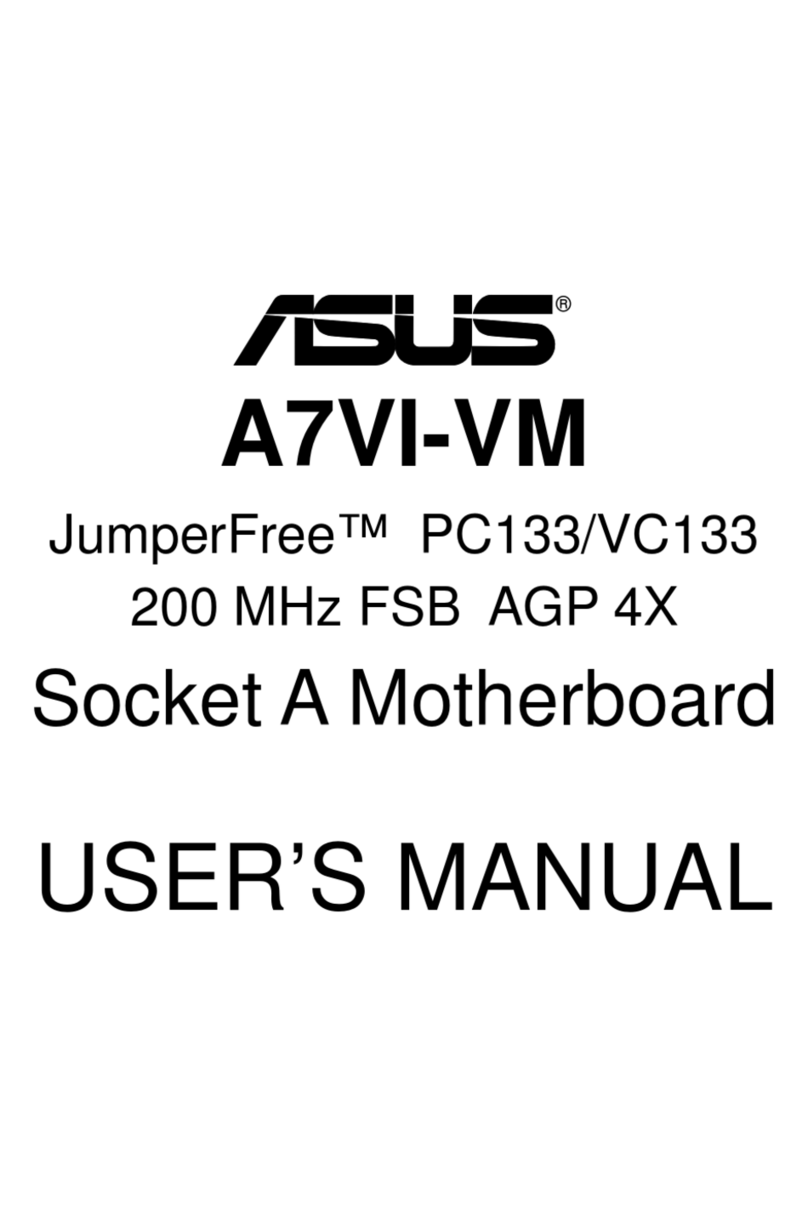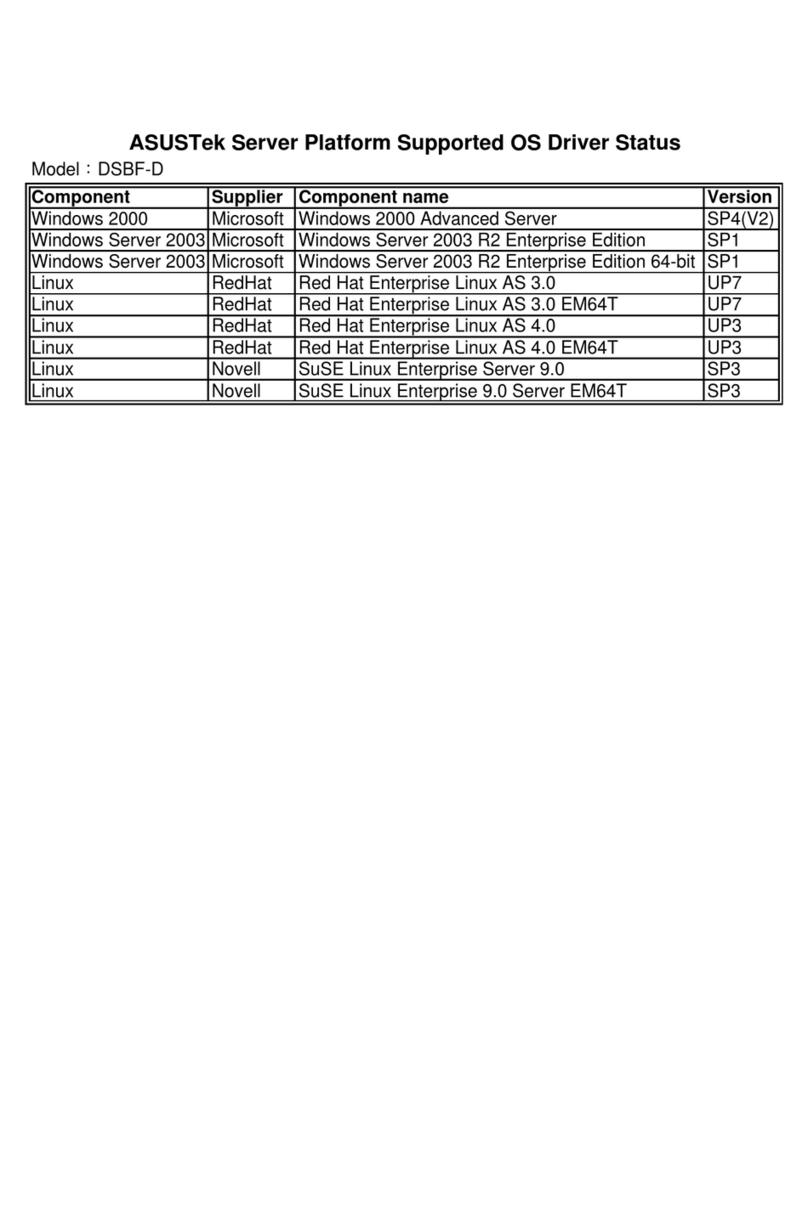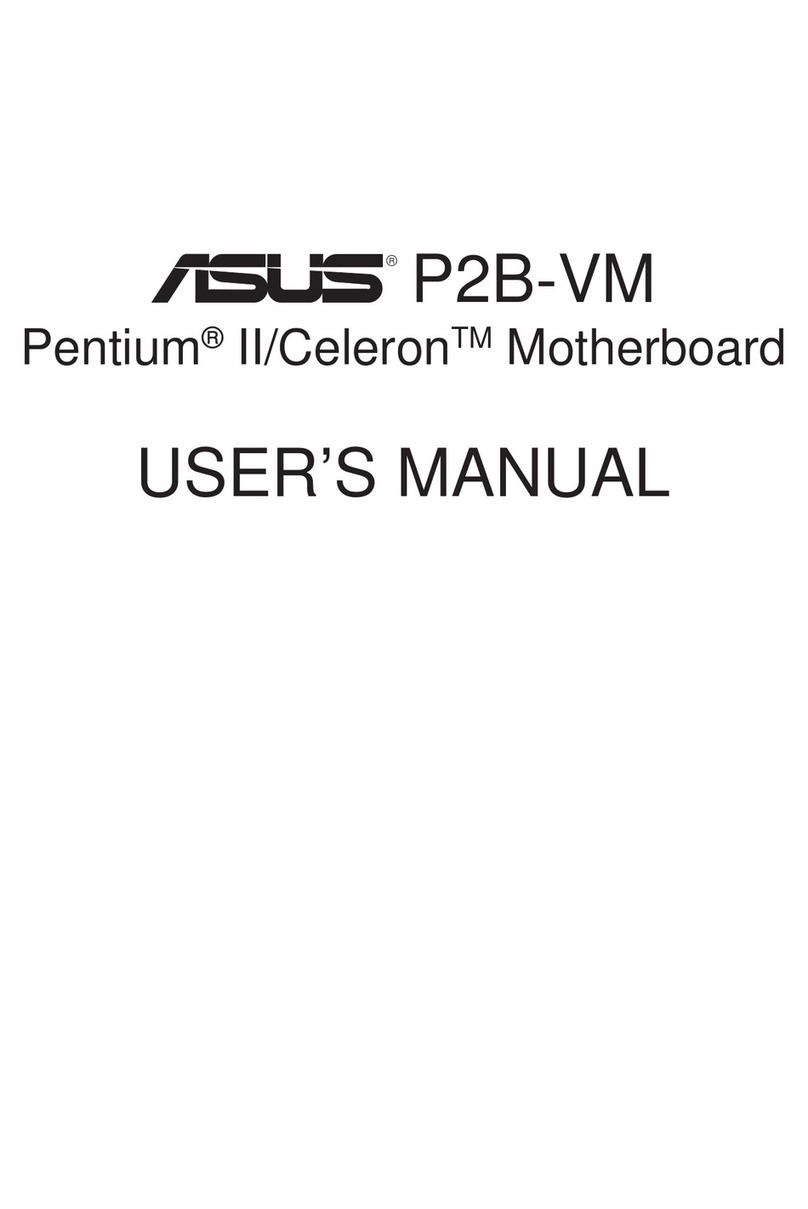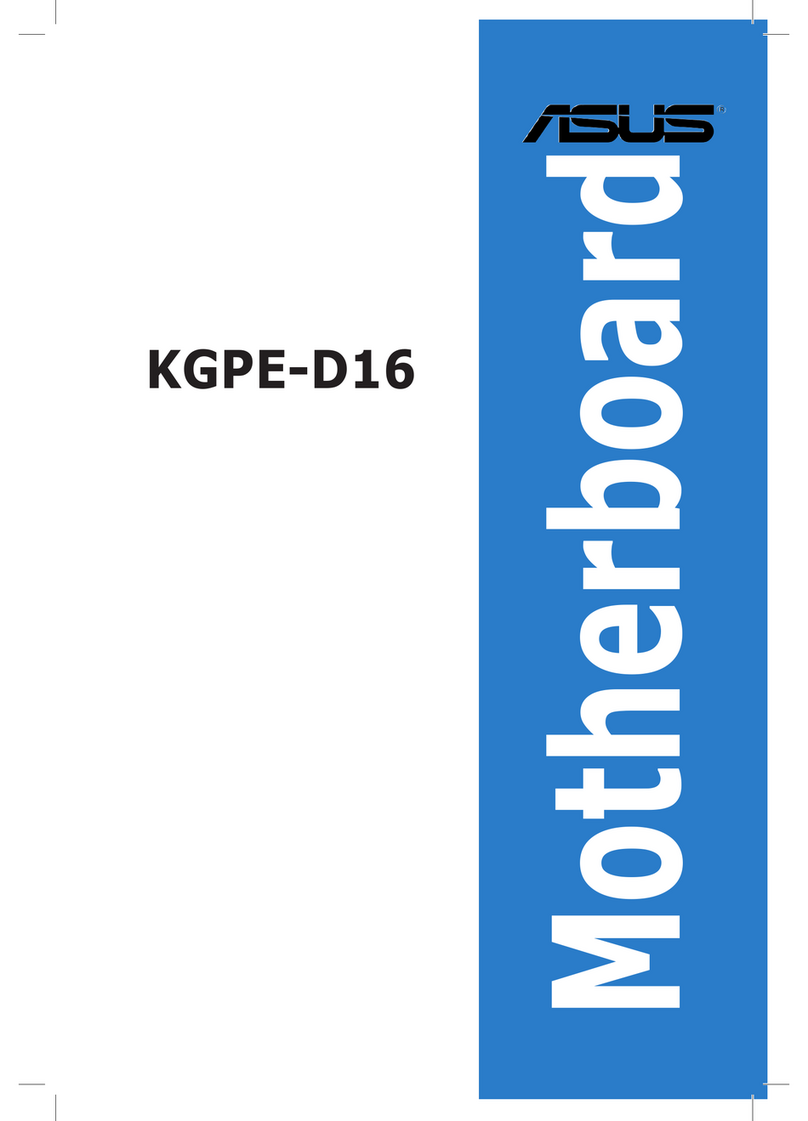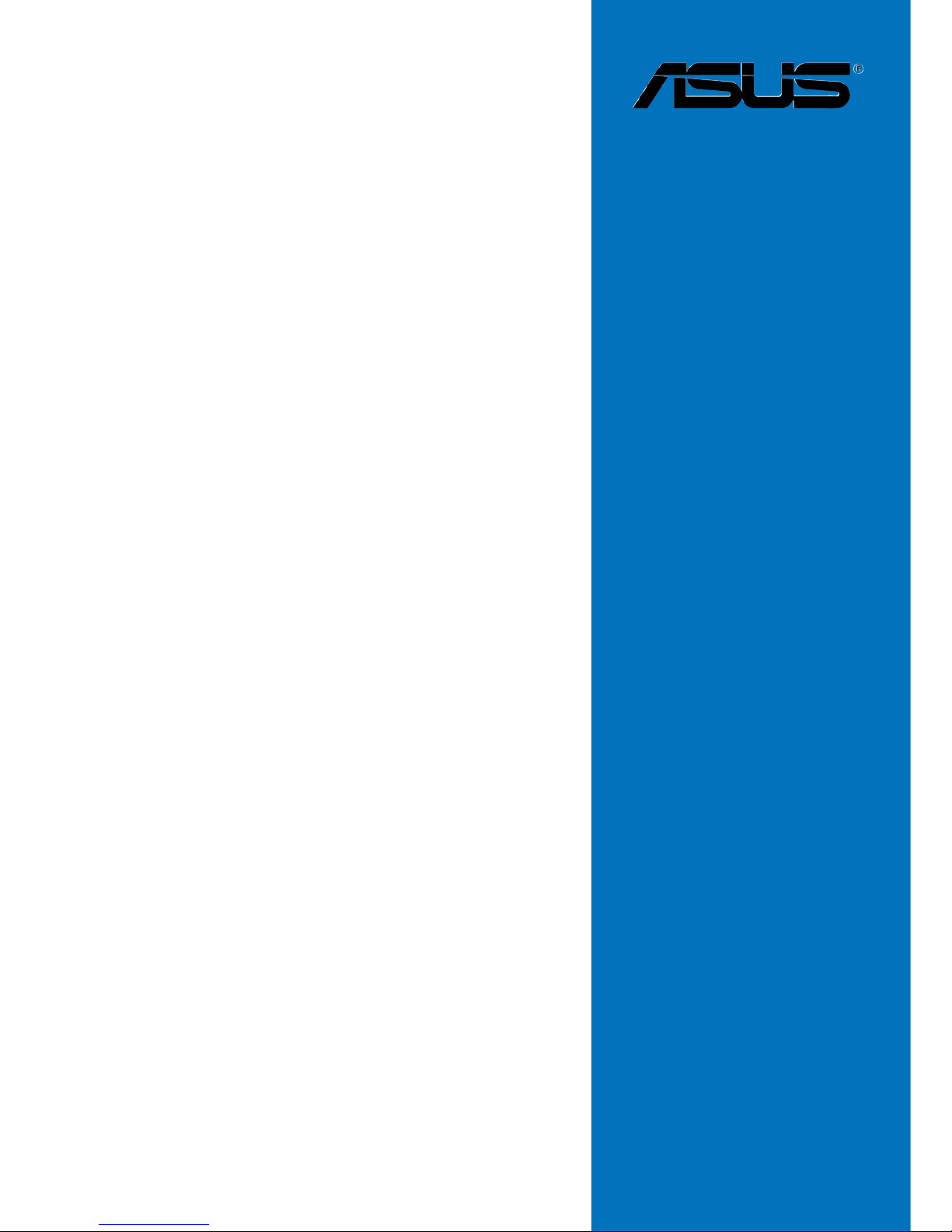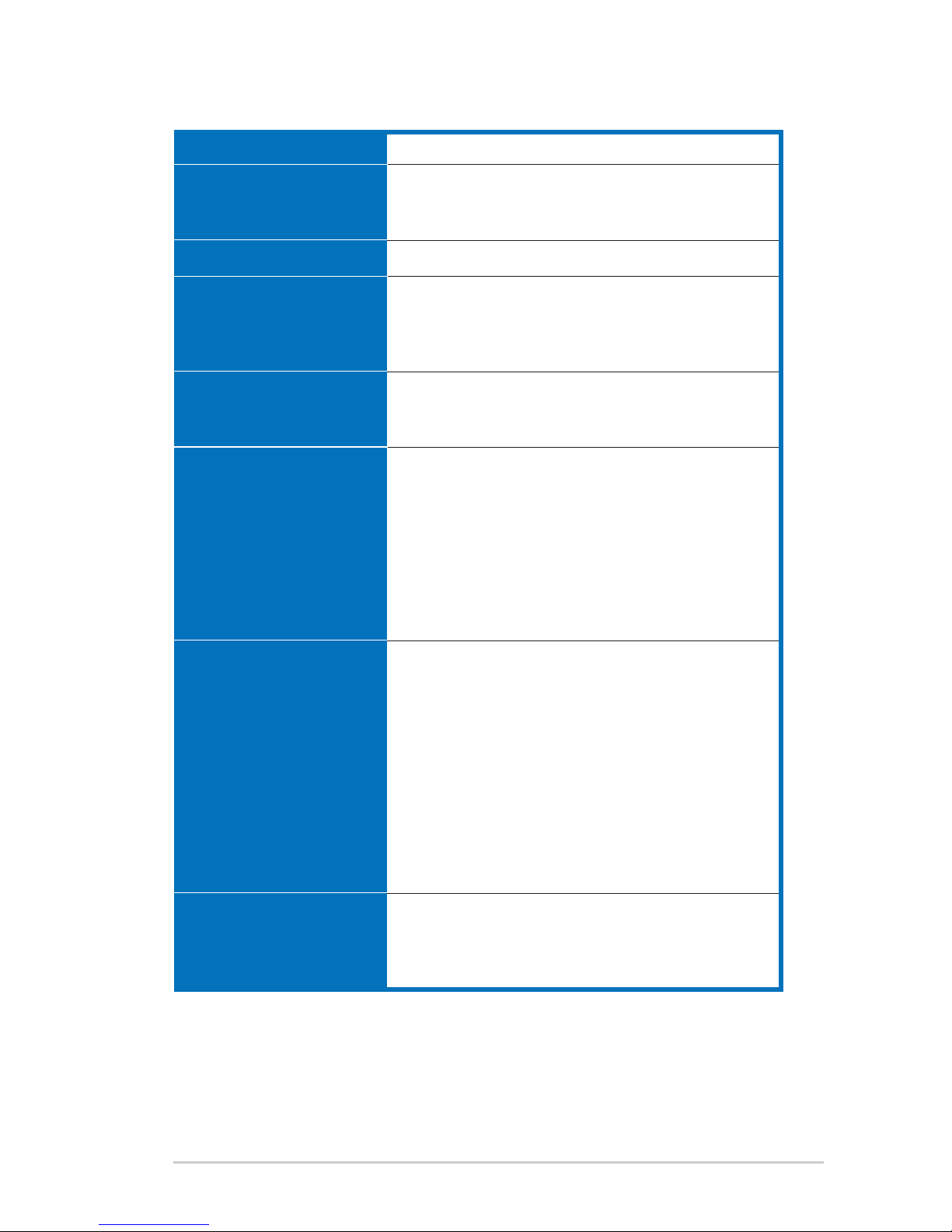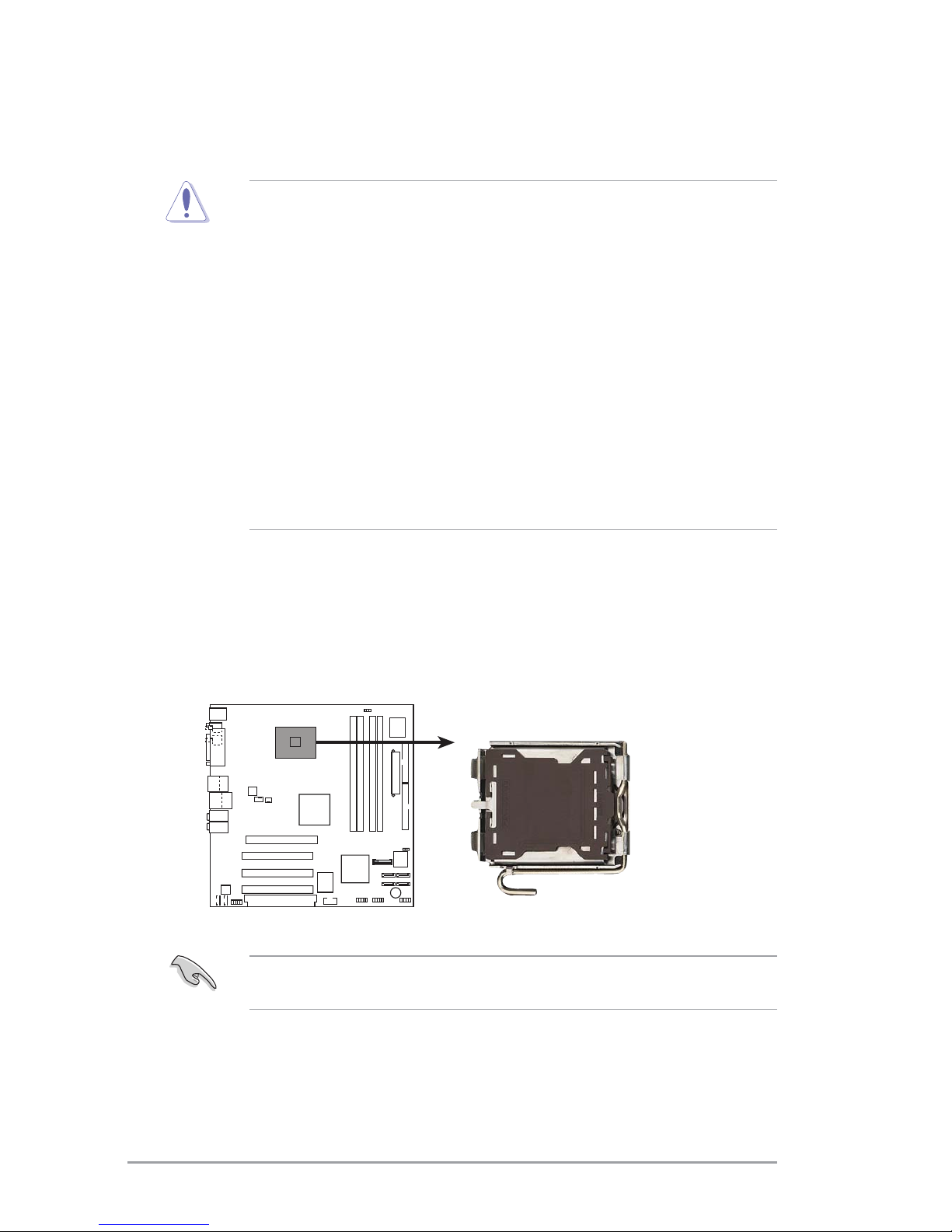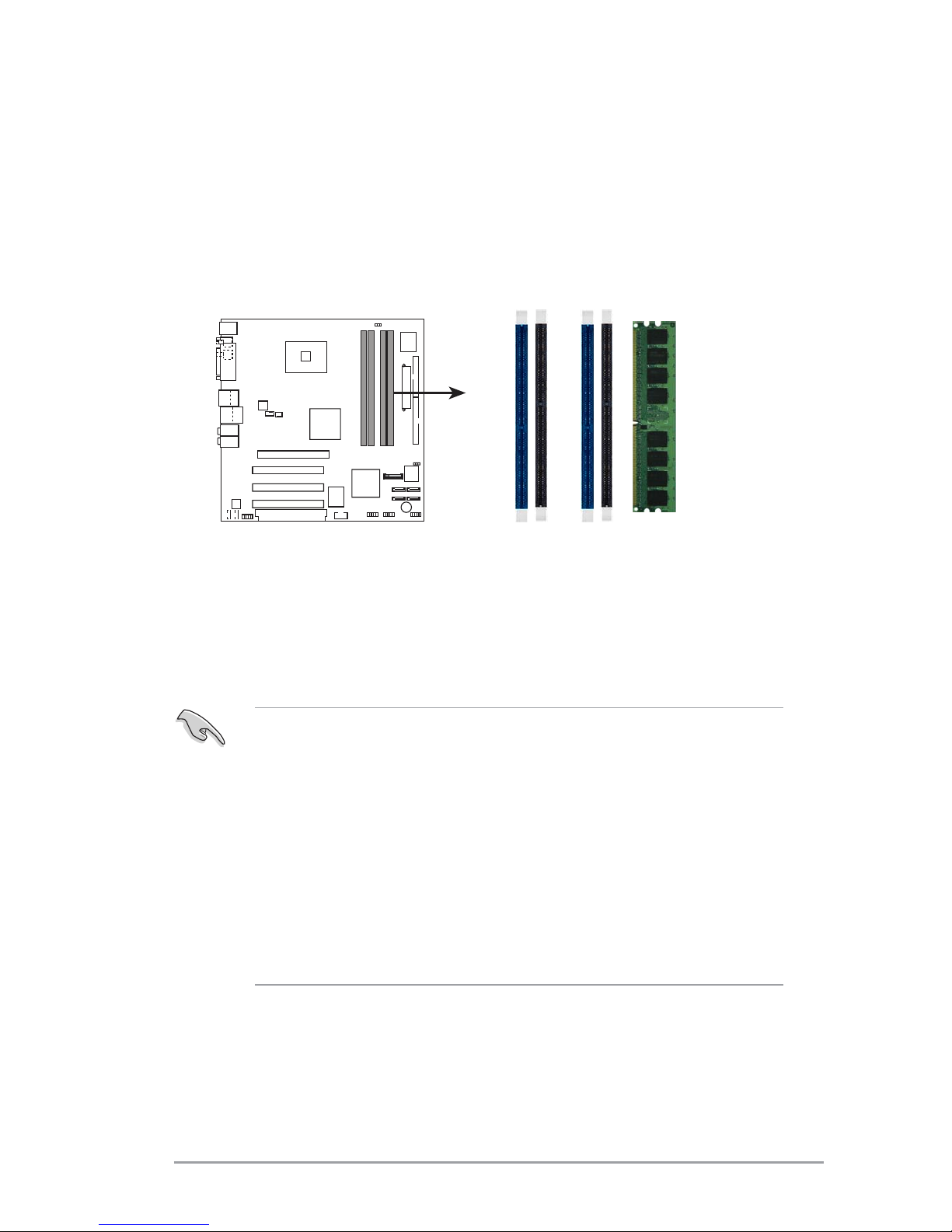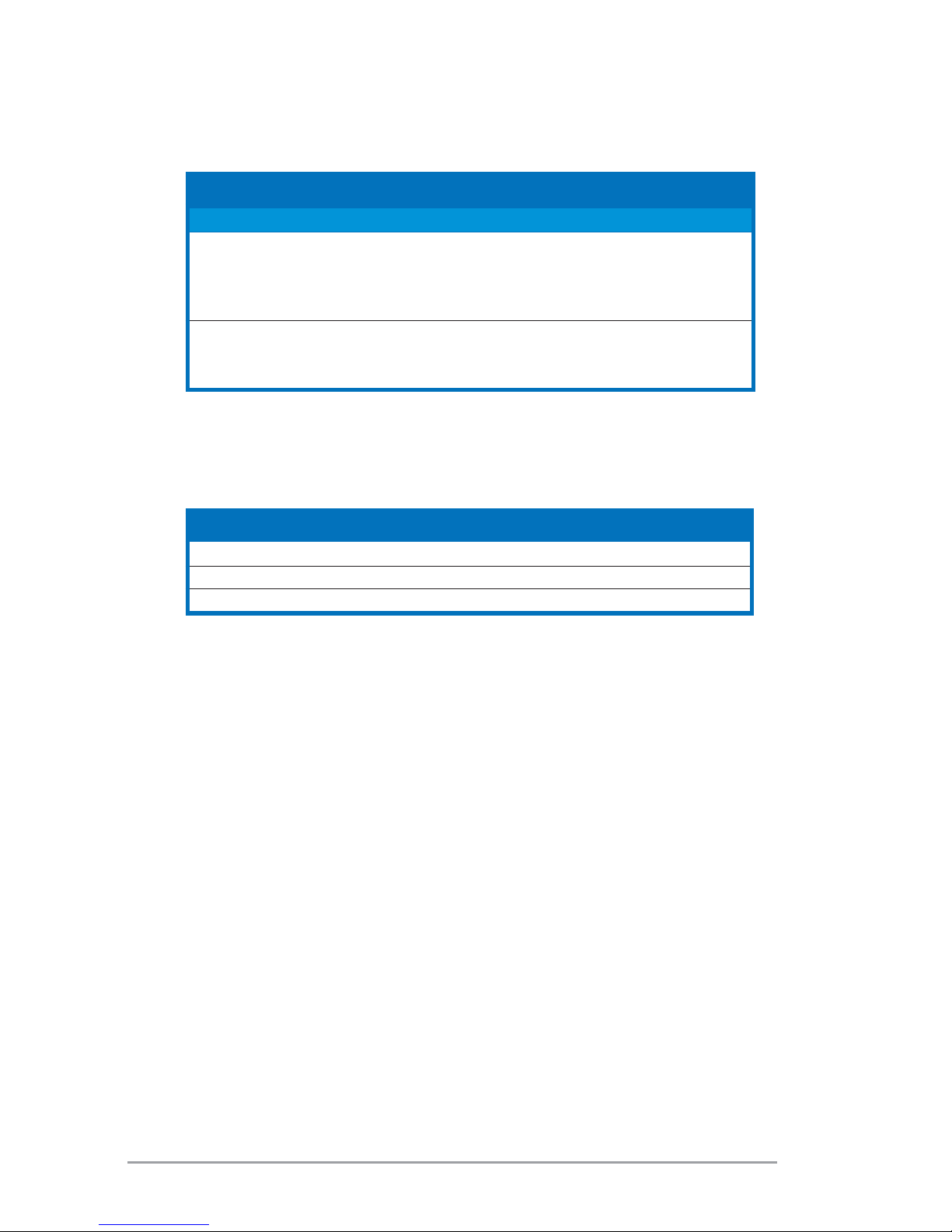44
44
4ASUS P5LP-LE (Lithium-UL8E)ASUS P5LP-LE (Lithium-UL8E)
ASUS P5LP-LE (Lithium-UL8E)ASUS P5LP-LE (Lithium-UL8E)
ASUS P5LP-LE (Lithium-UL8E)
Notes on IntelNotes on Intel
Notes on IntelNotes on Intel
Notes on Intel
®
Hyper-Threading TechnologyHyper-Threading Technology
Hyper-Threading TechnologyHyper-Threading Technology
Hyper-Threading Technology
• This motherboard supports Intel
®
Pentium
®
4 CPUs in the 775-land
package with Hyper-Threading Technology.
• Hyper-Threading Technology is supported under Windows
®
XP/2003
Server and Linux 2.4.x (kernel) and later versions only. Under Linux,
use the Hyper-Threading compiler to compile the code. If you are
using any other operating systems, disable the Hyper-Threading
Technology item in the BIOS to ensure system stability and
performance.
• Installing Windows
®
XP Service Pack 1 or later version is recommended.
• Make sure to enable the Hyper-Threading Technology item in BIOS
before installing a supported operating system.
• For more information on Hyper-Threading Technology, visit
www.intel.com/info/hyperthreading.
To use the Hyper-Threading Technology on this motherboard:
1. Install an Intel
®
Pentium
®
4 CPU that supports Hyper-Threading
Technology.
2. Power up the system and enter the BIOS Setup. Under the Advanced
Menu, make sure that the item Hyper-Threading Technology is set to
Enabled. The item appears only if you installed a CPU that supports
Hyper-Threading Technology.
3. Reboot the computer.
The CPU fits in only one correct orientation. DO NOT force the CPU into
the socket to prevent bending the connectors on the socket and
damaging the CPU!
6. Close the load plate (A), then
push the load lever (B) until
it snaps into the retention
tab.
A
B