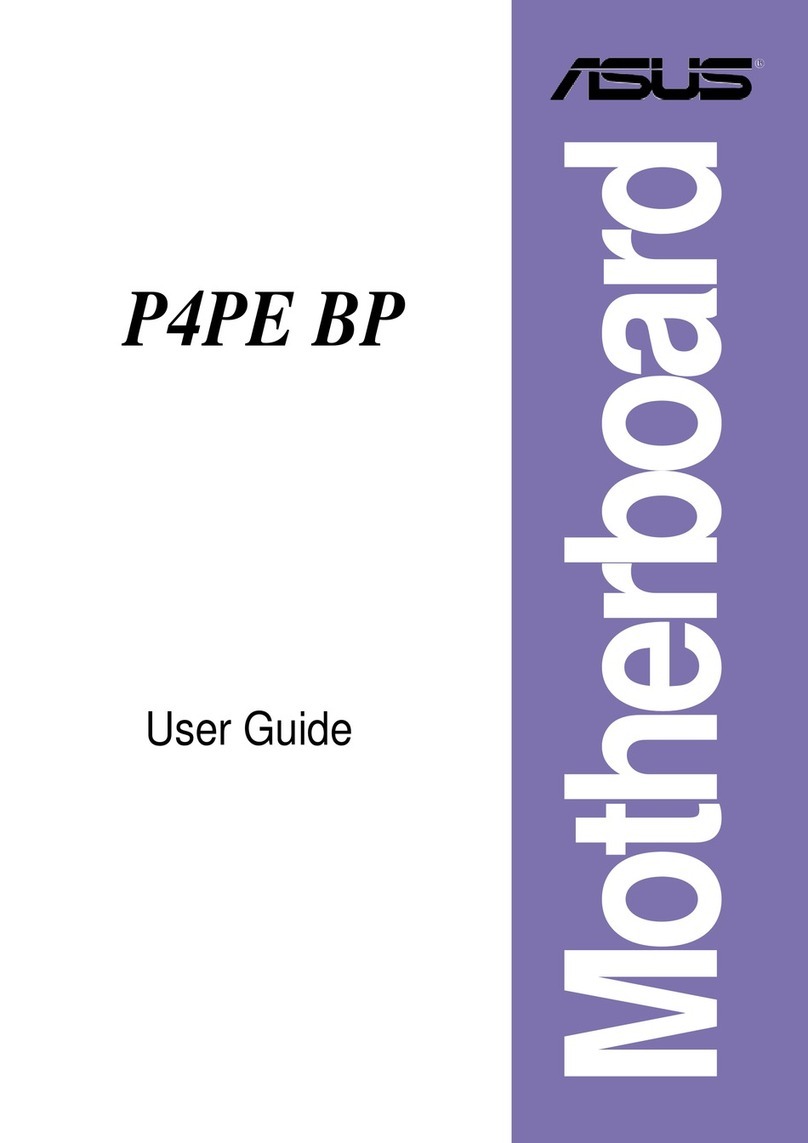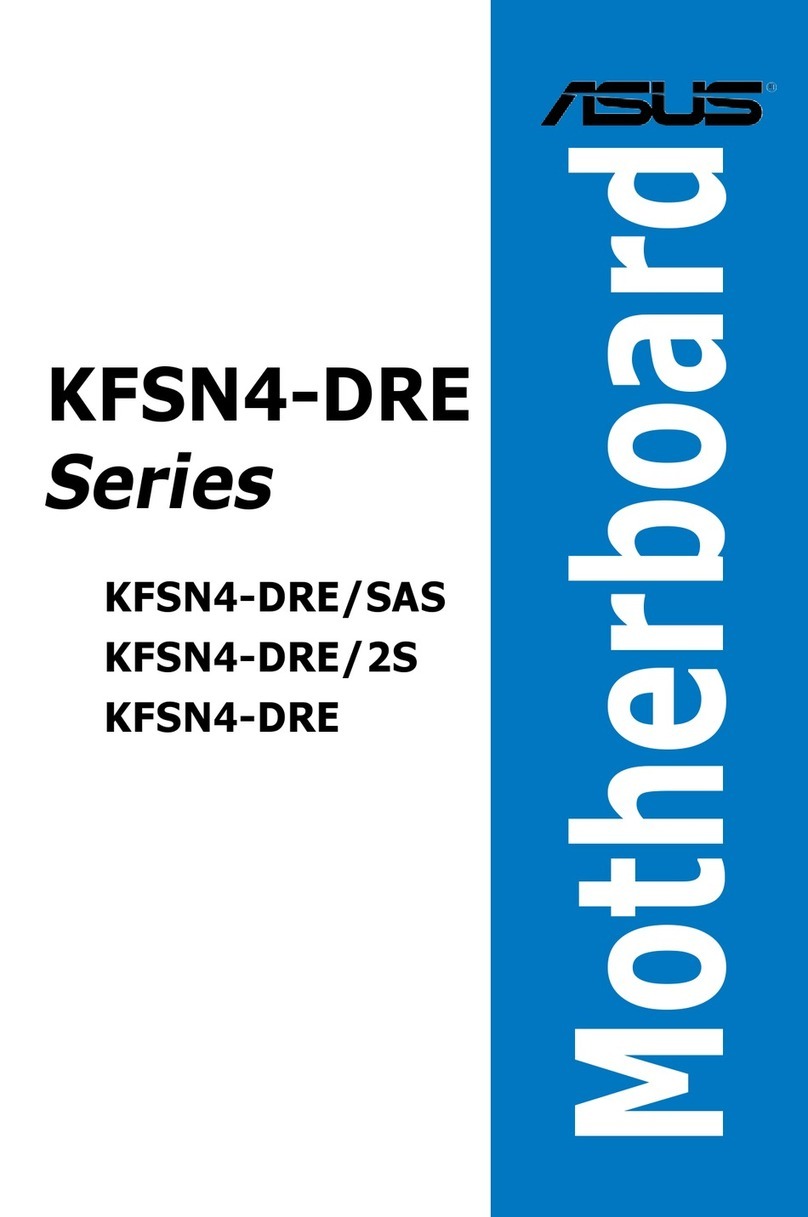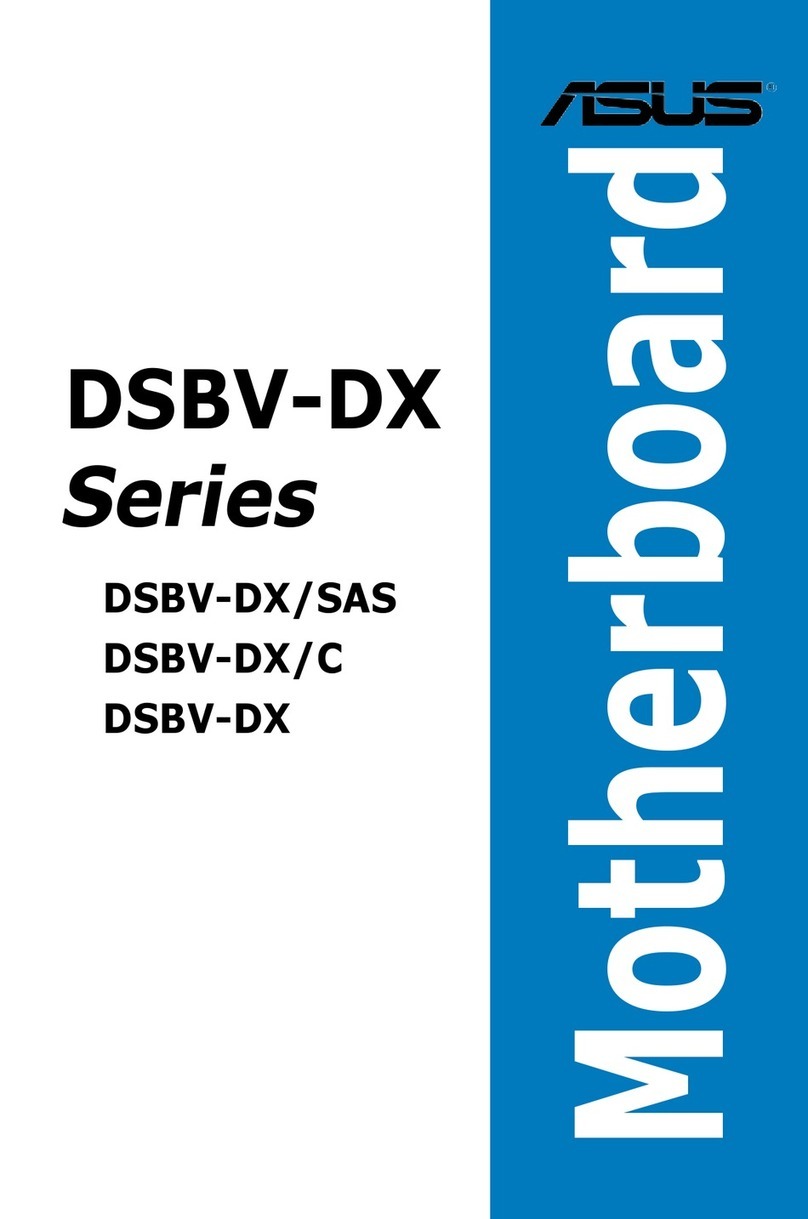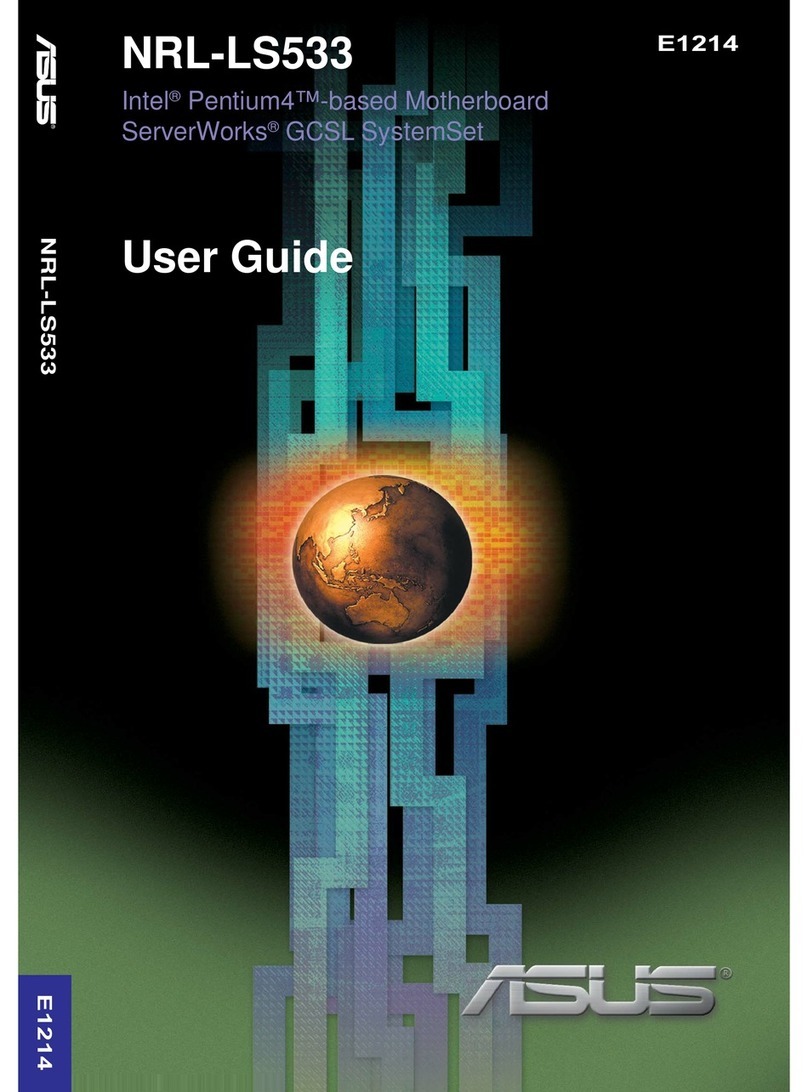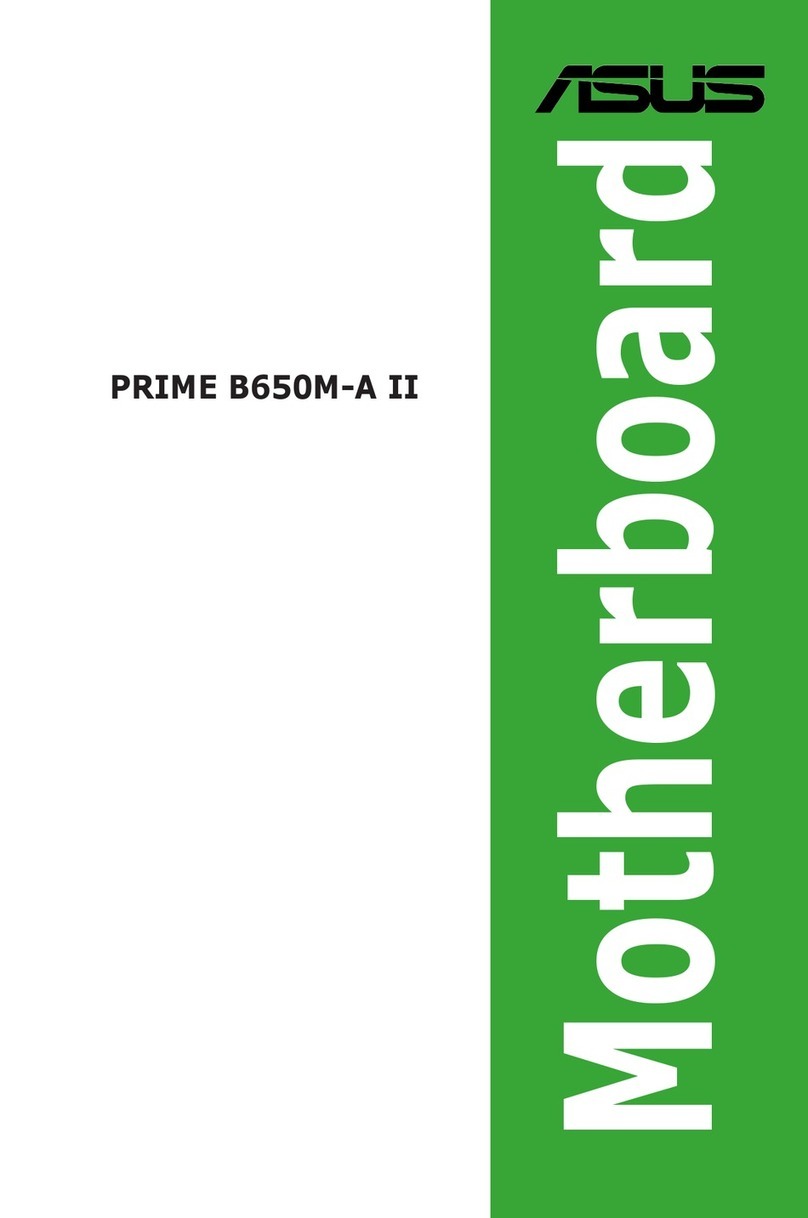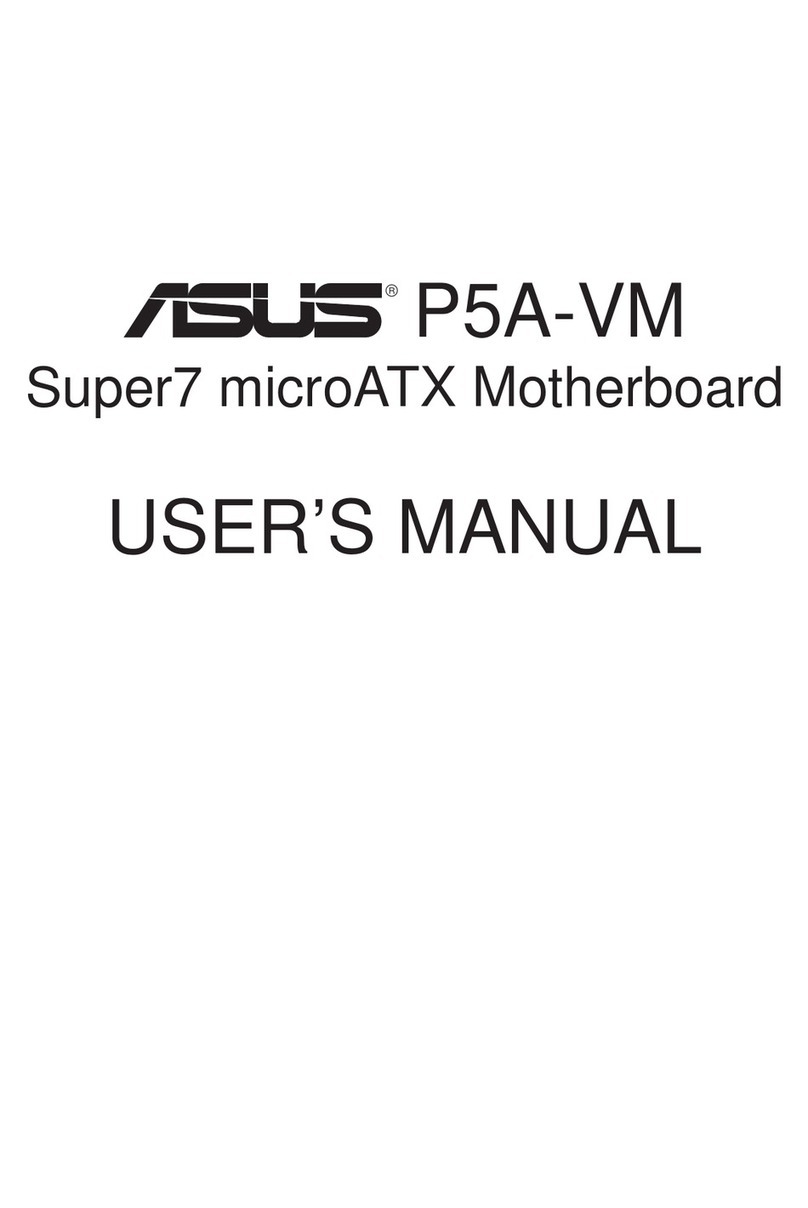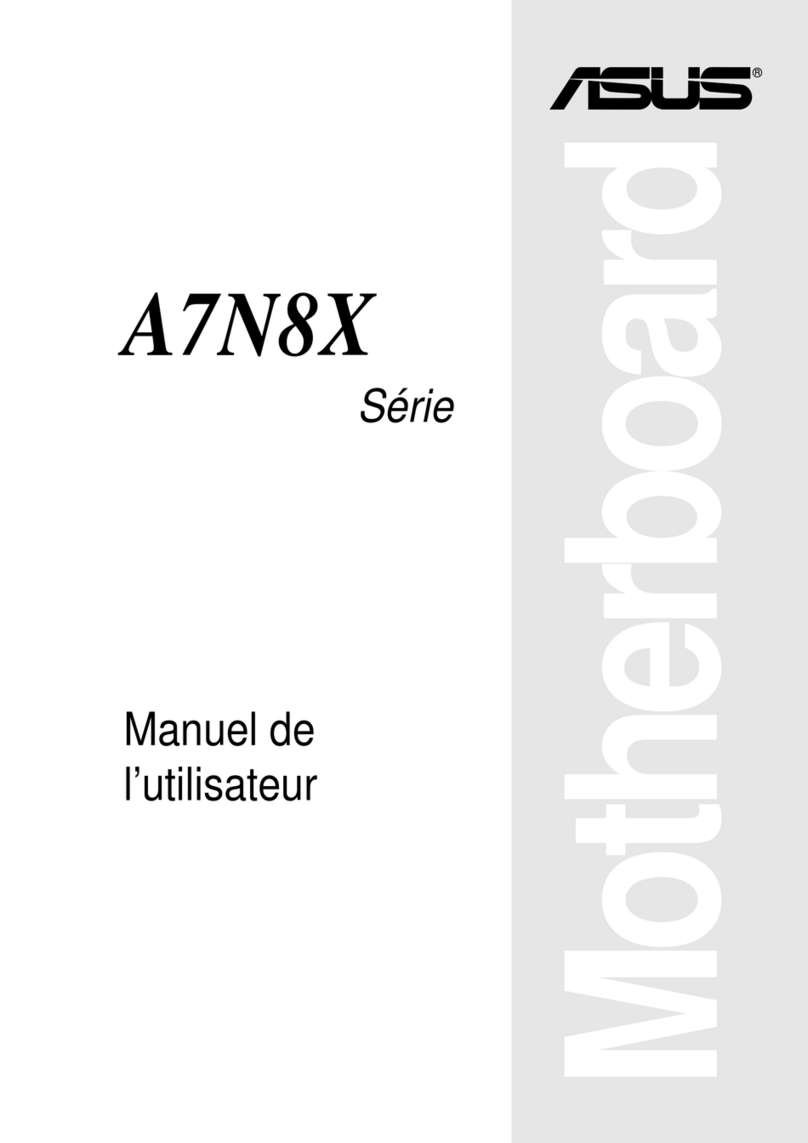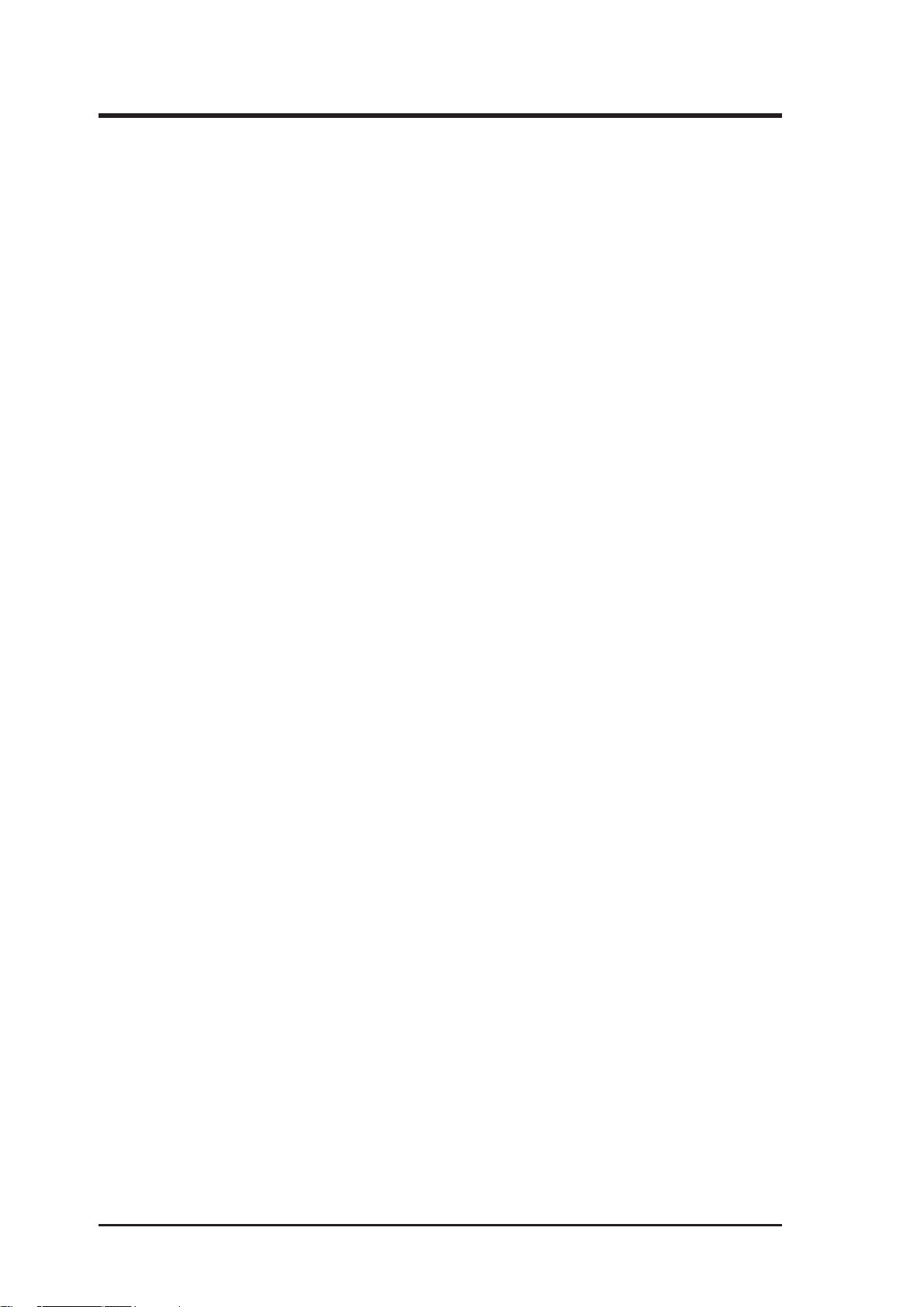ASUS P/I-AP6N User's Manual
4
CONTENTS
I. INTRODUCTION...........................................................................7
How this manual is organized ..................................................................... 7
Item Checklist ............................................................................................. 7
II. FEATURES ....................................................................................8
Features of the ASUS Motherboard ............................................................ 8
Parts of the ASUS Motherboard ........................................................... 9
III. INSTALLATION ........................................................................10
Map of the ASUS Motherboard ................................................................ 10
Installation Steps ....................................................................................... 12
1. Jumpers ................................................................................................. 12
Jumper Settings ............................................................................ 13
2. System Memory ................................................................................... 18
SIMM Memory Installation Procedures: ...................................... 19
VGA Memory Upgrade ................................................................ 20
3. Central Processing Unit (CPU) ............................................................ 21
4. Expansion Cards................................................................................... 22
Expansion Card Installation Procedure: ....................................... 22
Assigning IRQs for Expansion Cards........................................... 22
Assigning DMA Channels for ISA Cards..................................... 23
5. External Connectors ............................................................................. 24
Power Connection Procedures ............................................................ 31
IV. BIOS SOFTWARE .....................................................................32
Support Software....................................................................................... 32
Flash Memory Writer Utility..................................................................... 32
Main Menu ................................................................................... 32
Advanced Features Menu ............................................................. 33
Managing & Updating your Motherboard's BIOS.............................. 34
6. BIOS Setup........................................................................................... 35
Load Defaults ............................................................................... 36
Standard CMOS Setup ........................................................................ 36
Details of Standard CMOS Setup:................................................ 37
BIOS Features Setup........................................................................... 40
Details of BIOS Features Setup.................................................... 40
Chipset Features Setup........................................................................ 43
Details of Chipset Features Setup................................................. 43
Power Management Setup .................................................................. 46
Details of Power Management Setup ........................................... 46
PNP and PCI Setup ............................................................................. 48
Details of PNP and PCI Setup ...................................................... 48
Load BIOS Defaults............................................................................ 50
Load Setup Defaults............................................................................ 50
Supervisor Password and User Password ........................................... 51
IDE HDD Auto Detection................................................................... 52
Save and Exit Setup ............................................................................ 53
Exit Without Saving ............................................................................ 53
V. DESKTOP MANAGEMENT......................................................55
Desktop Management Interface (DMI) ..................................................... 55
Introducing the ASUS DMI Configuration Utility ....................... 55
System Requirements ................................................................... 55
Using the ASUS DMI Configuration Utility ................................ 56
Notes:............................................................................................ 56