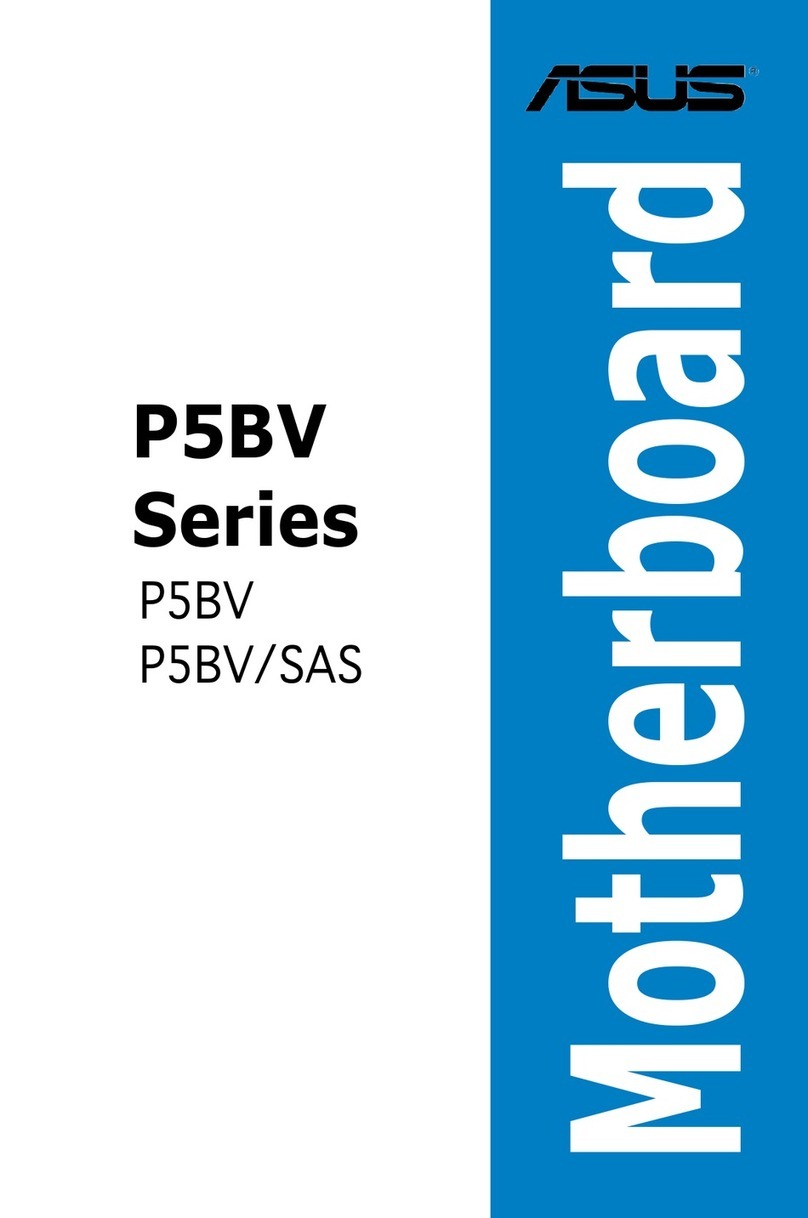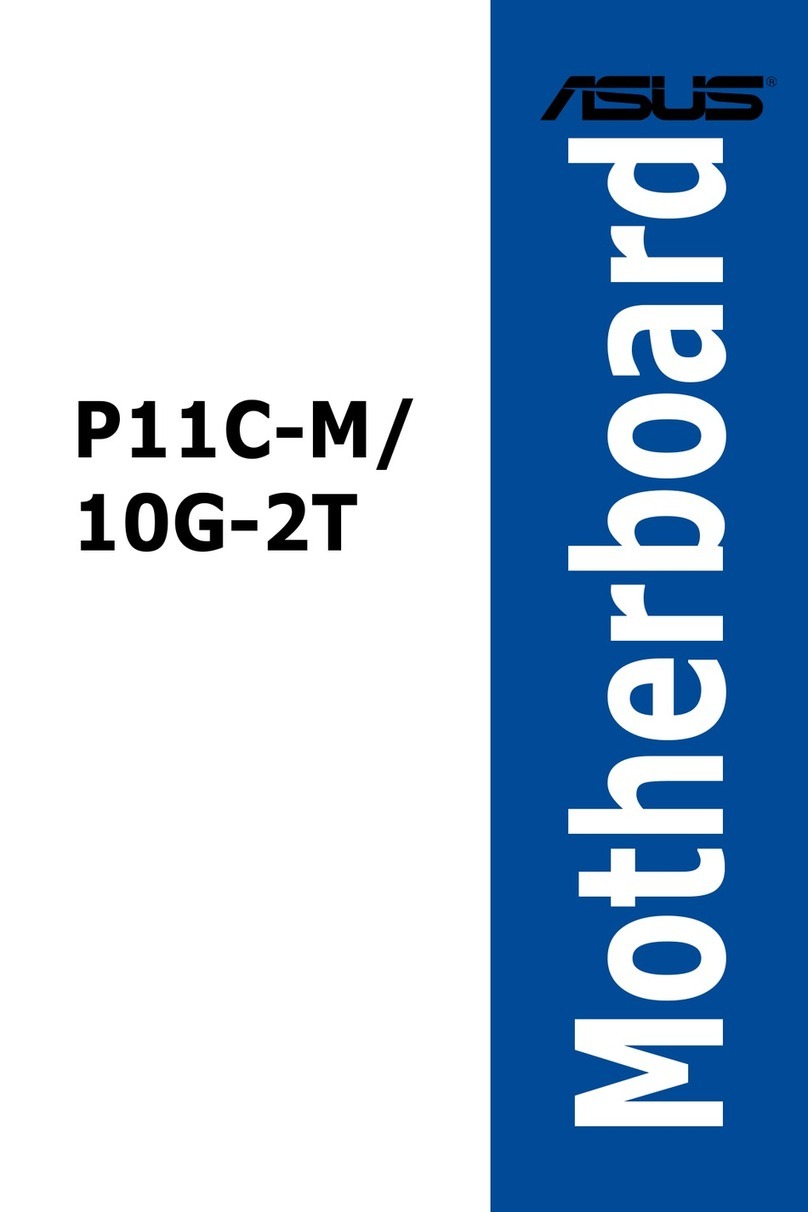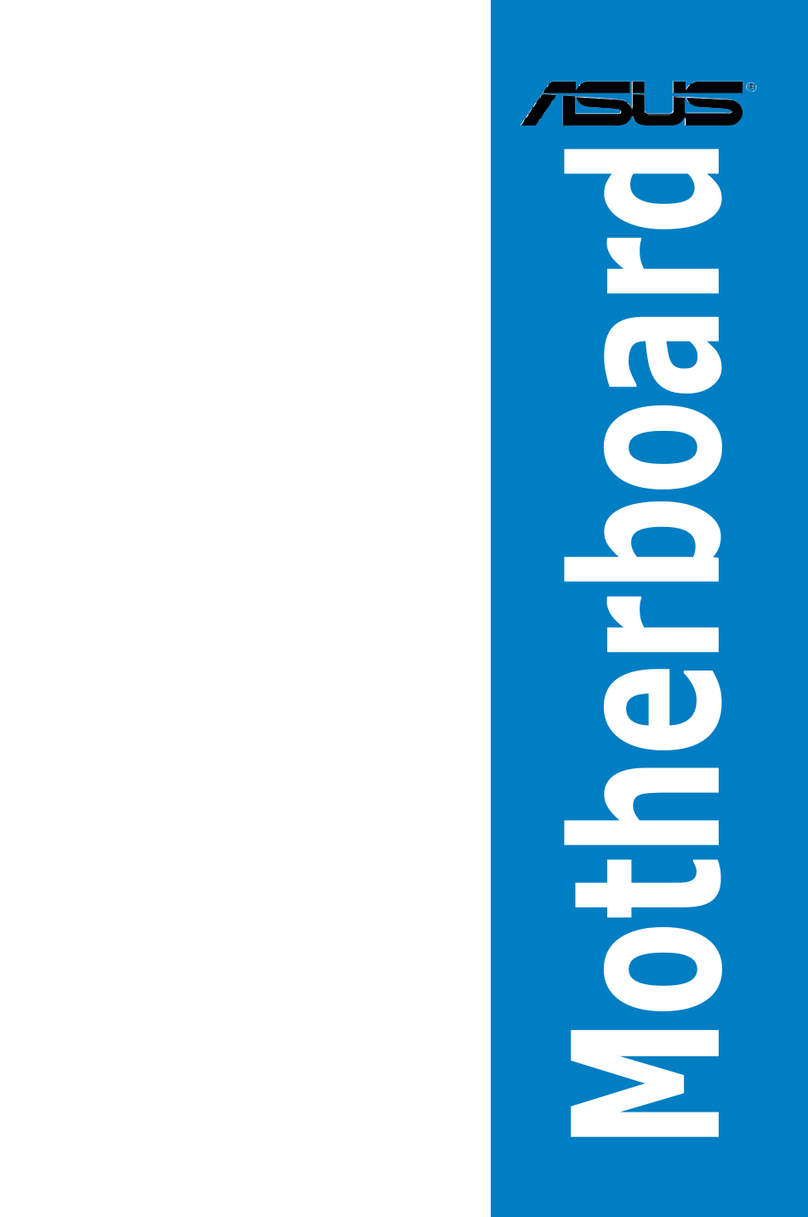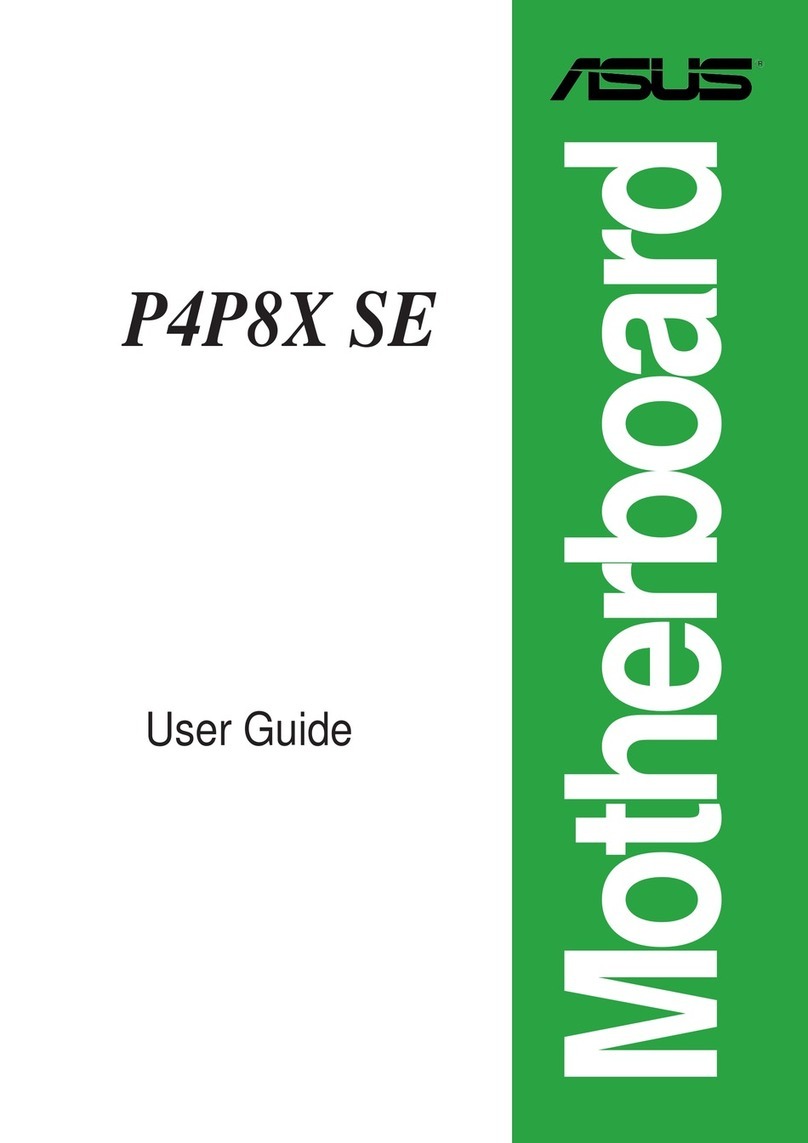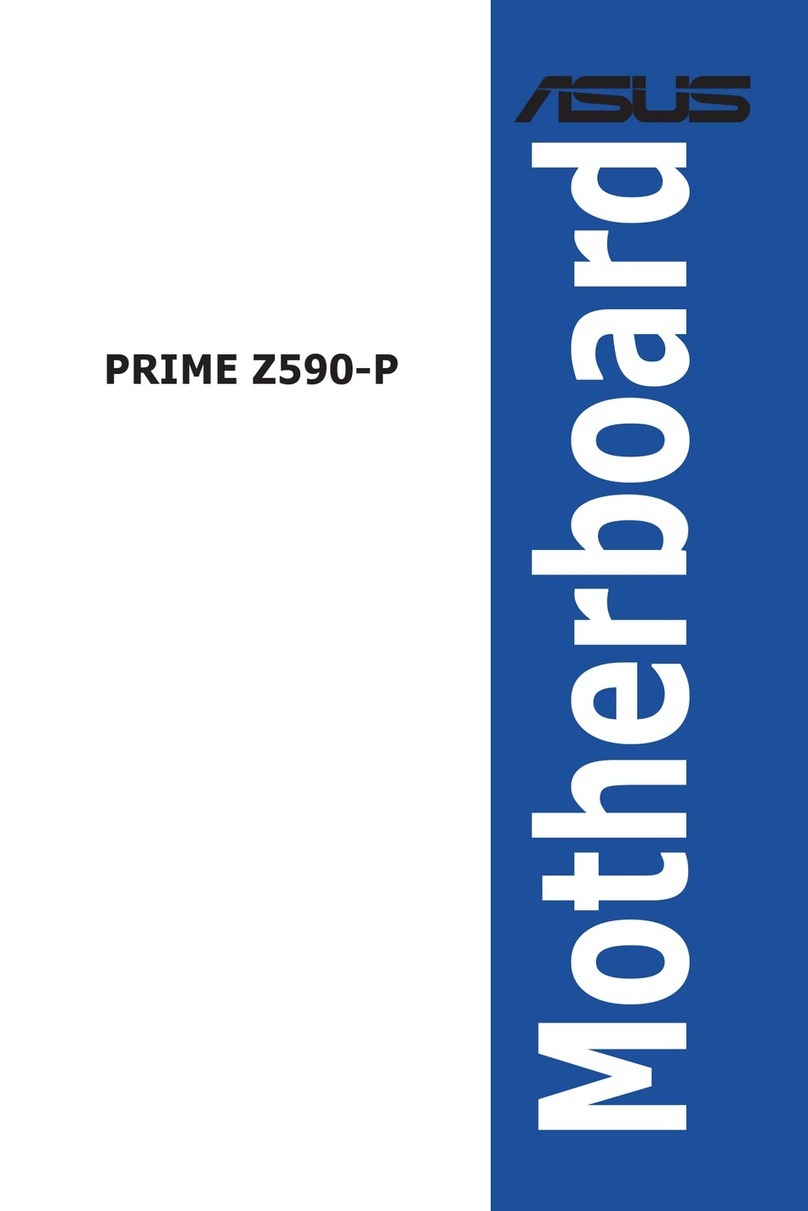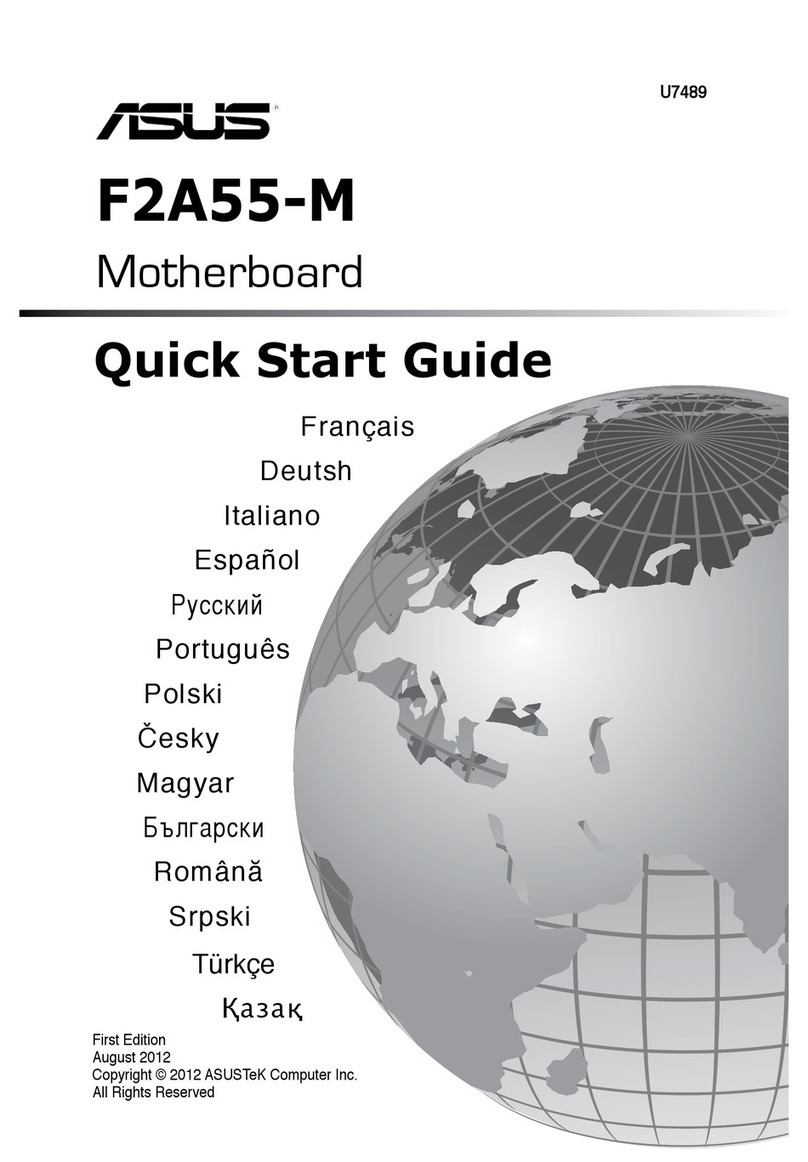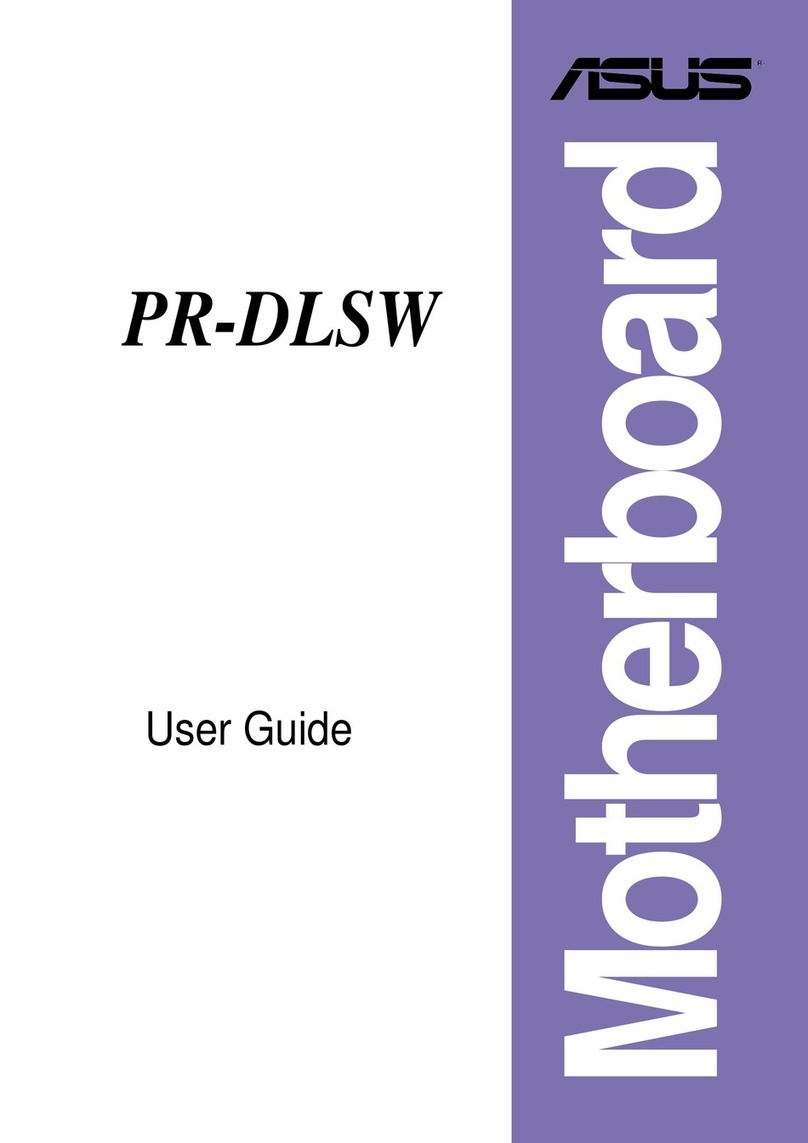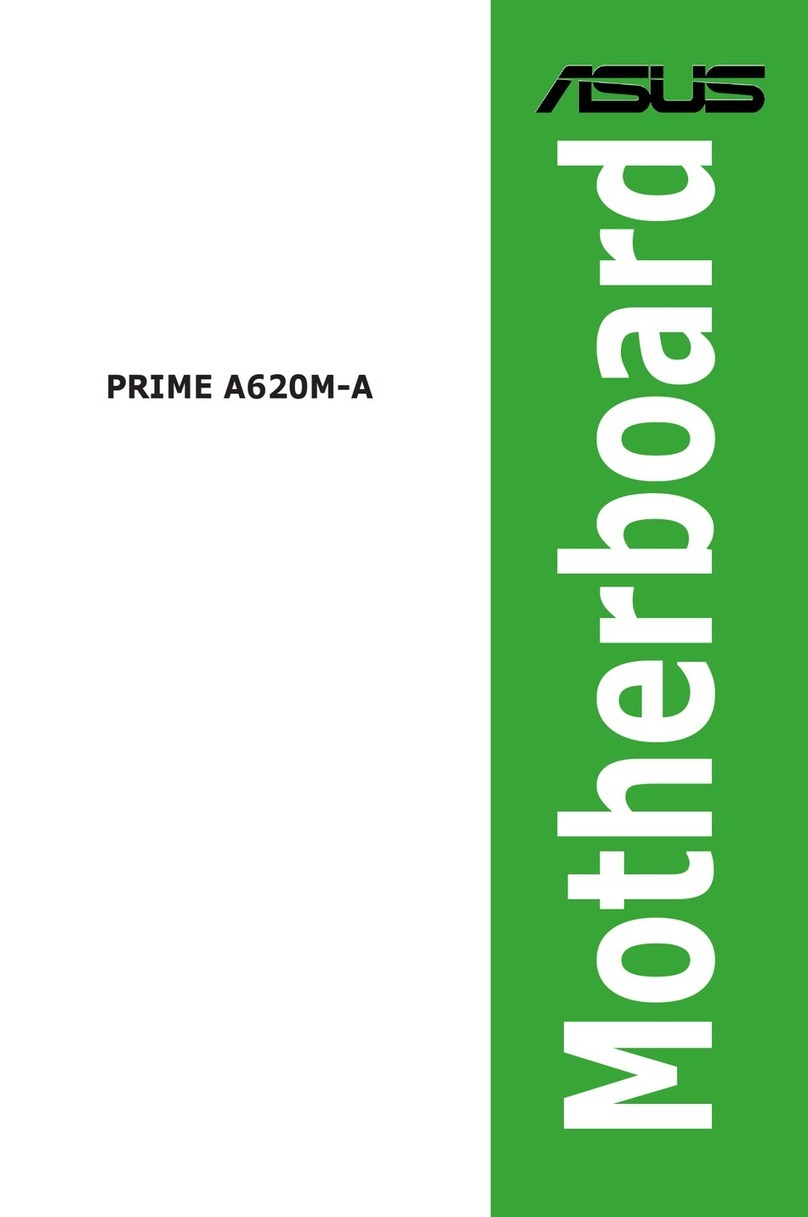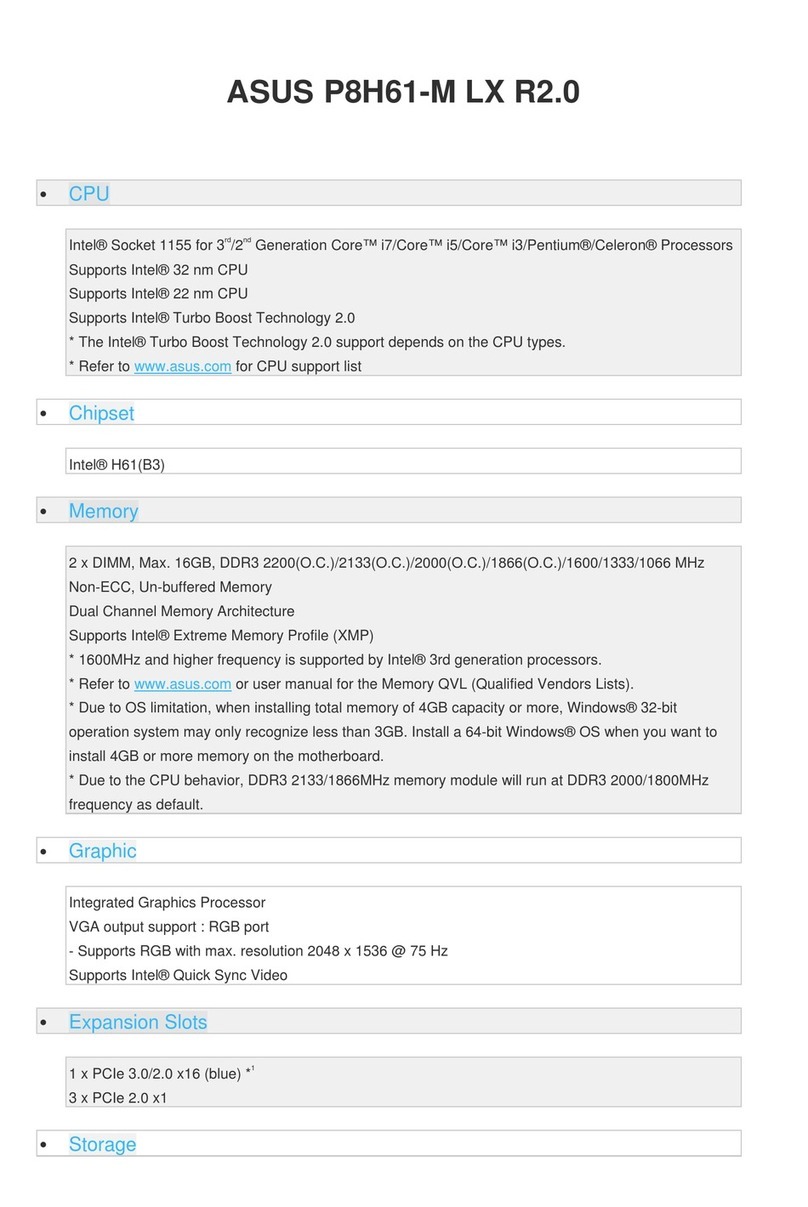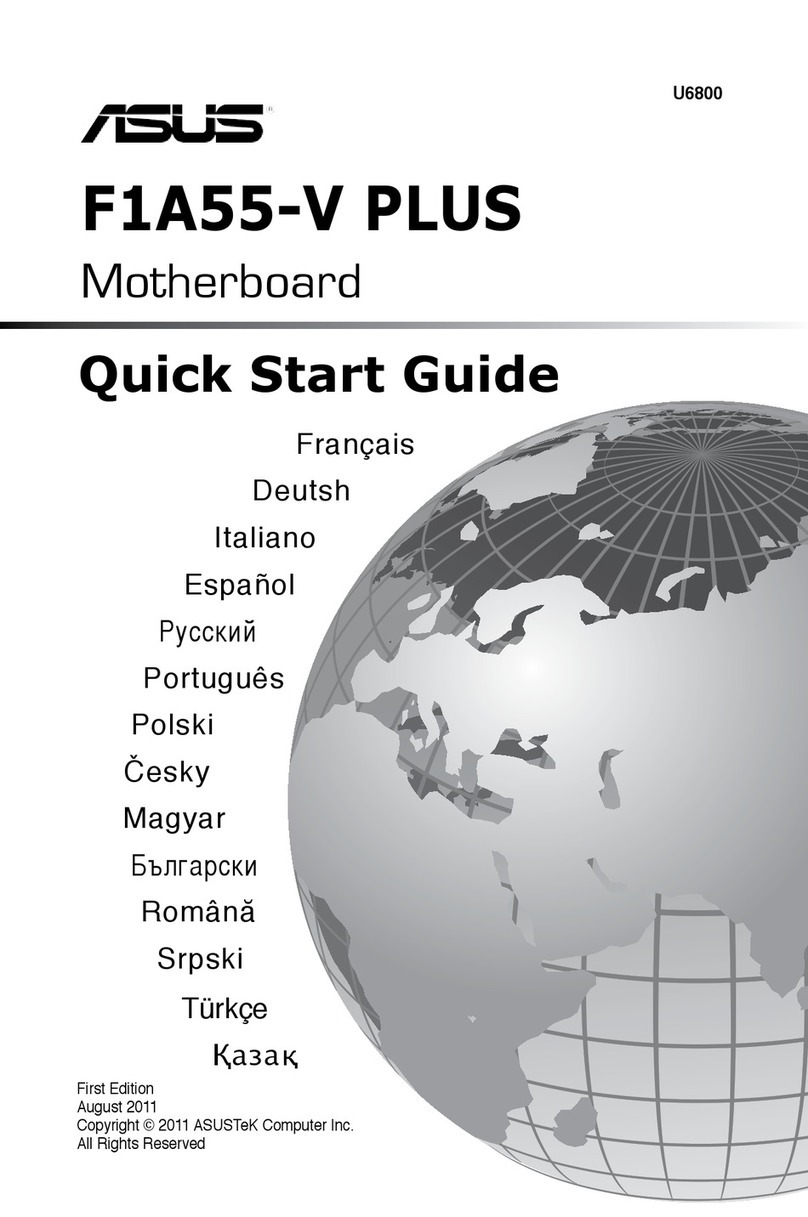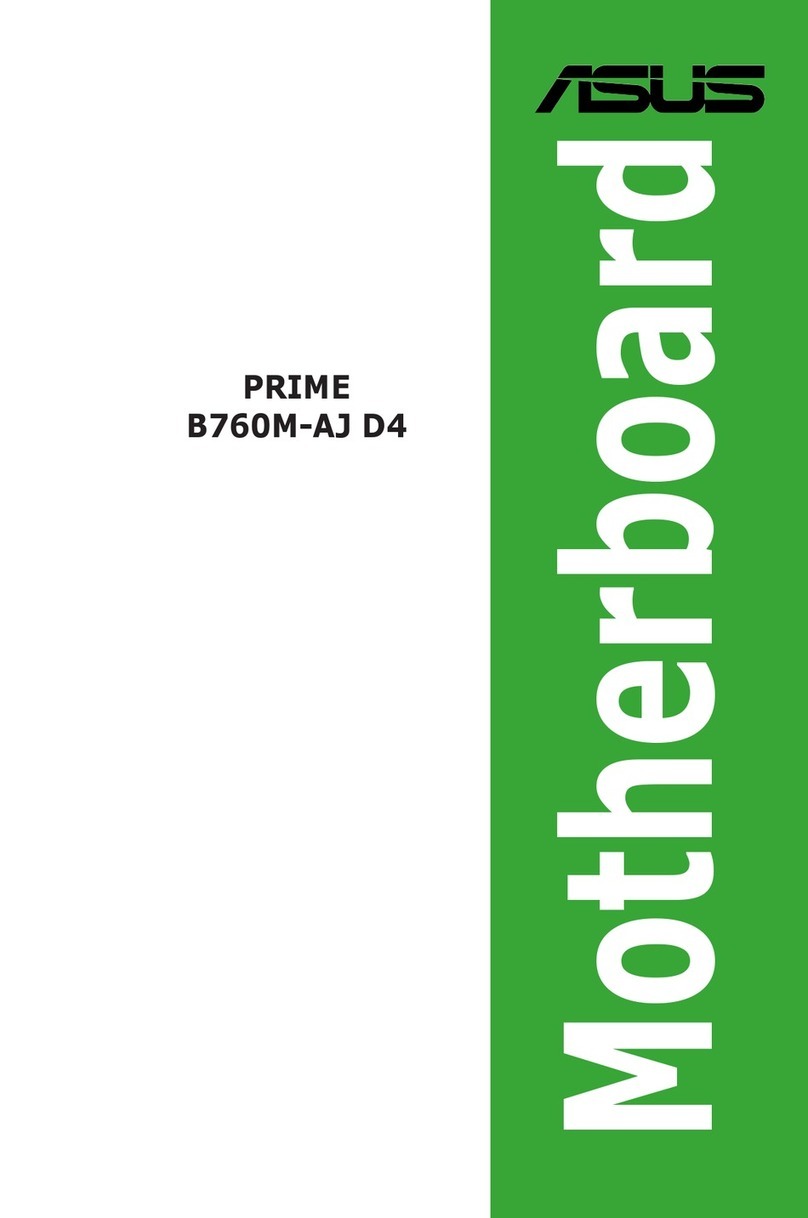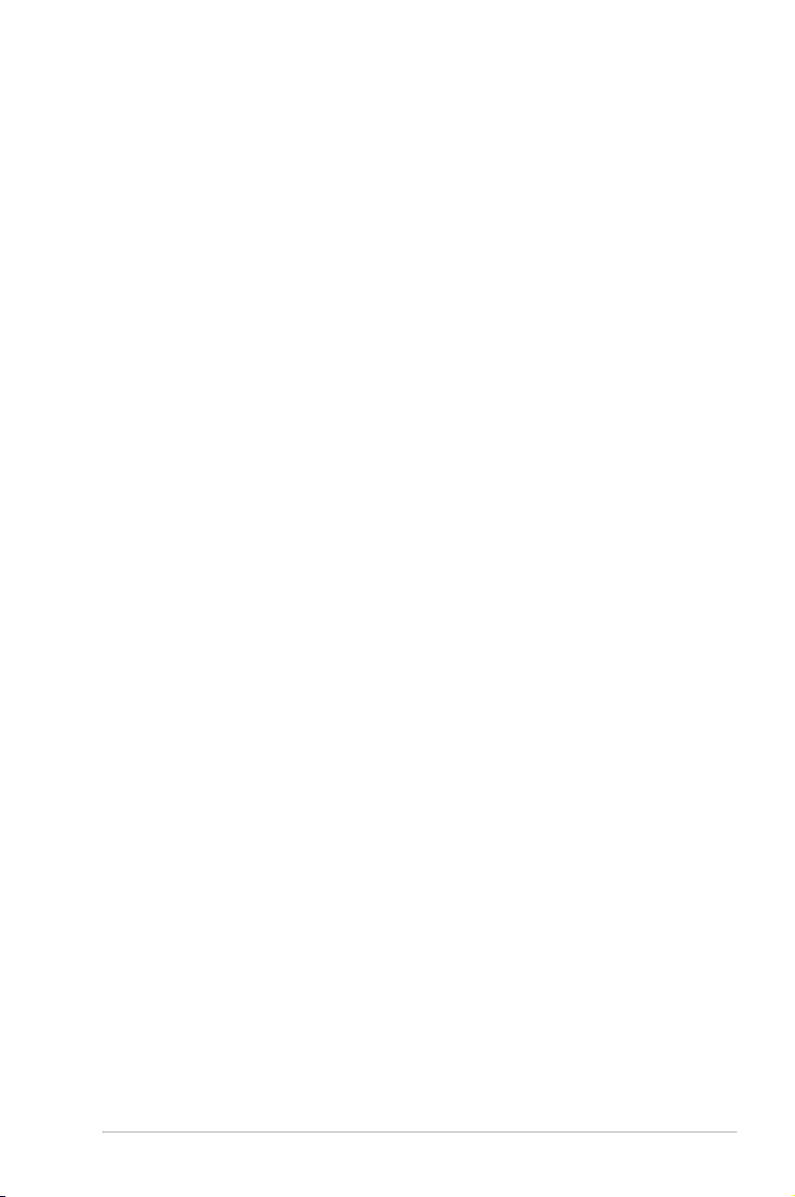iii
Contents
Safety information..................................................................................................... vii
About this guide....................................................................................................... viii
P11C-E/4L specications summary .......................................................................... x
Chapter 1: Product Introduction
1.1 Welcome! .................................................................................................... 1-2
1.2 Package contents....................................................................................... 1-2
1.3 Serial number label.................................................................................... 1-3
1.4 Special features.......................................................................................... 1-3
1.4.1 Product highlights........................................................................ 1-3
1.4.2 Innovative ASUS features........................................................... 1-4
Chapter 2: Hardware Information
2.1 Before you proceed ................................................................................... 2-2
2.2 Motherboard overview............................................................................... 2-3
2.2.1 Placement direction..................................................................... 2-3
2.2.2 Screw holes................................................................................. 2-3
2.2.3 Motherboard layout ..................................................................... 2-4
2.3 Central Processing Unit (CPU) ................................................................. 2-6
2.3.1 Installing the CPU ....................................................................... 2-6
2.3.2 Installing the CPU heatsink......................................................... 2-9
2.3.3 Uninstalling the CPU heatsink and fan...................................... 2-10
2.3.4 Installing the CPU heatsink in rack ........................................... 2-11
2.4 System memory ....................................................................................... 2-12
2.4.1 Overview ................................................................................... 2-12
2.4.2 Memory congurations.............................................................. 2-12
2.4.3 Installing a DIMM on a single clip DIMM socket........................ 2-13
2.5 Expansion slots........................................................................................ 2-14
2.5.1 Installing an expansion card......................................................2-14
2.5.2 Conguring an expansion card ................................................. 2-14
2.5.3 Interrupt assignments................................................................ 2-15
2.5.4 PCI Express x16 slot (x16 Gen3 link) ....................................... 2-15
2.5.5 PCI Express x8 slot (x8 Gen3 link) ........................................... 2-15
2.5.6 PCI slot...................................................................................... 2-15
2.5.7 Installing the Baseboard Management Card............................. 2-17
2.5.8 Installing the Audio card............................................................ 2-18