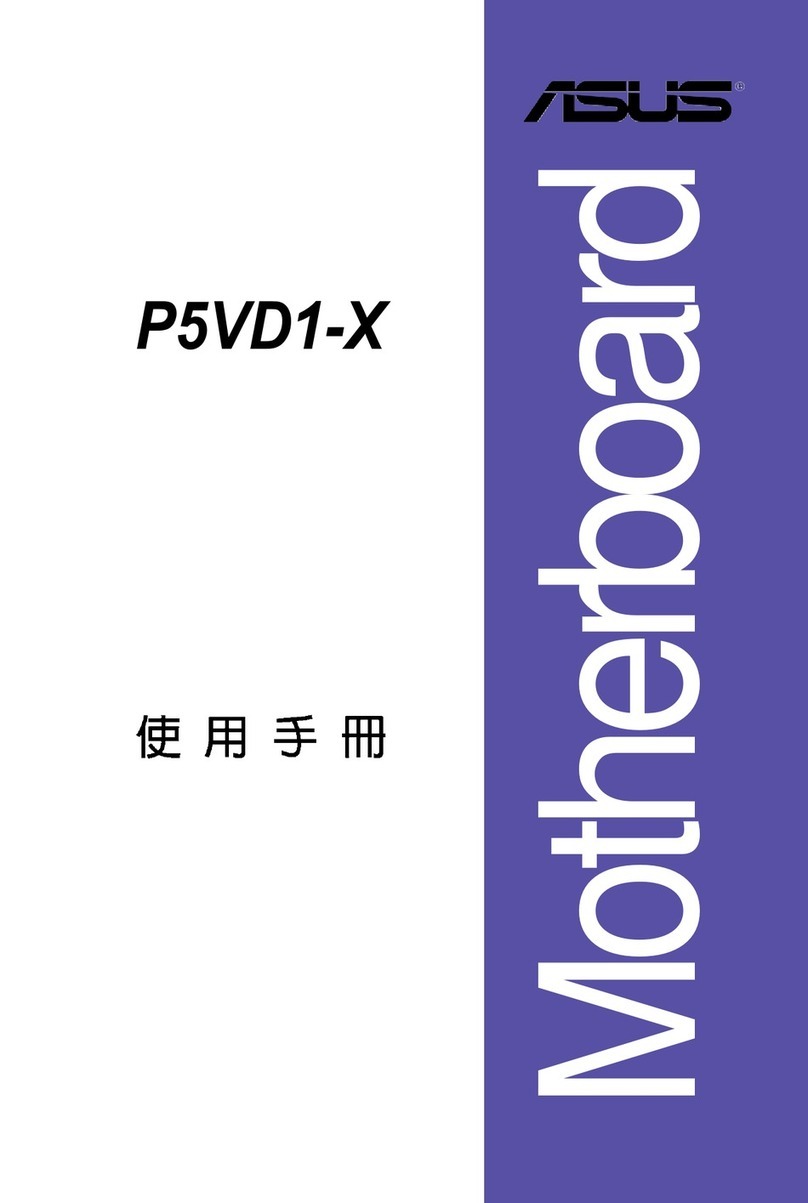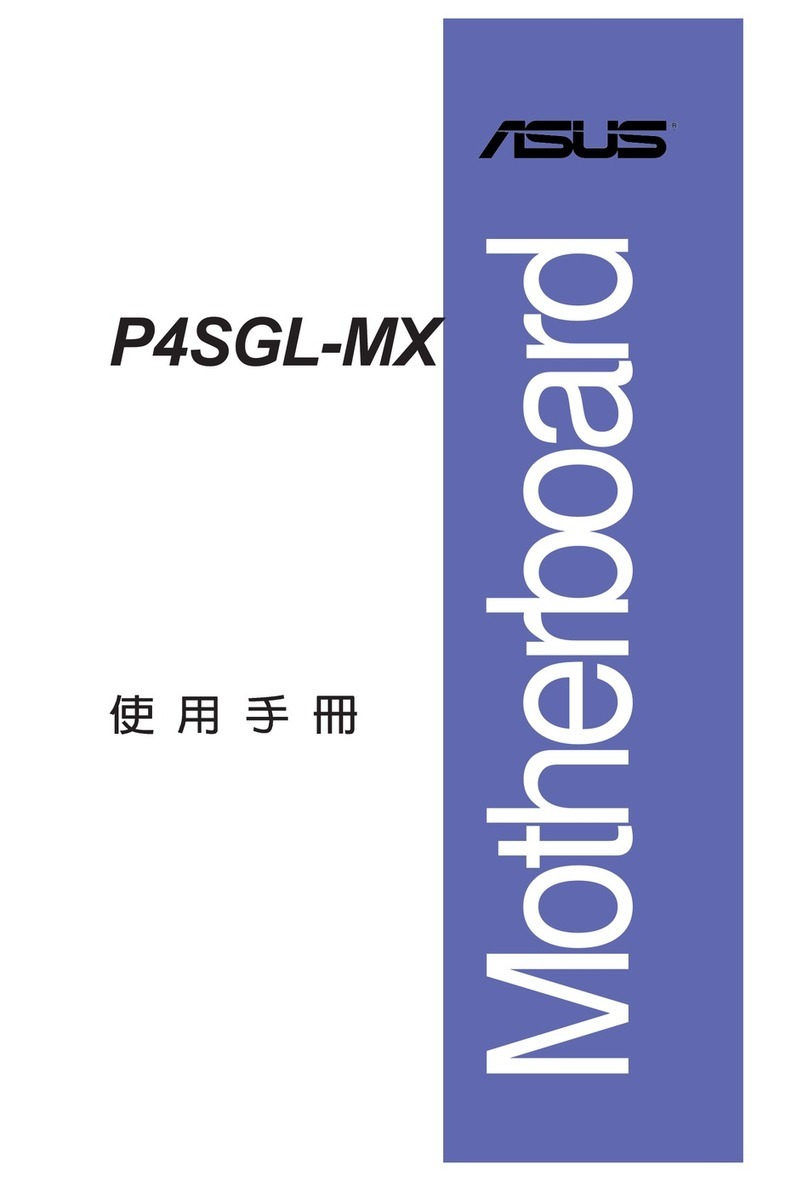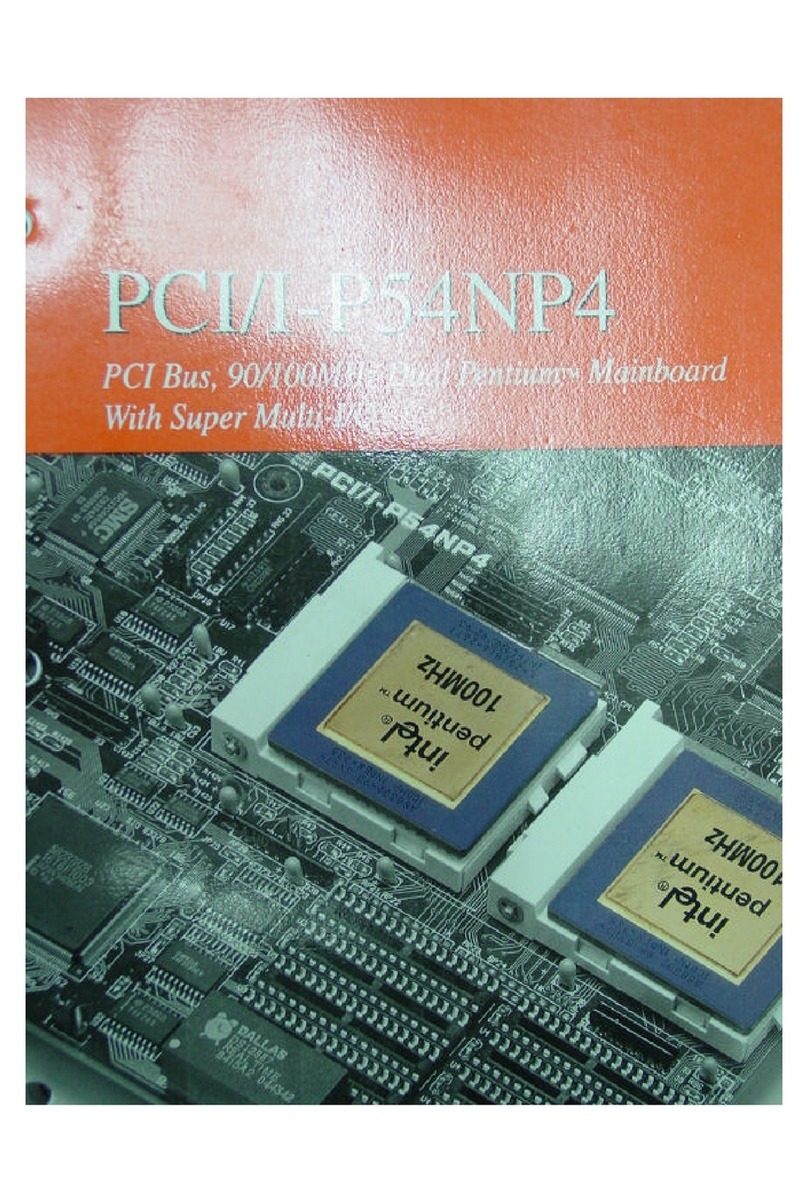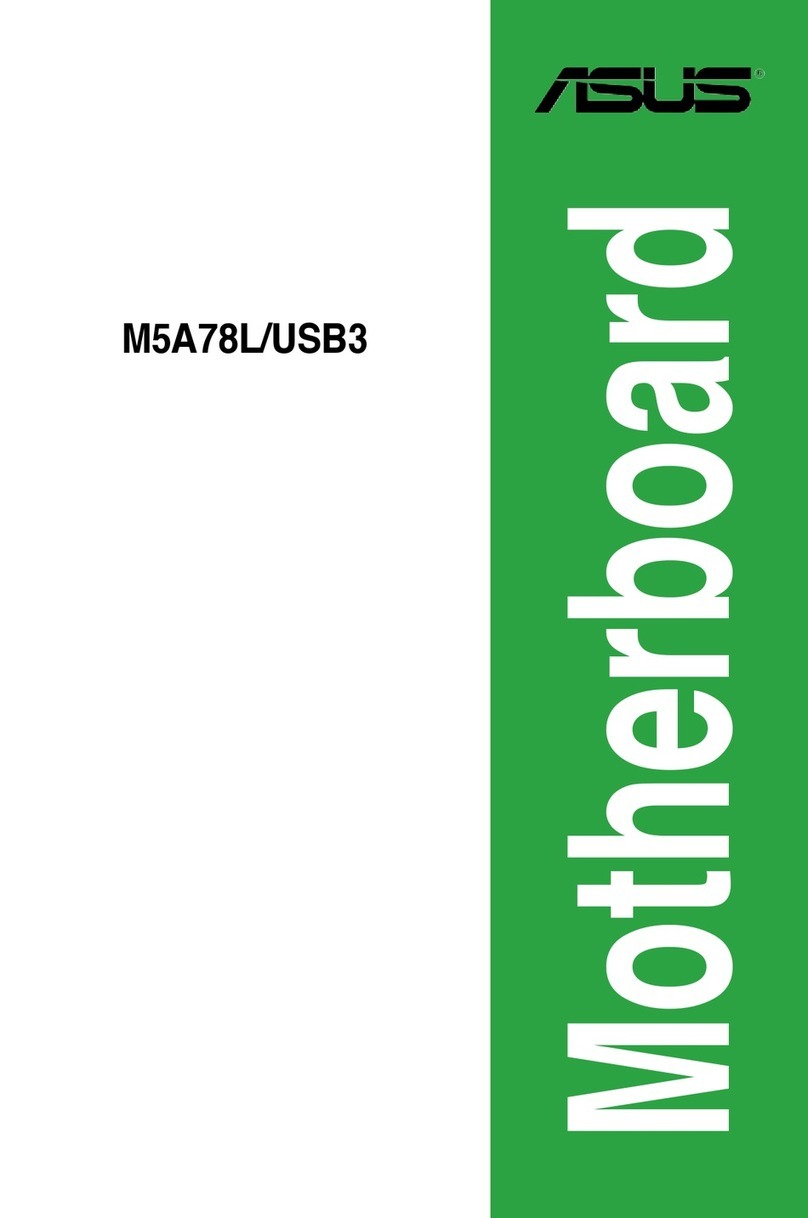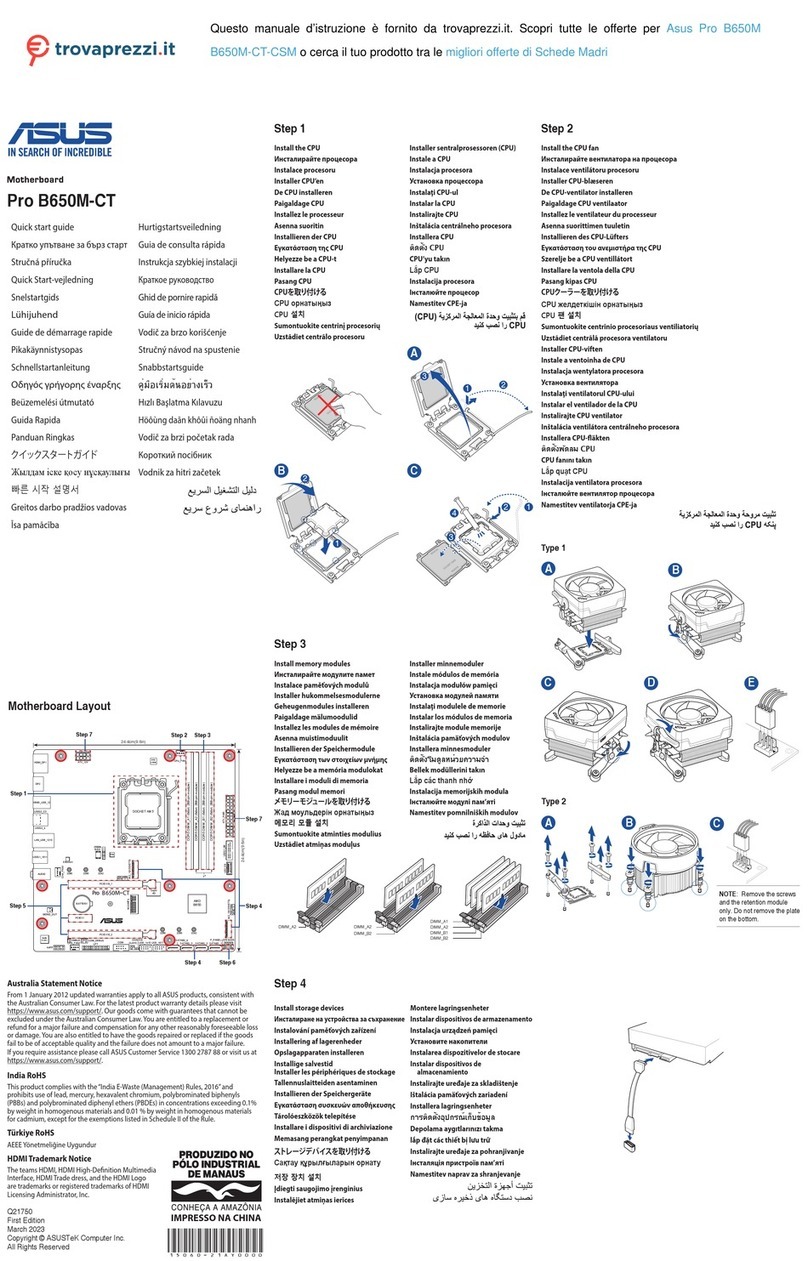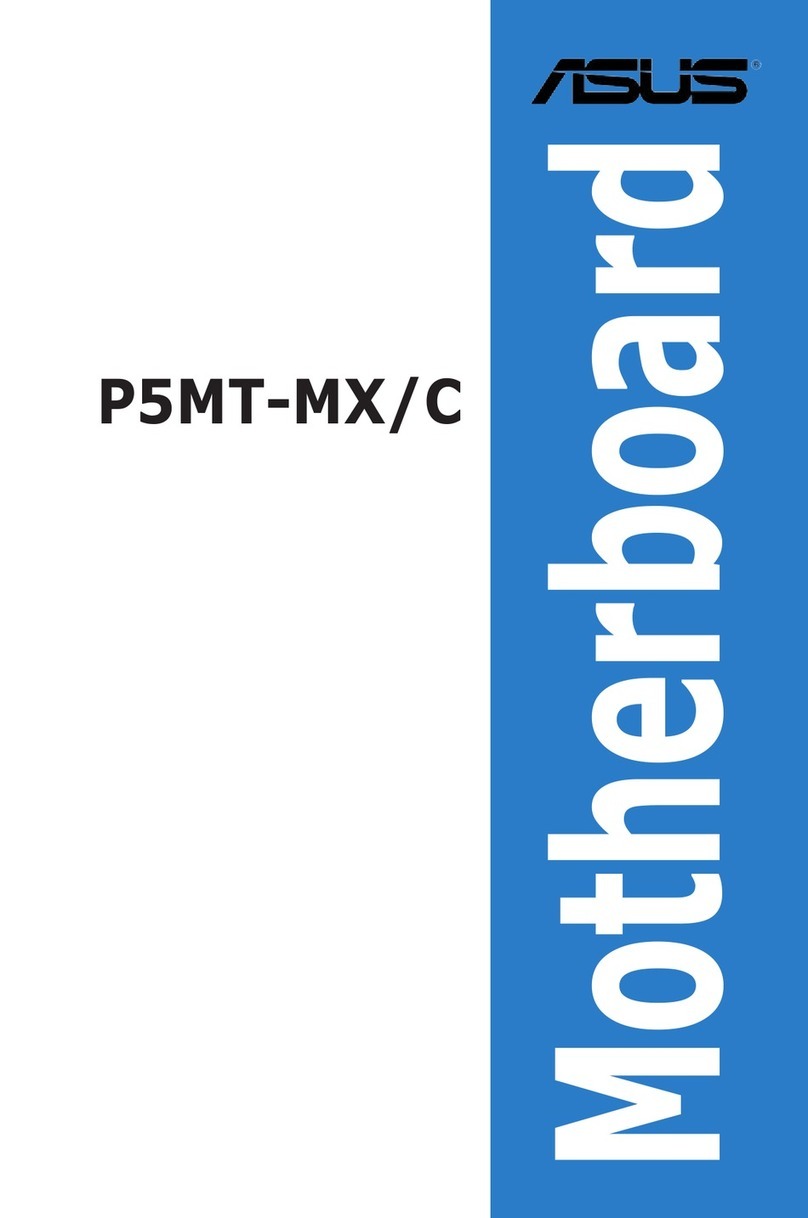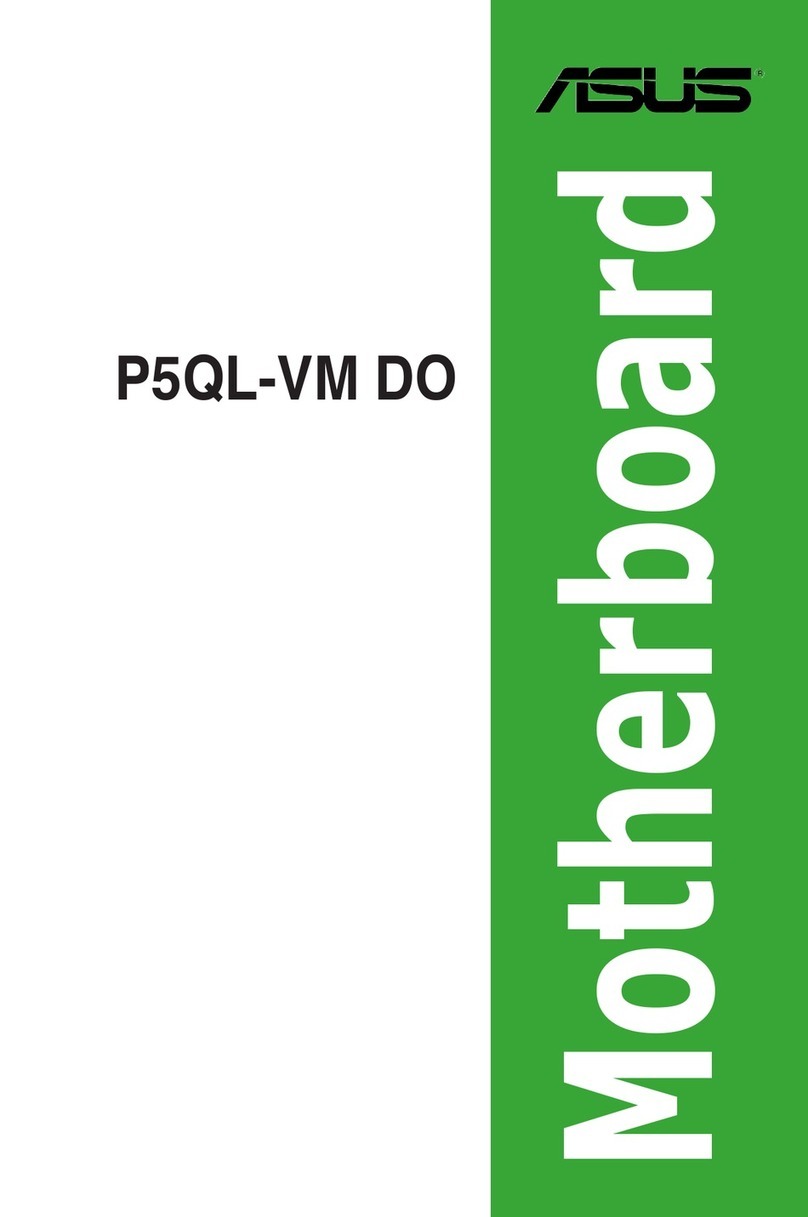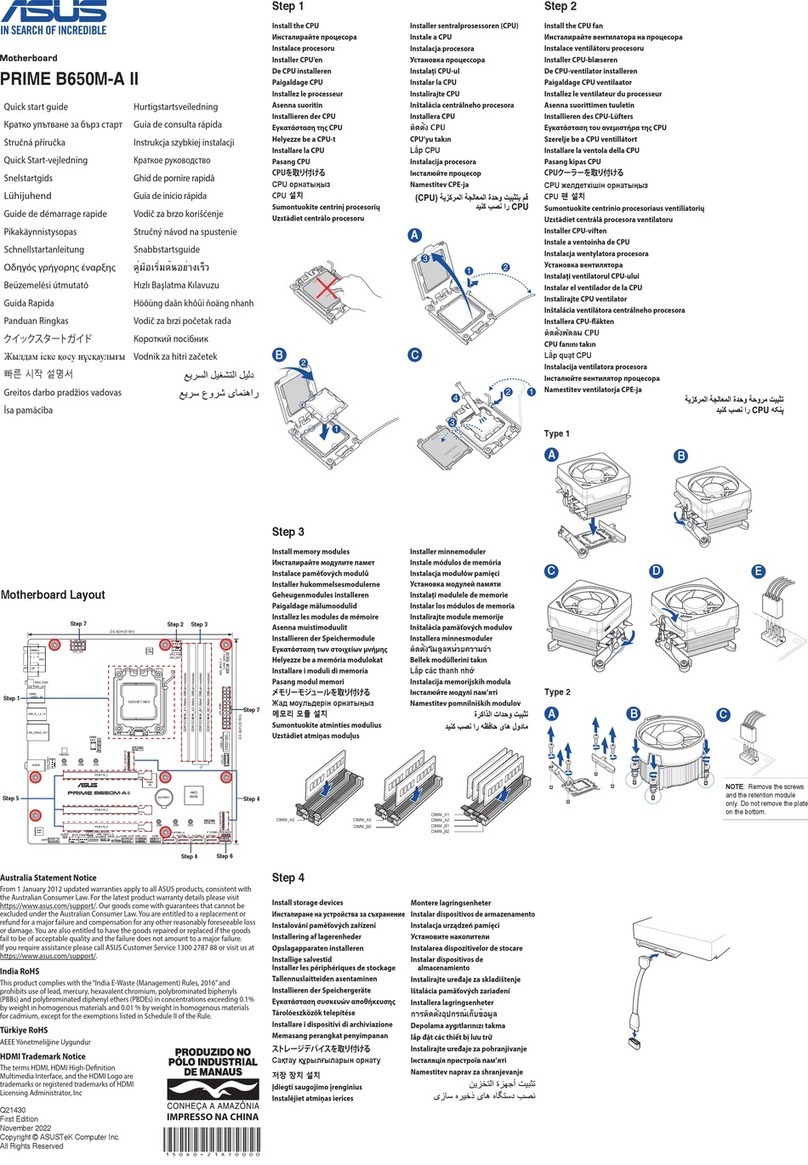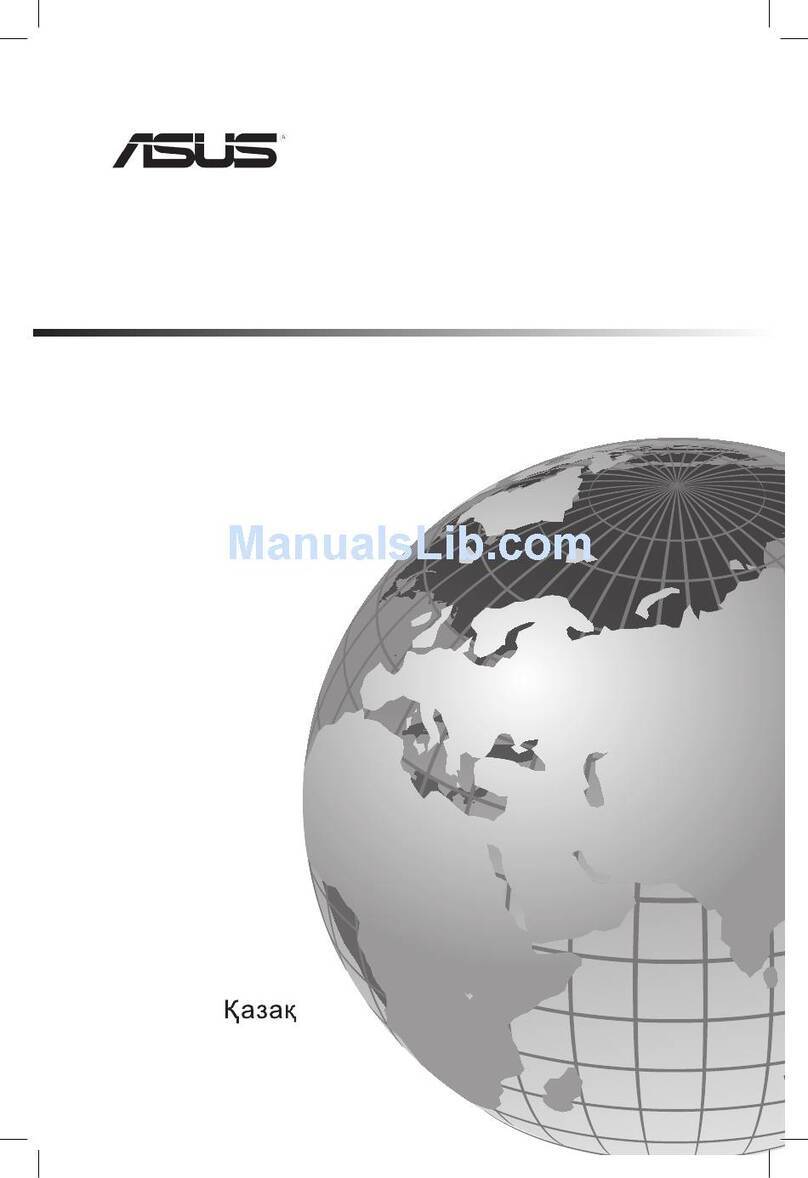iii
Contents
Safety information..................................................................................................... vii
Electrical safety..............................................................................................vii
Operation safety.............................................................................................vii
P11C-M/4L Specifications Summary ........................................................................ ix
Chapter 1: Product Introduction
1.1 Welcome! ....................................................................................................1-2
1.2 Package contents ...................................................................................... 1-2
1.3 Serial number label....................................................................................1-3
1.4 Special features..........................................................................................1-3
1.4.1 Product highlights........................................................................ 1-3
1.4.2 Innovative ASUS features........................................................... 1-4
Chapter 2: Hardware Information
2.1 Before you proceed ...................................................................................2-2
2.2 Motherboard overview............................................................................... 2-3
2.2.1 Placement direction..................................................................... 2-3
2.2.2 Screw holes................................................................................. 2-3
2.2.3 Motherboard layout ..................................................................... 2-4
2.2.4 Layout contents........................................................................... 2-5
2.3 Central Processing Unit (CPU) .................................................................2-7
2.3.1 Installing the CPU ....................................................................... 2-7
2.3.2 Installing the CPU heatsink....................................................... 2-10
2.3.3 Uninstalling the CPU heatsink and fan...................................... 2-11
2.3.4 Installing the CPU heatsink in rack ........................................... 2-12
2.4 System memory .......................................................................................2-13
2.4.1 Overview ................................................................................... 2-13
2.4.2 Memory congurations.............................................................. 2-13
2.4.3 Installing a DIMM on a single clip DIMM socket........................ 2-14
2.5 Expansion slots........................................................................................2-15
2.5.1 Installing an expansion card......................................................2-15
2.5.2 Conguring an expansion card ................................................. 2-15
2.5.3 Interrupt assignments................................................................ 2-16
2.5.4 PCI Express x8 slot (x8 link) ..................................................... 2-17
2.5.5 PCI Express x16 slot (x16 link) ................................................. 2-17
2.5.6 Installing the Baseboard Management Card............................. 2-18
2.6 Onboard LEDs..........................................................................................2-19
2.7 Jumpers ....................................................................................................2-22