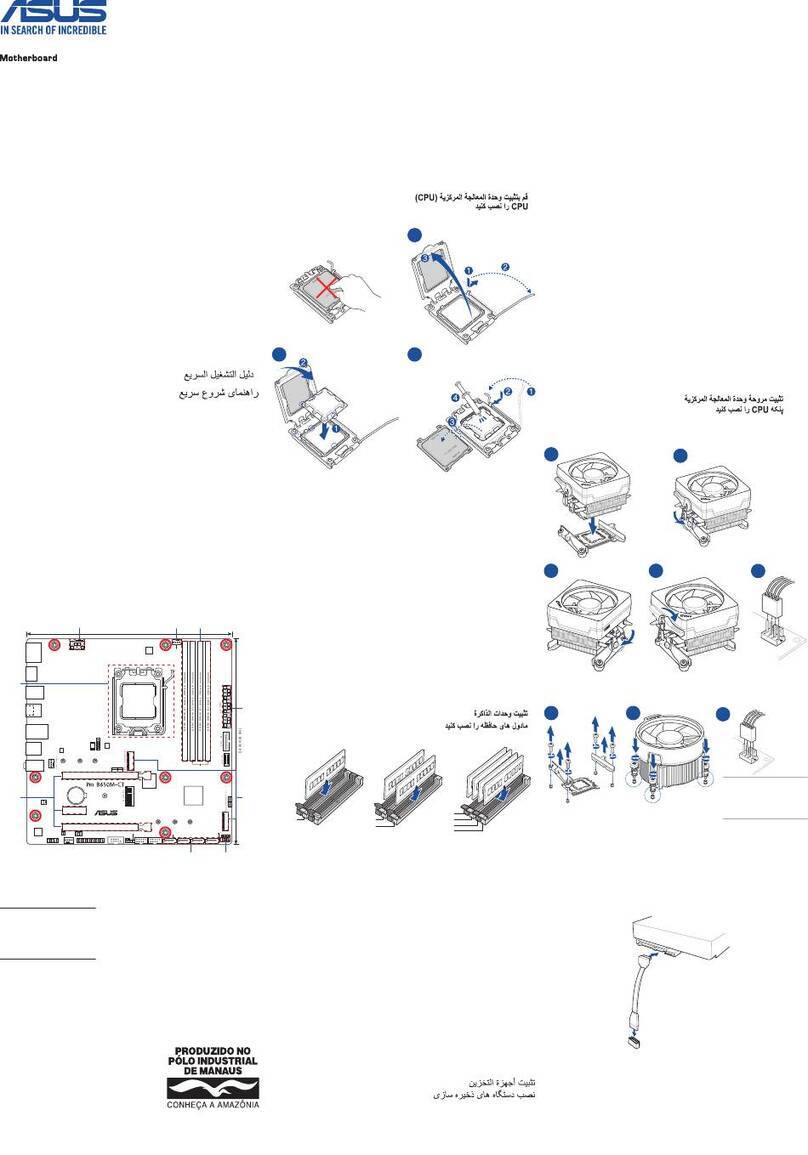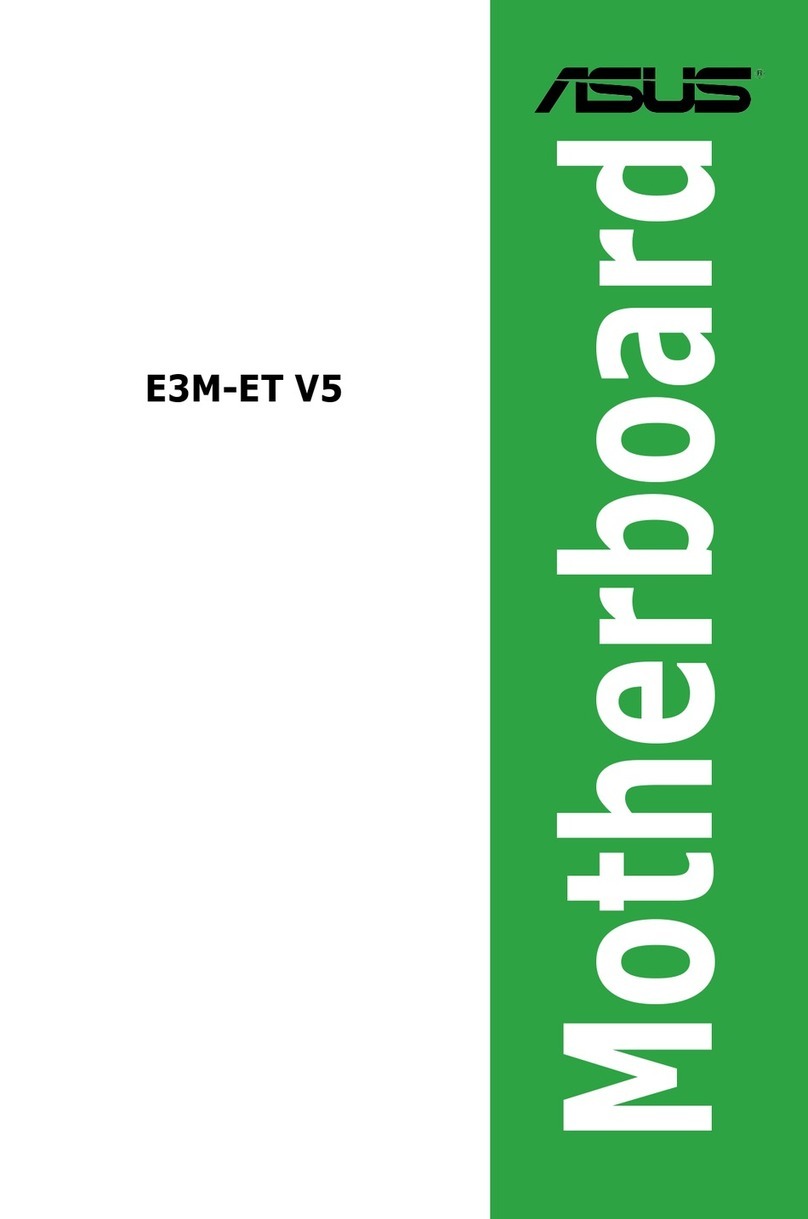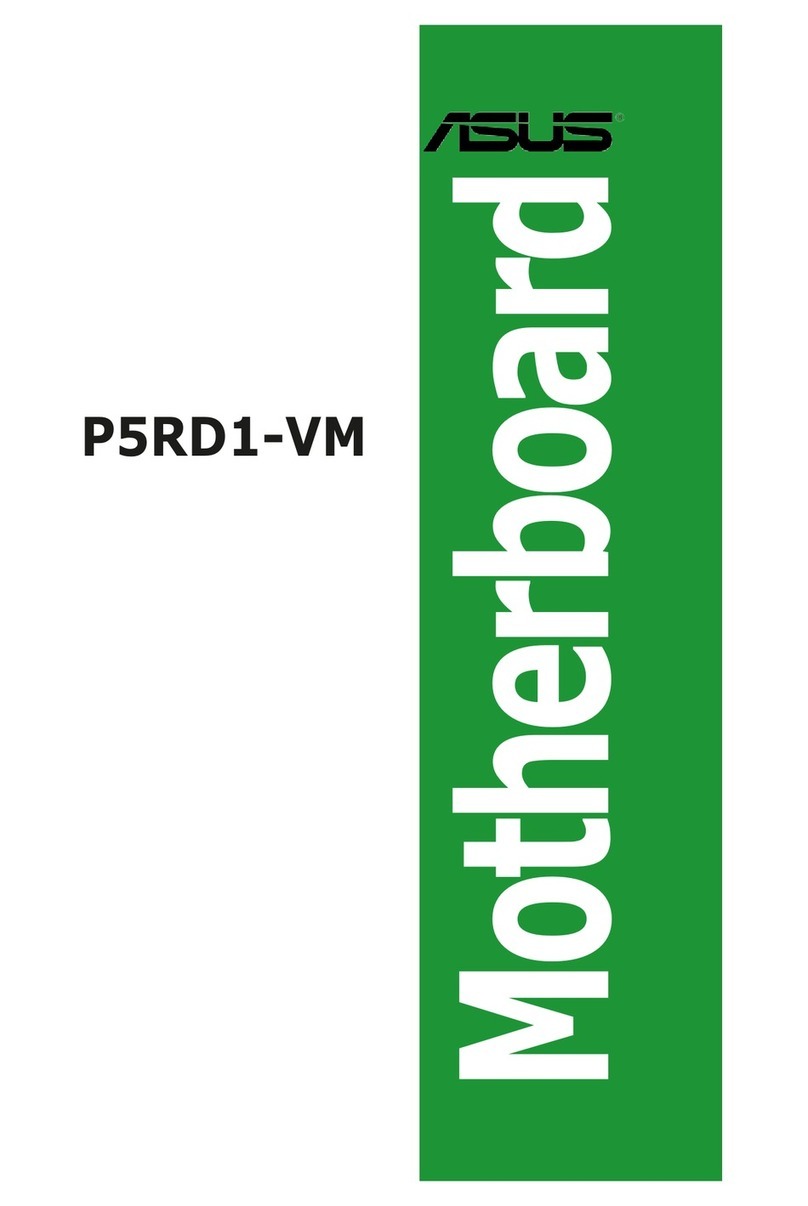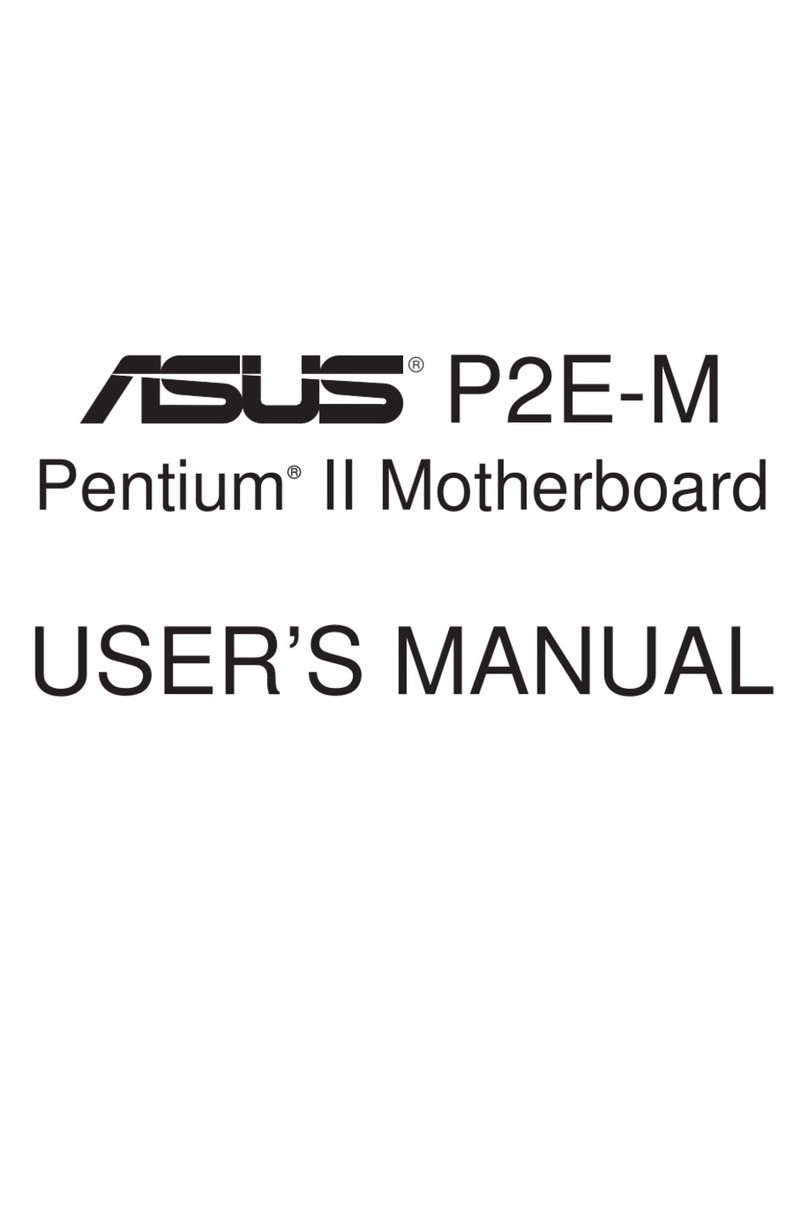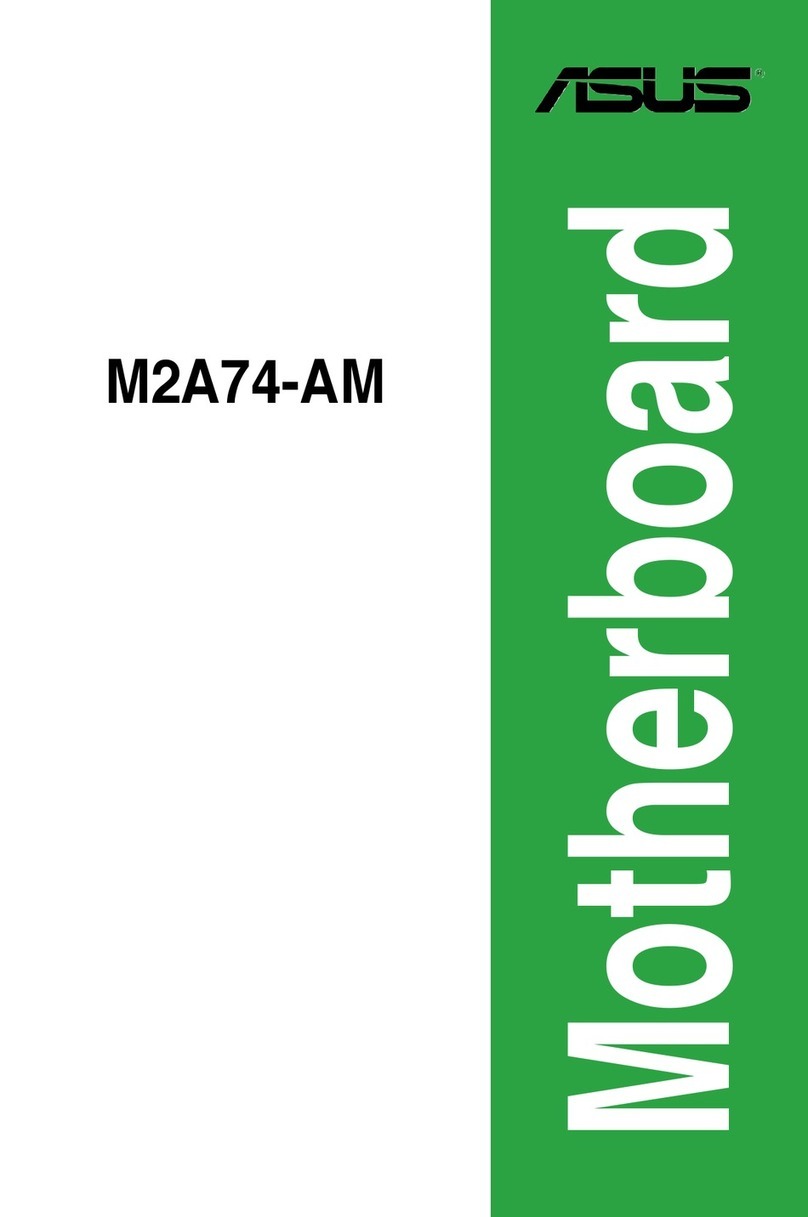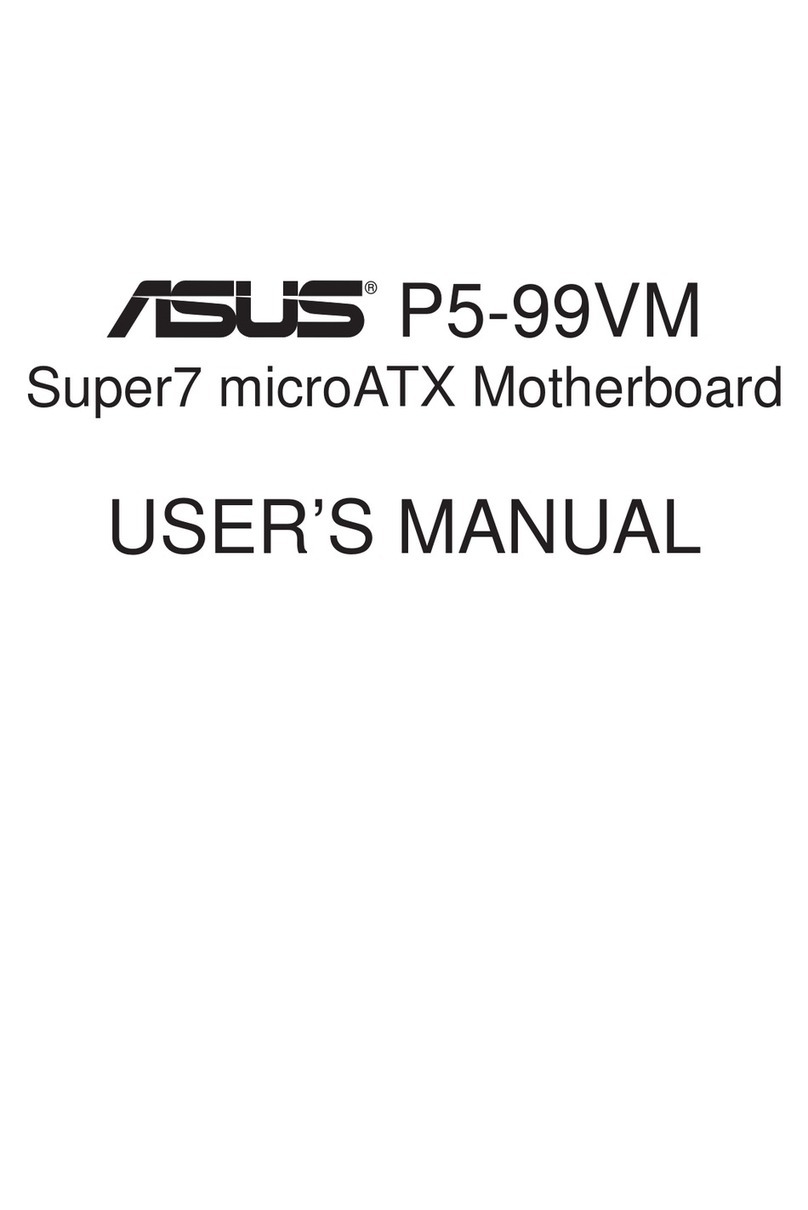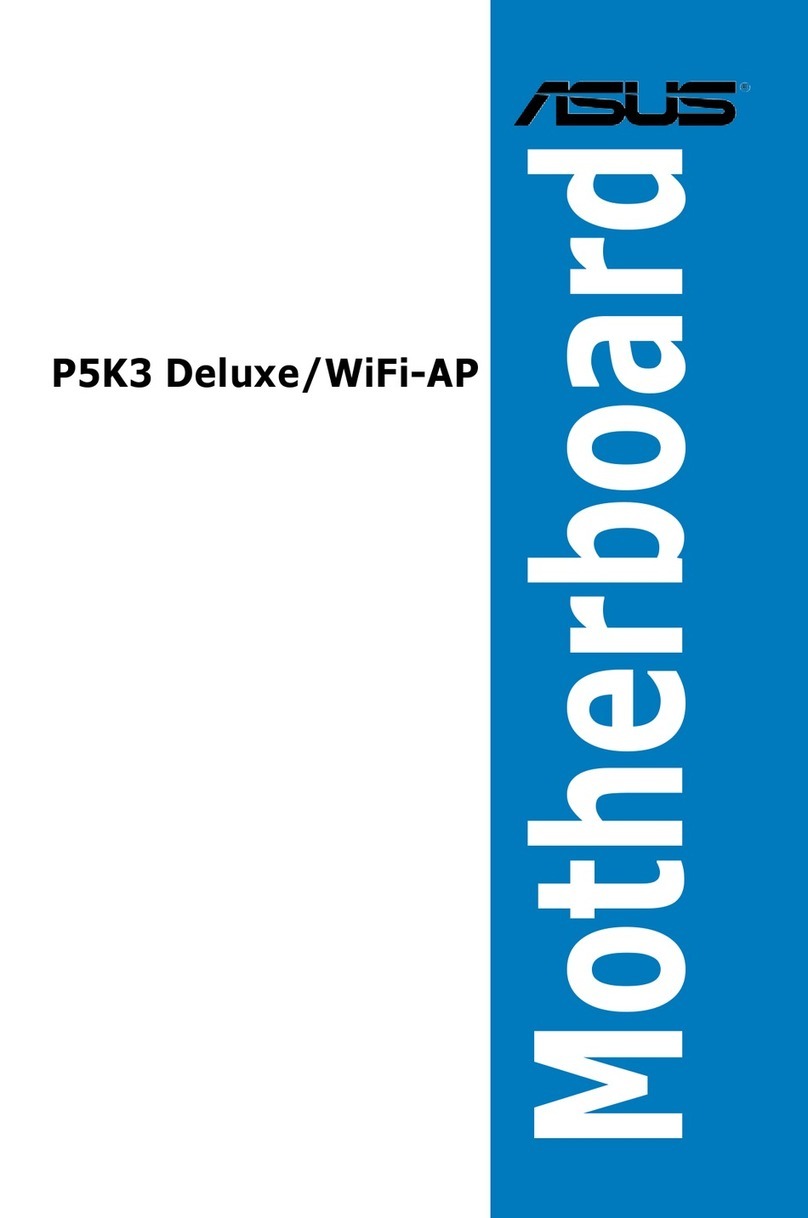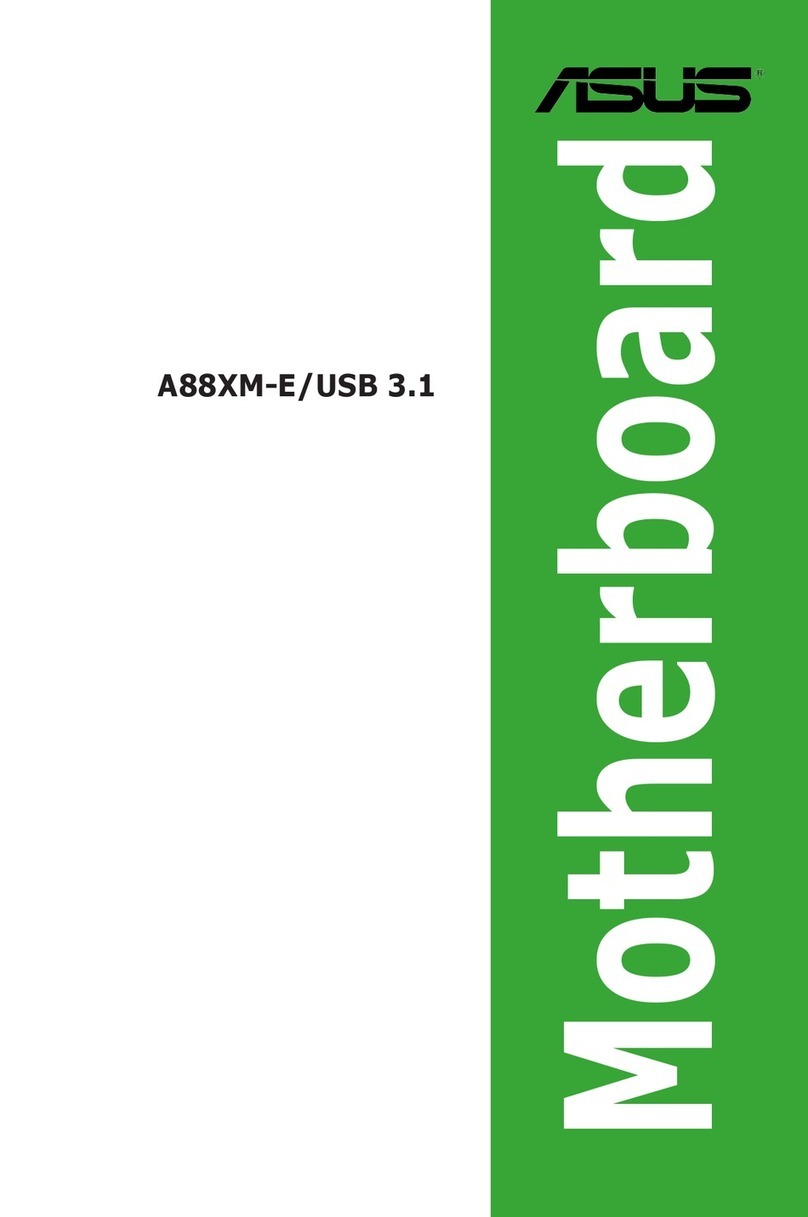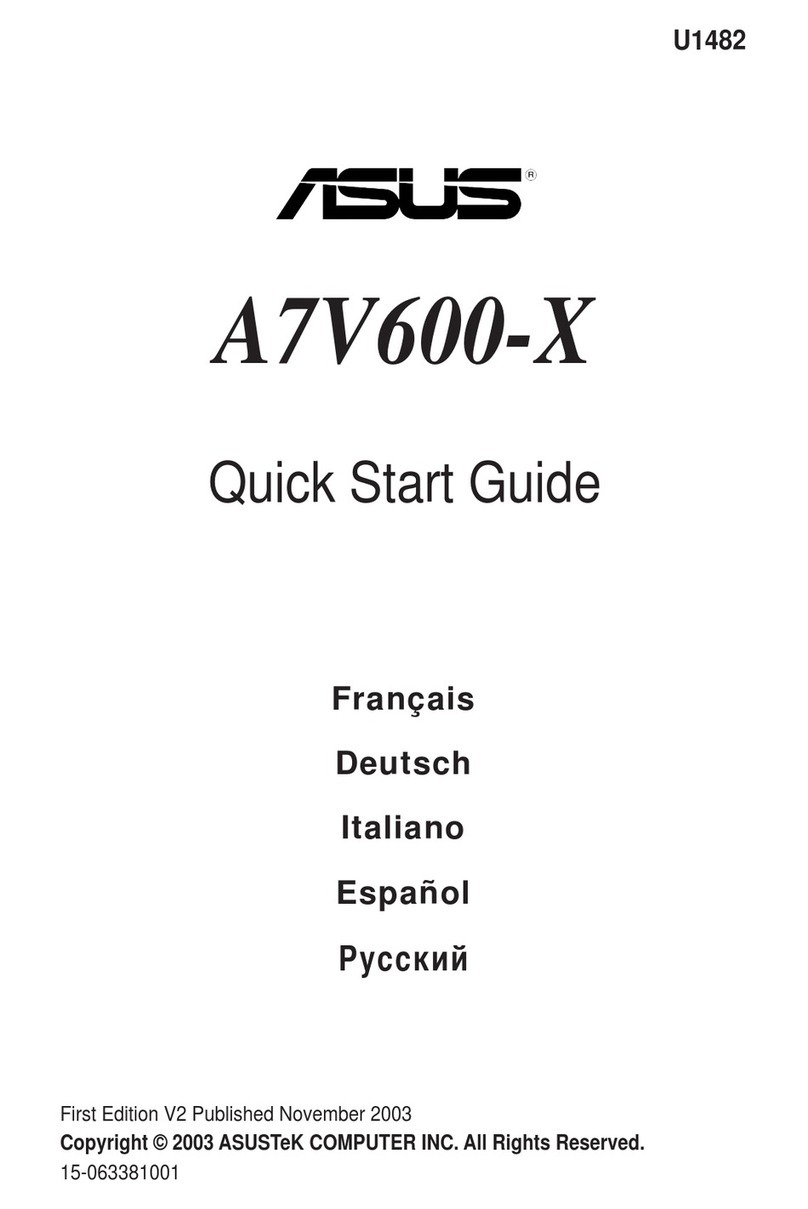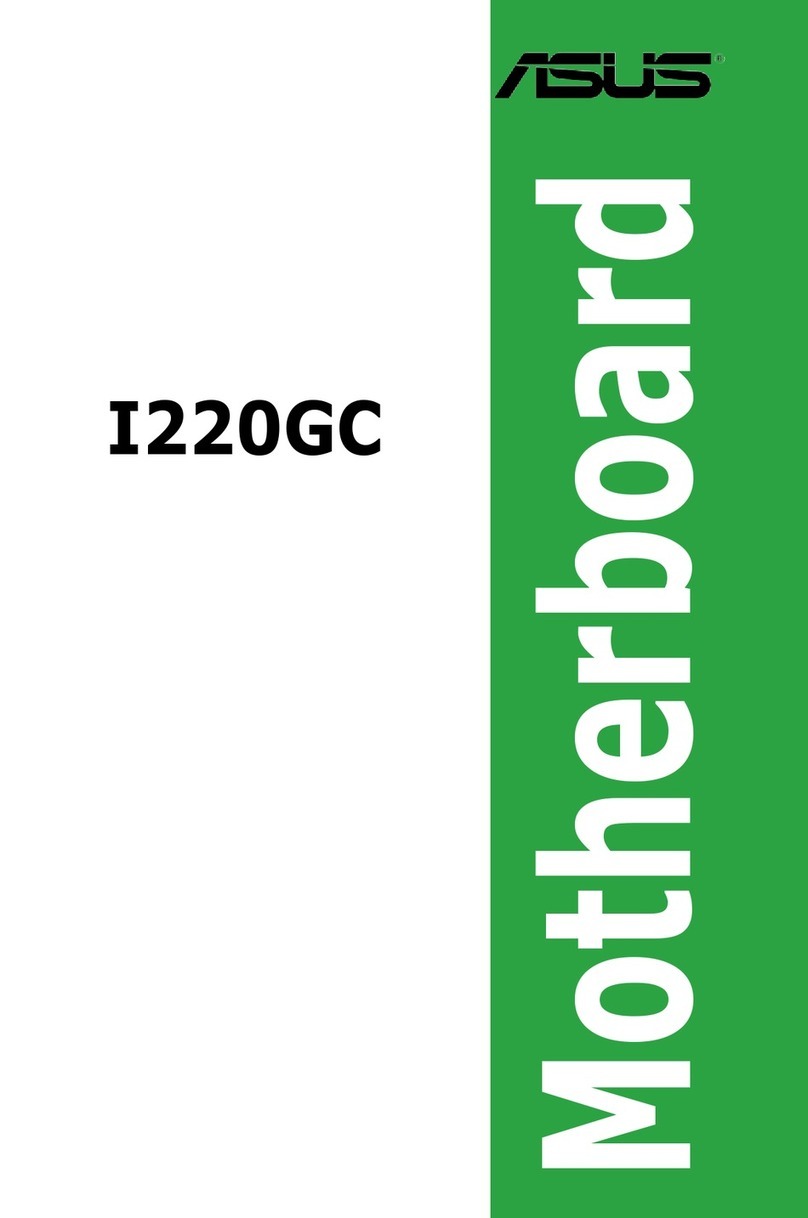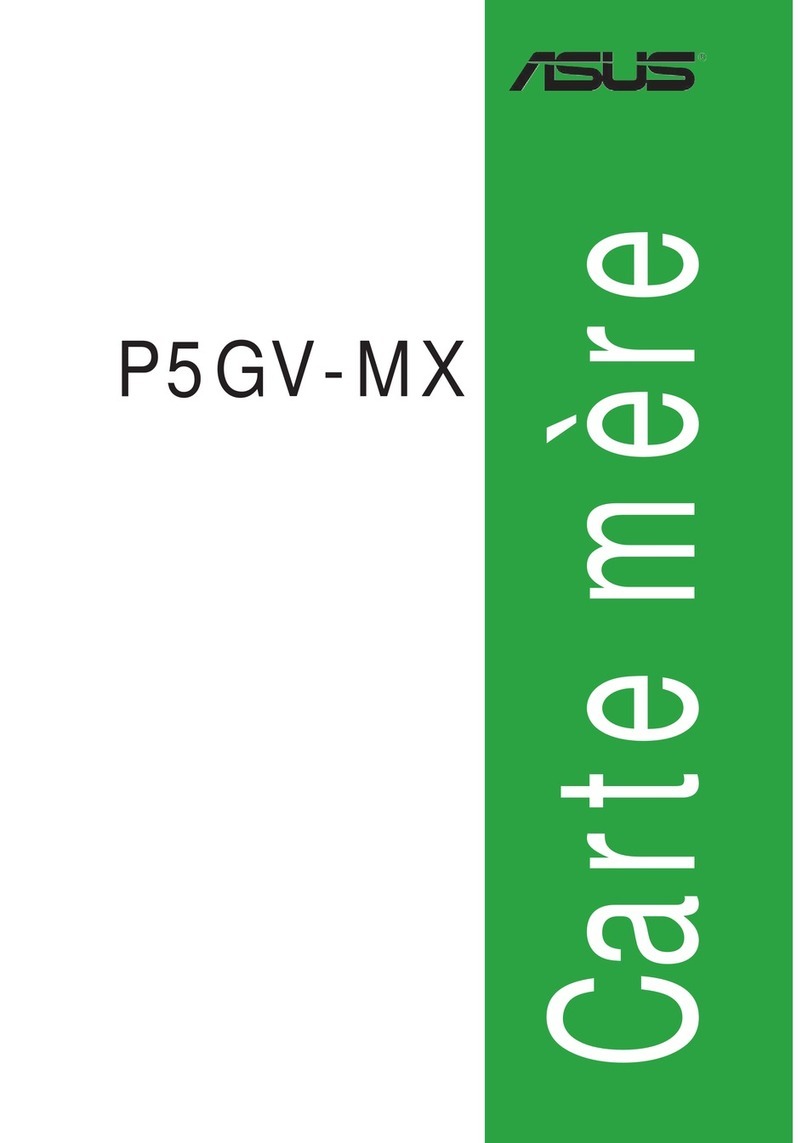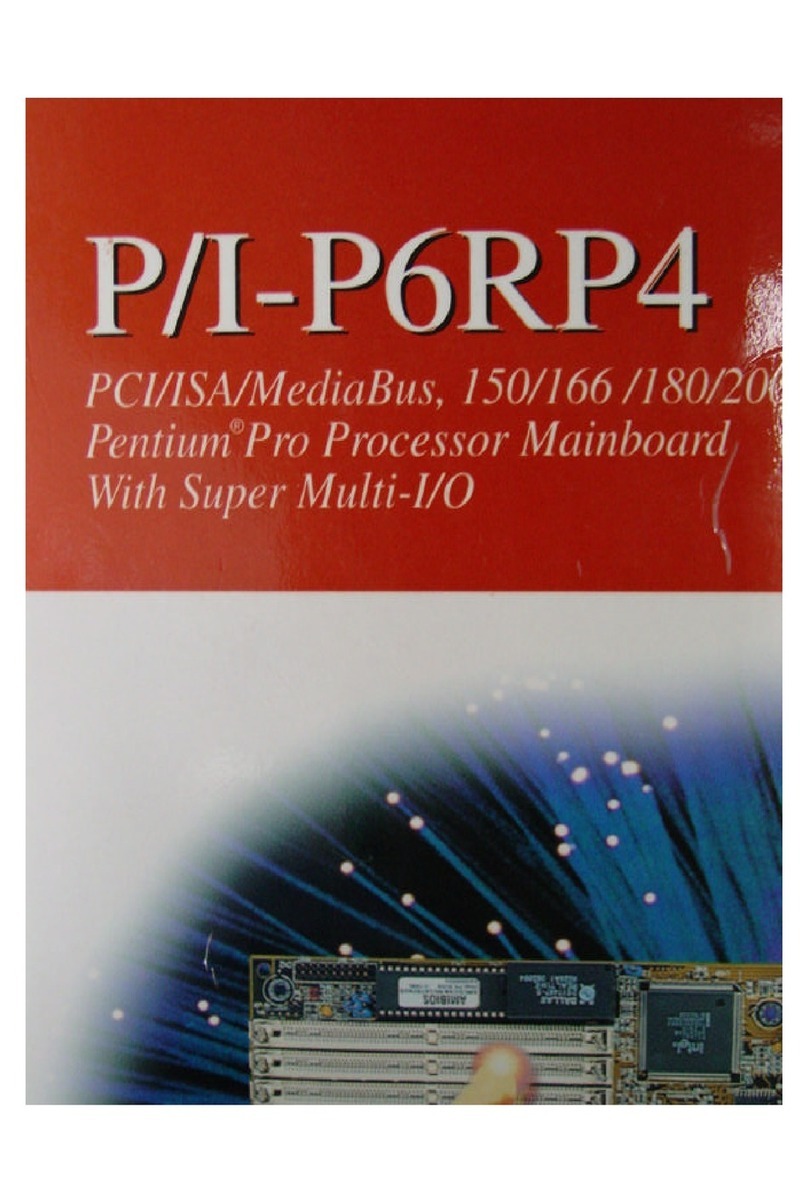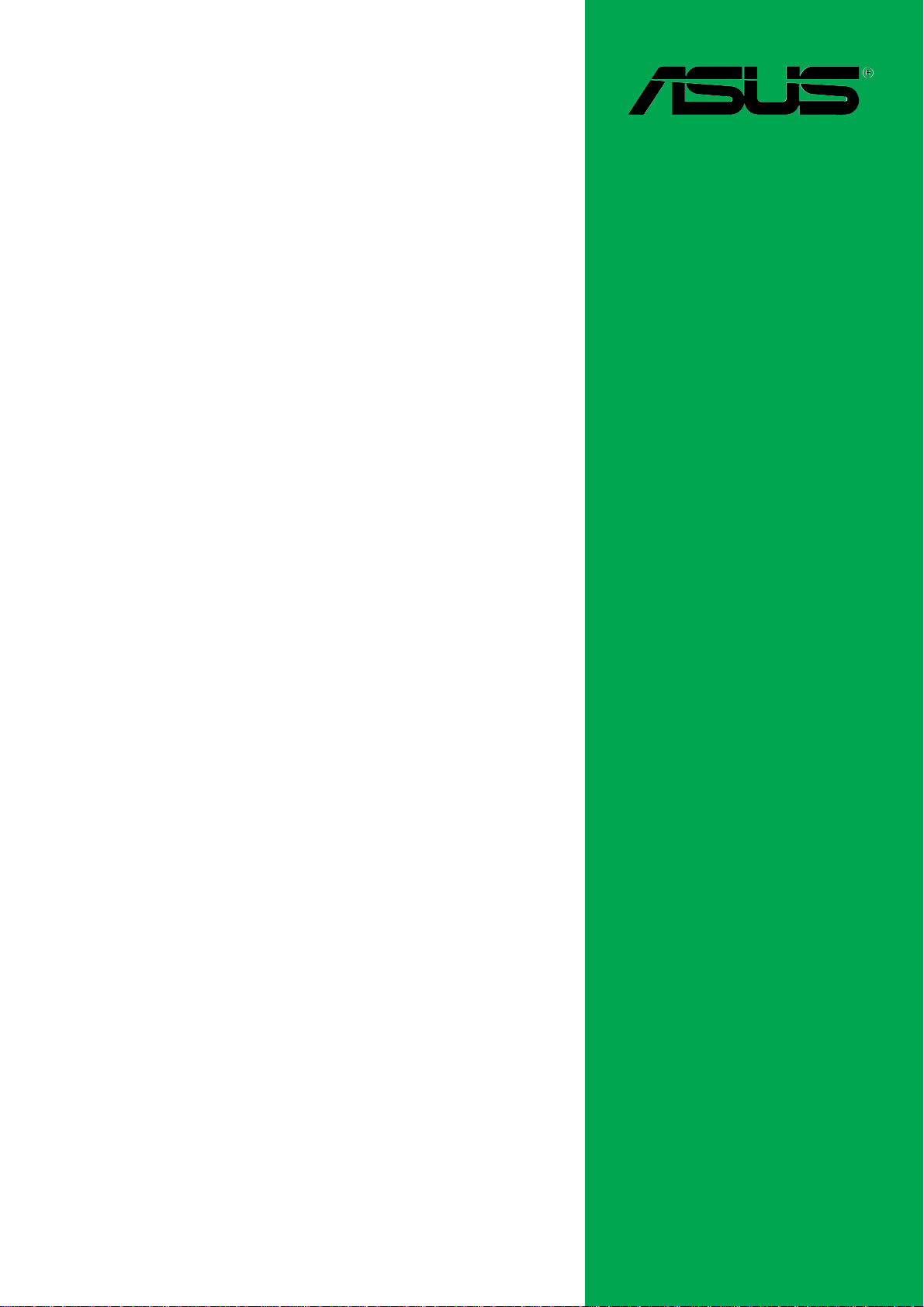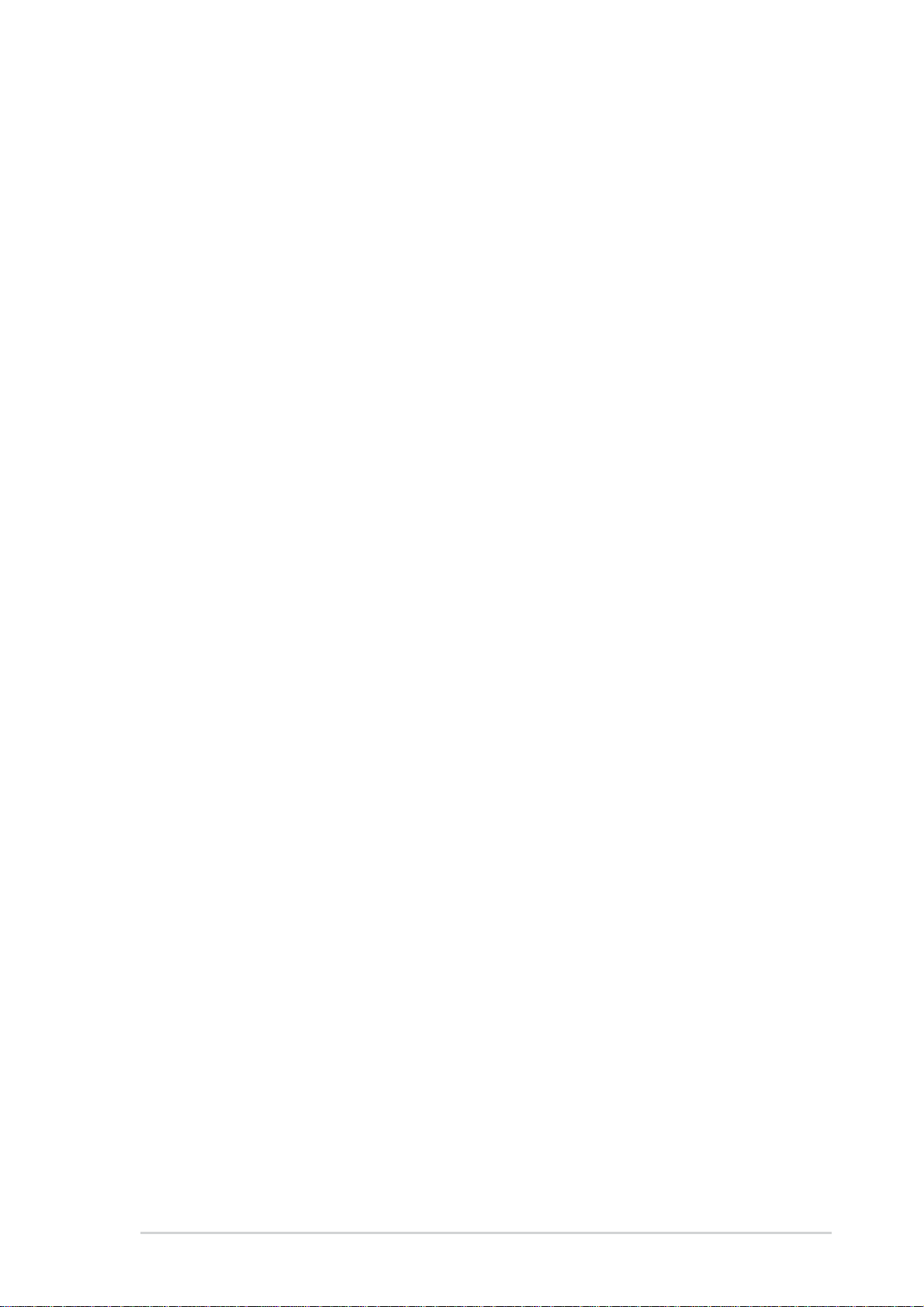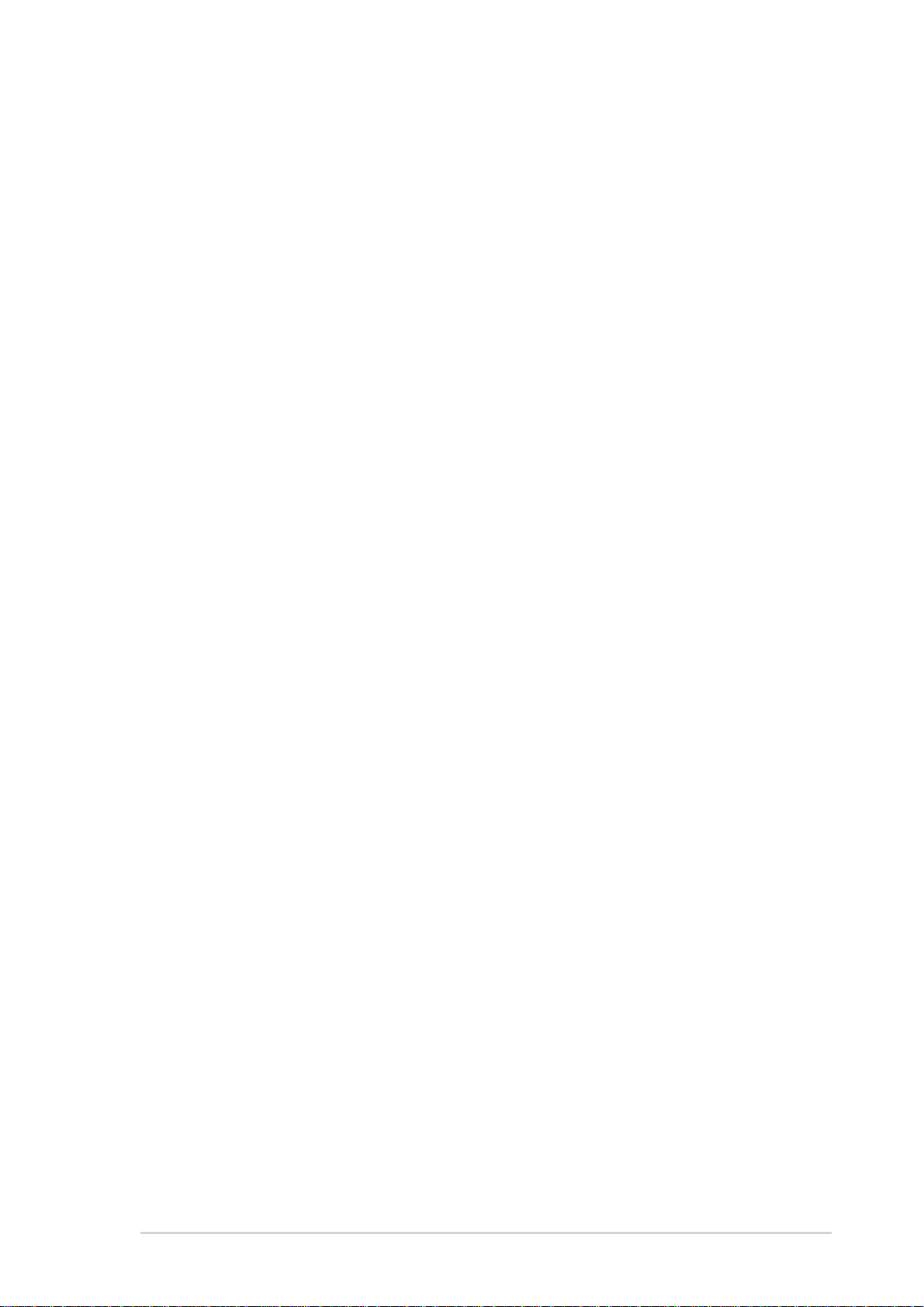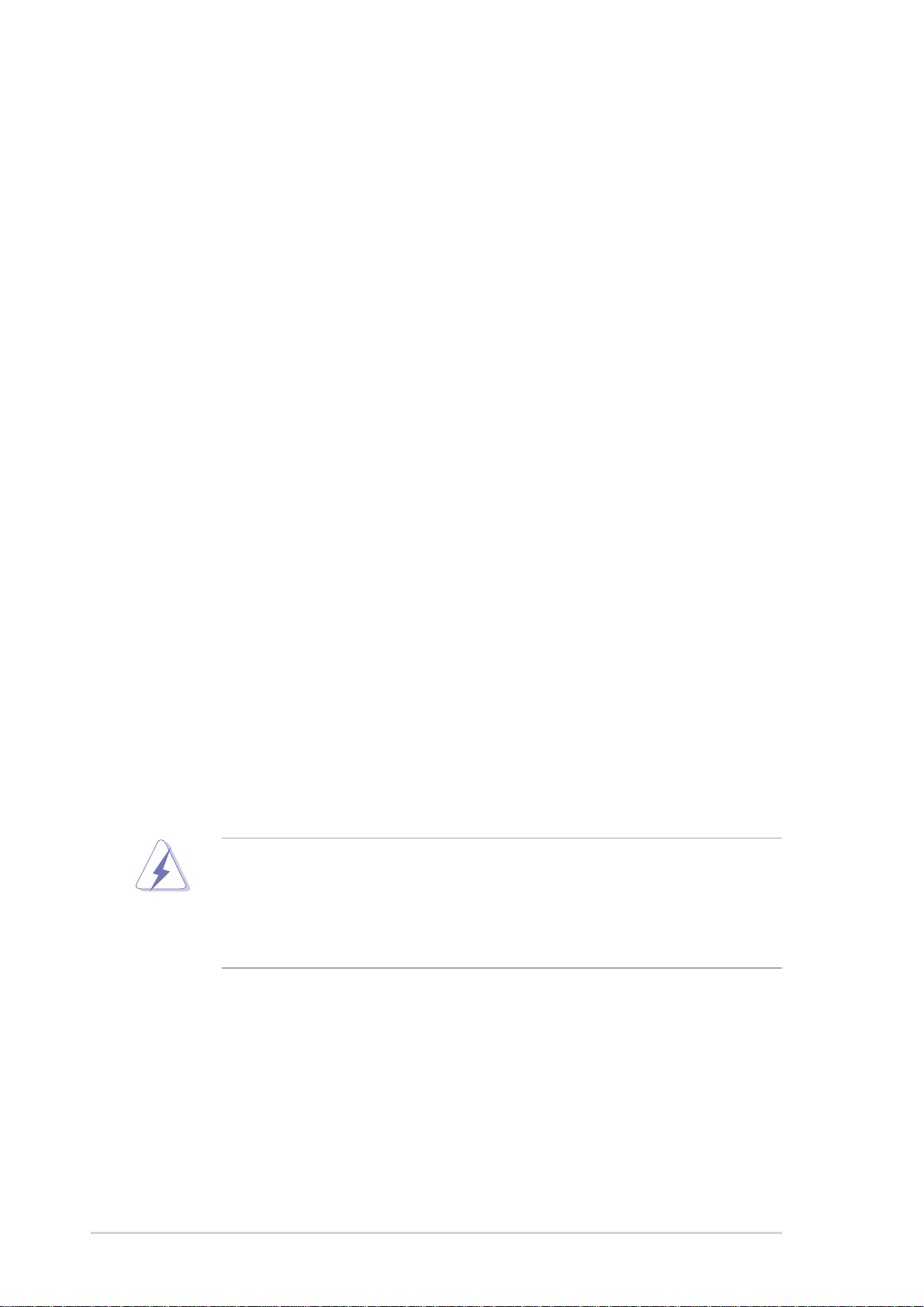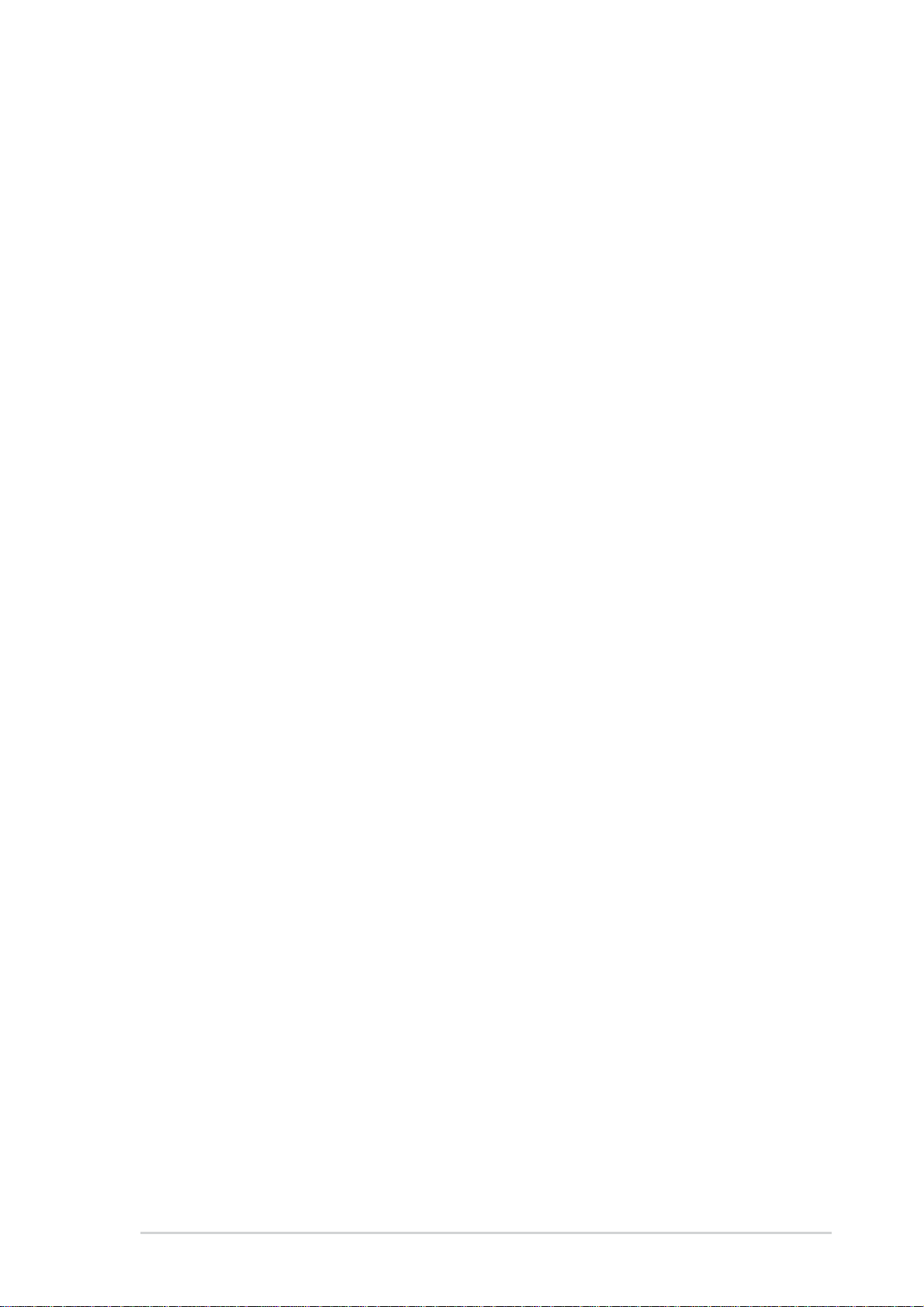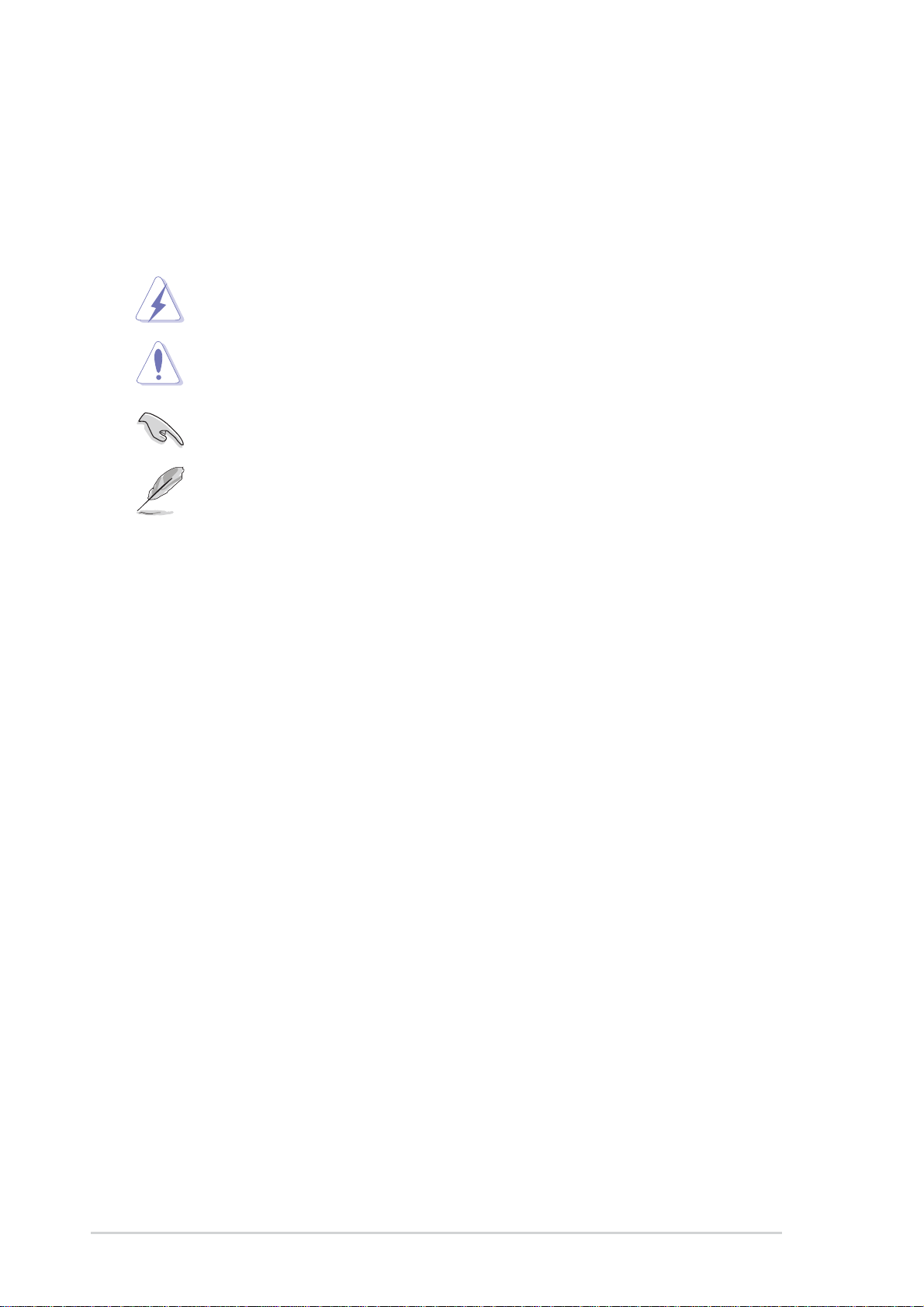iv
Safeguards
Contents
Chapter 2: BIOS Information
2.1 Managing and updating your BIOS .................................... 2-2
2.1.1 Creating a bootable floppy disk ............................. 2-2
2.1.2 Using AFUDOS to copy the current BIOS ............. 2-3
2.1.3 Using AFUDOS to update the BIOS ...................... 2-3
2.1.4 Using ASUS EZ Flash to update the BIOS ............ 2-5
2.1.5 Recovering the BIOS with CrashFree BIOS 2 ....... 2-6
2.2 BIOS Setup program .......................................................... 2-8
2.2.1 BIOS menu screen ................................................ 2-9
2.2.2 Menu bar................................................................ 2-9
2.2.3 Navigation keys ..................................................... 2-9
2.2.4 Menu items .......................................................... 2-10
2.2.5 Sub-menu items................................................... 2-10
2.2.6 Configuration fields .............................................. 2-10
2.2.7 Pop-up window .................................................... 2-10
2.2.8 Scroll bar.............................................................. 2-10
2.2.9 General help ........................................................ 2-10
2.3 Main menu.........................................................................2-11
2.3.1 System Time .........................................................2-11
2.3.2 System Date .........................................................2-11
2.3.3 Legacy DisketteA .................................................2-11
2.3.4 Primary and Secondary IDE Master/Slave;
Third and Fourth IDE Master ............................... 2-12
2.3.5 IDE Configuration ................................................ 2-13
2.3.6 System Information .............................................. 2-14
2.4 Advanced menu ............................................................... 2-15
2.4.1 JumperFree Configuration ................................... 2-15
2.4.2 CPU Configuration ............................................... 2-17
2.4.3 Chipset................................................................. 2-18
2.4.4 Onboard Devices Configuration........................... 2-20
2.4.5 PCI PnP ............................................................... 2-21
2.4.6 USB Configuration ............................................... 2-22
2.5 Power menu ..................................................................... 2-24
2.5.1 Suspend Mode..................................................... 2-24
2.5.2 Repost Video on S3 Resume............................... 2-24
2.5.3 ACPI 2.0 Support ................................................. 2-24
2.5.4 ACPI APIC Support.............................................. 2-24