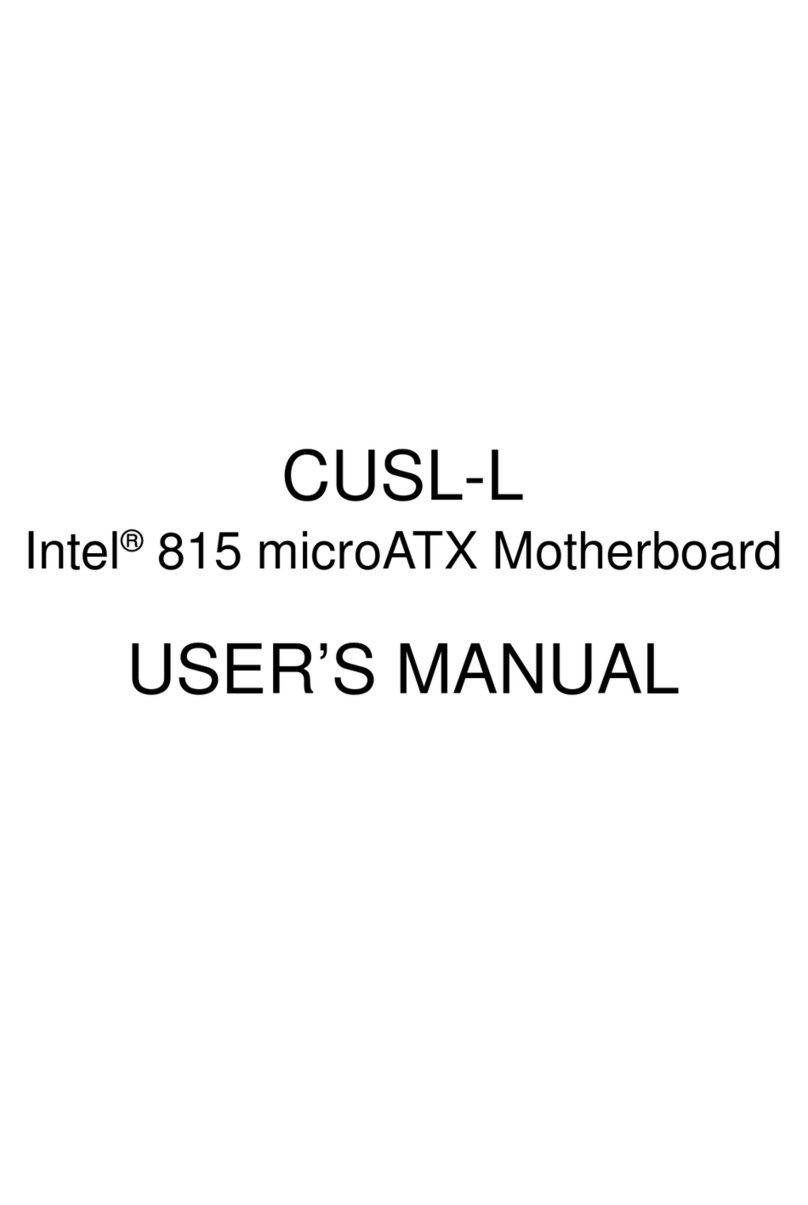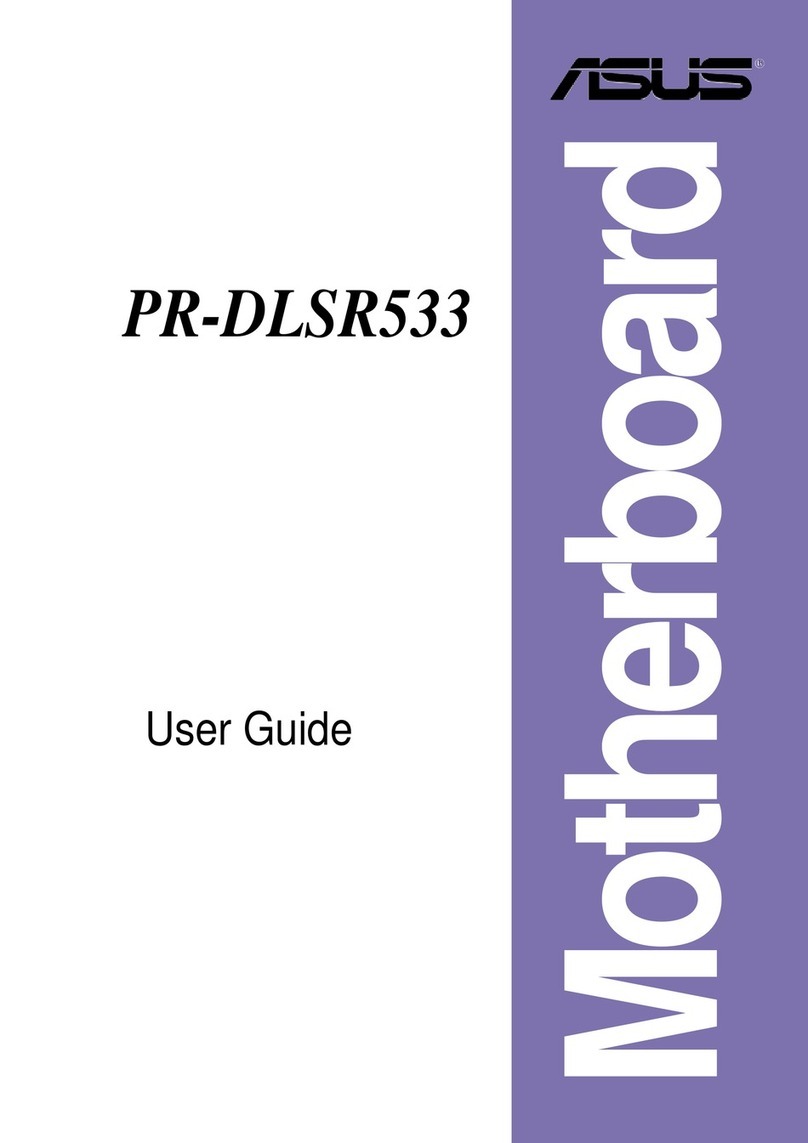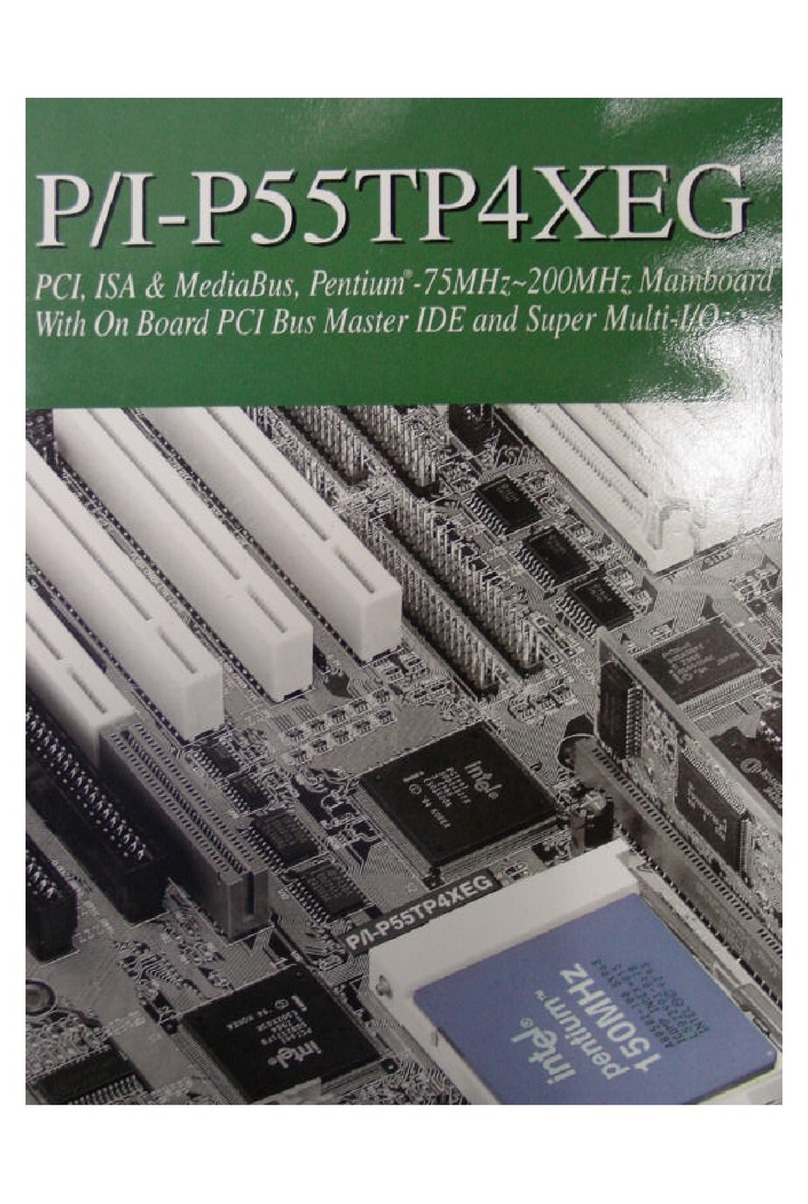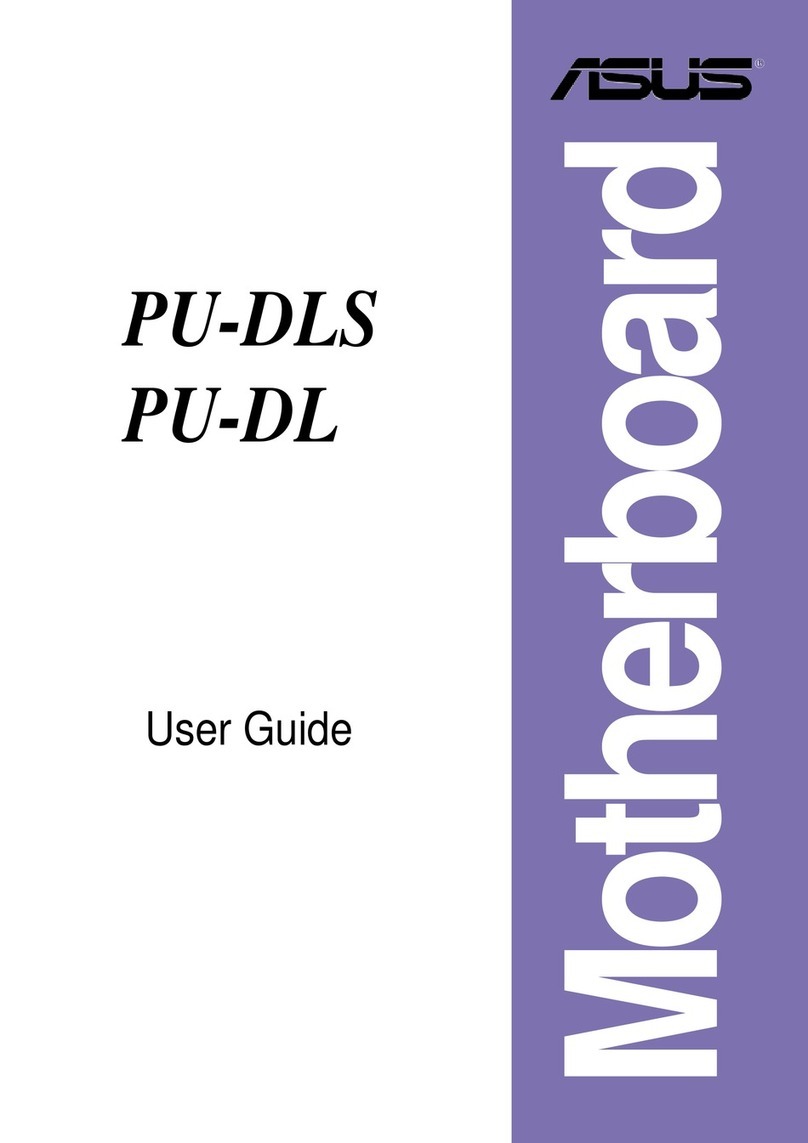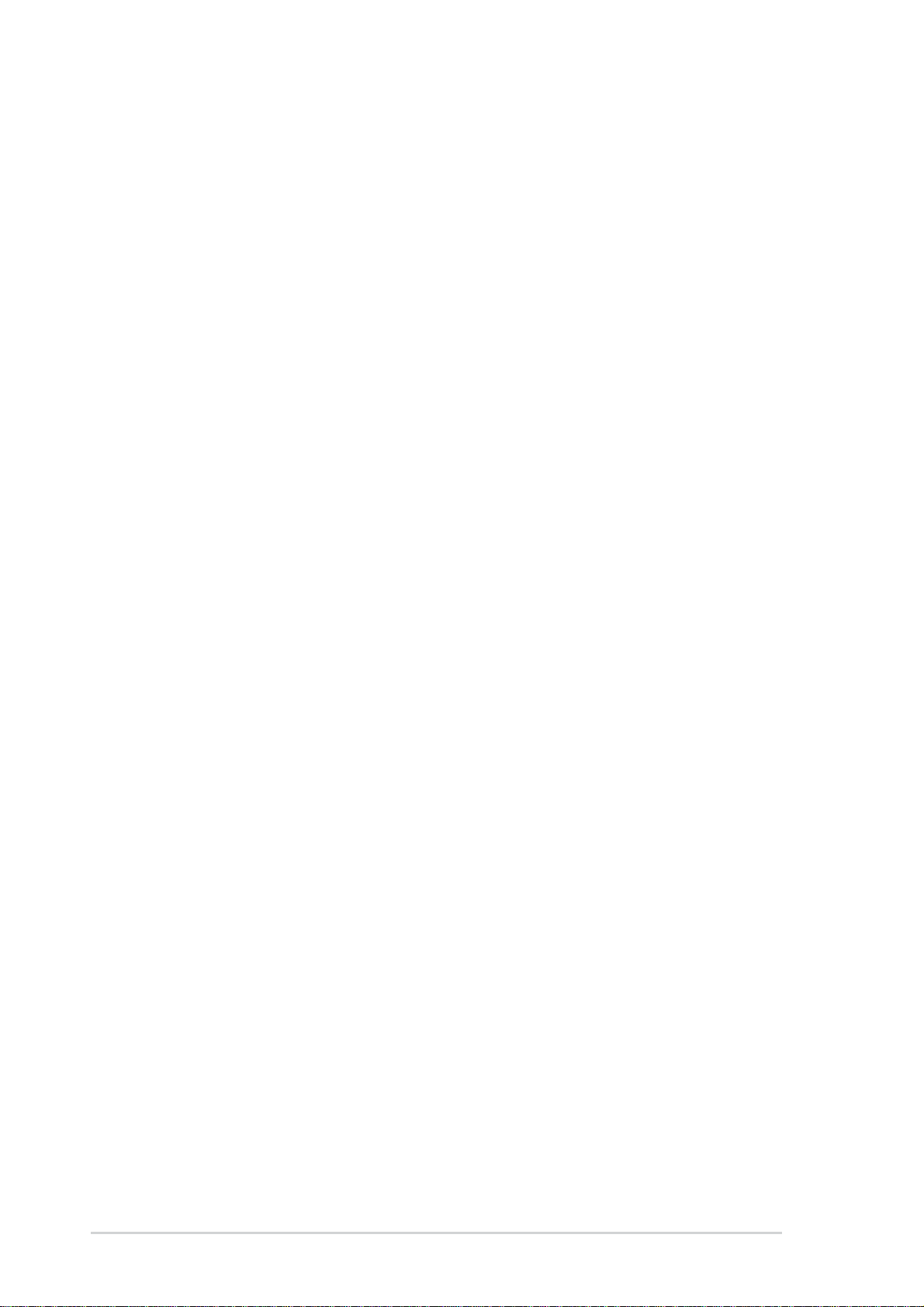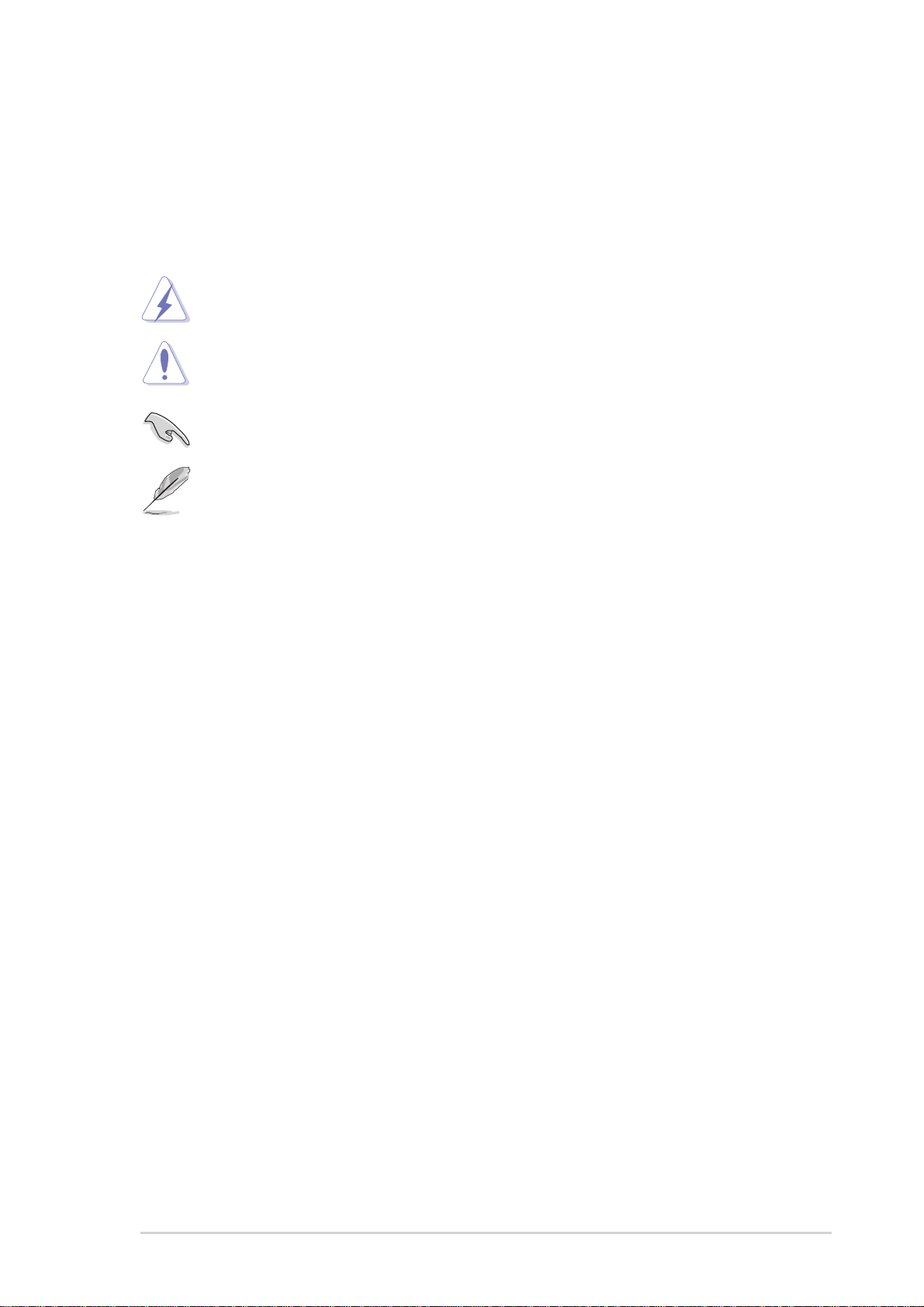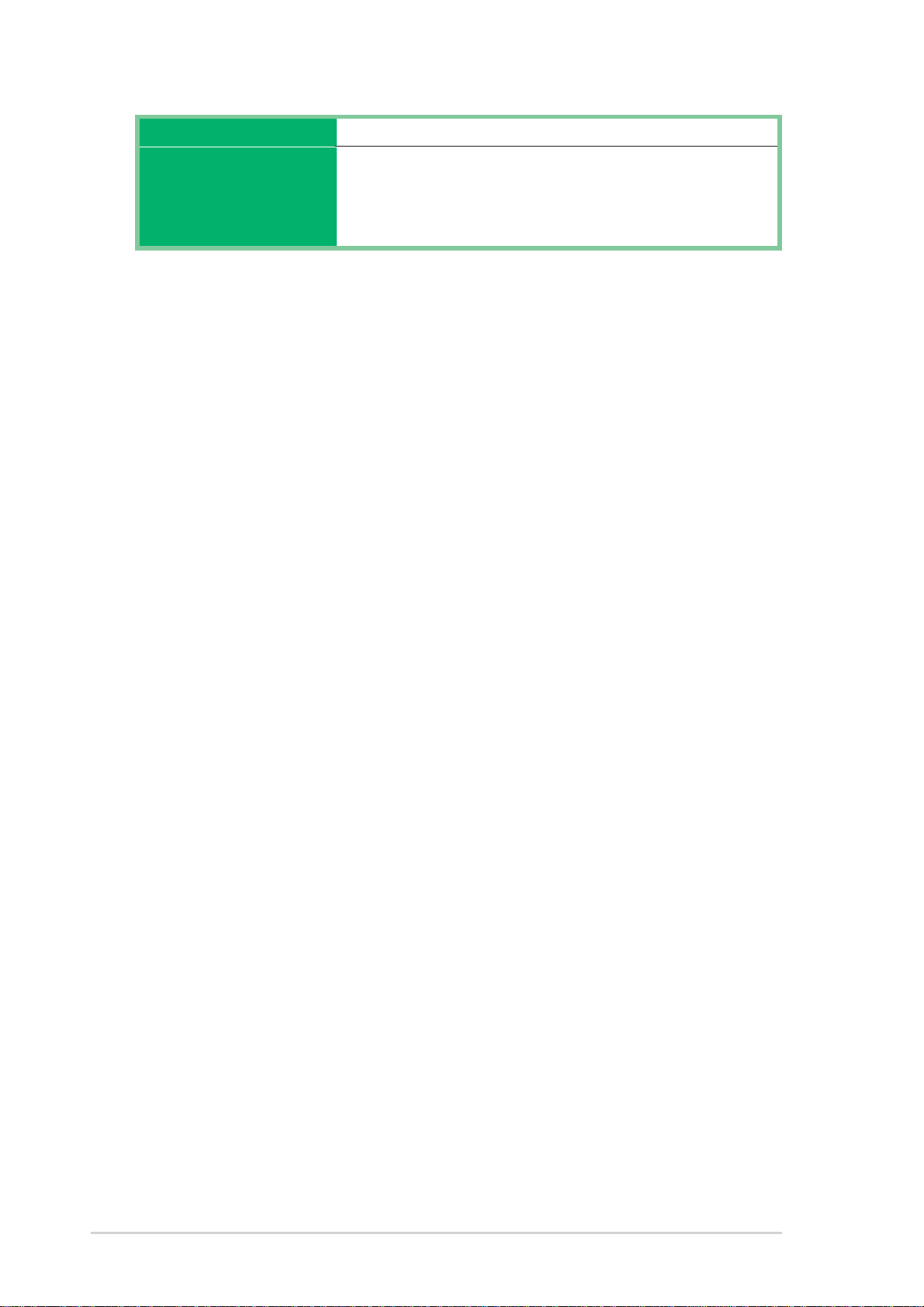iv
Safeguards
Contents
2.2.2 Menu bar................................................................ 2-7
2.2.3 Navigation keys ..................................................... 2-7
2.2.4 Menu items ............................................................ 2-8
2.2.5 Sub-menu items..................................................... 2-8
2.2.6 Configuration fields ................................................ 2-8
2.2.7 Pop-up window ...................................................... 2-8
2.2.8 Scroll bar................................................................ 2-8
2.2.9 General help .......................................................... 2-8
2.3 Main menu.......................................................................... 2-9
2.3.1 System Time .......................................................... 2-9
2.3.2 System Date .......................................................... 2-9
2.3.3 Legacy Diskette A, B.............................................. 2-9
2.3.4 Primary/Secondary IDE Master/Slave ................. 2-10
2.3.5 System Information ...............................................2-11
2.4 Advanced menu ............................................................... 2-12
2.4.1 CPU Configuration ............................................... 2-12
2.4.2 Chipset................................................................. 2-13
2.4.3 Onboard Devices Configuration........................... 2-15
2.4.4 PCI PnP ............................................................... 2-17
2.5 Power menu ..................................................................... 2-18
2.5.1 Suspend Mode [Auto] .......................................... 2-18
2.5.2 Repost Video on S3 Resume............................... 2-18
2.5.3 ACPI 2.0 Support ................................................. 2-18
2.5.4 ACPI APIC Support.............................................. 2-18
2.5.5 APM Configuration............................................... 2-19
2.5.6 Hardware Monitor ................................................ 2-21
2.6 Boot menu ........................................................................ 2-22
2.6.1 Boot Device Priority ............................................. 2-22
2.6.2 Boot Settings Configuration ................................. 2-23
2.6.3 Security ................................................................ 2-24
2.7 Exit menu ......................................................................... 2-26
Chapter 3: Software support
3.1 Install an operating system................................................. 3-2
3.2 Support CD information...................................................... 3-2
3.2.1 Running the support CD ........................................ 3-2
3.2.2 Drivers menu ......................................................... 3-3
3.2.3 Utilities menu ......................................................... 3-3
3.2.4 ASUS Contact Information..................................... 3-4