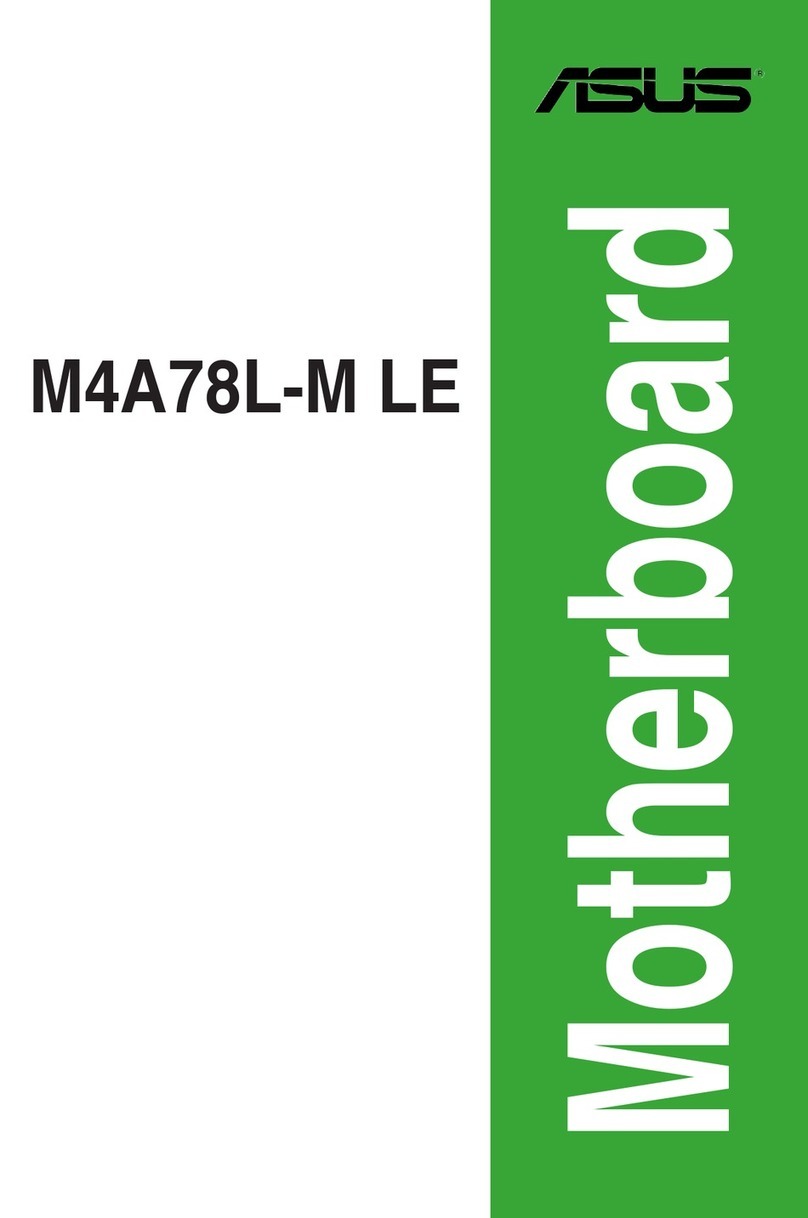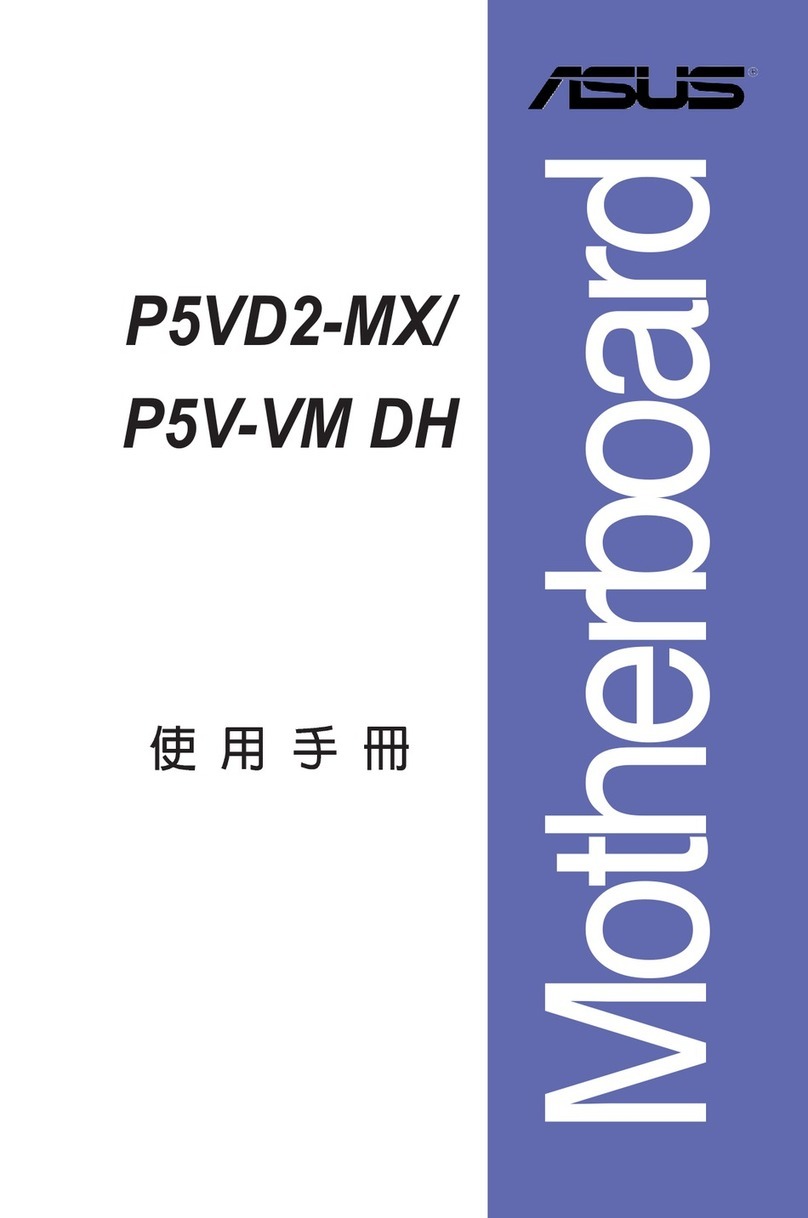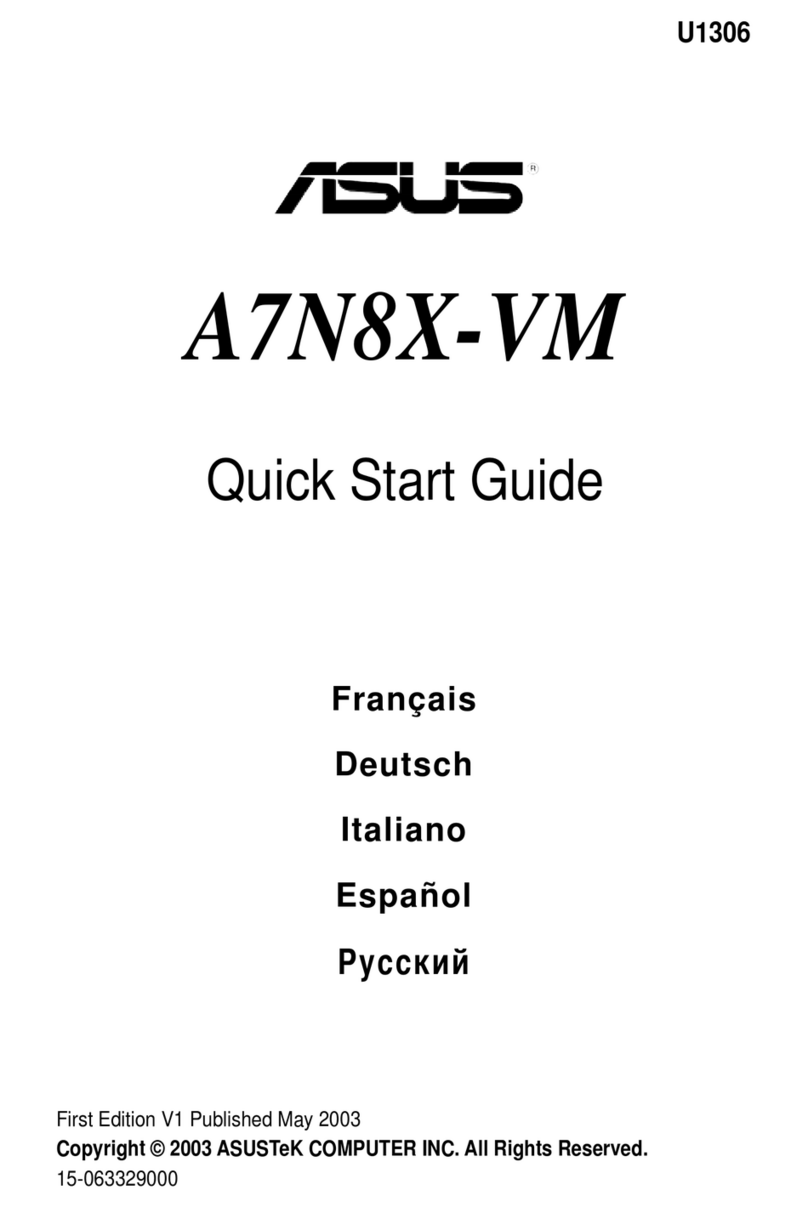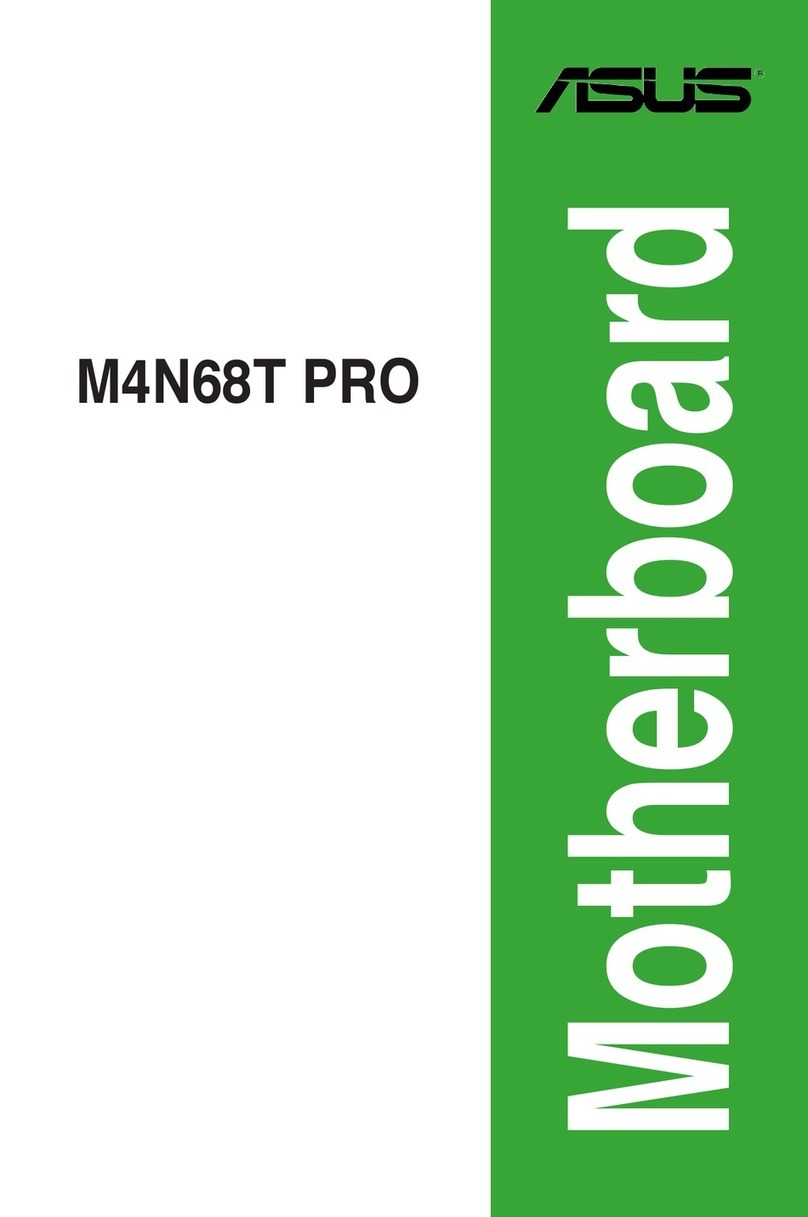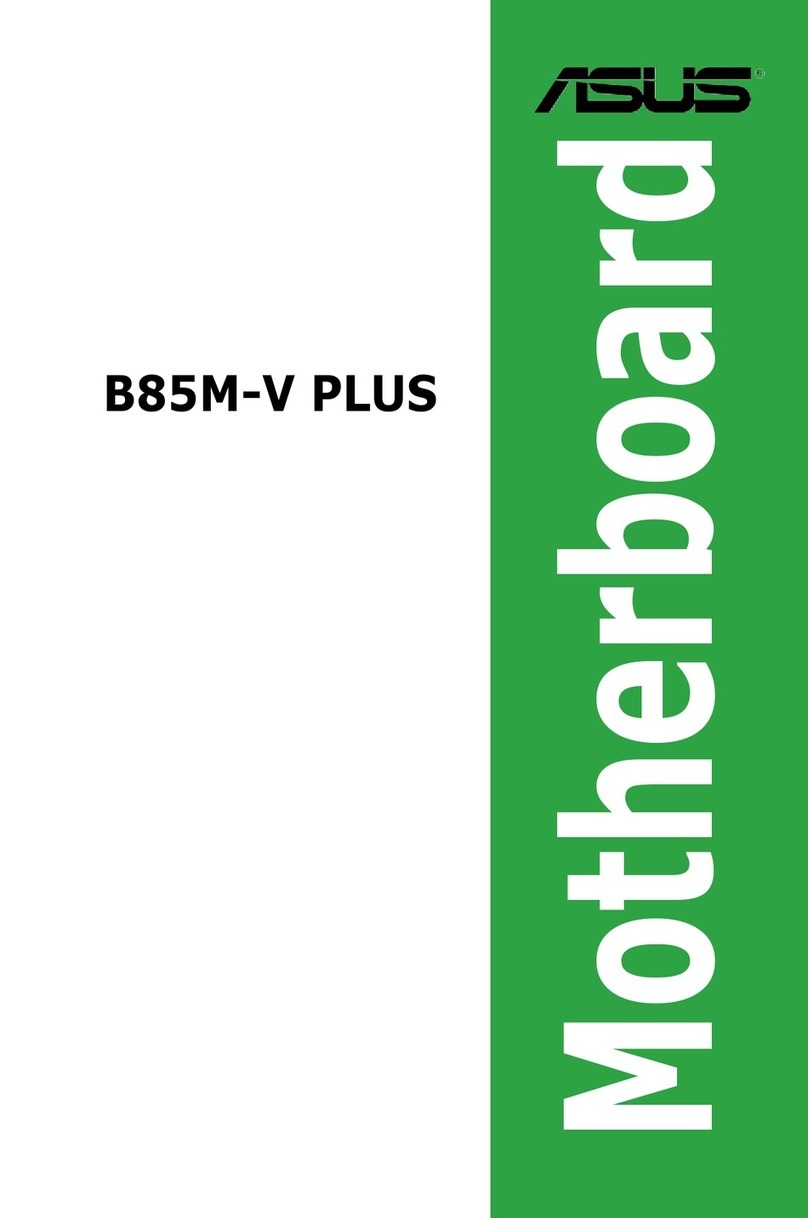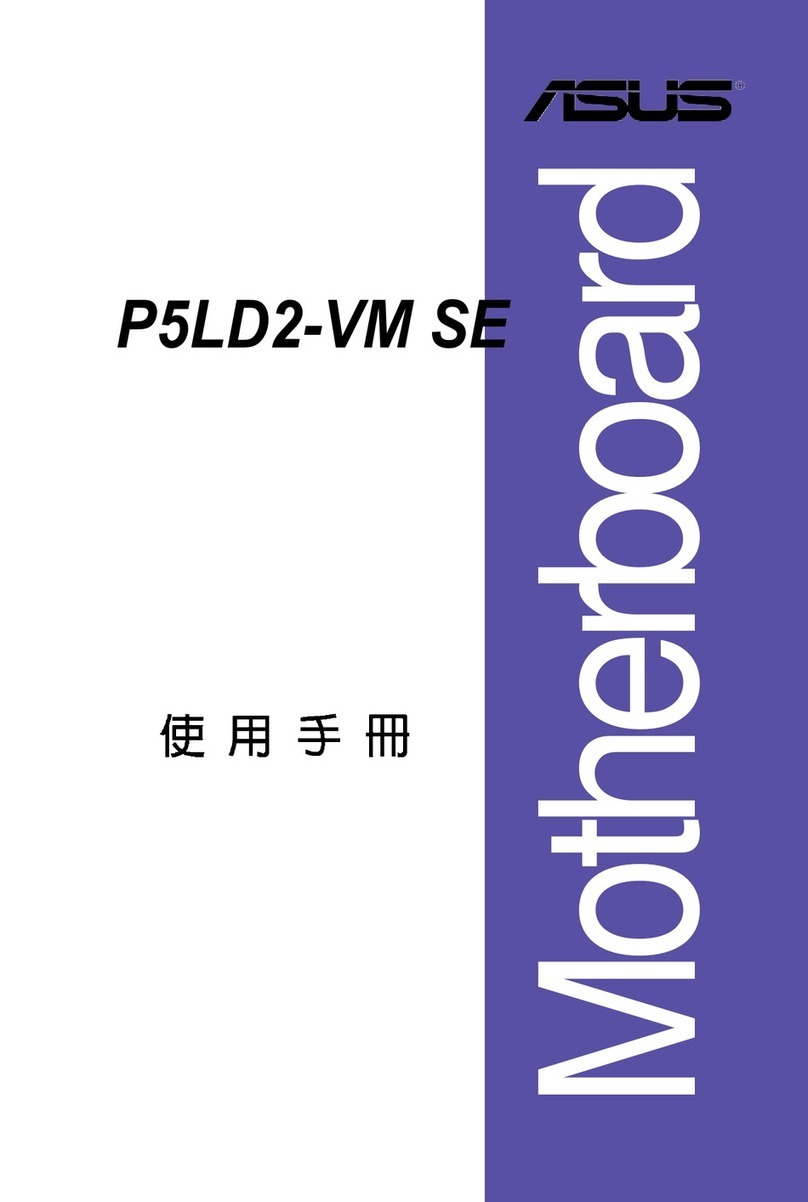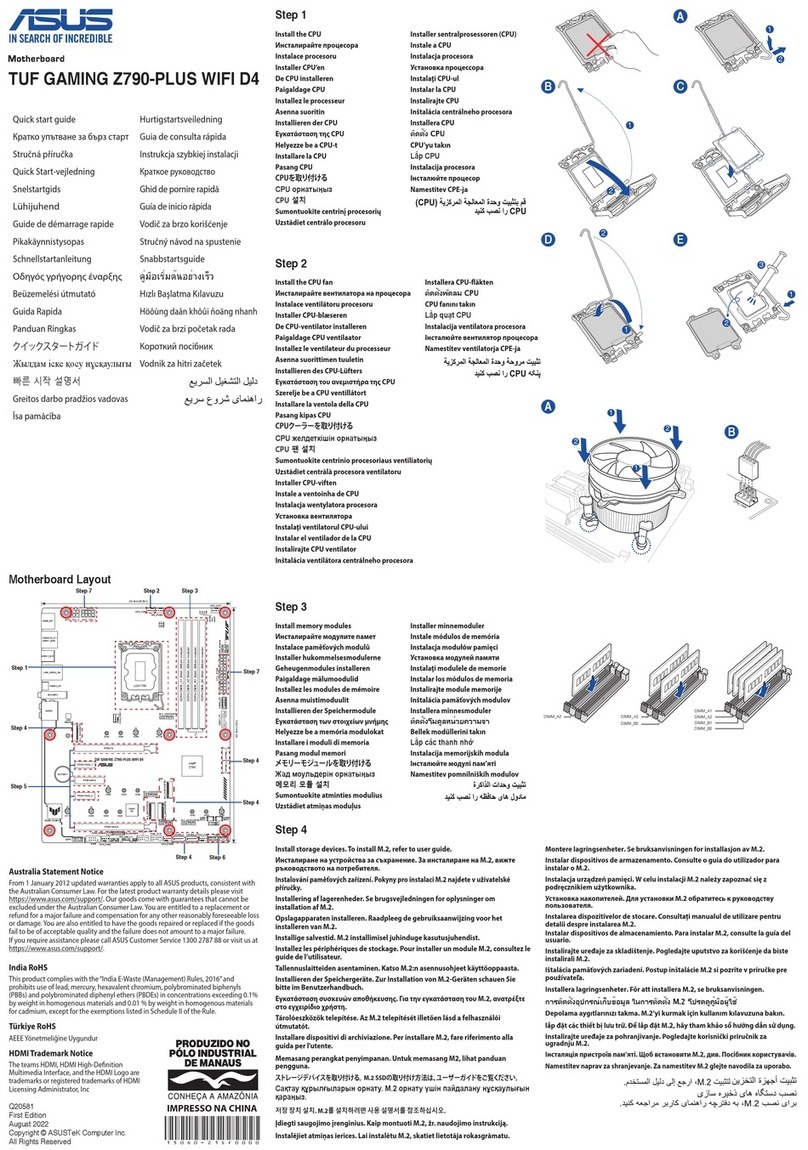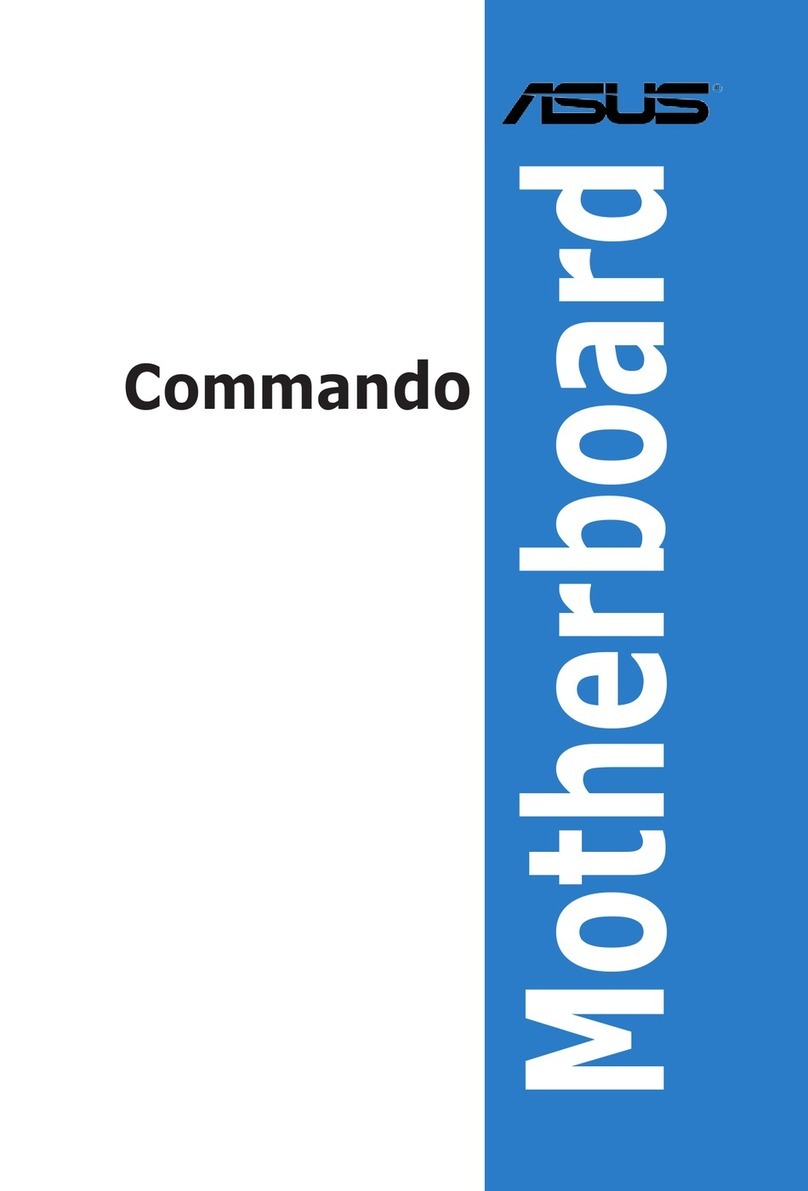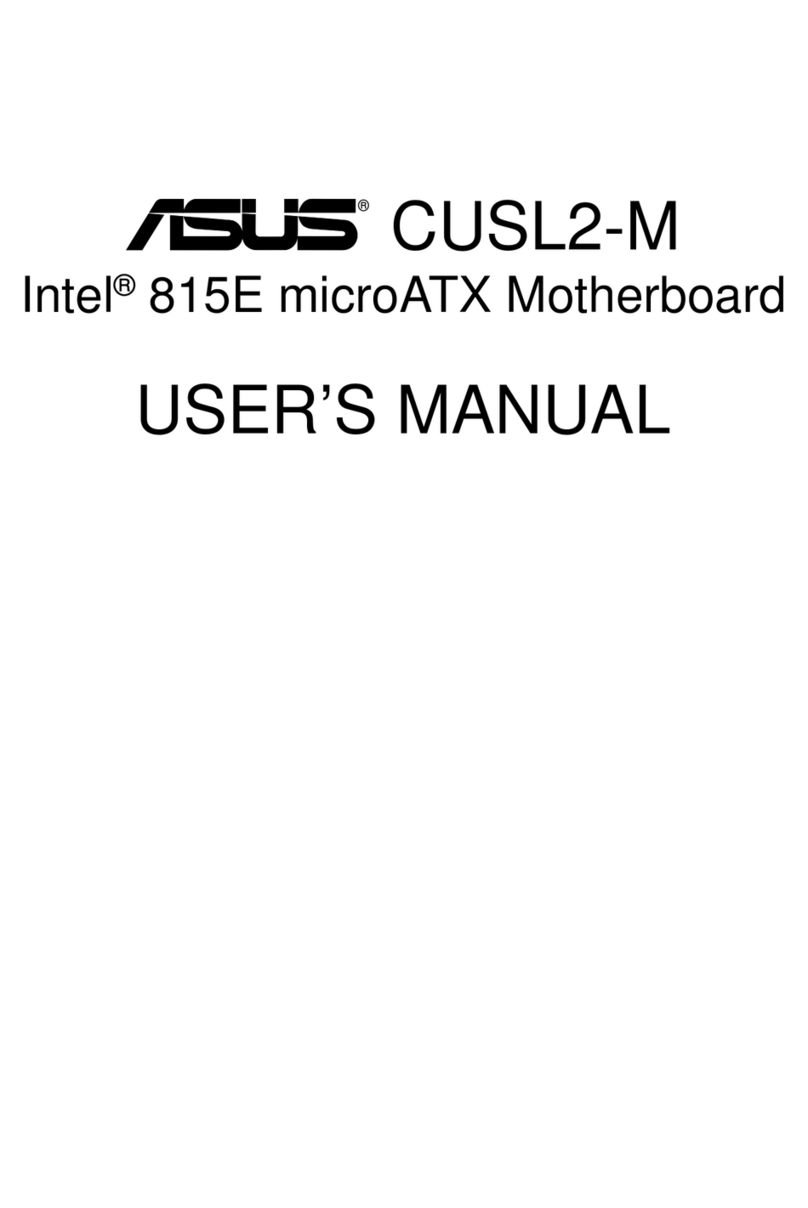Introduction
1
10
1.2 Special Features of the System Board
AMD AthlonTM 64
The system board supports the AMD AthlonTM 64 processor. AMD
AthlonTM 64 provides superior computing for many software
applications by allowing both 32-bit and 64-bit applications to run
simultaneously on the same platform. The operating system and
software are able to process more data and access a tremendous
amount of memory which improves the overall system performance.
2T timing which provides better system stability is supported in CG
or later revisions of the AMD AthlonTM 64 processor. You can select
the memory timing in the “1T/2T Memory Timing” field of the BIOS.
Refer to the Advanced Chipset Features section (“DRAM
Configuration” section) in chapter 3 for more information.
AMD Cool‘n’QuietTM Technology
The AMD Cool‘n’QuietTM technology allows the system to detect the
CPU’s tasks and utilization status. When the CPU’s task slows down,
the system effectively lowers power consumption by lowering its
CPU speed and voltage, subsequently decreasing its noise level.
CPU Overheat Protection
CPU Overheat Protection has the capability of monitoring the CPU’s
temperature during system boot up. Once the CPU’s temperature
exceeded the temperature limit pre-defined by the CPU, the system
will automatically shutdown.This preventive measure has been added
to protect the CPU from damage and insure a safe computing
environment.
S/PDIF
S/PDIF is a standard audio file transfer format that transfers digital
audio signals to a device without having to be converted first to an
analog format. This prevents the quality of the audio signal from
degrading whenever it is converted to analog. S/PDIF is usually
found on digital audio equipment such as a DAT machine or audio
processing device.The S/PDIF connector on the system board sends
surround sound and 3D audio signal outputs to amplifiers and
speakers and to digital recording devices like CD recorders.