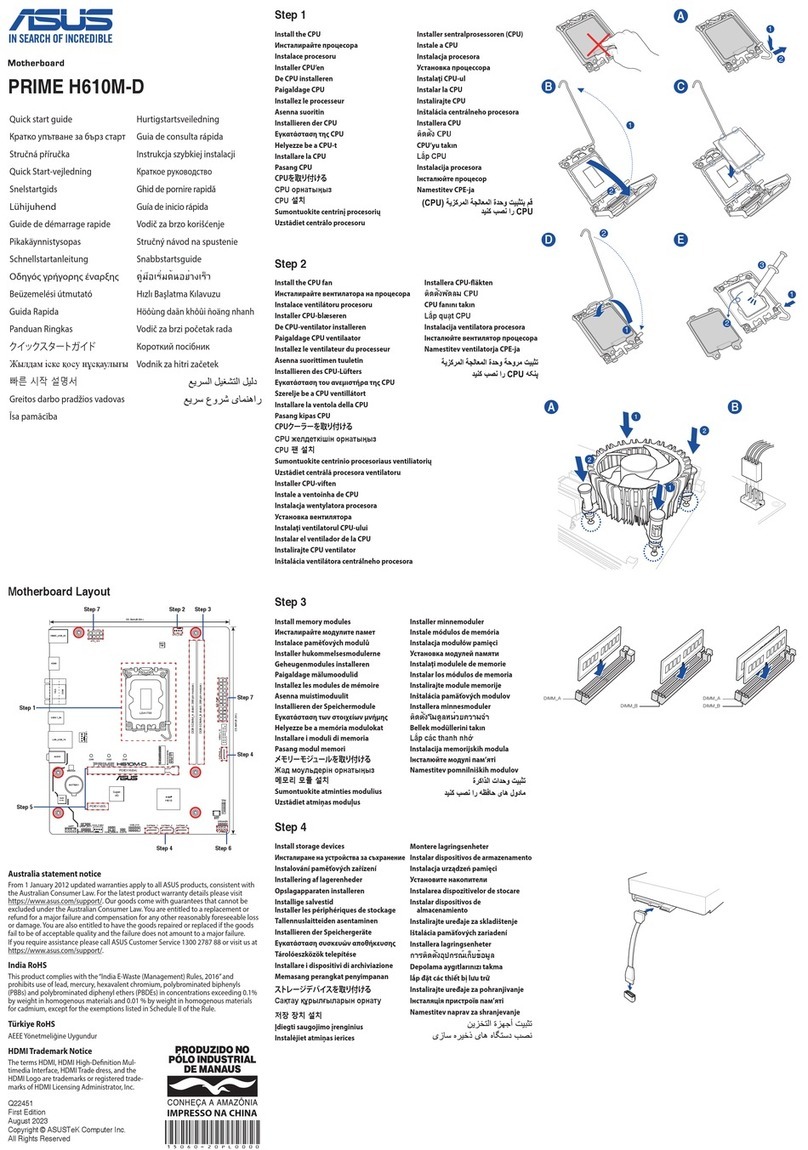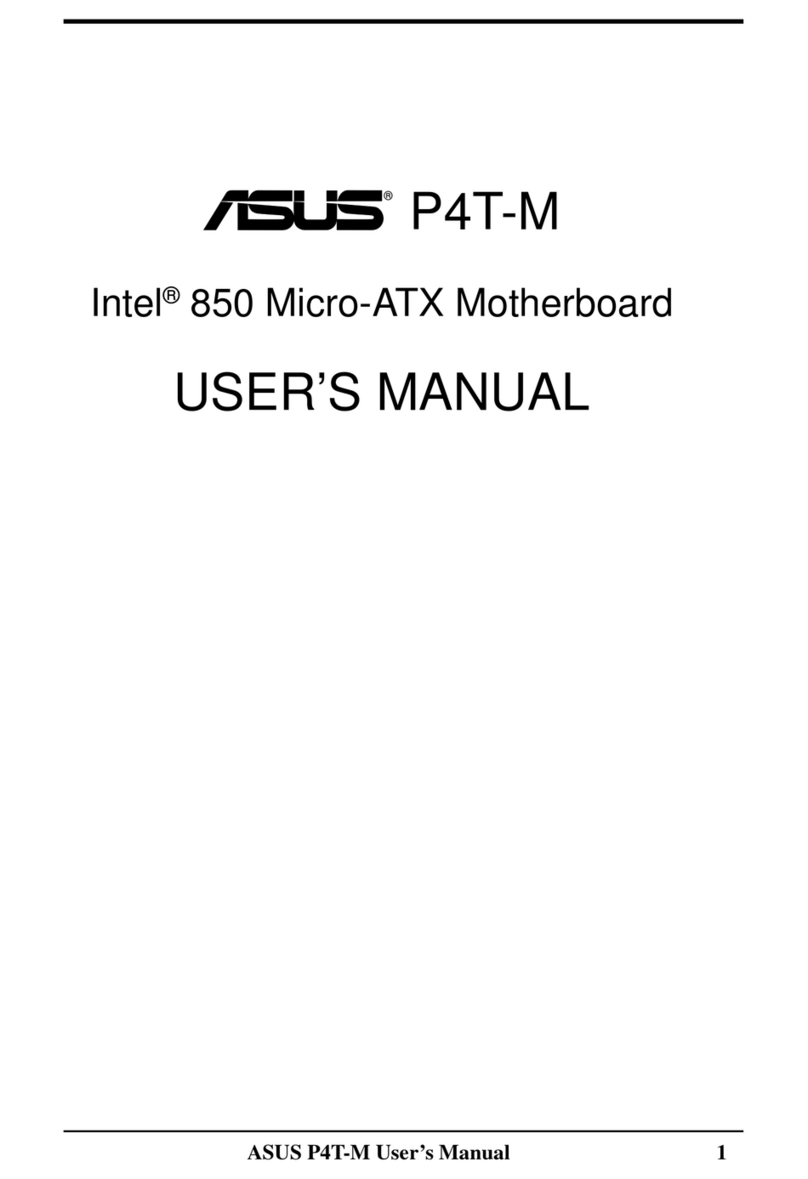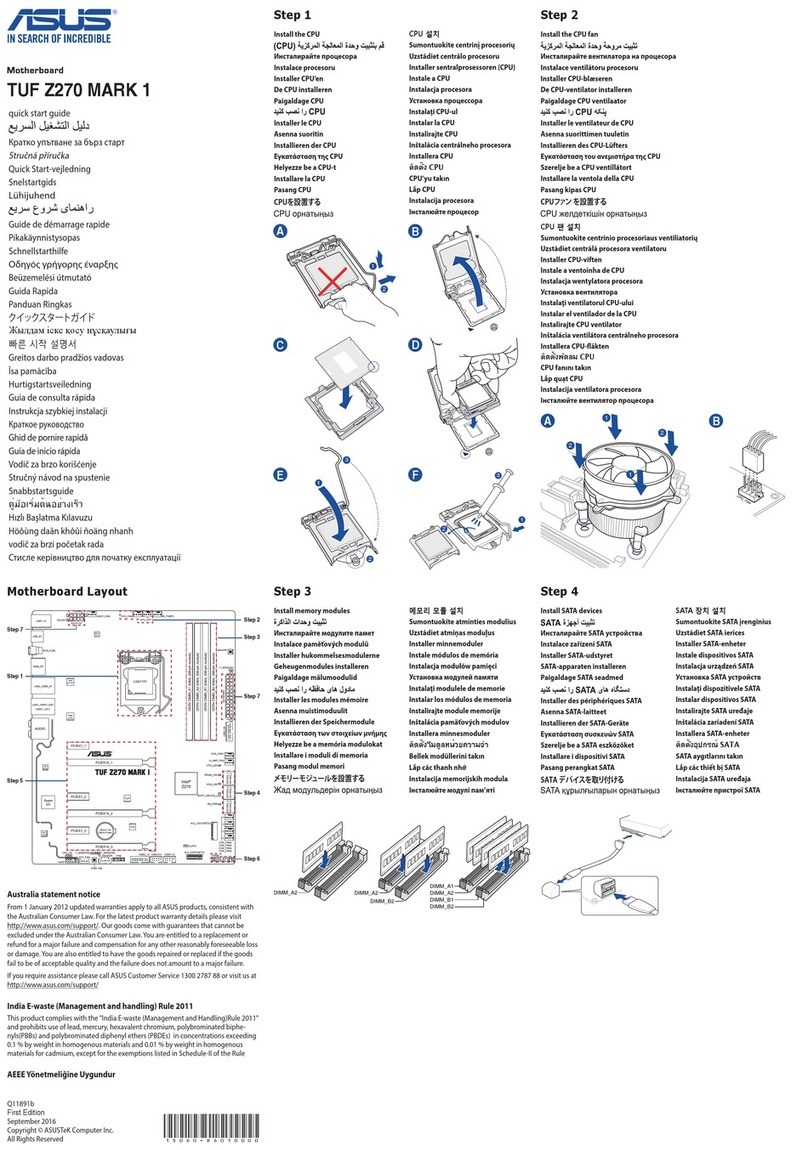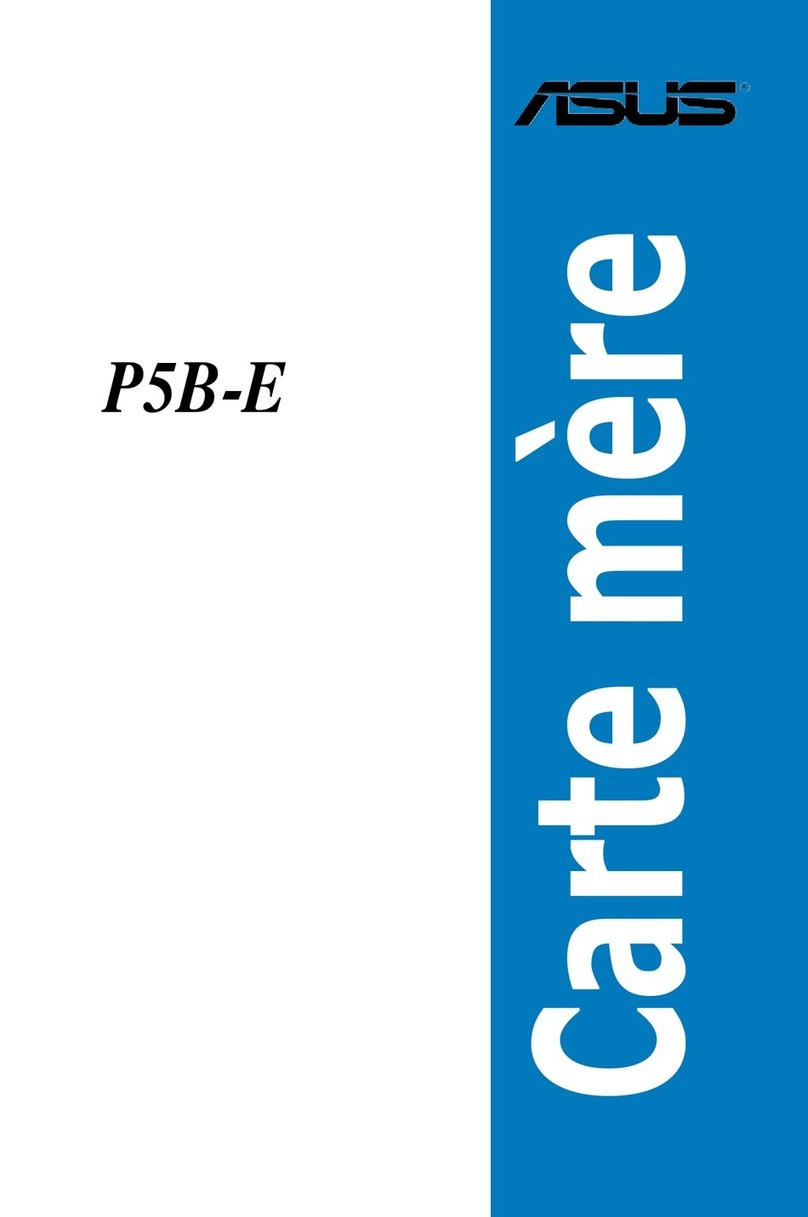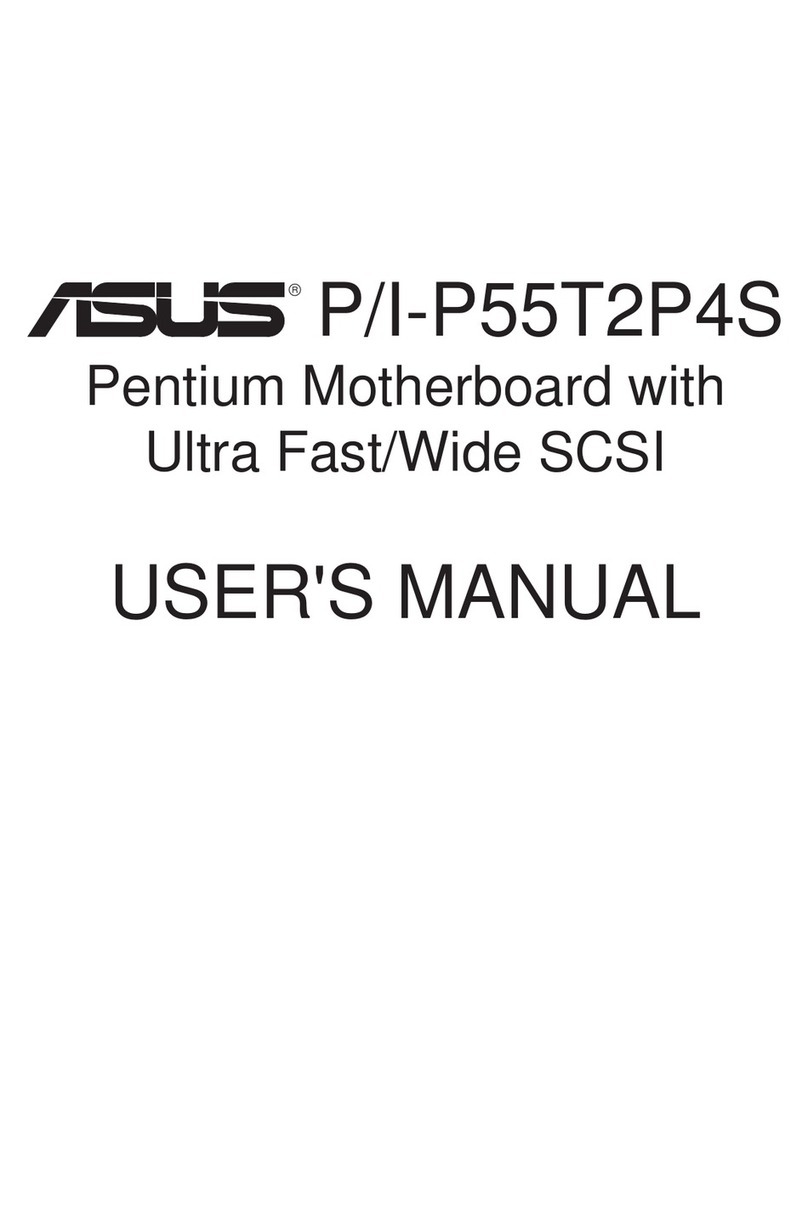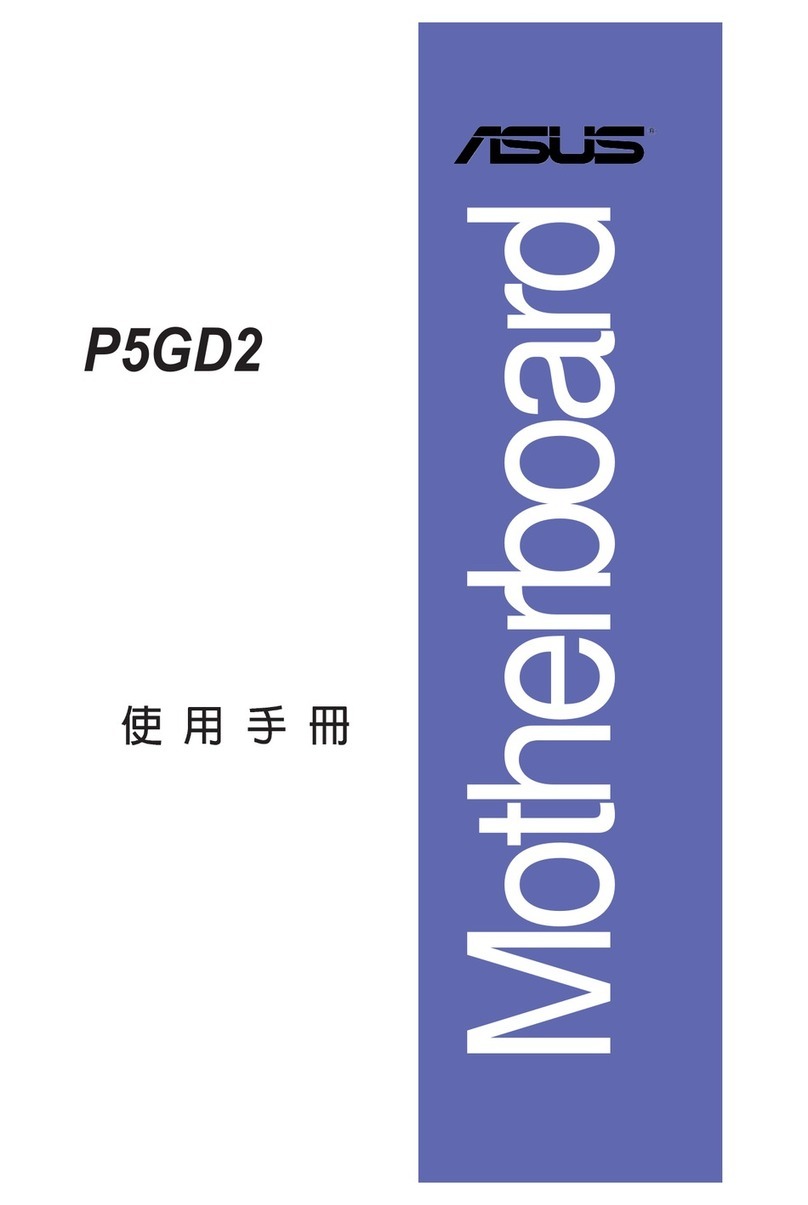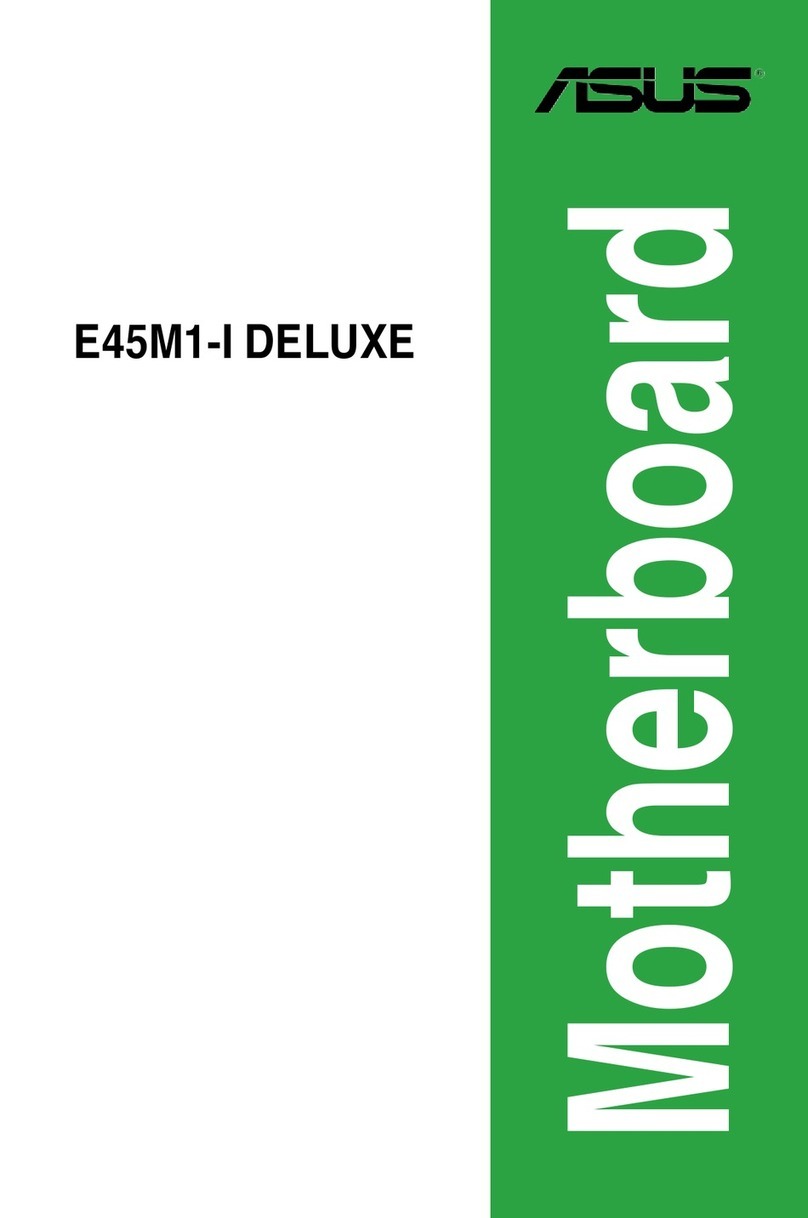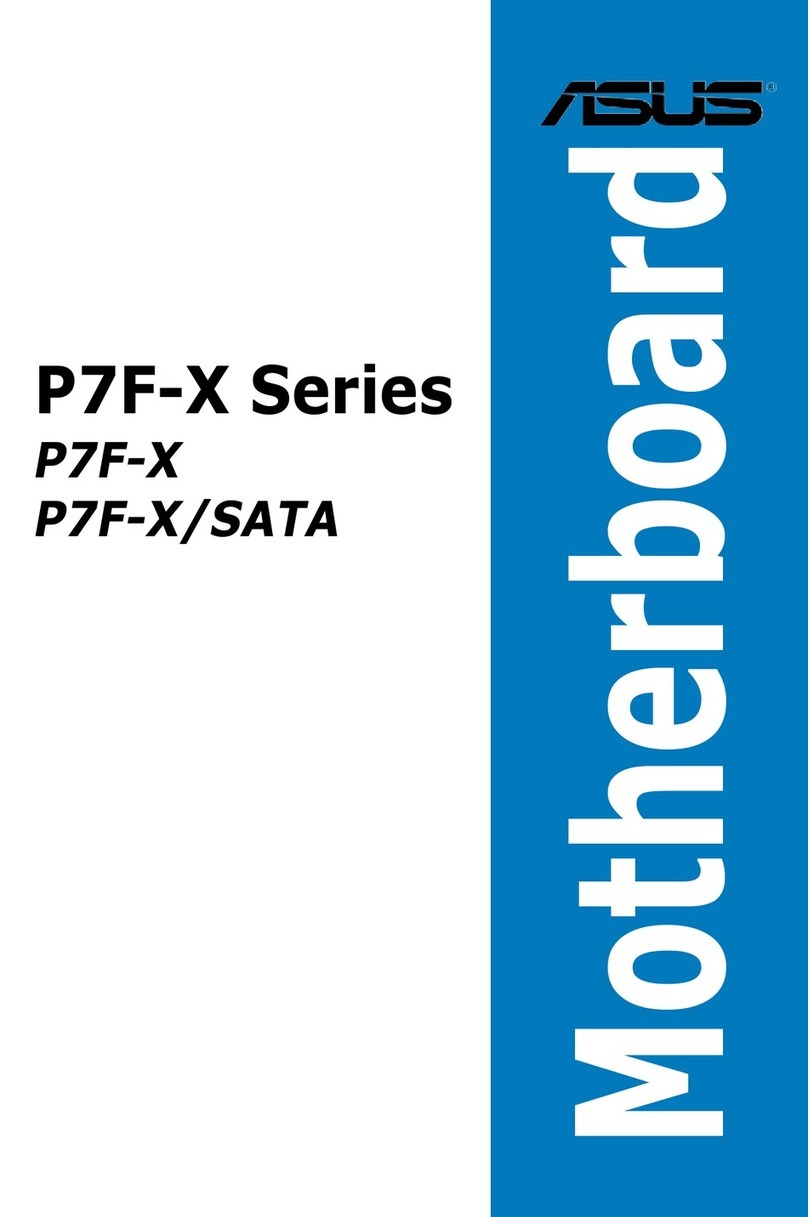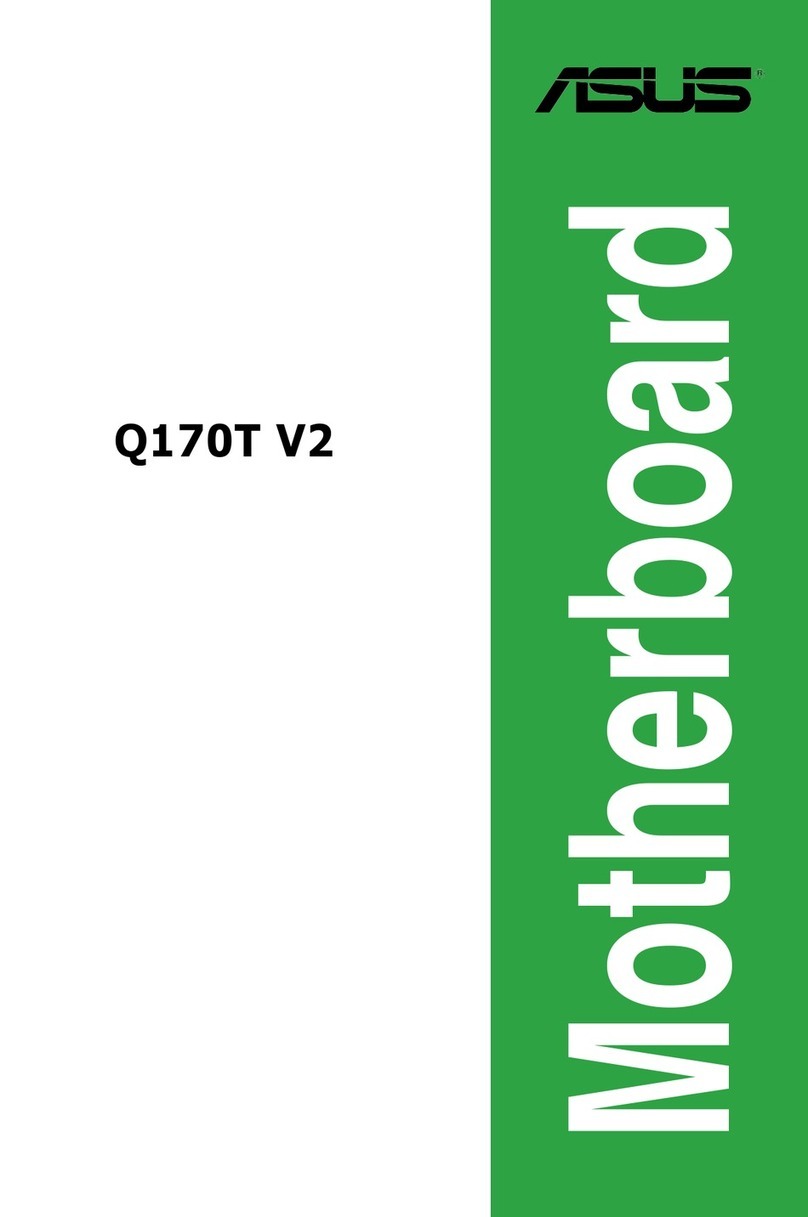iii
Contents
Notices......................................................................................................... vi
Safety information ..................................................................................... vii
About this guide ....................................................................................... viii
P5KPL SE specications summary ........................................................... x
Chapter 1: Product introduction
1.1 Welcome! ...................................................................................... 1-2
1.2 Package contents......................................................................... 1-2
1.3 Special features............................................................................ 1-2
1.3.1 Product highlights ........................................................... 1-2
1.3.2 ASUS Special features ................................................... 1-4
1.3.3 ASUS Overclocking features .......................................... 1-4
1.4 Before you proceed ..................................................................... 1-5
1.5 Motherboard overview................................................................. 1-6
1.5.1 Placement direction ........................................................ 1-6
1.5.2 Screw holes .................................................................... 1-6
1.5.3 Motherboard layout ......................................................... 1-7
1.6 Central Processing Unit (CPU) ................................................... 1-8
1.6.1 Installing the CPU ........................................................... 1-8
1.6.2 Installing the CPU heatsink and fan...............................1-11
1.6.3 Uninstalling the CPU heatsink and fan ......................... 1-13
1.7 System memory ......................................................................... 1-15
1.7.1 Overview ....................................................................... 1-15
1.7.2 Memory congurations.................................................. 1-16
1.7.3 Installing a DIMM .......................................................... 1-20
1.7.4 Removing a DIMM ........................................................ 1-20
1.8 Expansion slots.......................................................................... 1-21
1.8.1 Installing an expansion card ......................................... 1-21
1.8.2 Conguring an expansion card ..................................... 1-21
1.8.3 Interrupt assignments ................................................... 1-22
1.8.4 PCI slots........................................................................ 1-23
1.8.5 PCI Express x1 slot....................................................... 1-23
1.8.6 PCI Express x16 slot..................................................... 1-23
1.9 Jumper ........................................................................................ 1-24
1.10 Connectors ................................................................................. 1-25