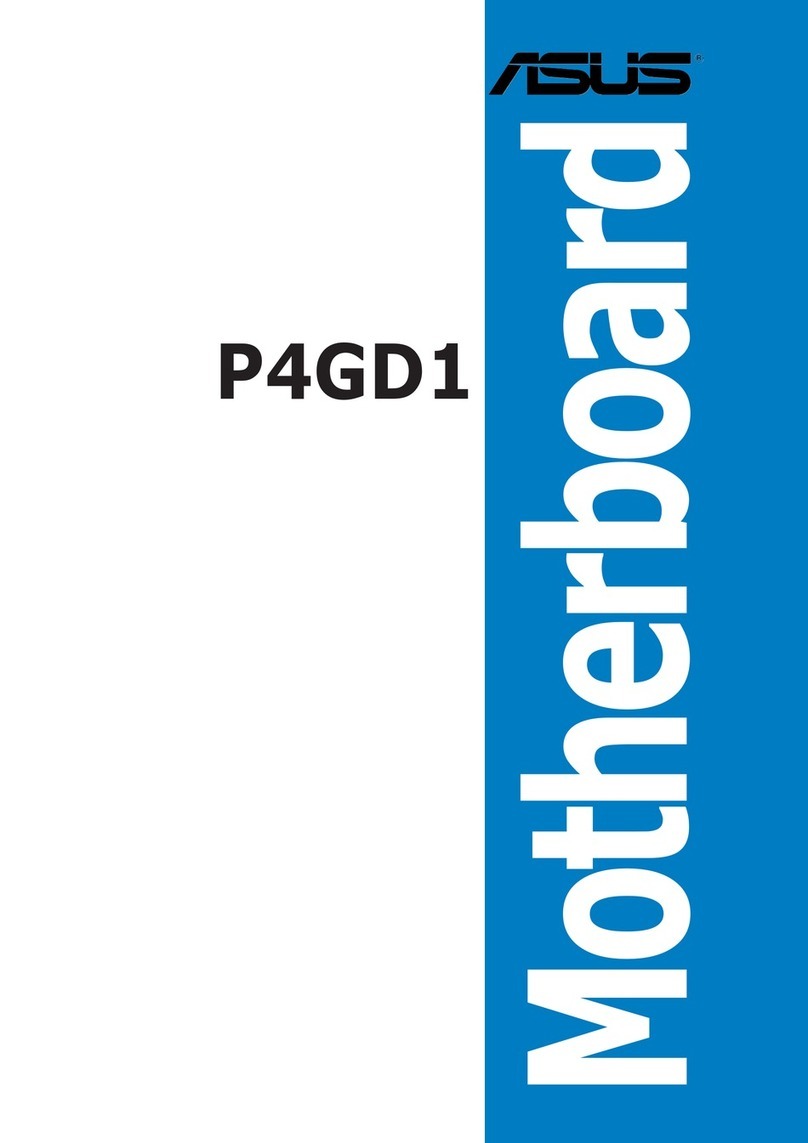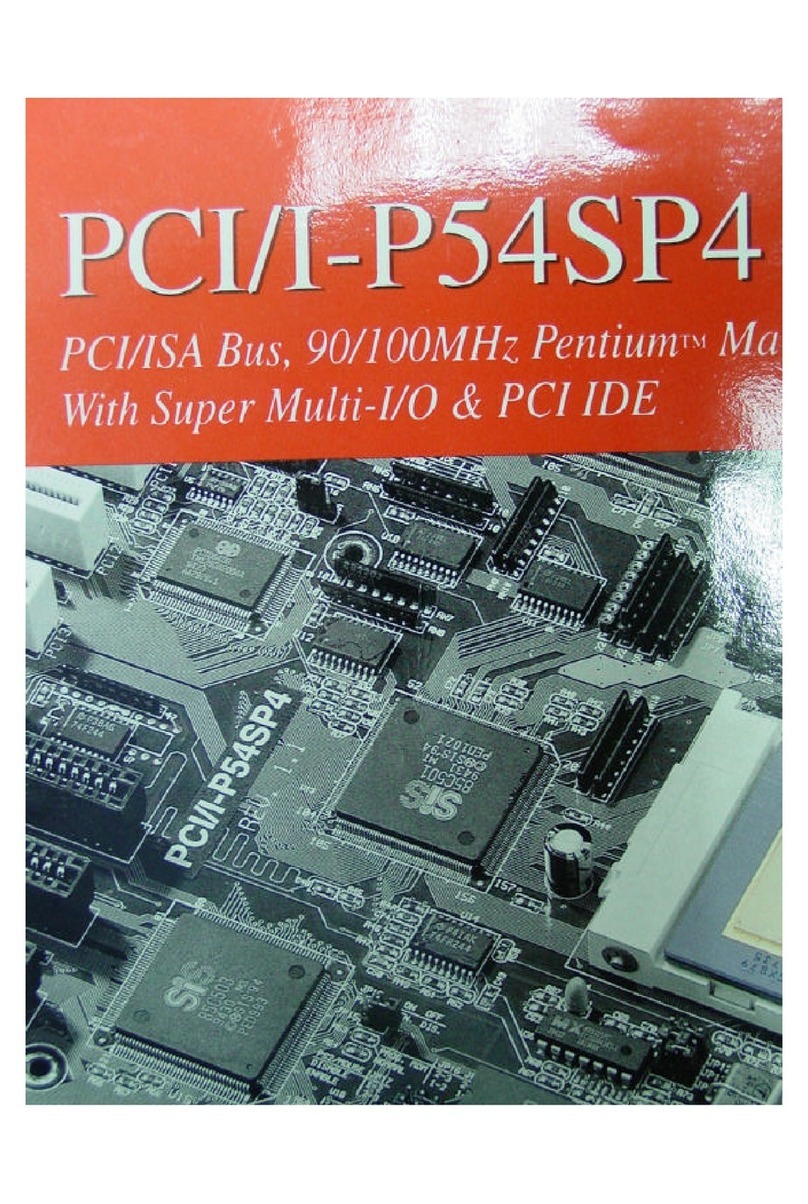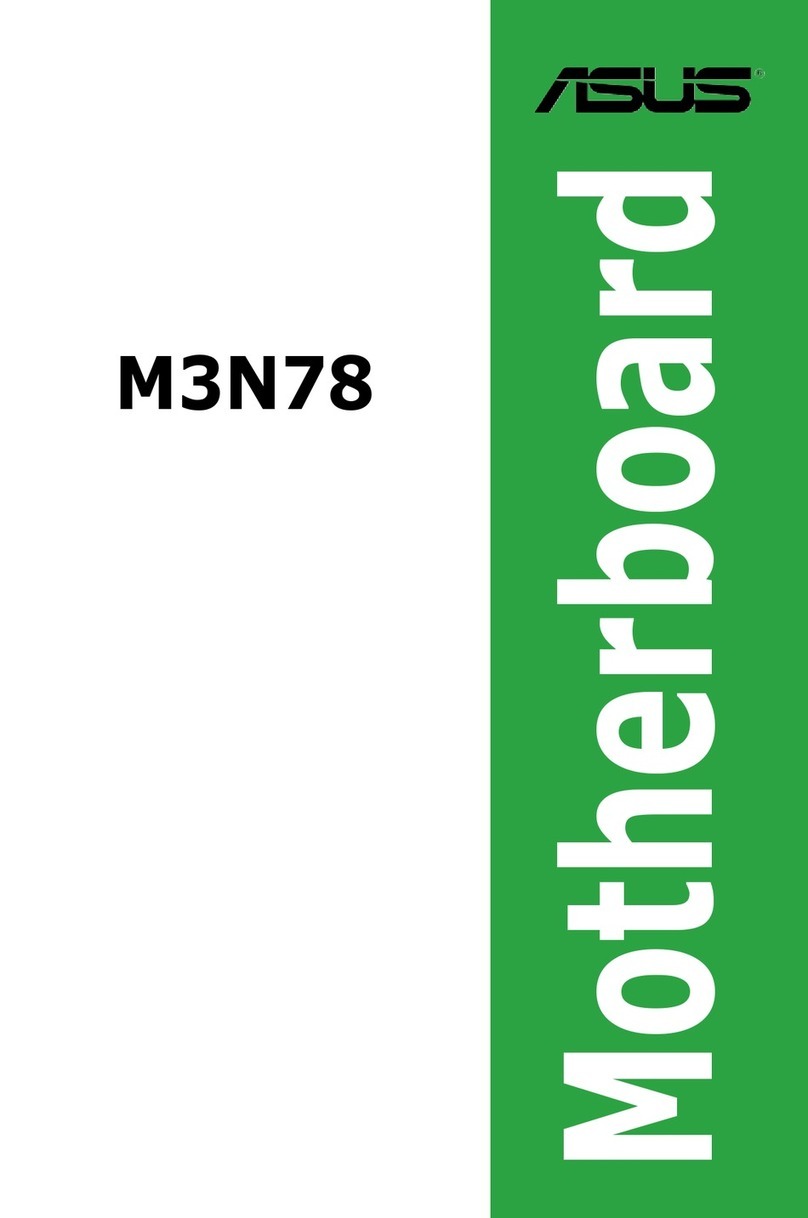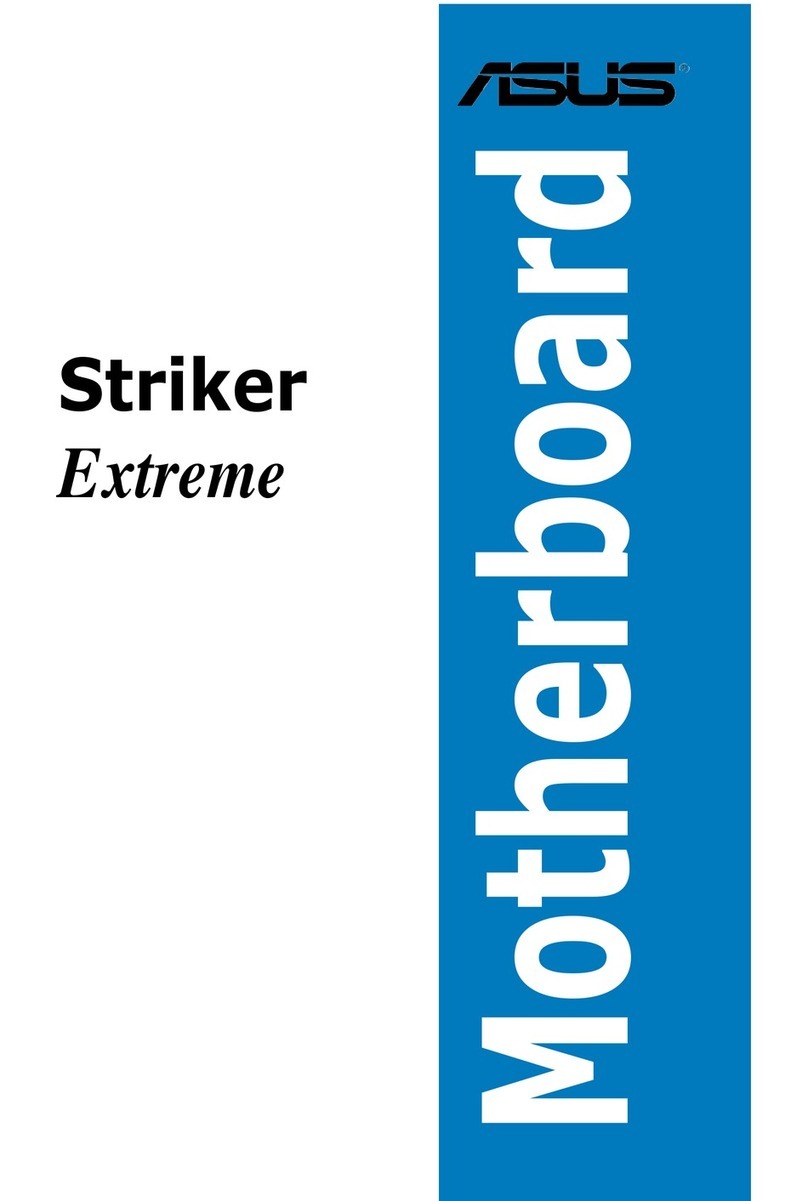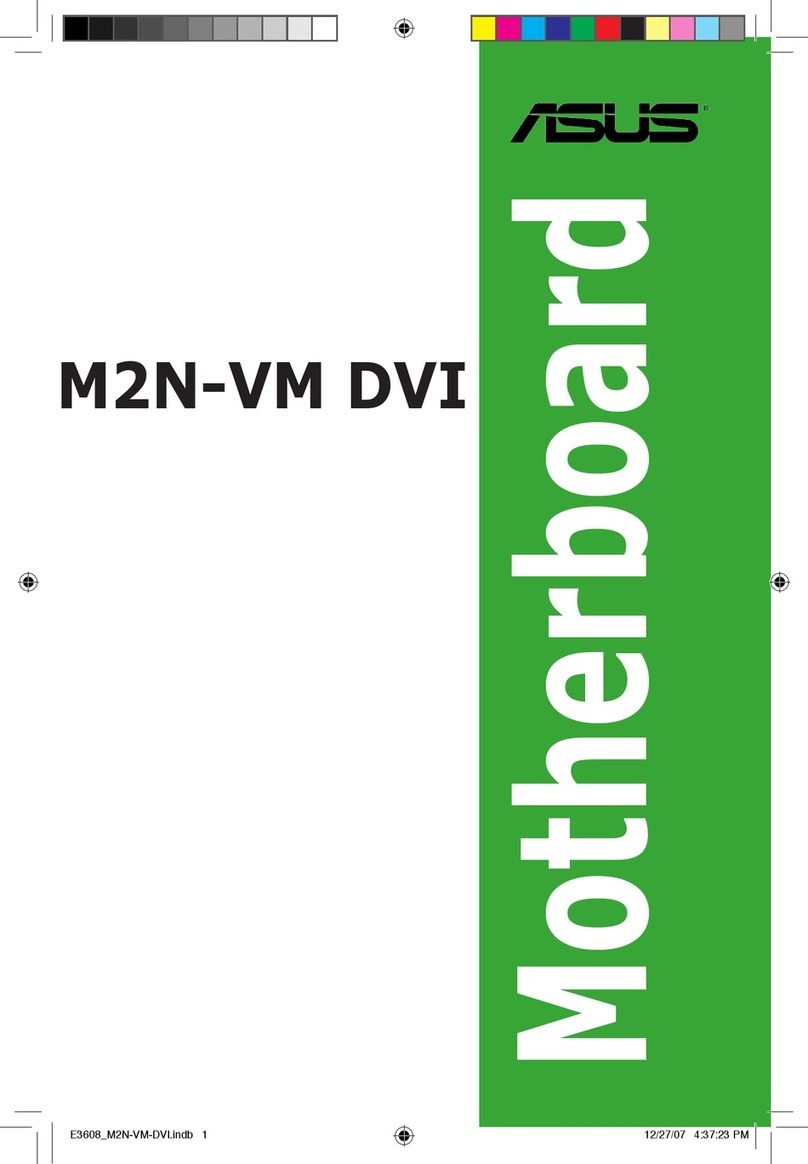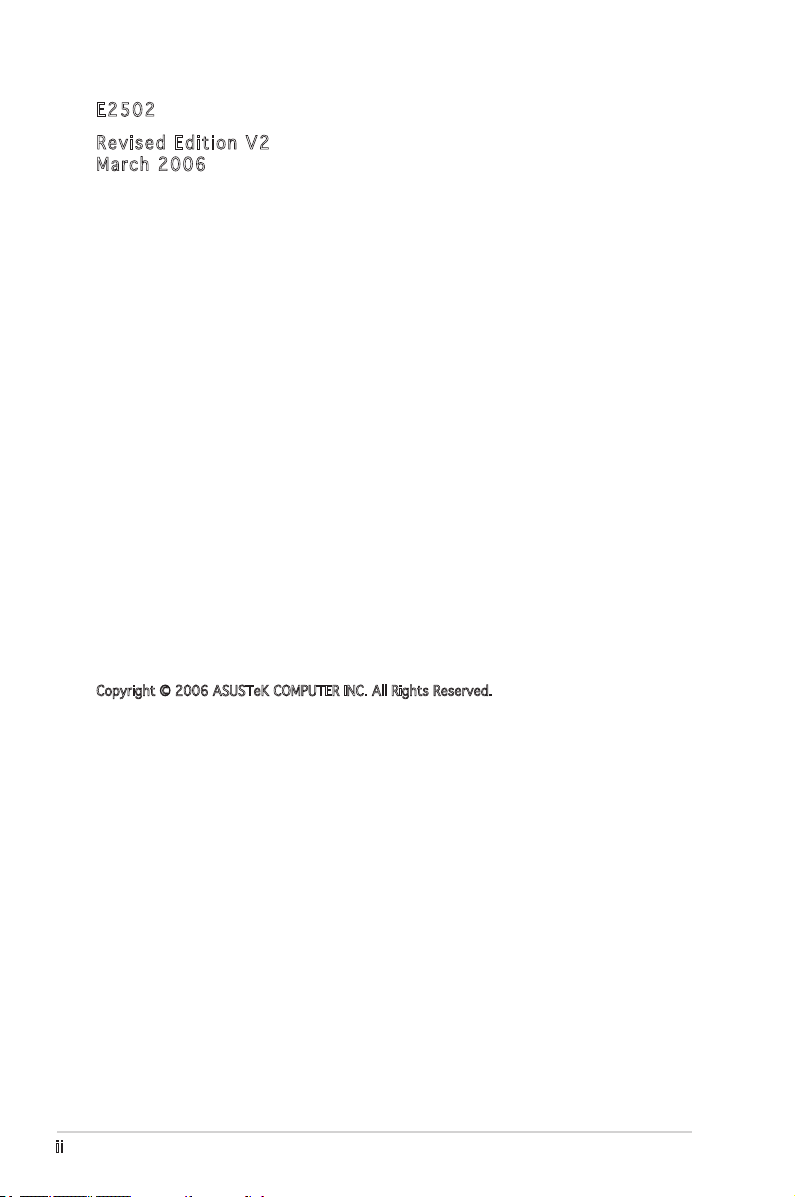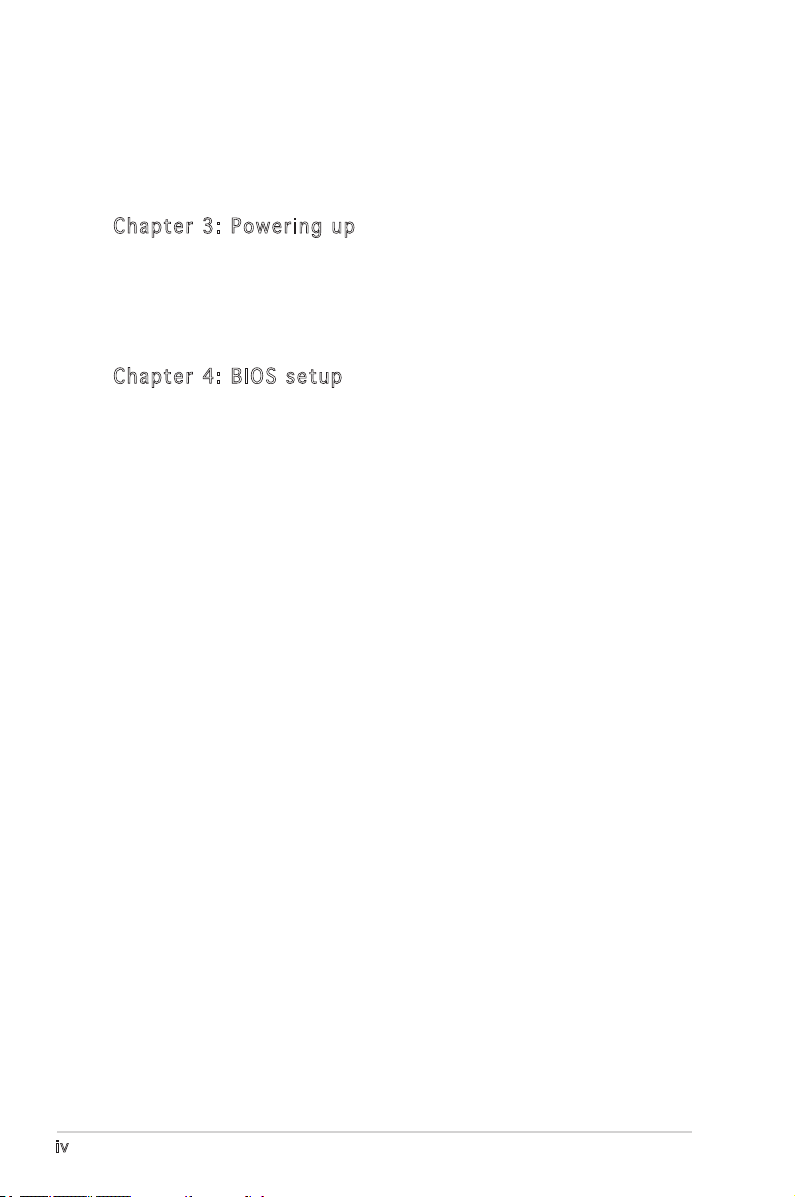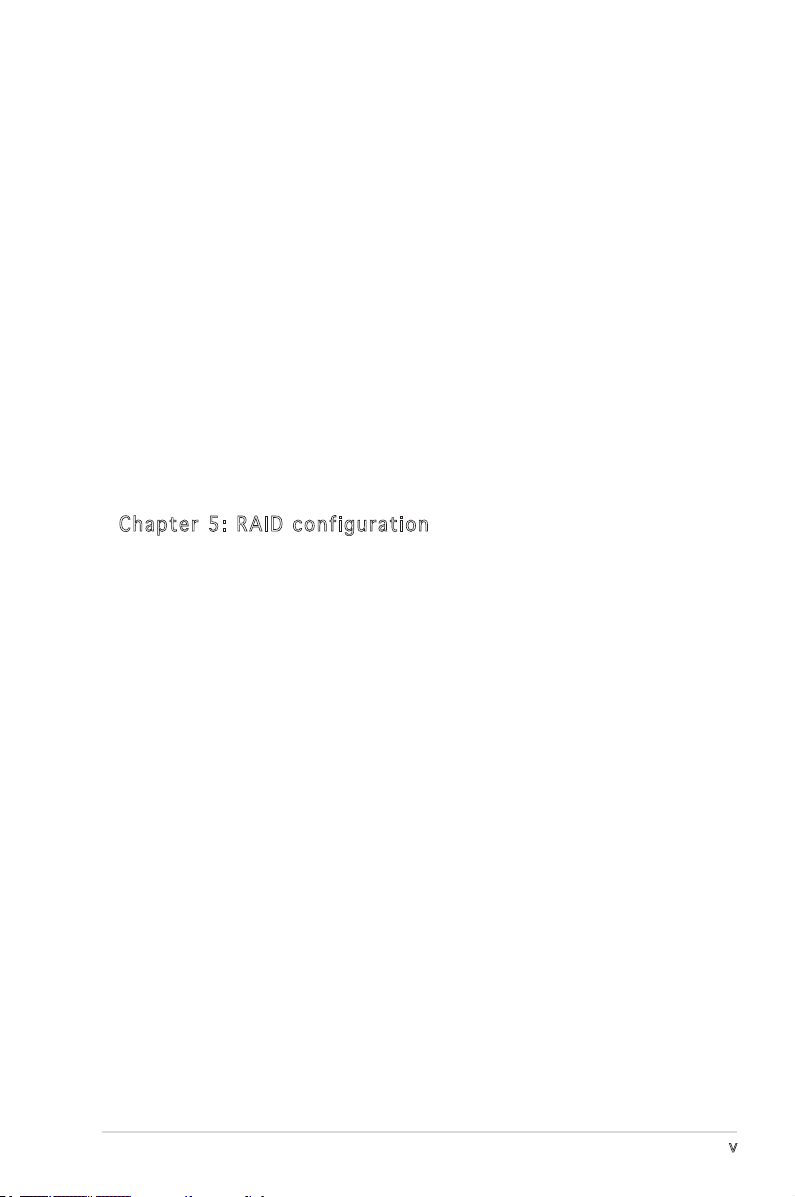v
Contents
4.4.3 Remote Access Configuration ............................... 4-20
4.4.4 CPU Configuration ................................................. 4-21
4.4.5 Chipset ................................................................. 4-22
4.4.6 Onboard Devices Configuration ............................. 4-24
4.4.7 PCI PnP .................................................................. 4-25
4.5 Power Menu ........................................................................ 4-26
4.5.1 ACPI APIC Support ................................................ 4-26
4.5.2 APM Configuration ................................................ 4-27
4.5.3 Hardware Monitor .................................................. 4-28
4.6 Boot menu .......................................................................... 4-30
4.6.1 Boot Device Priority .............................................. 4-30
4.6.2 Boot Settings Configuration ................................. 4-31
4.6.3 Security ................................................................. 4-32
4.7 Exit menu ............................................................................ 4-34
Chapter 5: RAID configuration
5.1 RAID configuration ................................................................ 5-1
5.1.1 RAID definitions ....................................................... 5-1
5.1.2 Installing Serial ATA hard disks ............................... 5-2
5.1.3 Setting RAID item in BIOS ....................................... 5-2
5.1.4 RAID configuration utility ........................................ 5-2
5.2 Intel Matrix Storage Manager option ROM utility .................. 5-3
5.2.1 Creating a RAID 0 set (striped) .............................. 5-4
5.2.2 Creating a RAID 1 set (mirrored) ............................ 5-6
5.2.3 Creating a RAID 10 set (RAID 0 + 1) ...................... 5-7
5.2.4 Creating a RAID 5 set (parity) ................................ 5-8
5.2.5 Deleting a RAID set ............................................... 5-10
5.2.6 Resetting Disks to Non-RAID ................................. 5-11
5.2.7 Exiting the Intel Matrix Storage
Manager utility ...................................................... 5-11
5.2.8 Rebuilding the RAID ............................................... 5-12
5.2.9 Setting the Boot array in the BIOS Setup utility ... 5-13
5.3 LSI Logic Embedded SATA RAID Setup Utility .................... 5-14
5.3.1 Creating a RAID set ............................................... 5-15
5.3.2 Adding or viewing a RAID configuration ................ 5-21
5.3.3 Initializing the logical drives .................................. 5-24
5.3.4 Rebuilding failed drives ......................................... 5-29