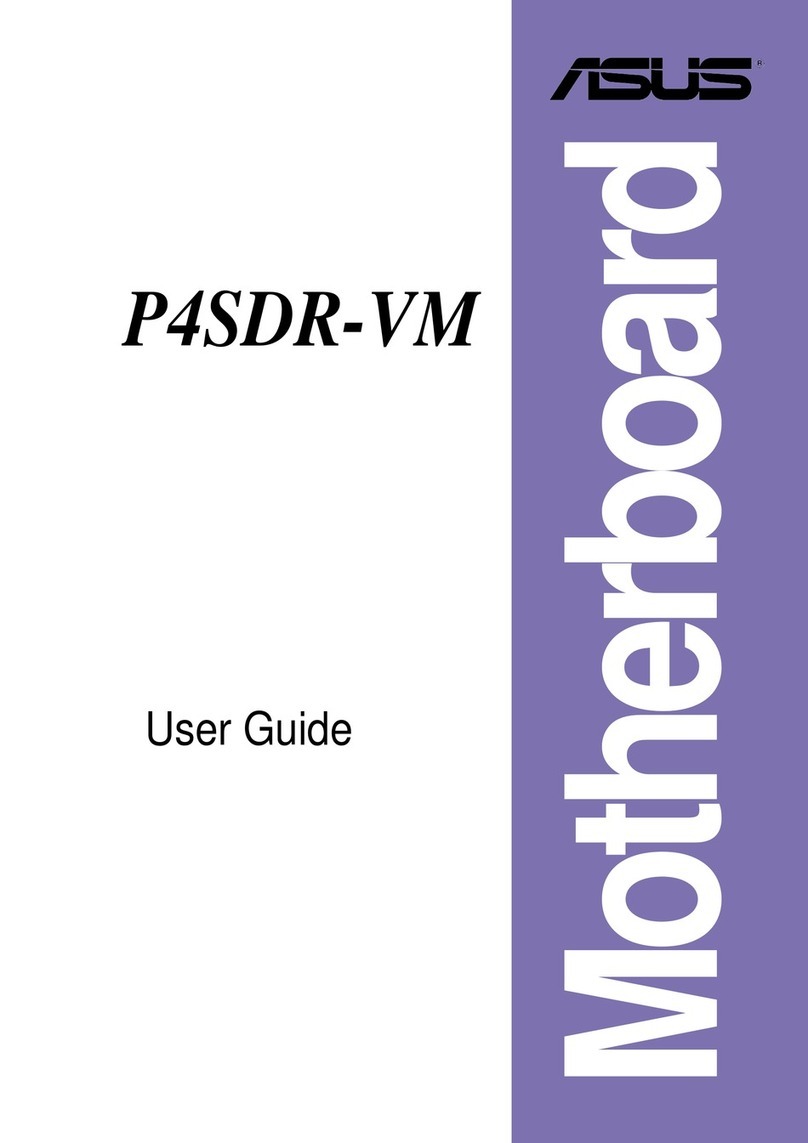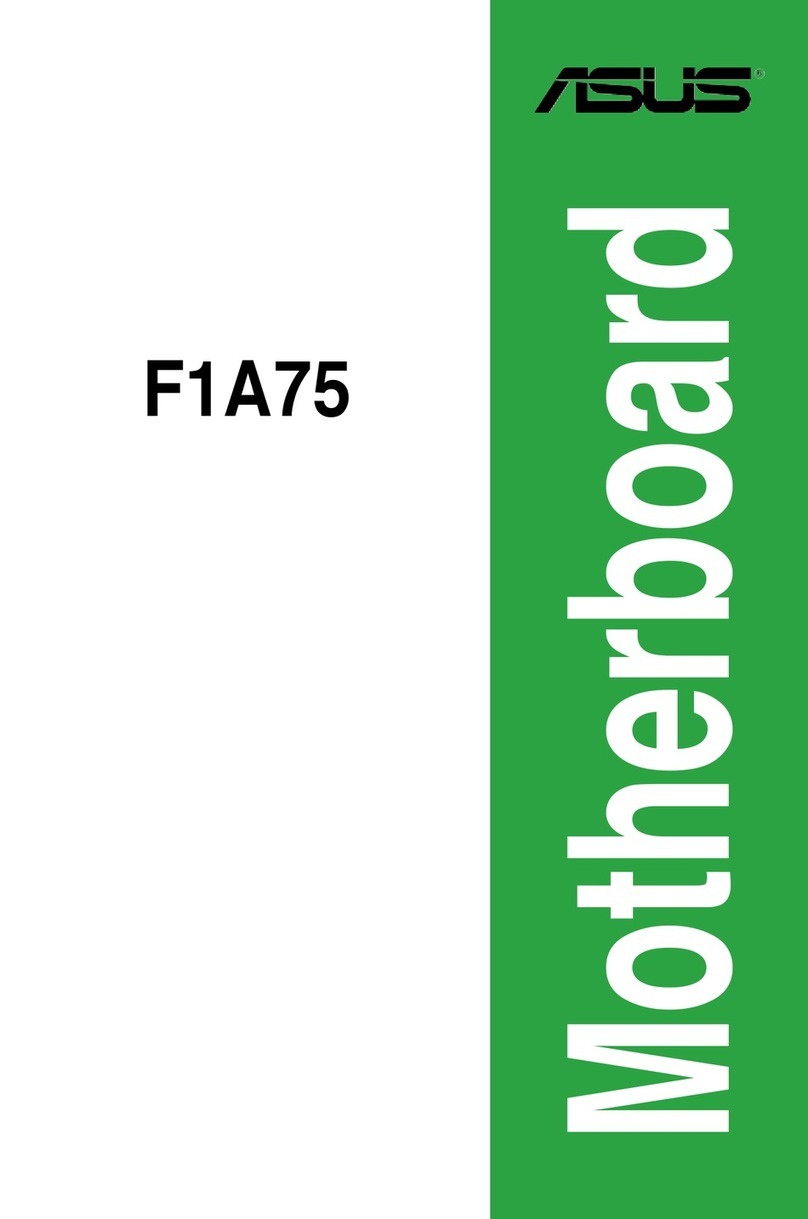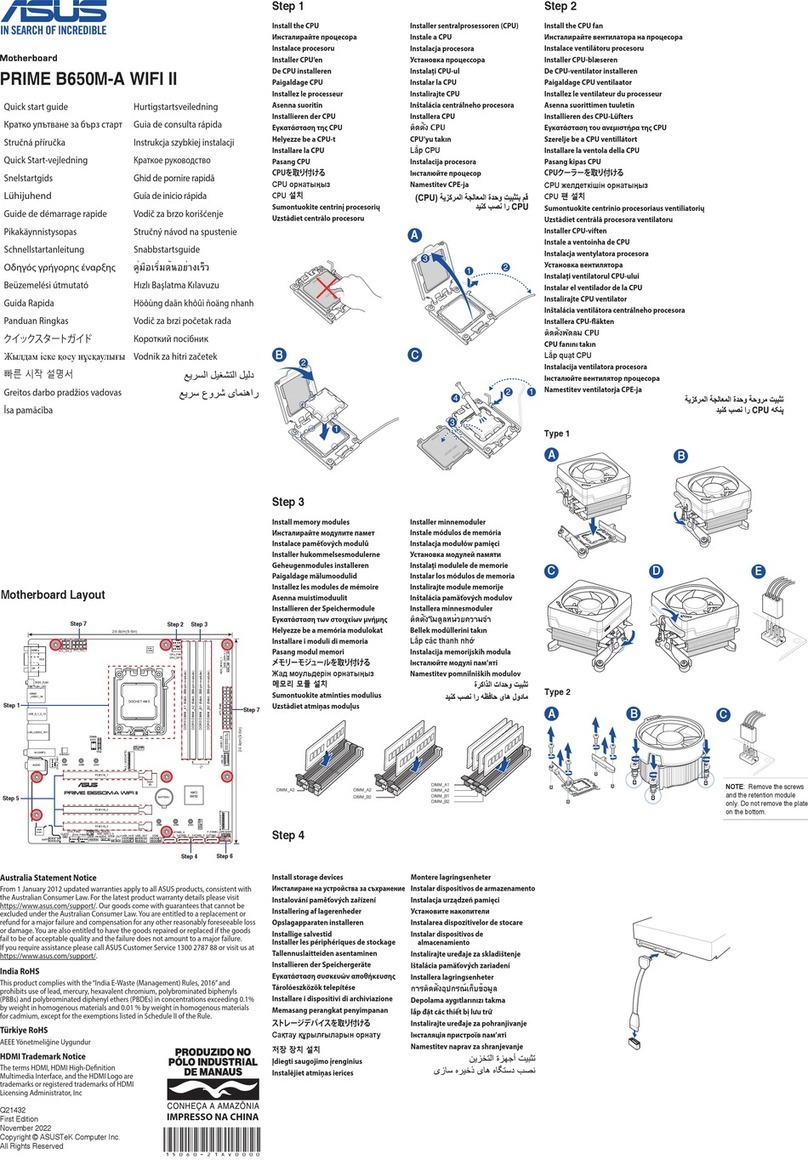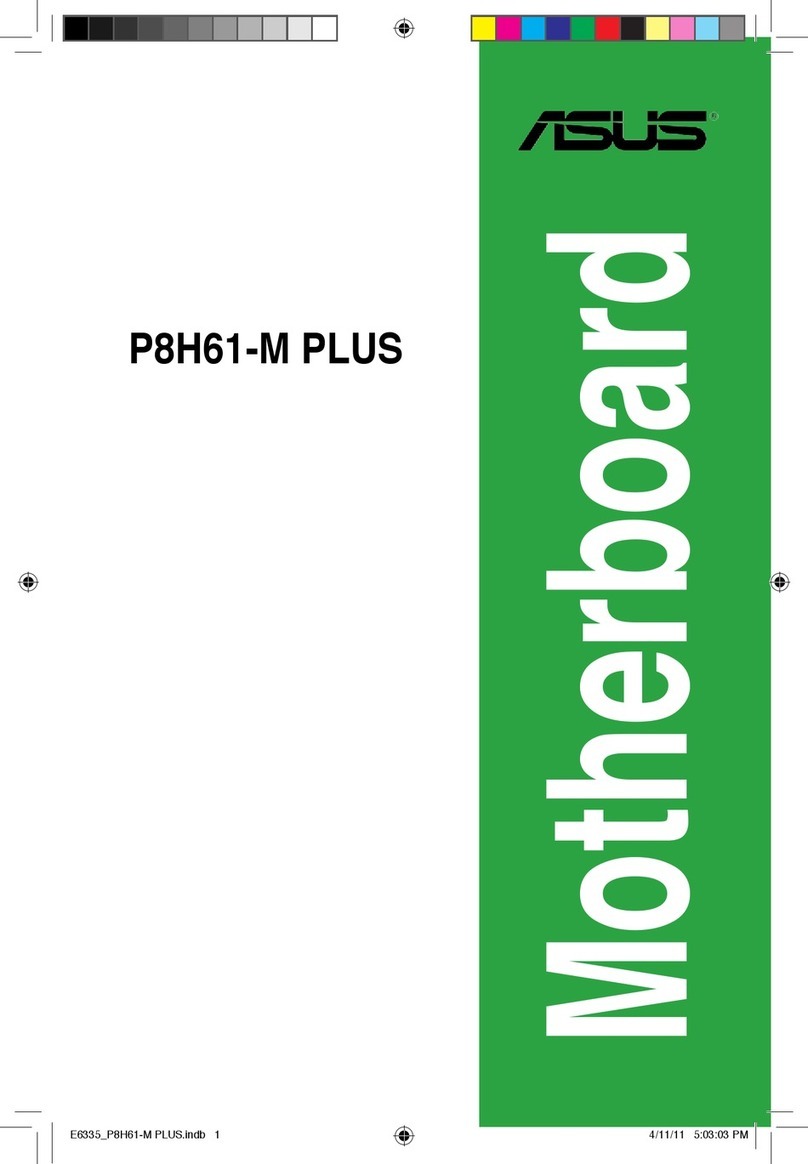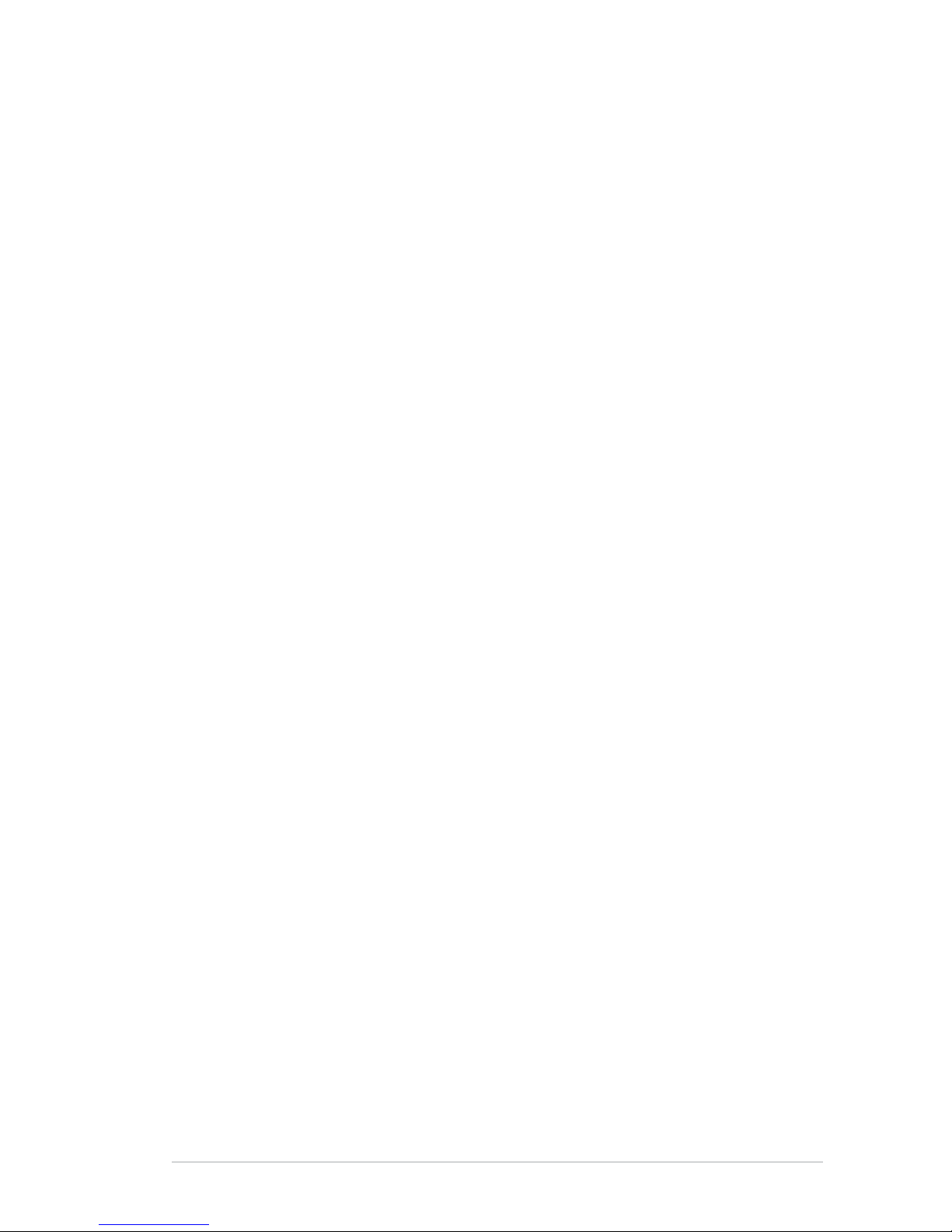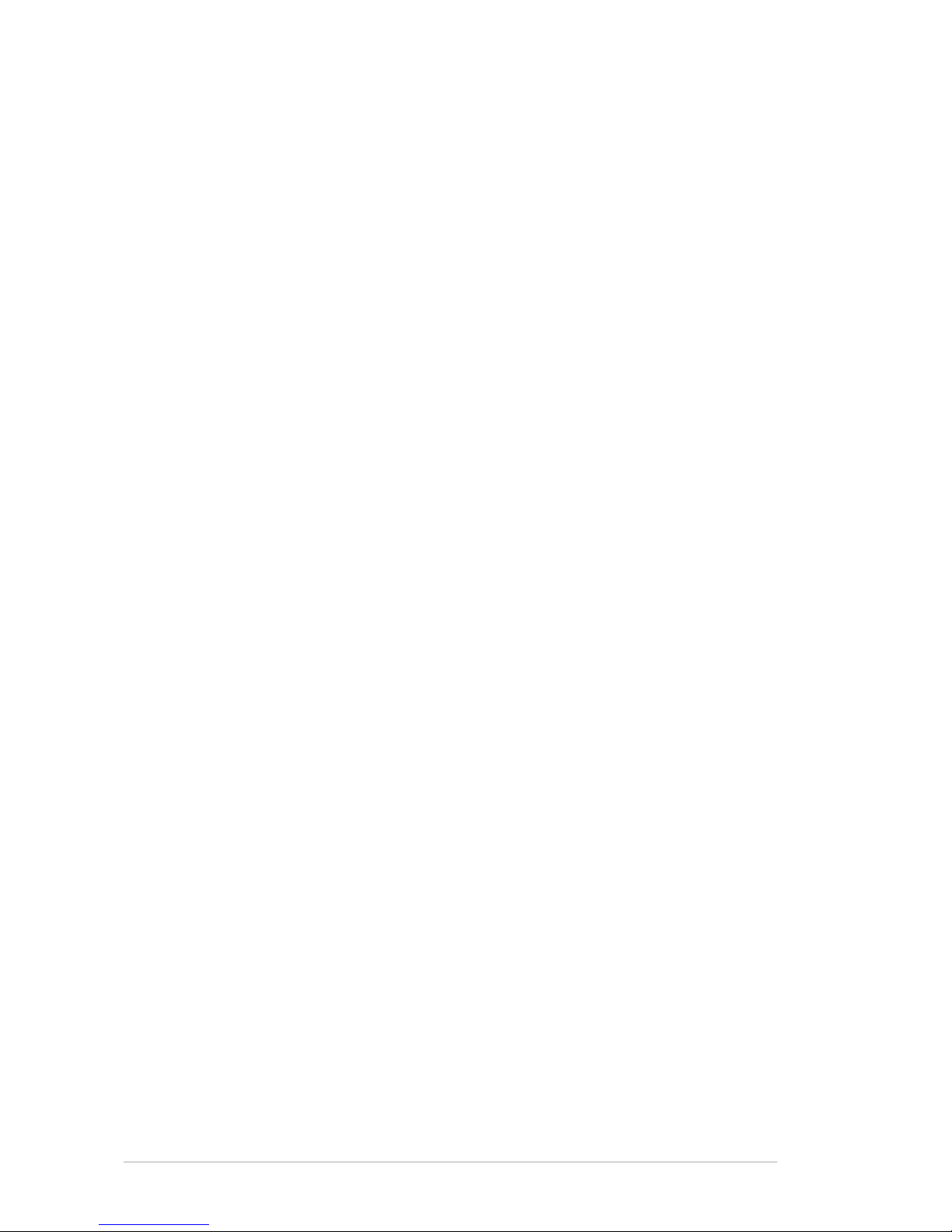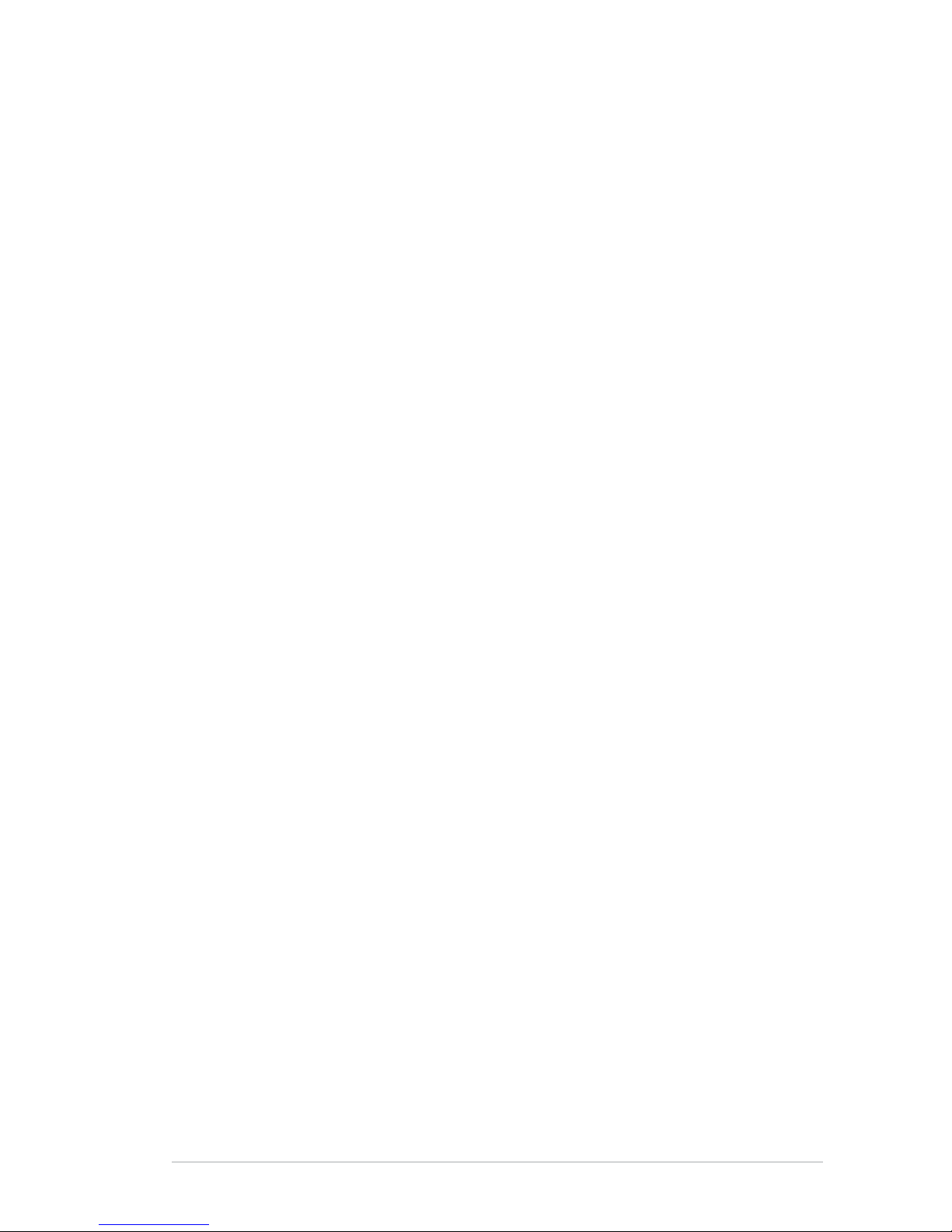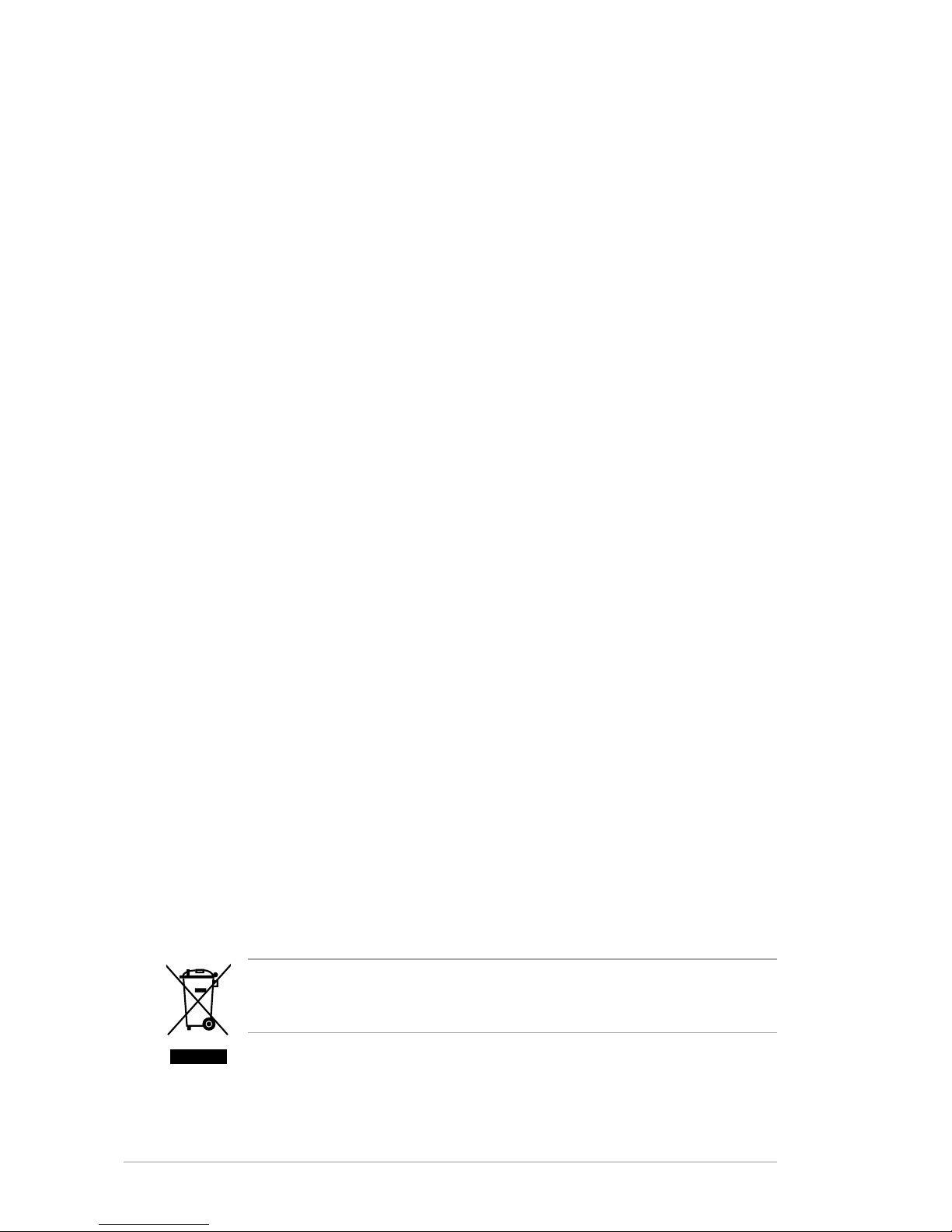v
Contents
2.5.6 Primary Display Adapter [PCi_E] .................................. 2-13
2.5.7 VGA Share Memory Size [64MB].................................. 2-13
2.6 Integrated Peripherals ............................................................... 2-14
2.6.1 Onchip IDE Device [Press Enter].................................. 2-14
2.6.2 Onboard Device [Press Enter] ...................................... 2-15
2.6.3 Super IO Device [Press Enter]...................................... 2-16
2.7 Power Management Setup ........................................................ 2-17
2.7.1 ACPI Function [Enabled]............................................... 2-17
2.7.2 ACPI Suspend Type [S3(STR)]..................................... 2-17
2.7.3 Off by Power Button [Instant-Off] .................................. 2-18
2.7.4 Resume by PCI PME [Disabled] ................................... 2-18
2.7.5 Resume by Ring [Disabled] .......................................... 2-18
2.7.6 Resume by USB (S3) [Enabled] ................................... 2-18
2.7.7 Resume by PCI-E Device [Disabled] ............................ 2-18
2.7.8 Resume by Alarm [Diabled] .......................................... 2-18
2.7.9 Day (of Month) Alarm [0] ............................................... 2-18
2.7.10 Time (hh:mm:ss) Alarm [0:0:0]...................................... 2-18
2.7.11 Power On By Mouse [Disabled] .................................... 2-19
2.7.12 Power On By Keyboard [Disabled] ............................... 2-19
2.7.13 State After Power Failure [Off] ...................................... 2-19
2.8 PnP/PCI Congurations............................................................. 2-20
2.8.1 PNP OS Installed [No]................................................... 2-20
2.8.2 Reset Conguration Date [Disabled]............................. 2-20
2.8.3 Resources controlled By [Auto(ESCD)] ........................ 2-20
2.8.4 IRQ Resources [Press Enter]........................................ 2-21
2.8.5 PCI/VGA Palette Snoop [Disabled] ............................... 2-21
2.8.6 Assign IRQ For VGA [Enabled]..................................... 2-21
2.8.7 Assign IRQ For USB [Enabled]..................................... 2-21
2.8.8 INT Pin x Assignment [Auto] ......................................... 2-21
2.8.9 PCI Express relative items............................................ 2-22
2.8.10 maximum Payload Size [4096] ..................................... 2-22
2.9 PC Health Status ........................................................................ 2-22
2.9.1 CPU Temperature, MB Temperature............................. 2-22
2.9.2 CPU Fan Speed, System Fan Speed ........................... 2-22