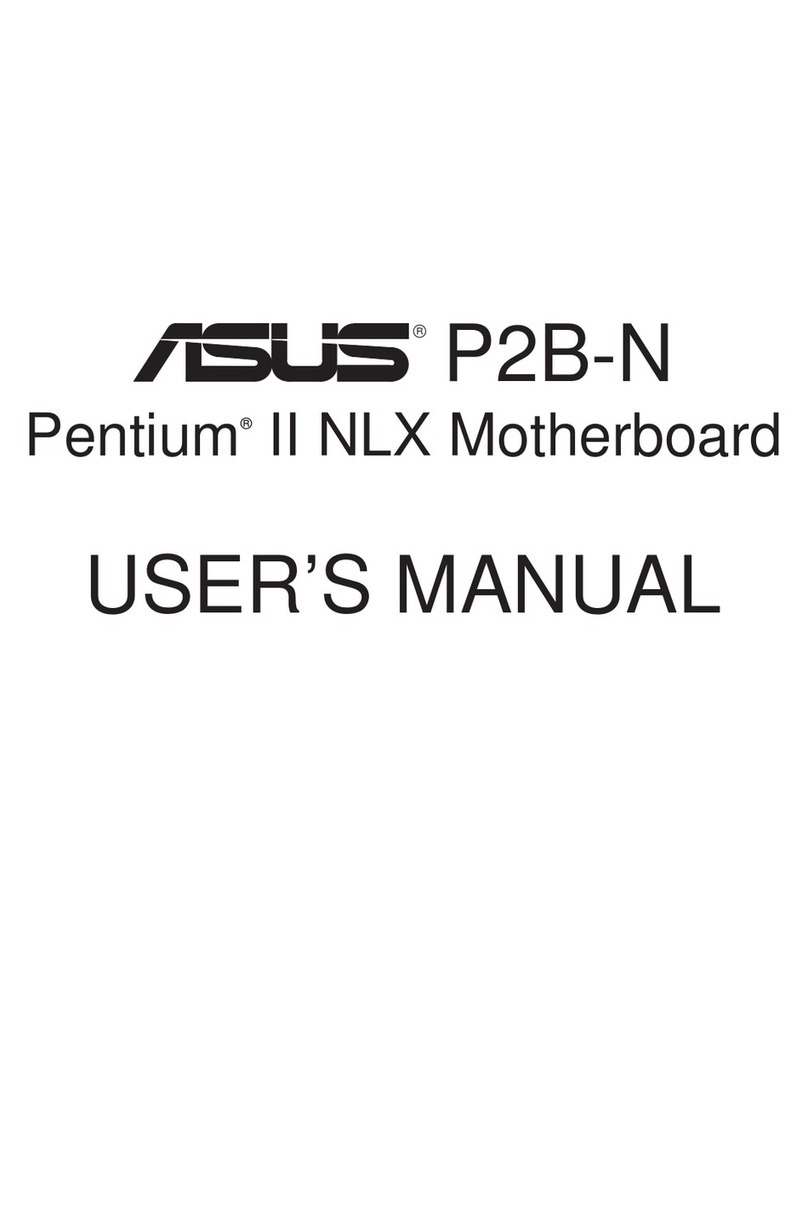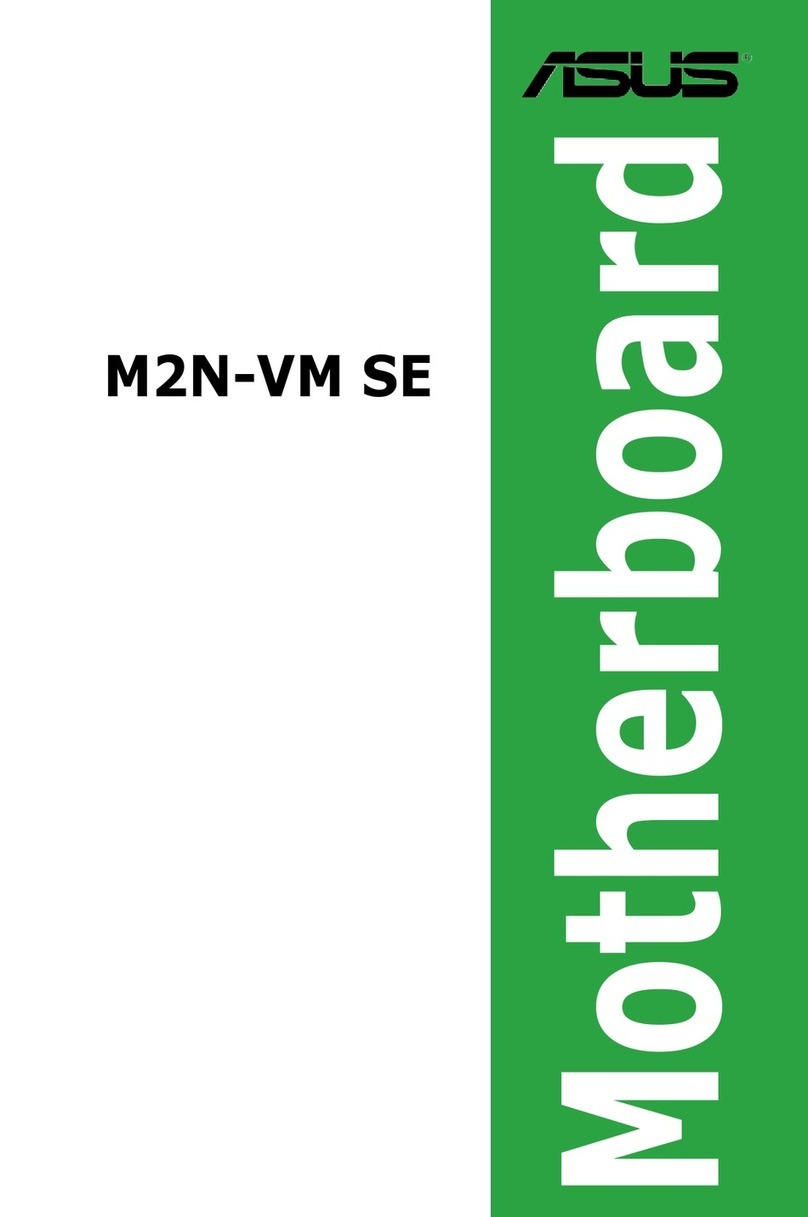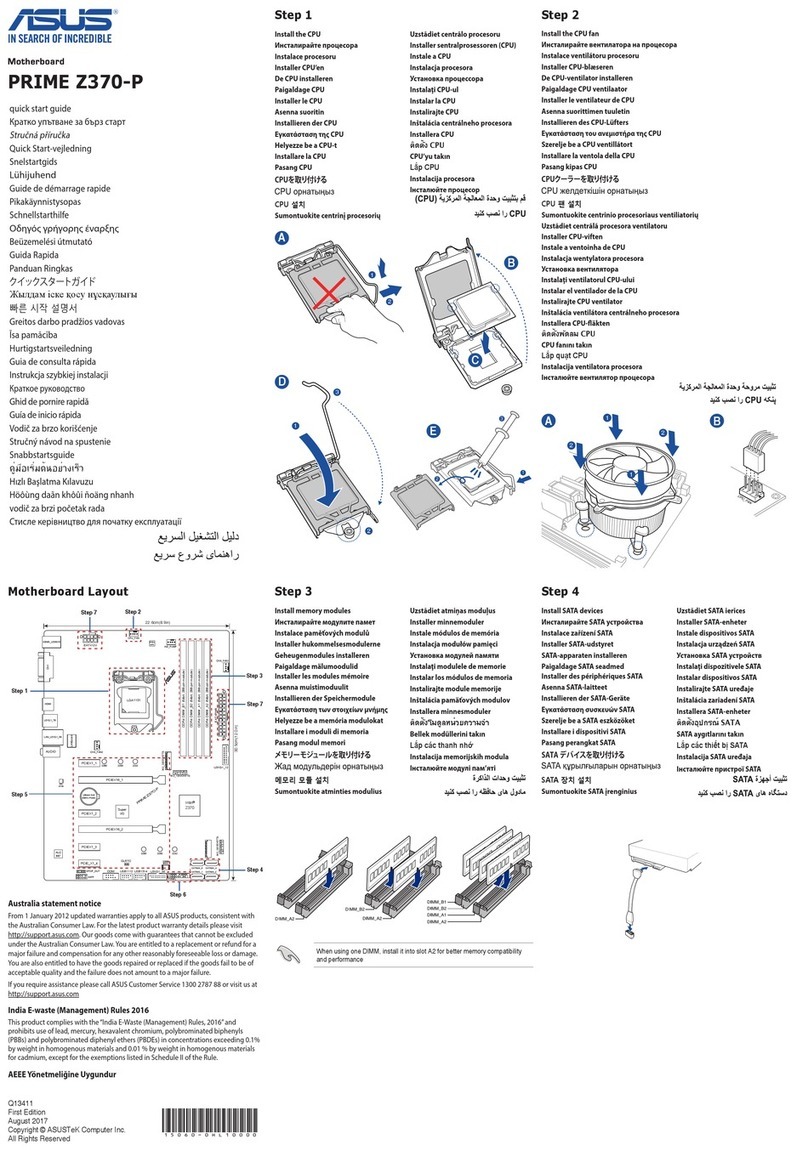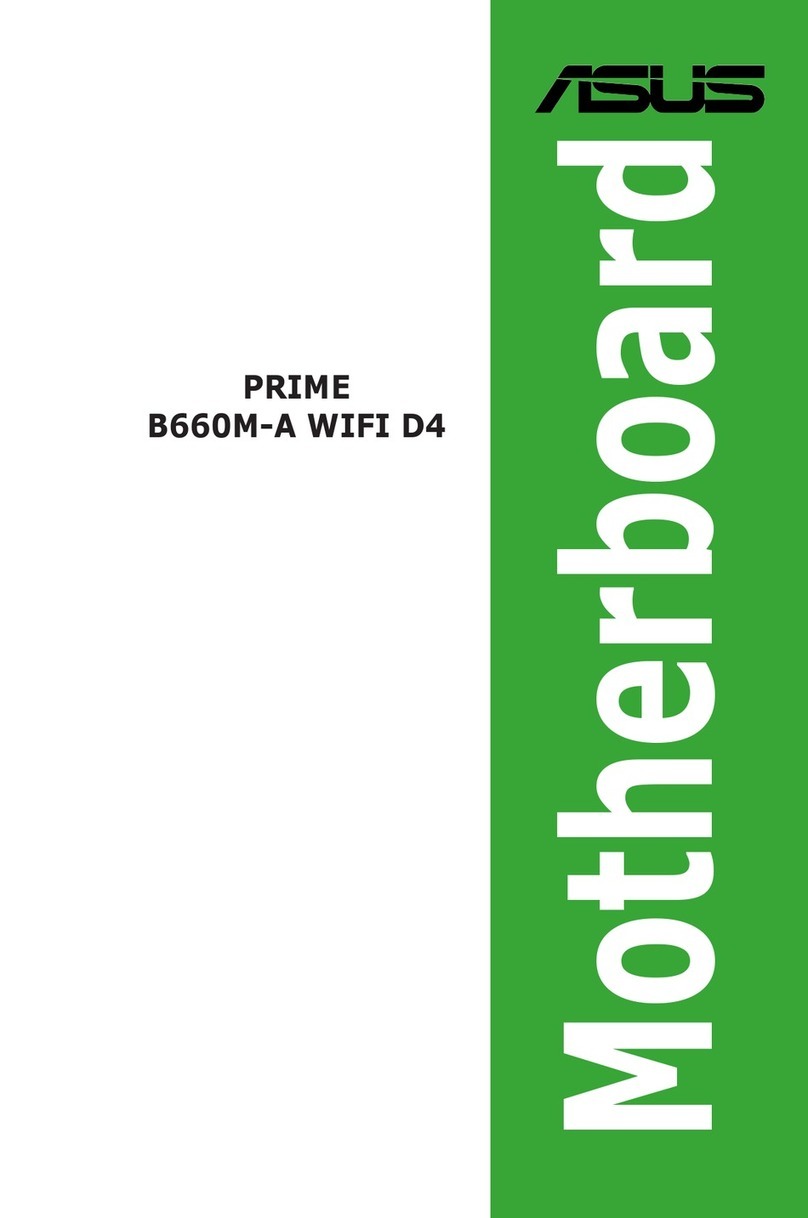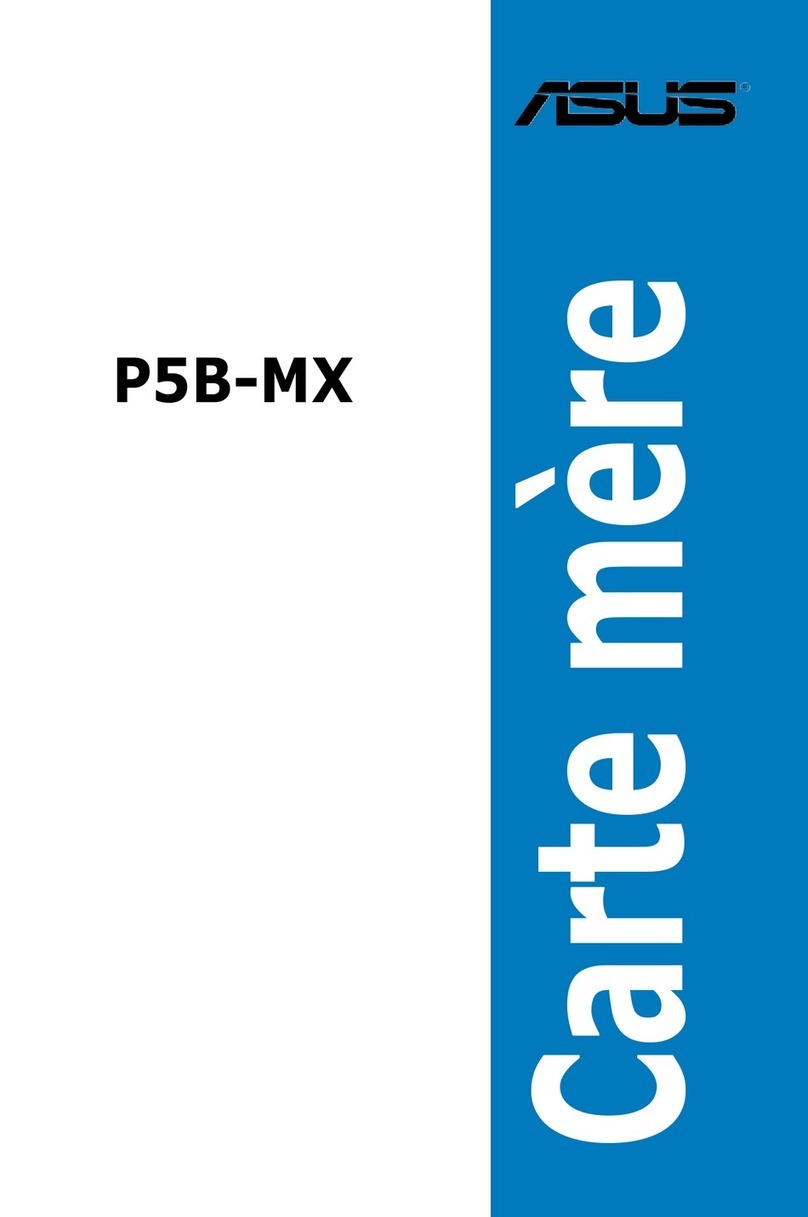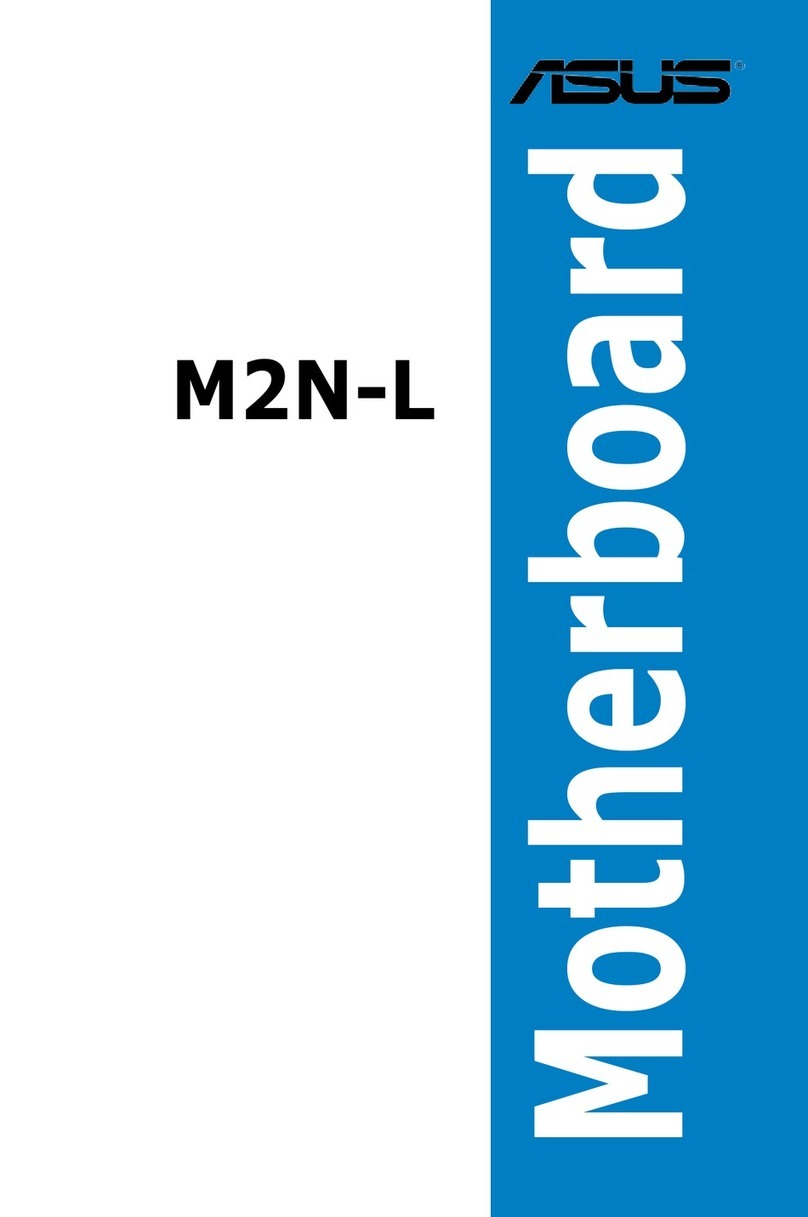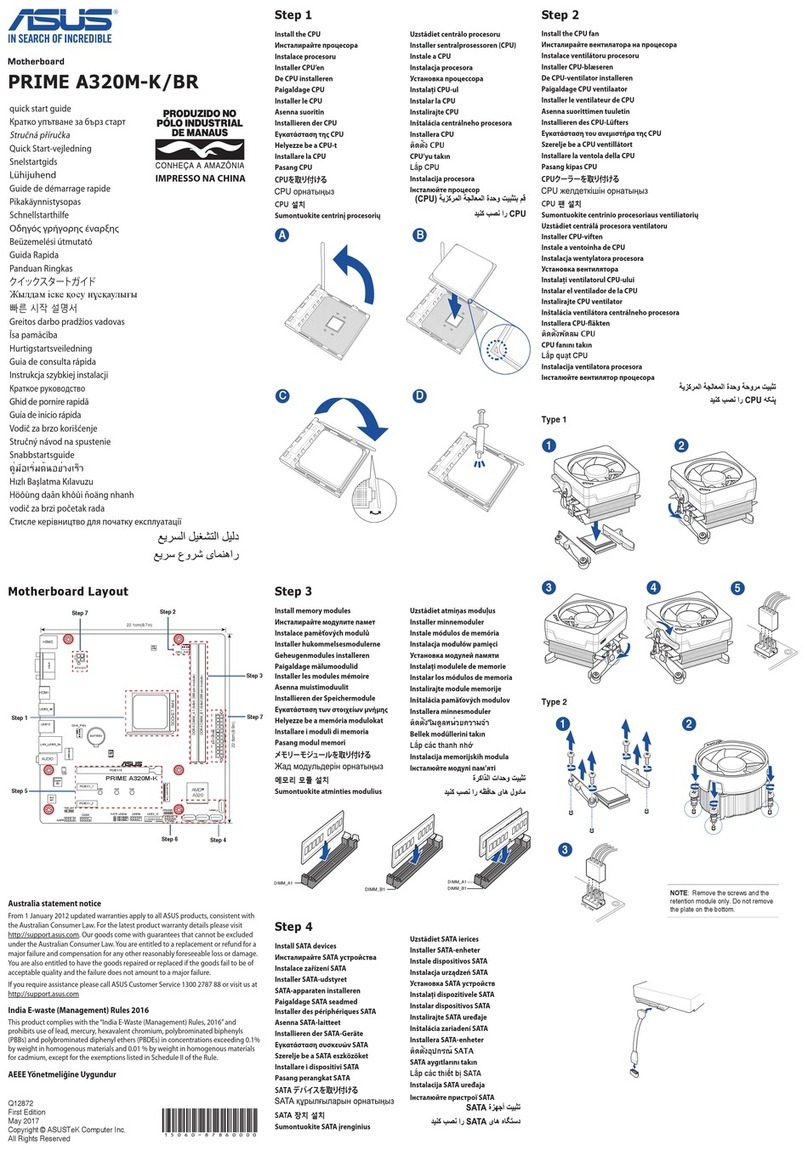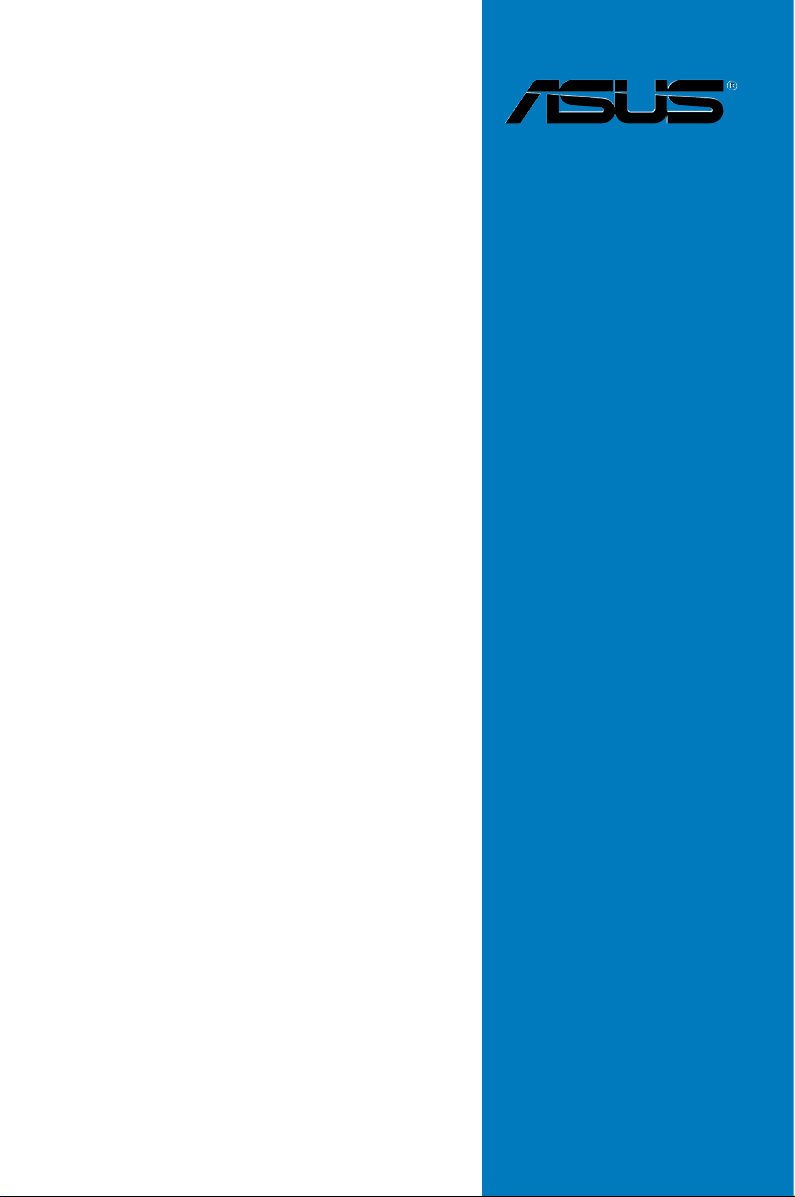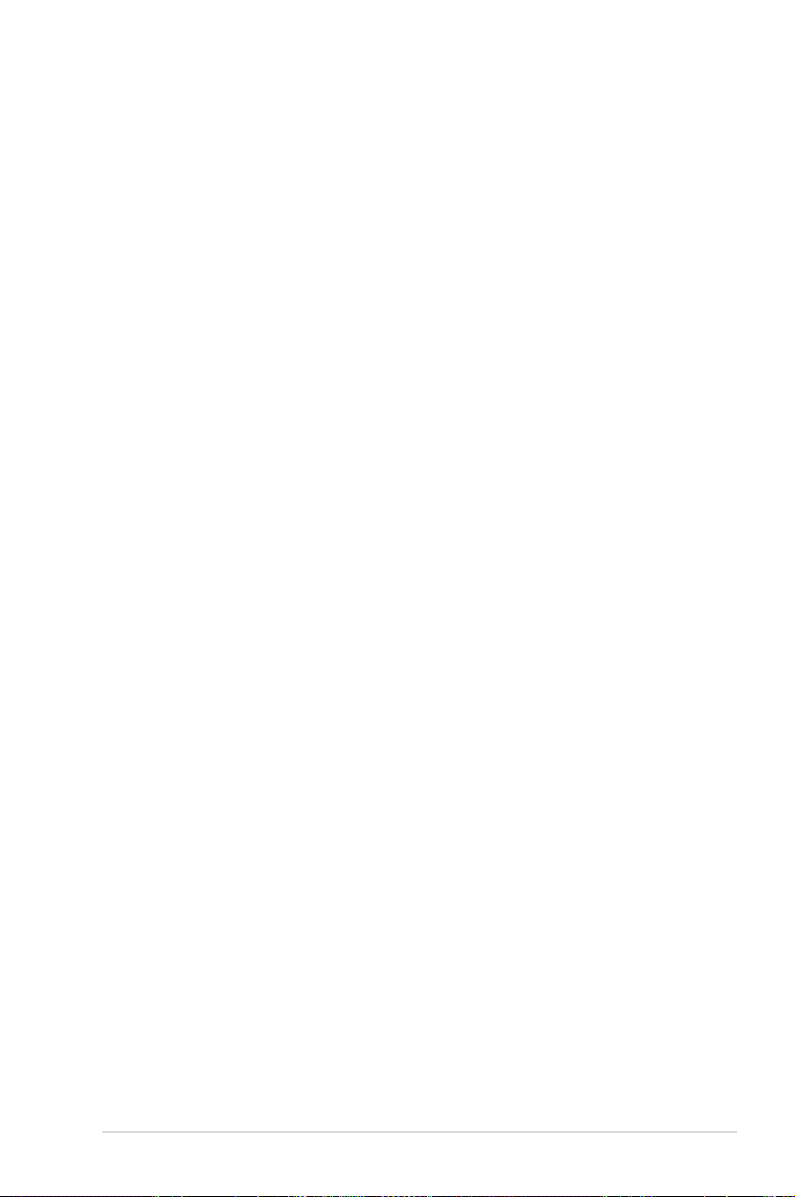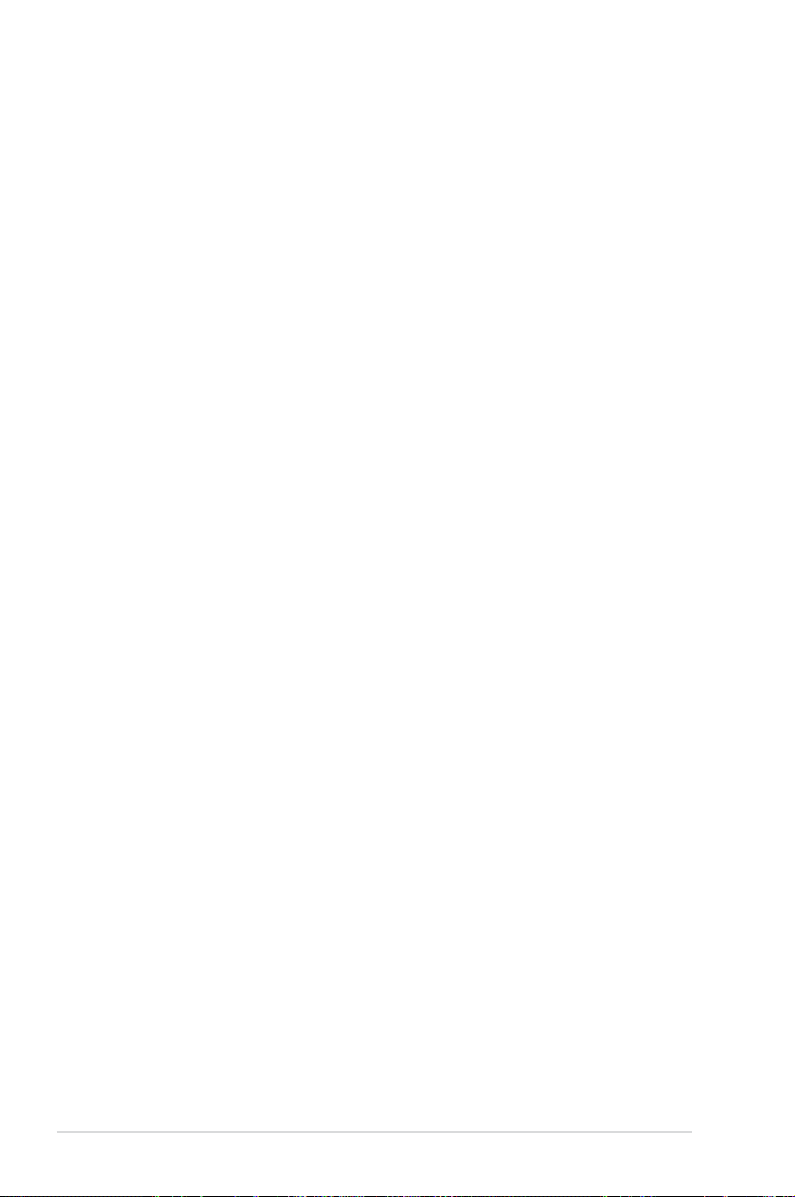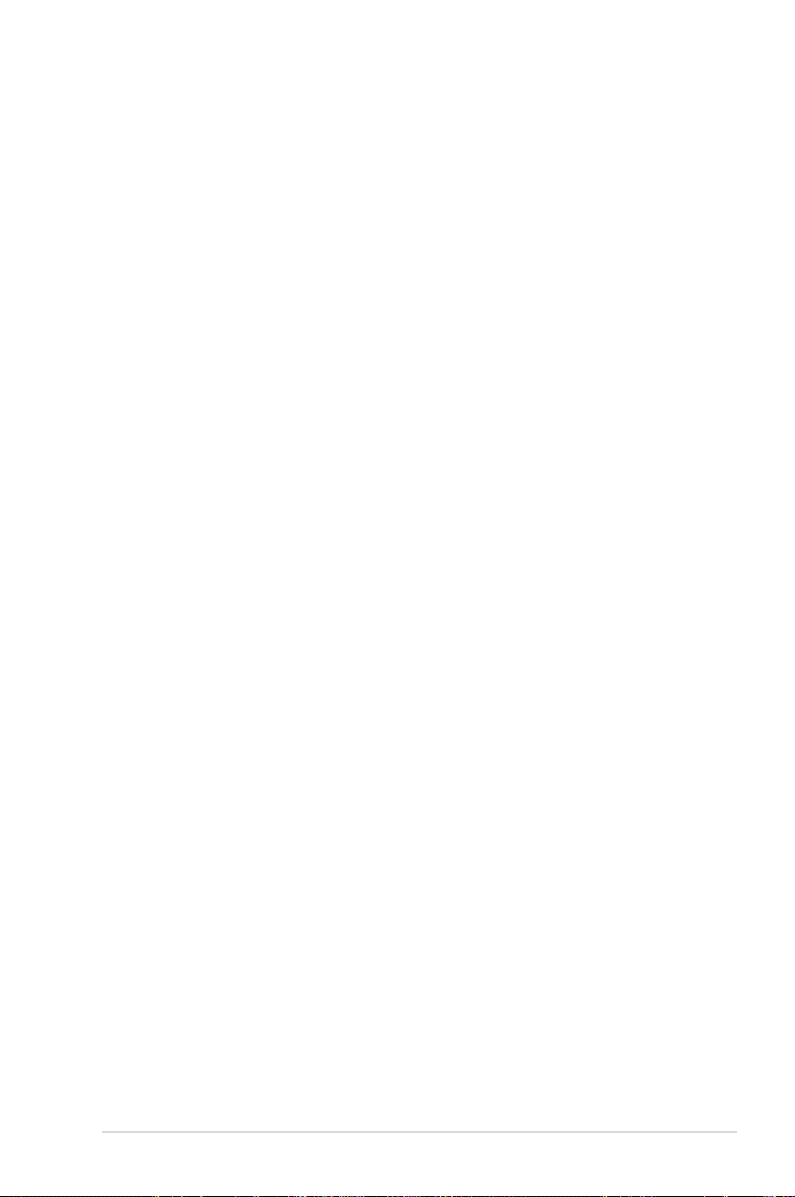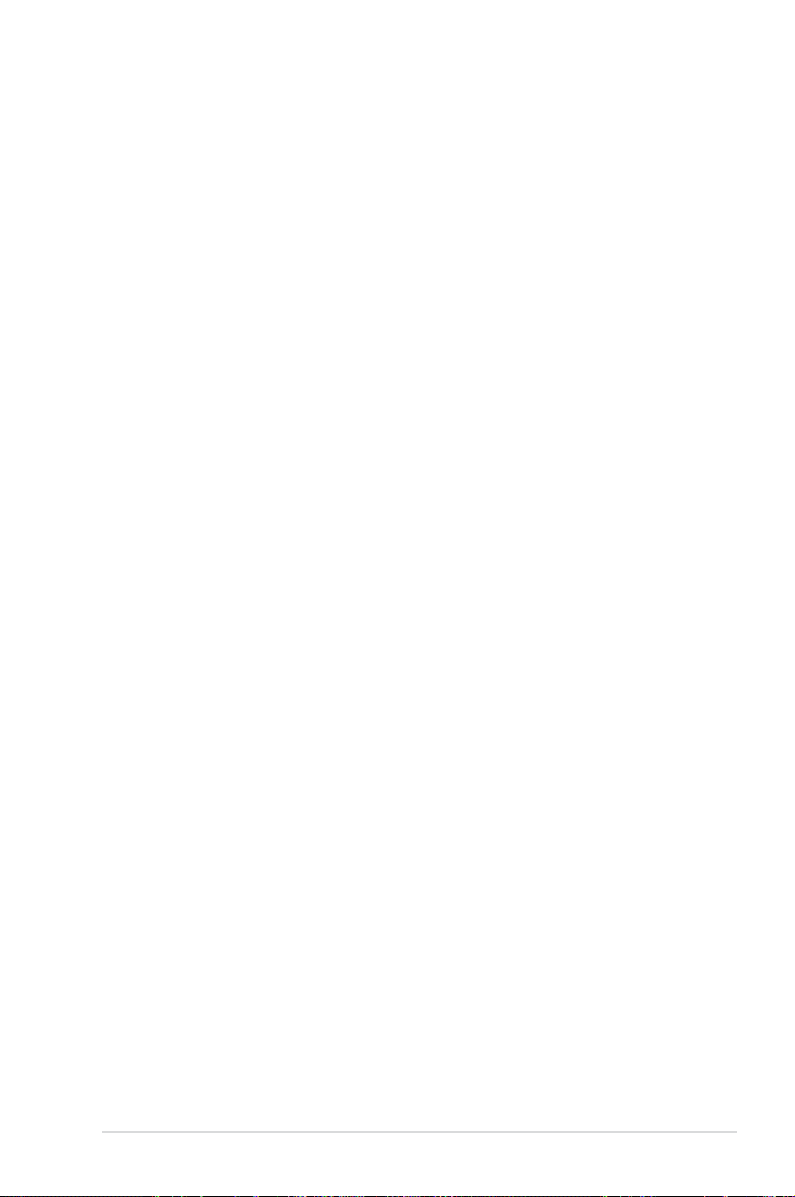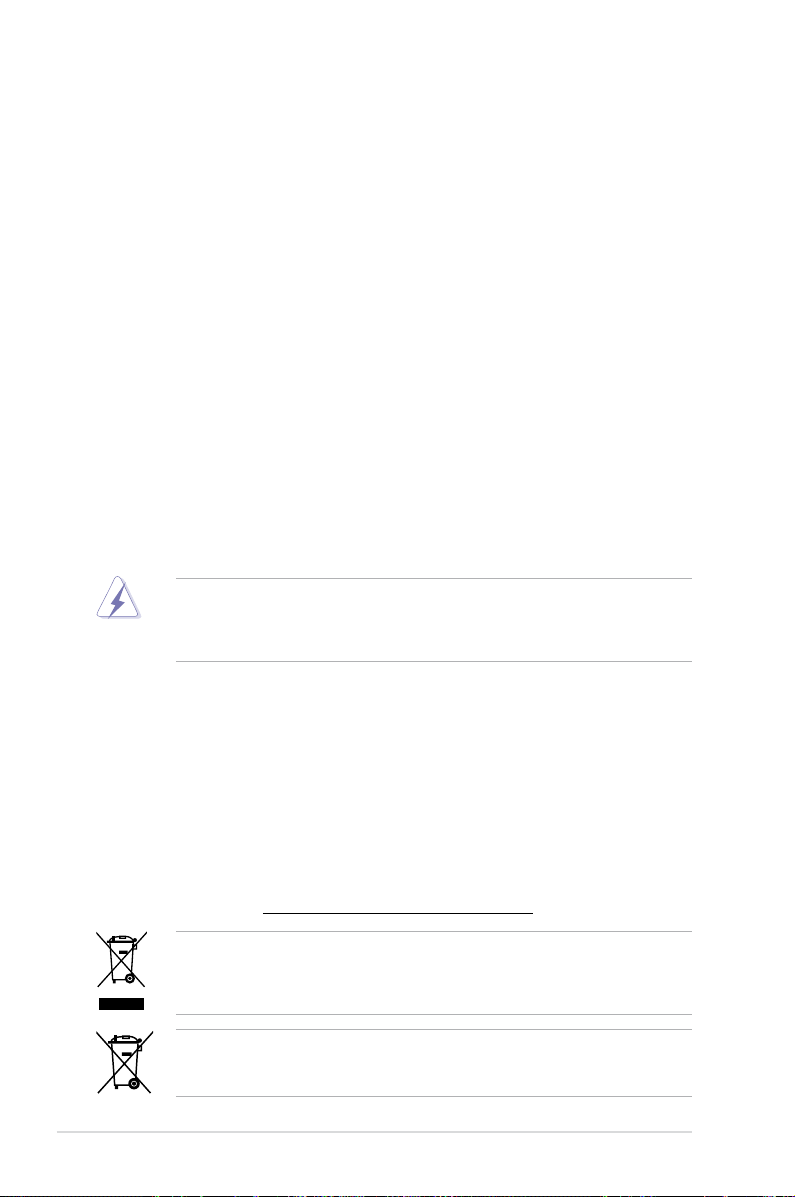iii
Contents
Contents...................................................................................................................... iii
Notices ..................................................................................................................... viii
Safety information...................................................................................................... ix
About this guide.......................................................................................................... x
P7P55D EVO specications summary .................................................................... xii
Chapter 1: Product introduction
1.1 Welcome! .................................................................................................... 1-1
1.2 Package contents....................................................................................... 1-1
1.3 Special features.......................................................................................... 1-2
1.3.1 Product highlights........................................................................ 1-2
1.3.2 ASUS Xtreme Design—Hybrid Processor .................................. 1-2
1.3.3 ASUS Xtreme Design—Hybrid Phase ........................................ 1-3
1.3.4 ASUS Xtreme Design—Hybrid OS ............................................. 1-3
1.3.5 ASUS Exclusive Features........................................................... 1-3
Chapter 2: Hardware information
2.1 Before you proceed ................................................................................... 2-1
2.2 Motherboard overview............................................................................... 2-2
2.2.1 Motherboard layout ..................................................................... 2-2
2.2.2 Layout contents........................................................................... 2-3
2.2.3 Placement direction..................................................................... 2-4
2.2.4 Screw holes................................................................................. 2-4
2.3 Central Processing Unit (CPU) ................................................................. 2-5
2.3.1 Installing the CPU ....................................................................... 2-5
2.3.2 Installing the CPU heatsink and fan............................................ 2-8
2.3.3 Uninstalling the CPU heatsink and fan........................................ 2-9
2.4 System memory ....................................................................................... 2-10
2.4.1 Overview ................................................................................... 2-10
2.4.2 Memory congurations.............................................................. 2-11
2.4.3 Installing a DIMM ...................................................................... 2-19
2.4.4 Removing a DIMM .................................................................... 2-19
2.5 Expansion slots........................................................................................ 2-20
2.5.1 Installing an expansion card...................................................... 2-20
2.5.2 Conguring an expansion card ................................................. 2-20
2.5.3 Interrupt assignments................................................................ 2-21
2.5.4 PCI slots.................................................................................... 2-22
2.5.5 PCI Express 2.0 x1 slots (2.5GT/s)........................................... 2-22
2.5.6 PCI Express 2.0 x16 slots......................................................... 2-22