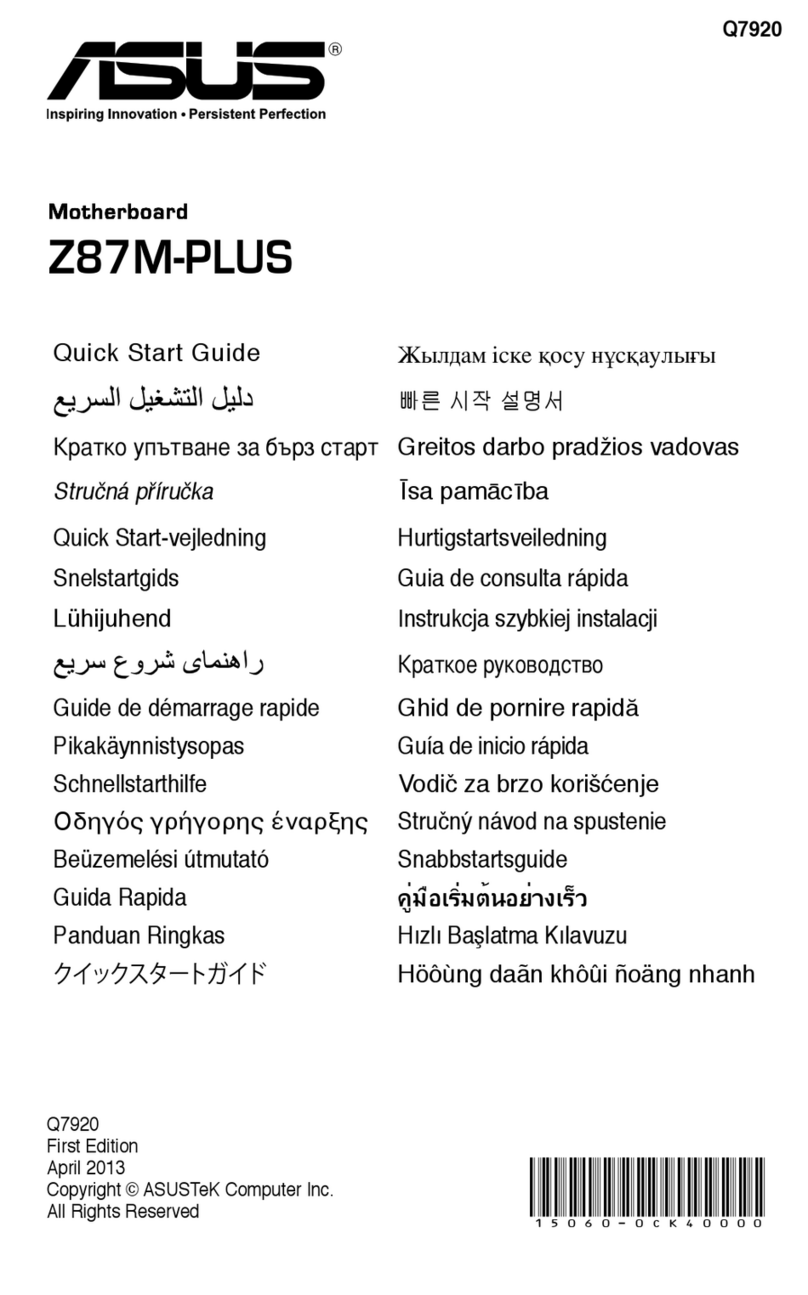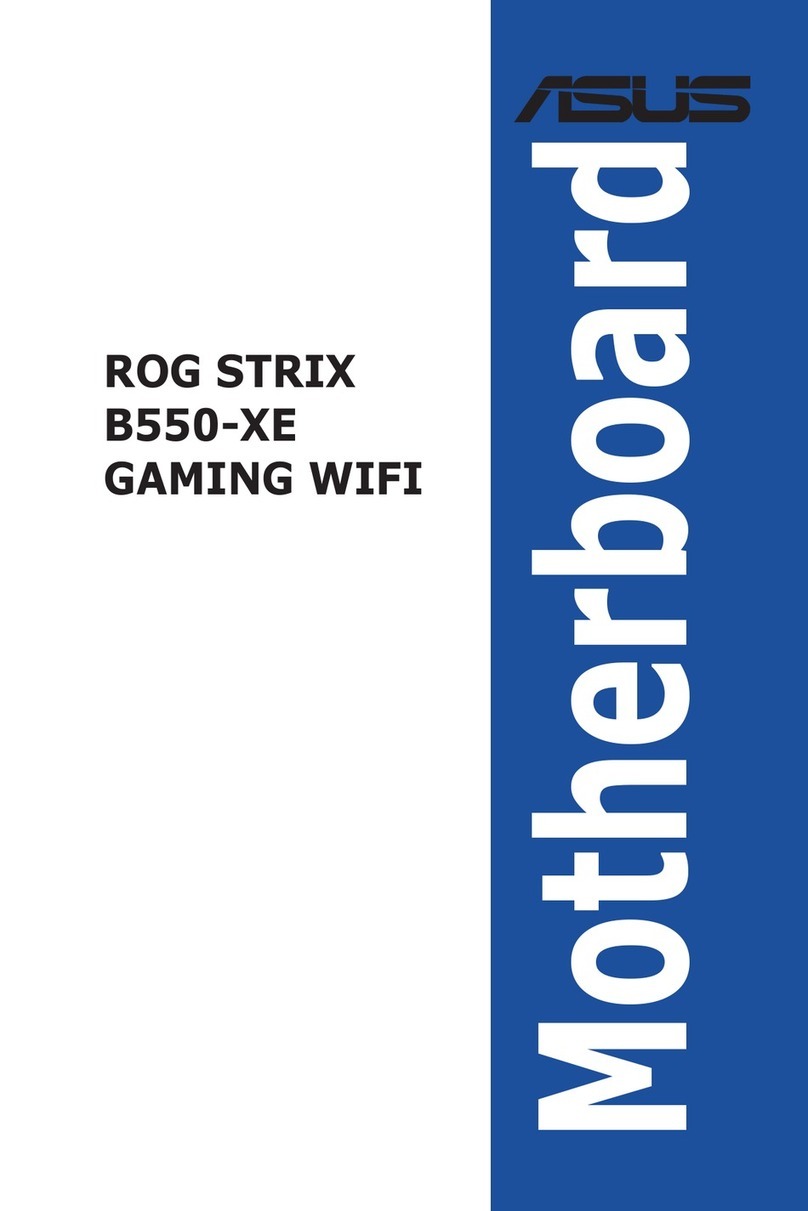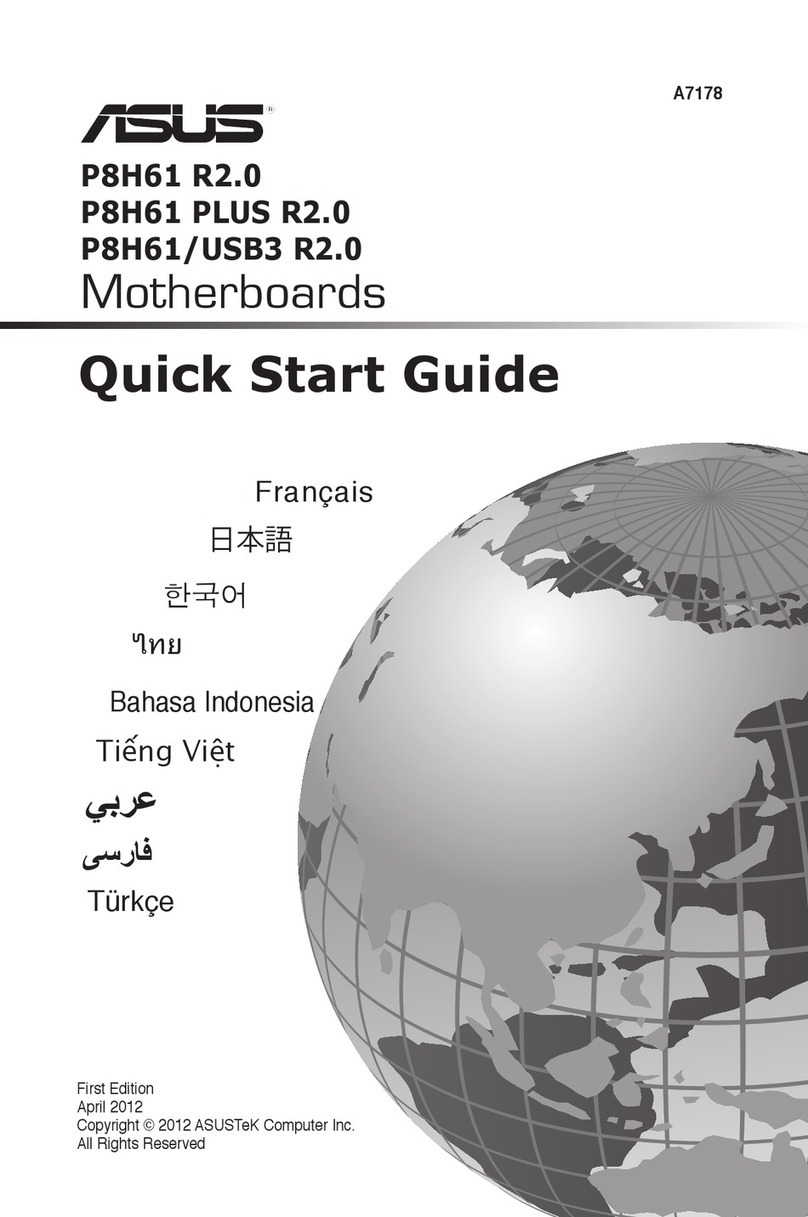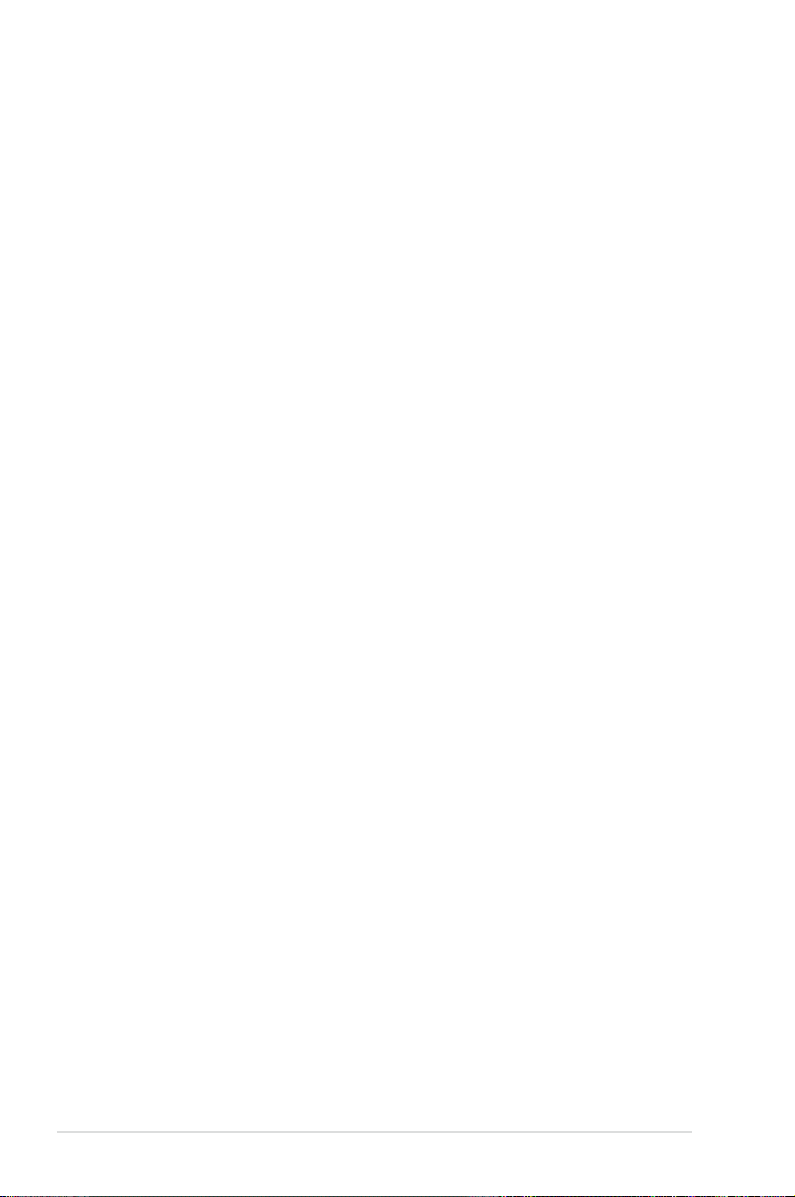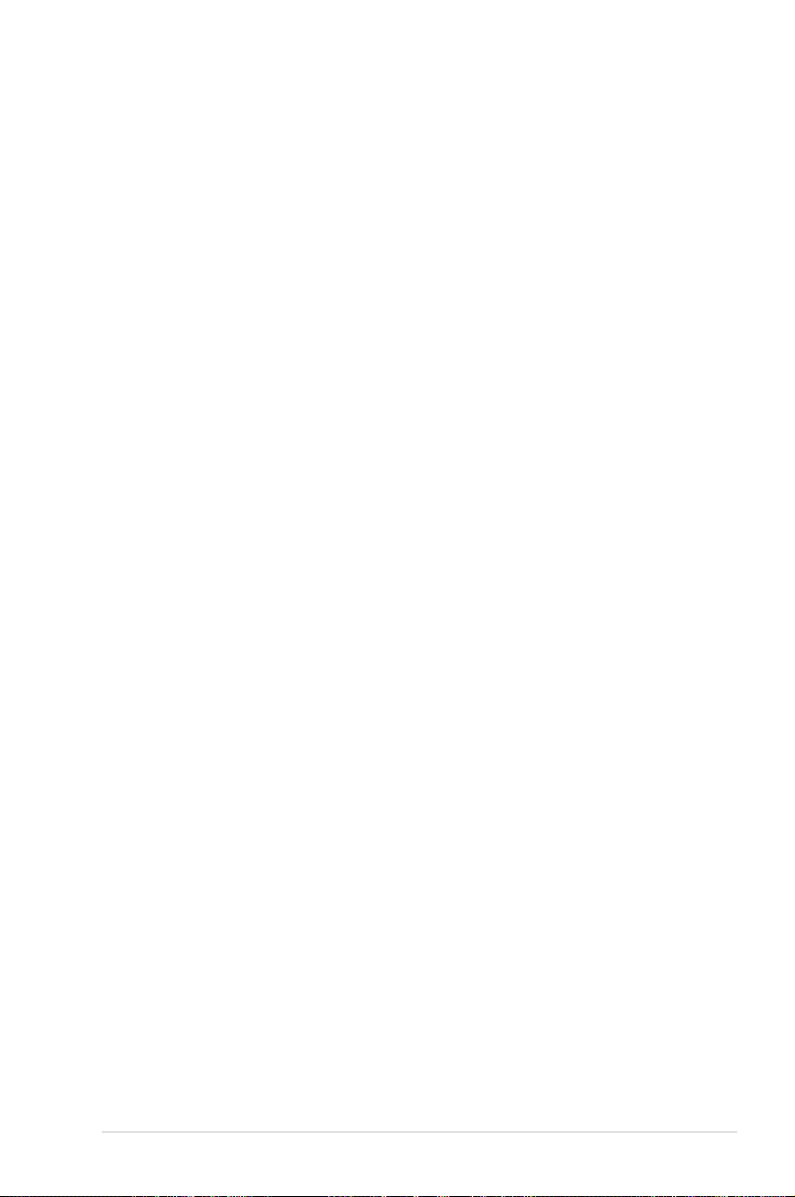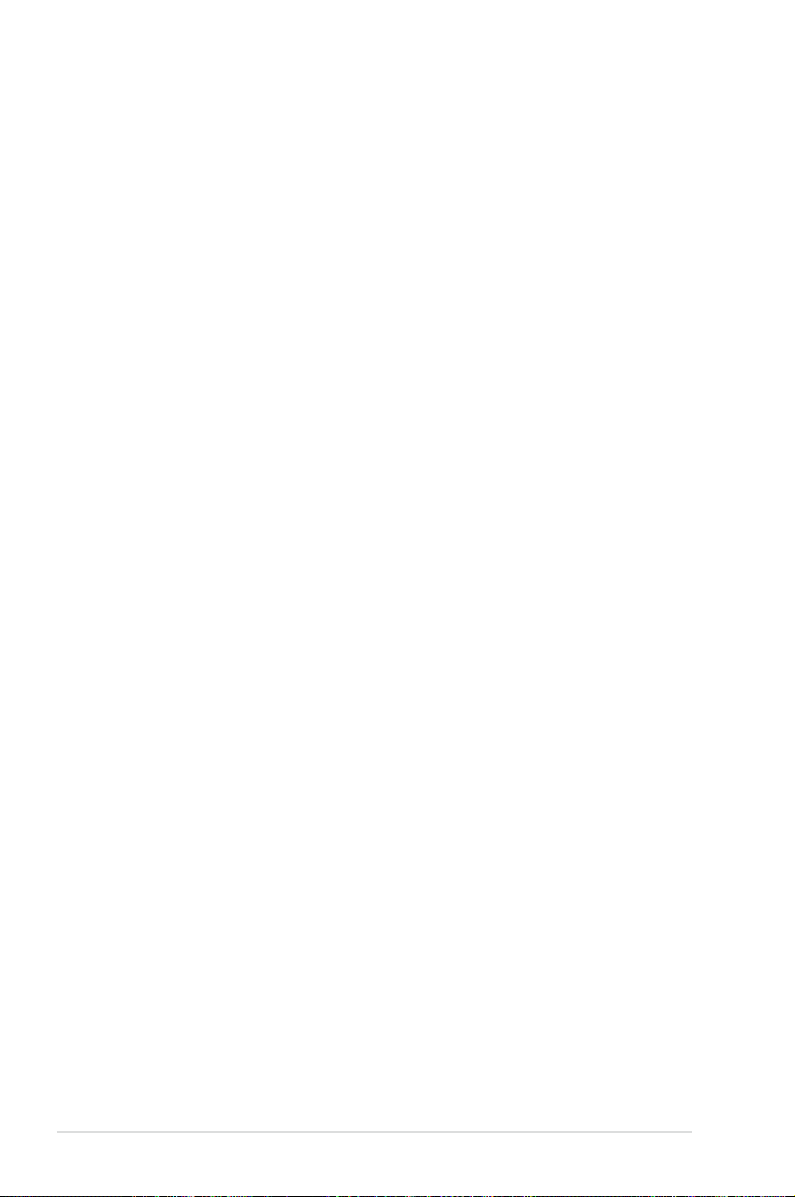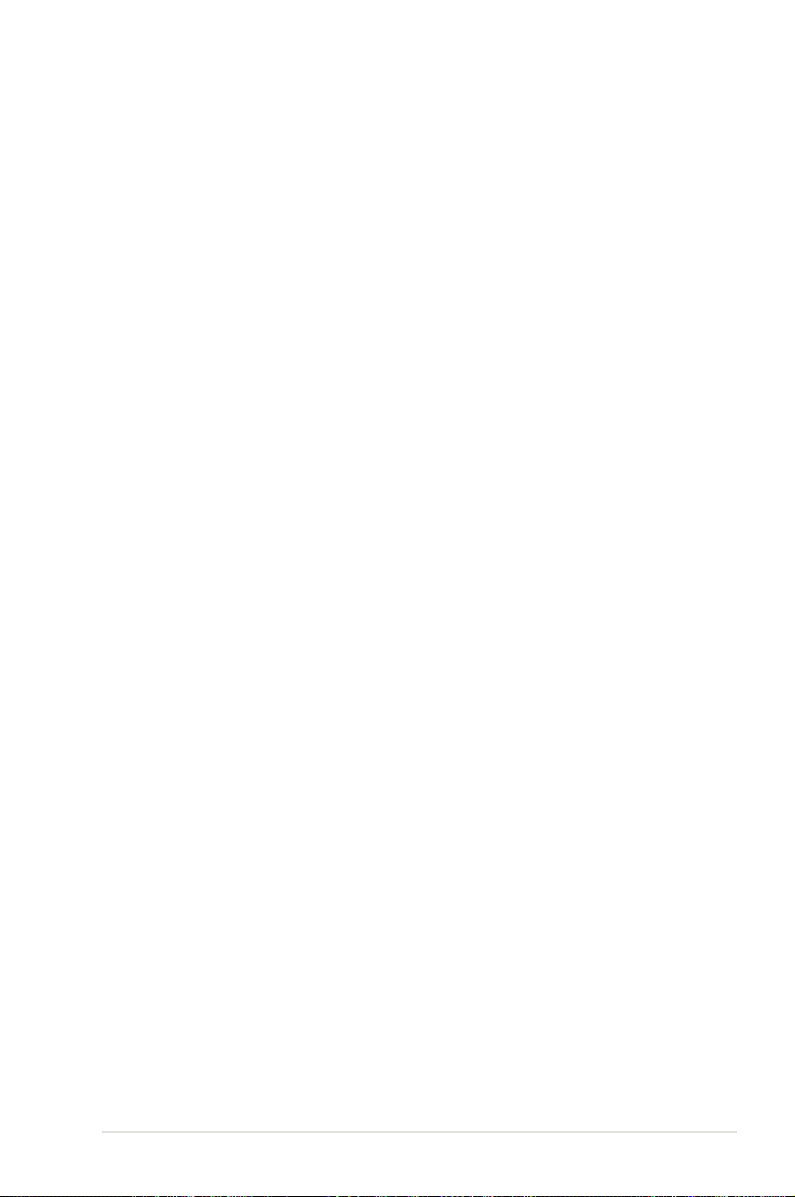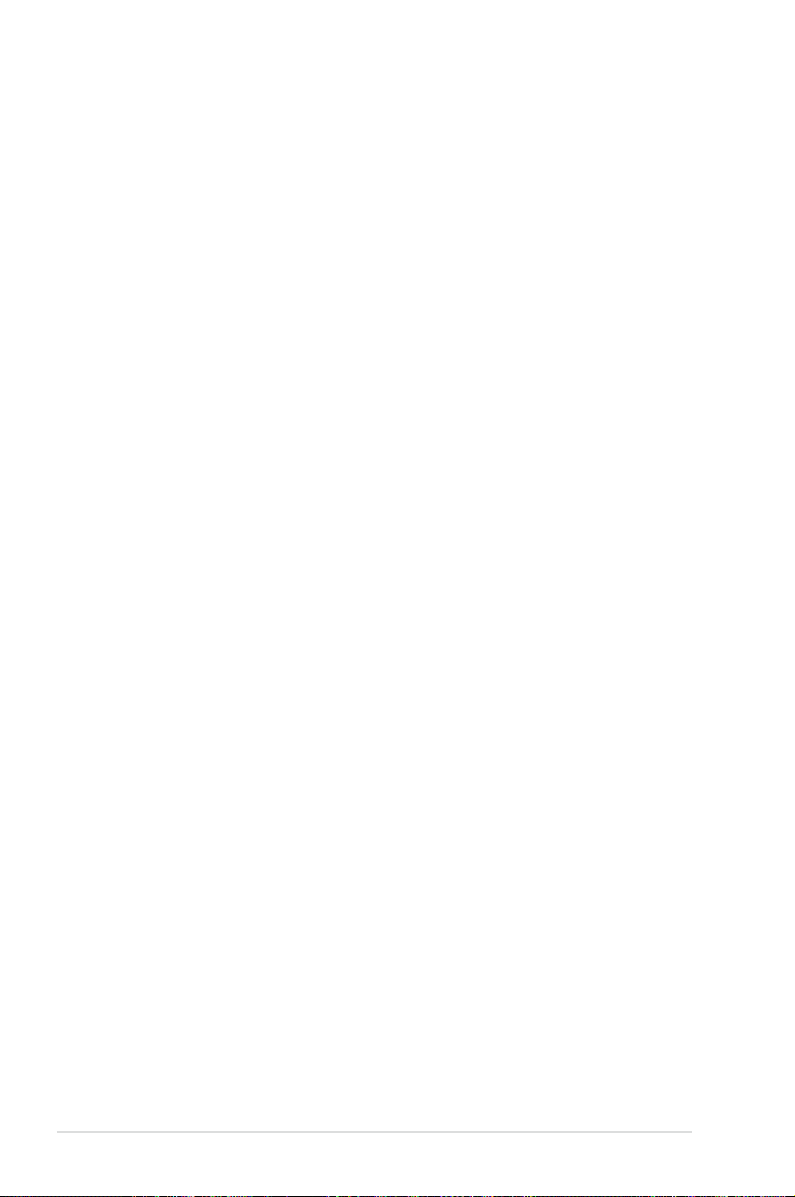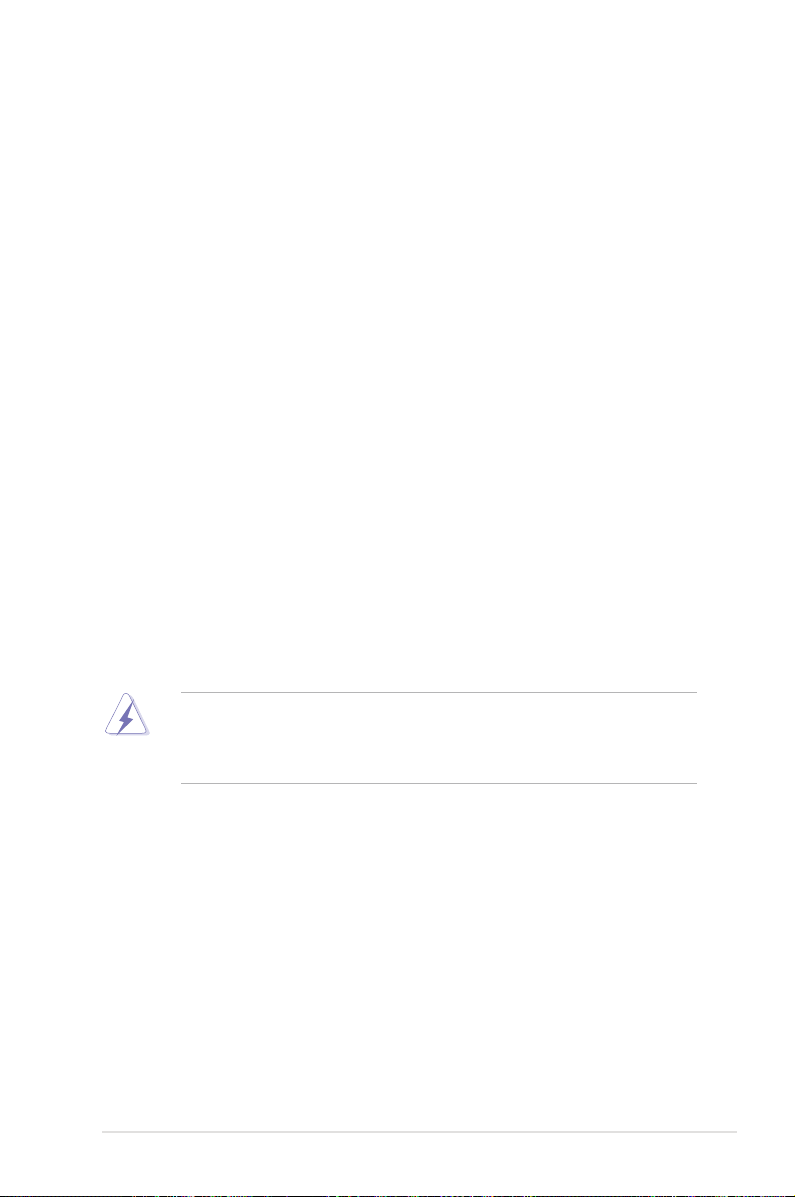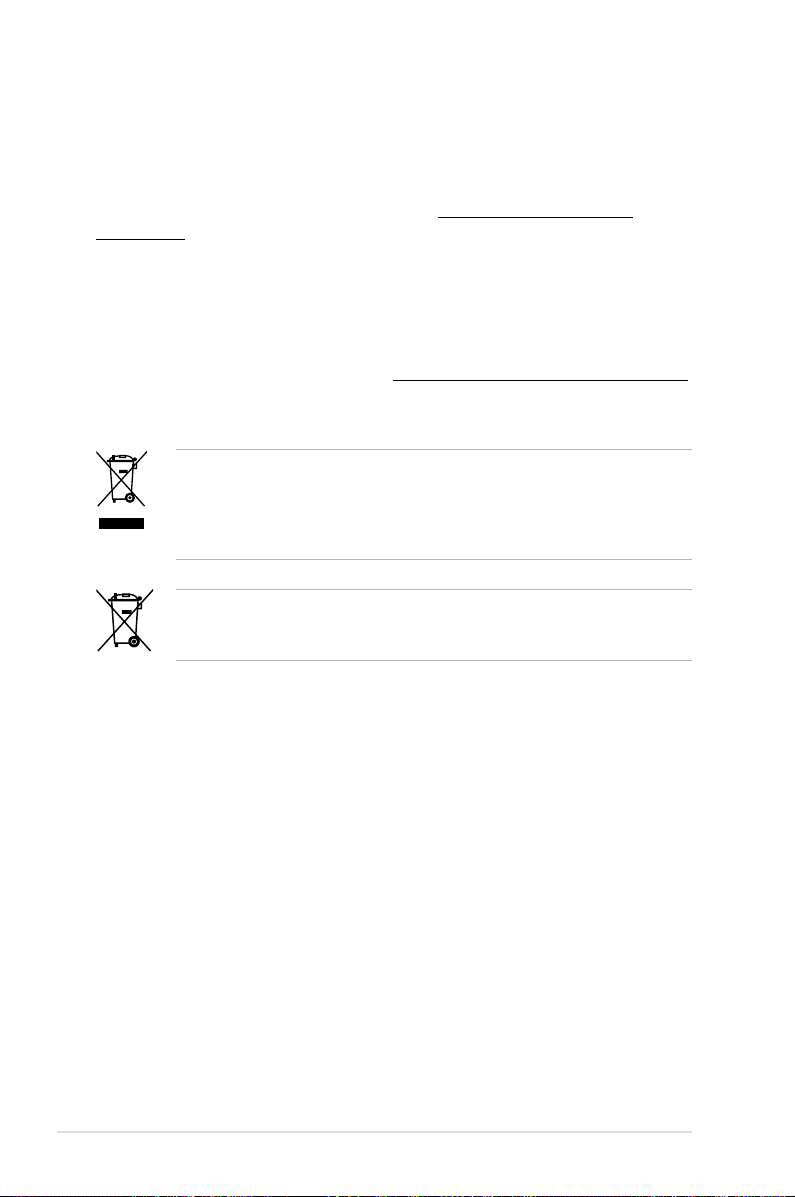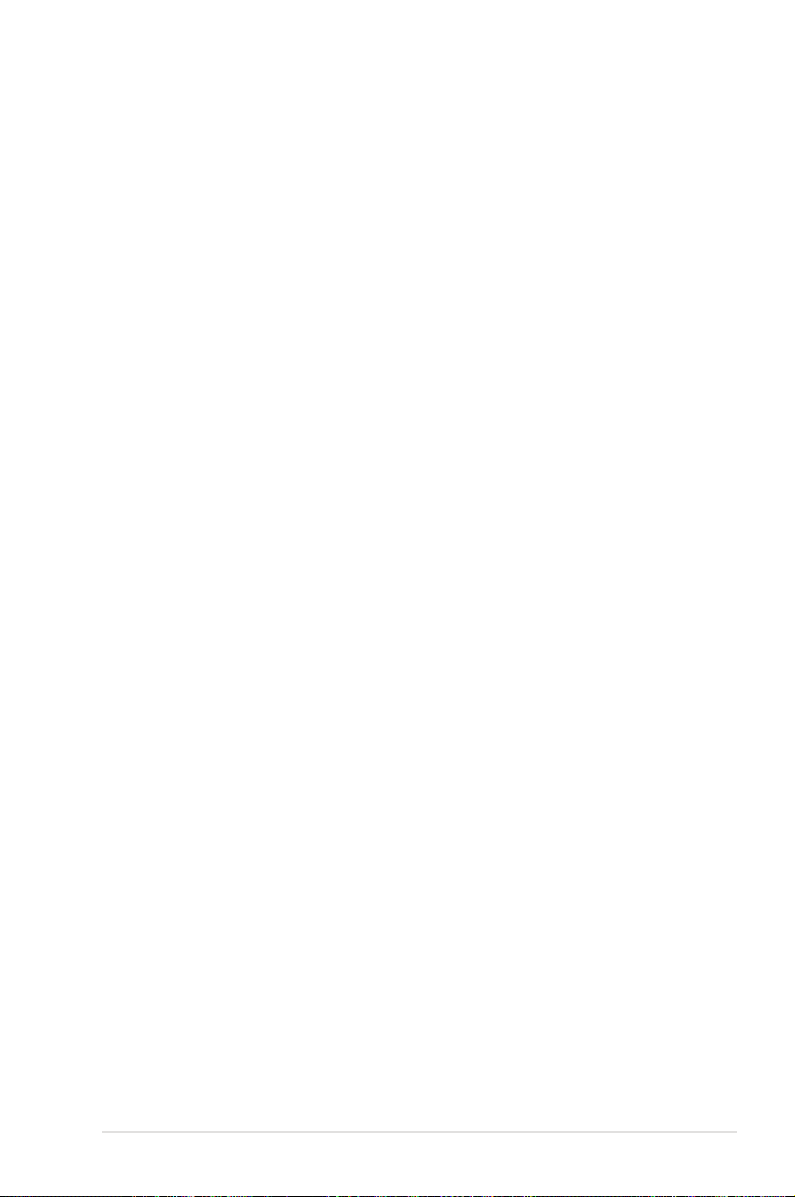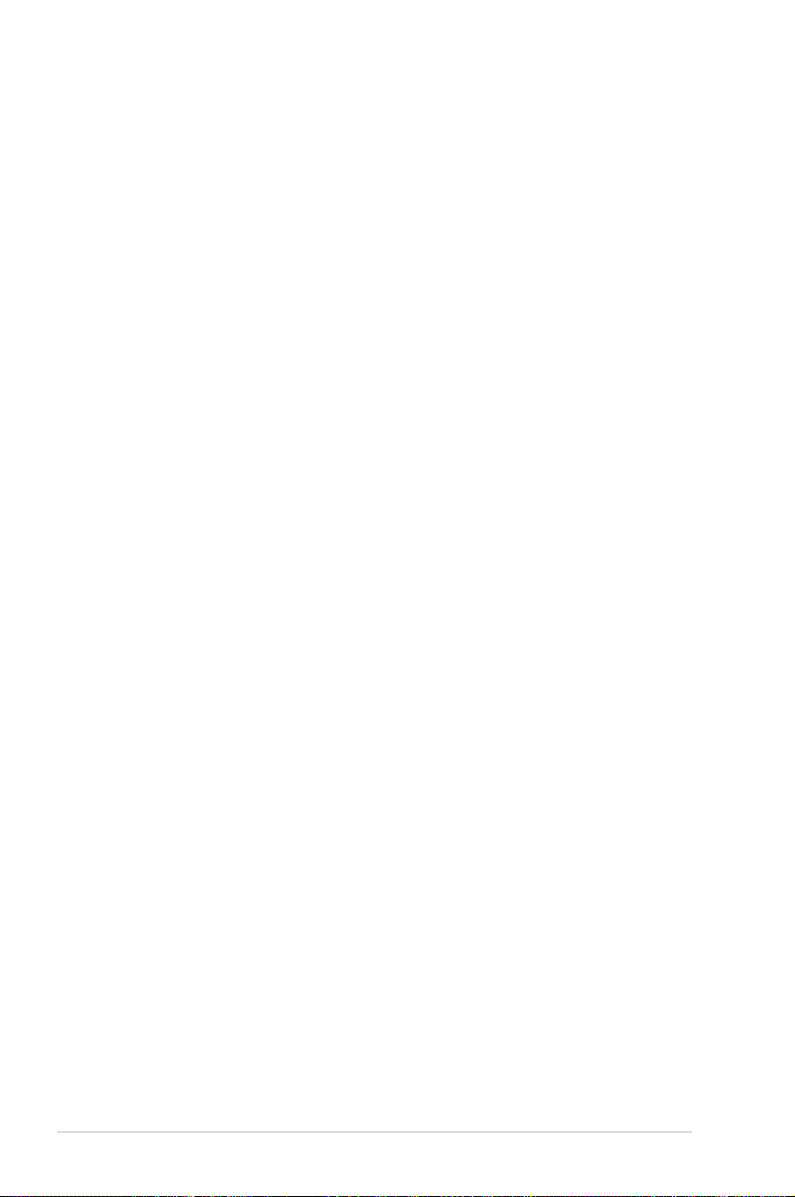iv
Contents
2.3.8 Front I/O Connector ...................................................... 2-44
2.3.9 Rear panel connection .................................................. 2-45
2.3.10 Audio I/O connections................................................... 2-46
2.3.11 USB BIOS Flashback.................................................... 2-49
2.4 Starting up for the rst time...................................................... 2-50
2.5 Turning off the computer........................................................... 2-51
Chapter 3: BIOS setup
3.1 Knowing BIOS .............................................................................. 3-1
3.2 BIOS setup program .................................................................... 3-1
3.2.1 EZ Mode ......................................................................... 3-2
3.2.2 Advanced Mode .............................................................. 3-3
3.3 Main menu .................................................................................... 3-5
3.4 Ai Tweaker menu.......................................................................... 3-7
3.4.1 DRAM Timing Control ................................................... 3-10
3.4.1 DIGI+ Power Control..................................................... 3-20
3.4.2 CPU Performance Settings........................................... 3-24
3.5 Advanced menu ......................................................................... 3-29
3.5.1 CPU Conguration ........................................................ 3-30
3.5.2 CPU Power Management Conguration....................... 3-31
3.5.3 System Agent Conguration ......................................... 3-32
3.5.4 PCH Conguration ........................................................ 3-33
3.5.5 SATA Conguration ....................................................... 3-33
3.5.6 USB Conguration ........................................................ 3-36
3.5.7 Onboard Devices Conguraton..................................... 3-37
3.5.8 APM .............................................................................. 3-39
3.6 Monitor menu ............................................................................. 3-40
3.7 Boot menu .................................................................................. 3-43
3.8 Tools menu ................................................................................. 3-44
3.8.1 ASUS EZ Flash 2 Utility ................................................ 3-45
3.8.2 ASUS DRAM SPD Information ..................................... 3-45
3.8.3 ASUS O.C. Prole......................................................... 3-46
3.8.4 ASUS Drive Xpert ......................................................... 3-47
3.9 Exit menu.................................................................................... 3-48
3.10 Updating BIOS............................................................................ 3-49