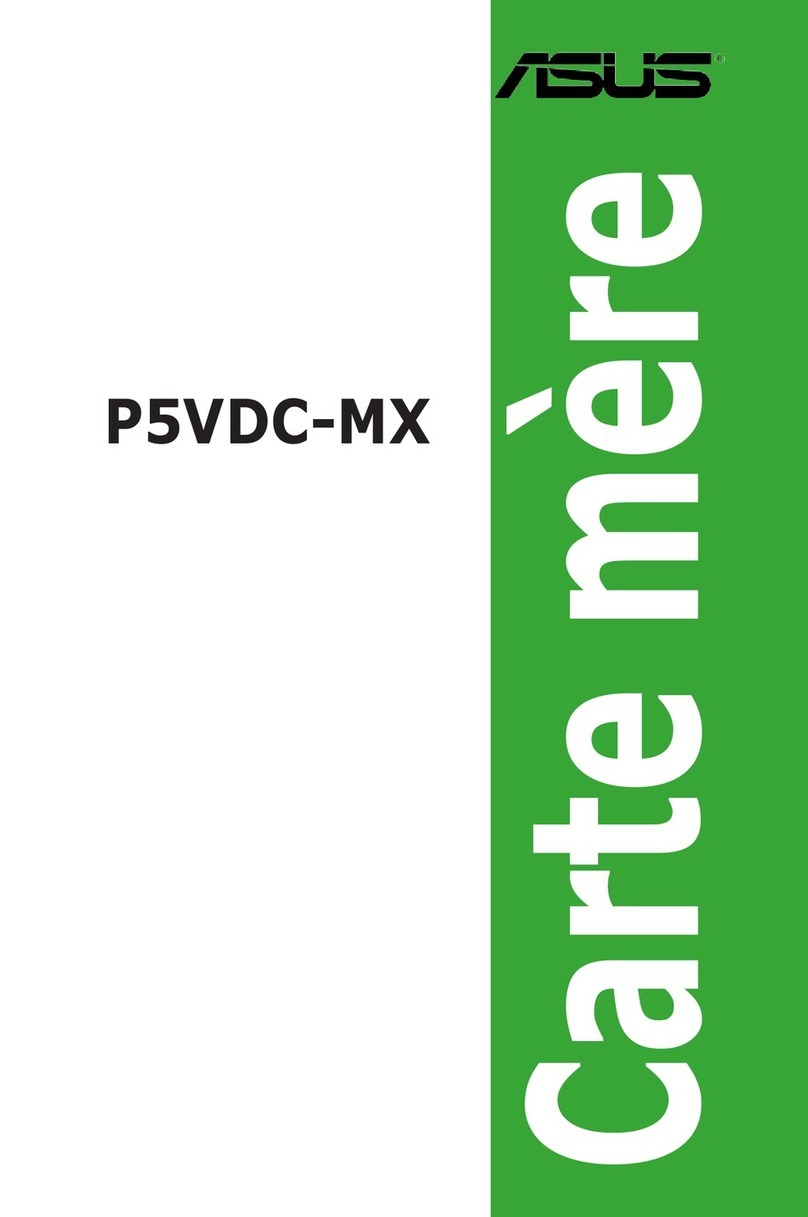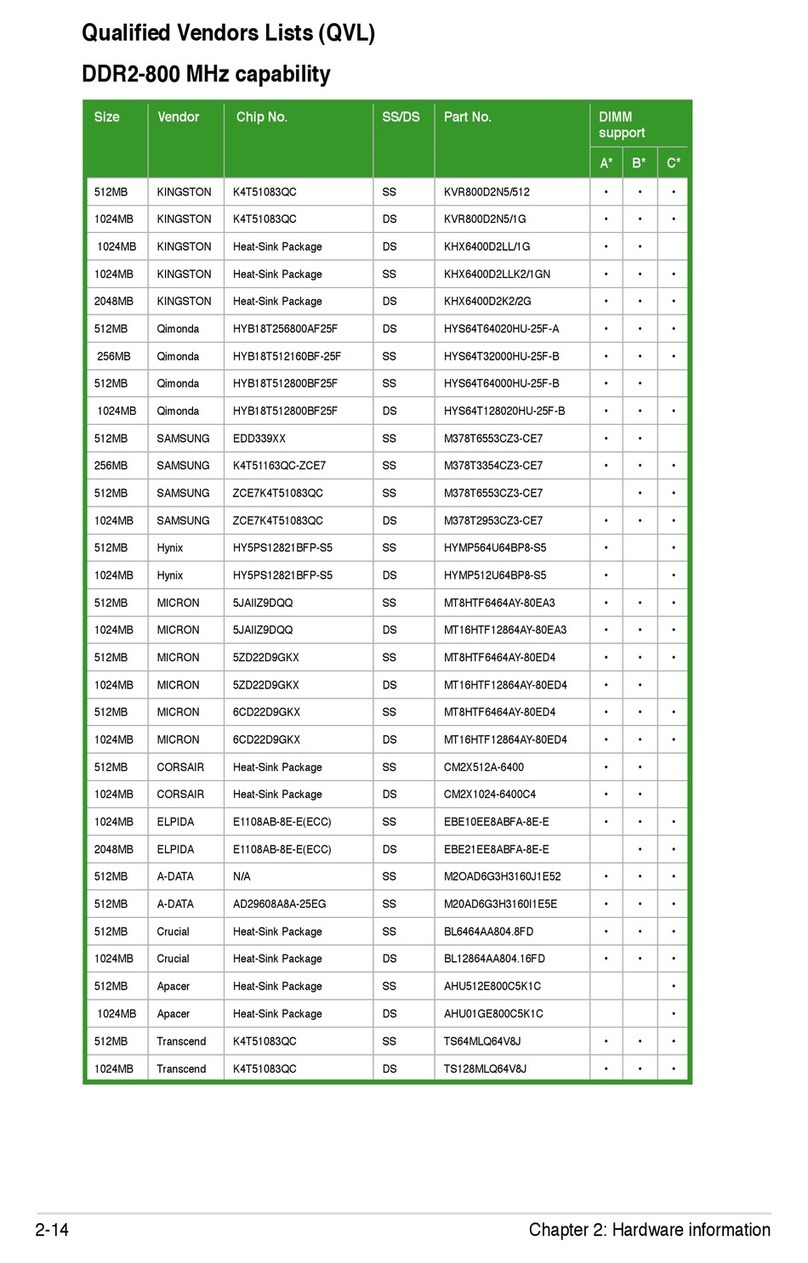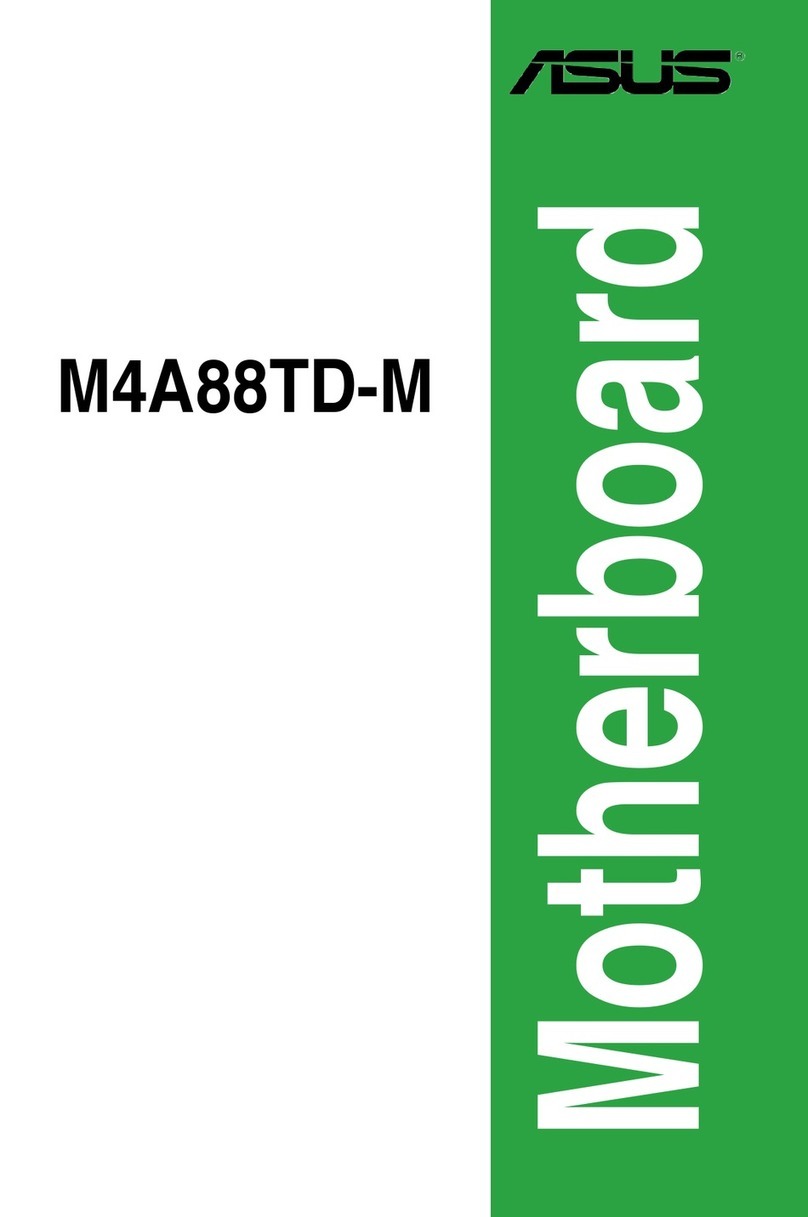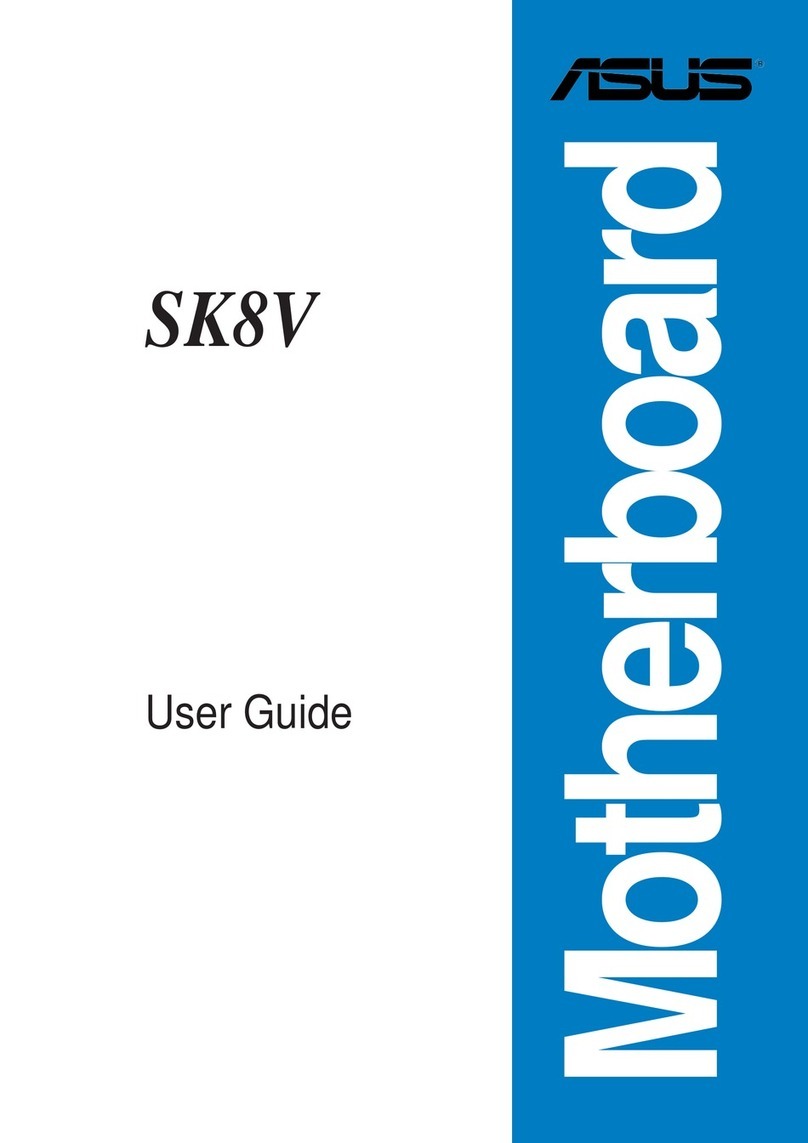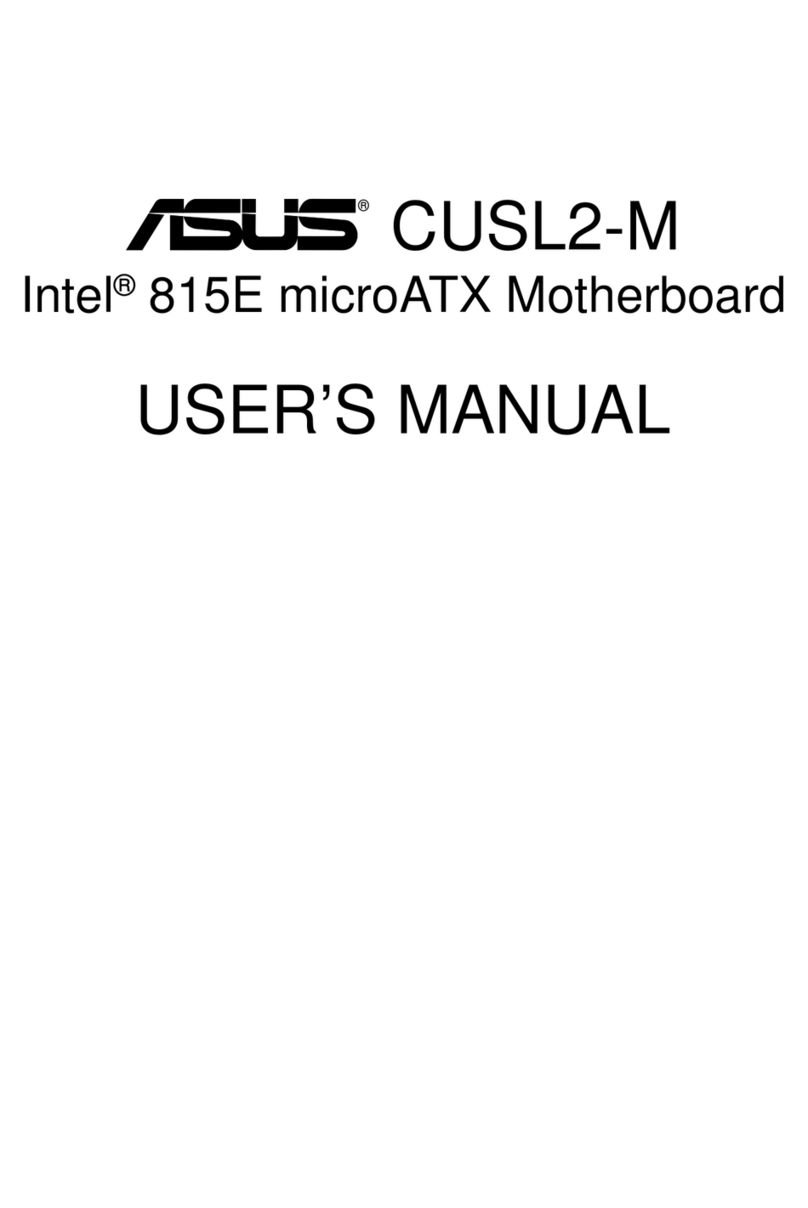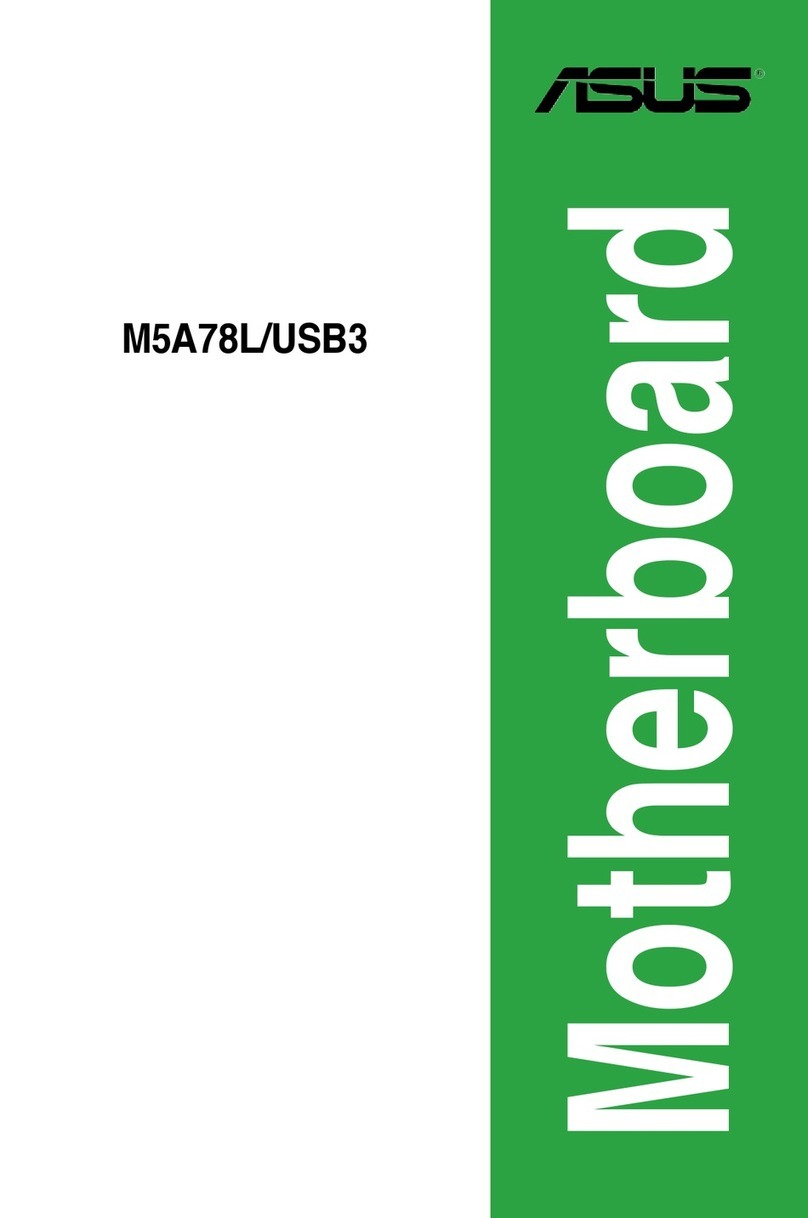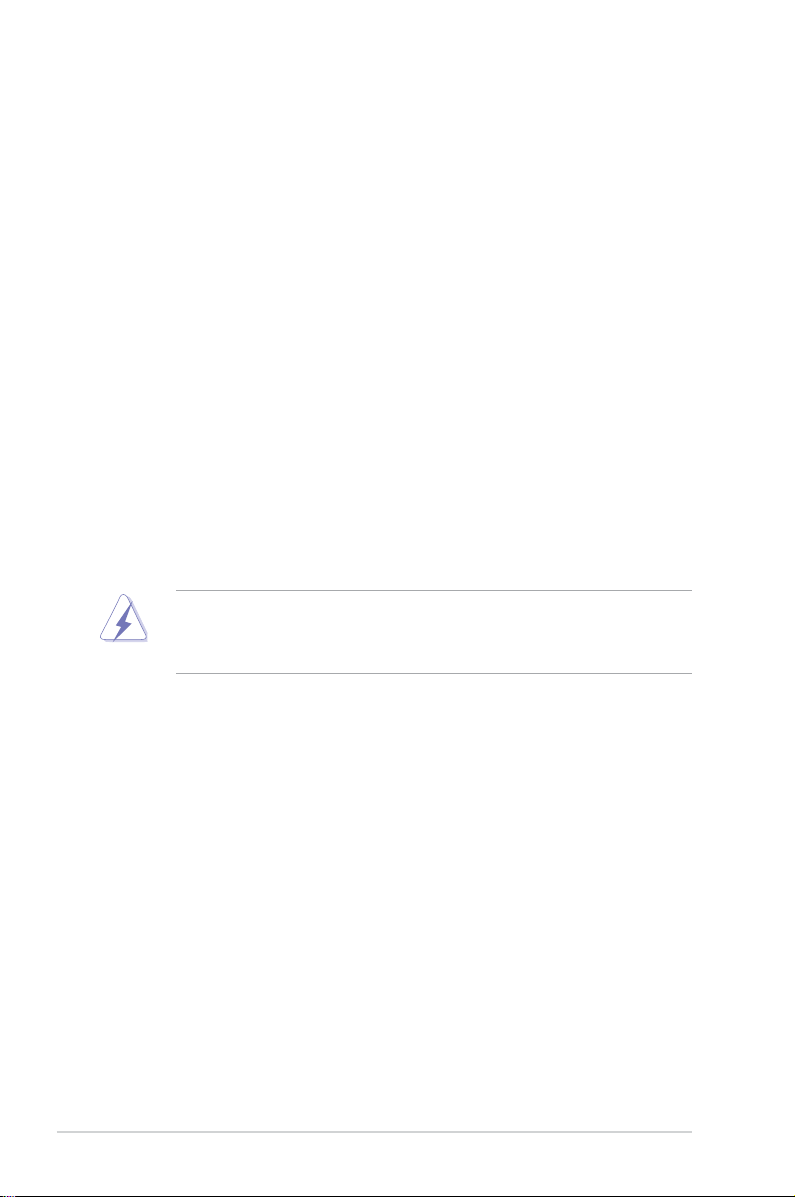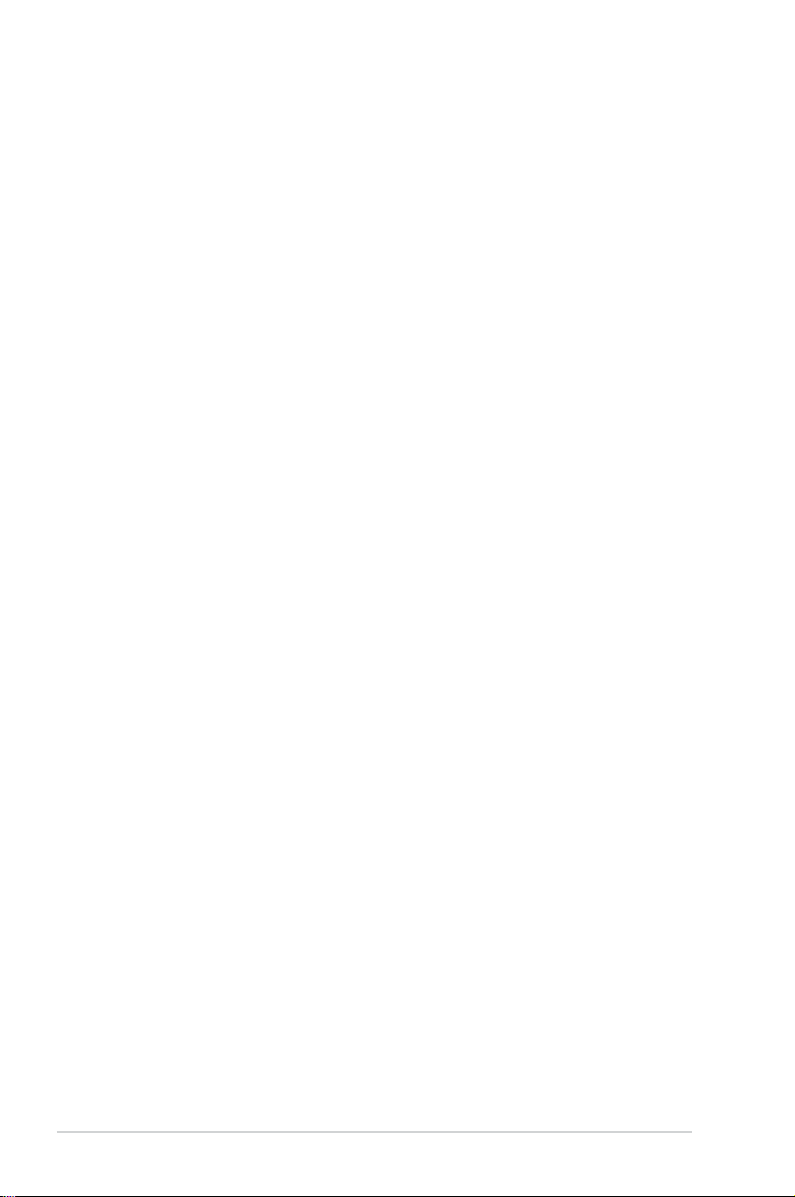v
Contents
4.4.8 PCI Subsystem Settings ........................................................... 4-18
4.4.9 Network Stack Conguration..................................................... 4-19
4.4.10 CSM Conguration.................................................................... 4-20
4.4.11 Trusted Computing.................................................................... 4-21
4.4.12 USB Conguration .................................................................... 4-22
4.4.13 iSCSI Conguration................................................................... 4-23
4.5 IntelRCSetup menu..................................................................................4-24
4.5.1 Processor Conguration............................................................ 4-25
4.5.2 Advanced Power Management Conguration........................... 4-27
4.5.3 Common RefCode Conguration.............................................. 4-28
4.5.4 QPI Conguration...................................................................... 4-29
4.5.5 Memory Conguration............................................................... 4-30
4.5.6 IIO Conguration....................................................................... 4-34
4.5.7 PCH Conguration .................................................................... 4-35
4.5.8 Miscellaneous Conguration..................................................... 4-38
4.5.9 Server ME Conguration........................................................... 4-38
4.5.10 Runtime Error Logging Support ................................................ 4-39
4.6 Server Mgmt menu................................................................................... 4-40
4.7 Event Logs menu .....................................................................................4-45
4.7.1 Change Smbios Event Log Settings ......................................... 4-45
4.7.2 View Smbios Event Log ............................................................ 4-46
4.8 Monitor menu ...........................................................................................4-47
4.9 Security menu ..........................................................................................4-48
4.10 Boot menu ................................................................................................4-51
4.11 Tool menu.................................................................................................4-52
4.12 Exit menu..................................................................................................4-53
Chapter 5: RAID Configuration
5.1 Setting up RAID.......................................................................................... 5-2
5.1.1 RAID denitions .......................................................................... 5-2
5.1.2 Installing hard disk drives............................................................ 5-3
5.1.3 Setting the RAID item in BIOS .................................................... 5-3
5.1.4 RAID conguration utilities.......................................................... 5-3
5.2 LSI Software RAID Configuration Utility..................................................5-4
5.2.1 Creating a RAID set .................................................................... 5-5
5.2.2 Adding or viewing a RAID conguration.................................... 5-11
5.2.3 Initializing the virtual drives ....................................................... 5-12
5.2.4 Rebuilding failed drives............................................................. 5-16