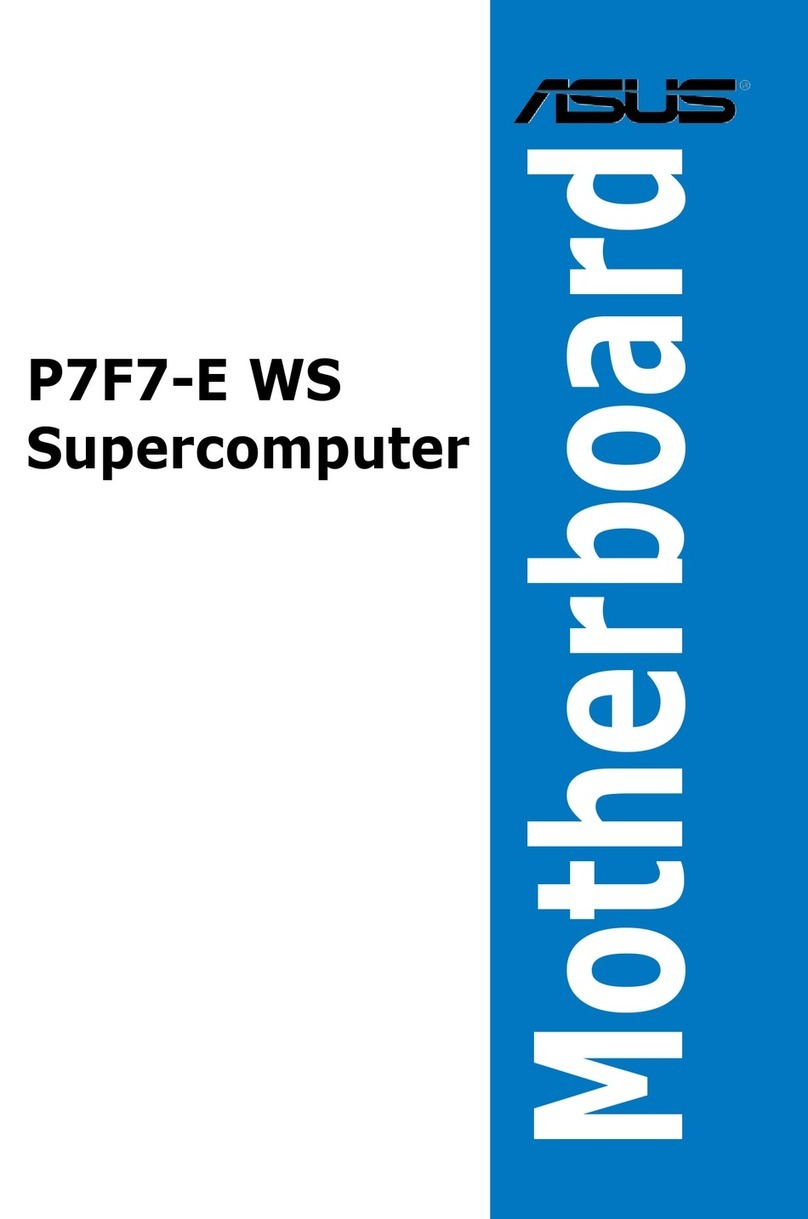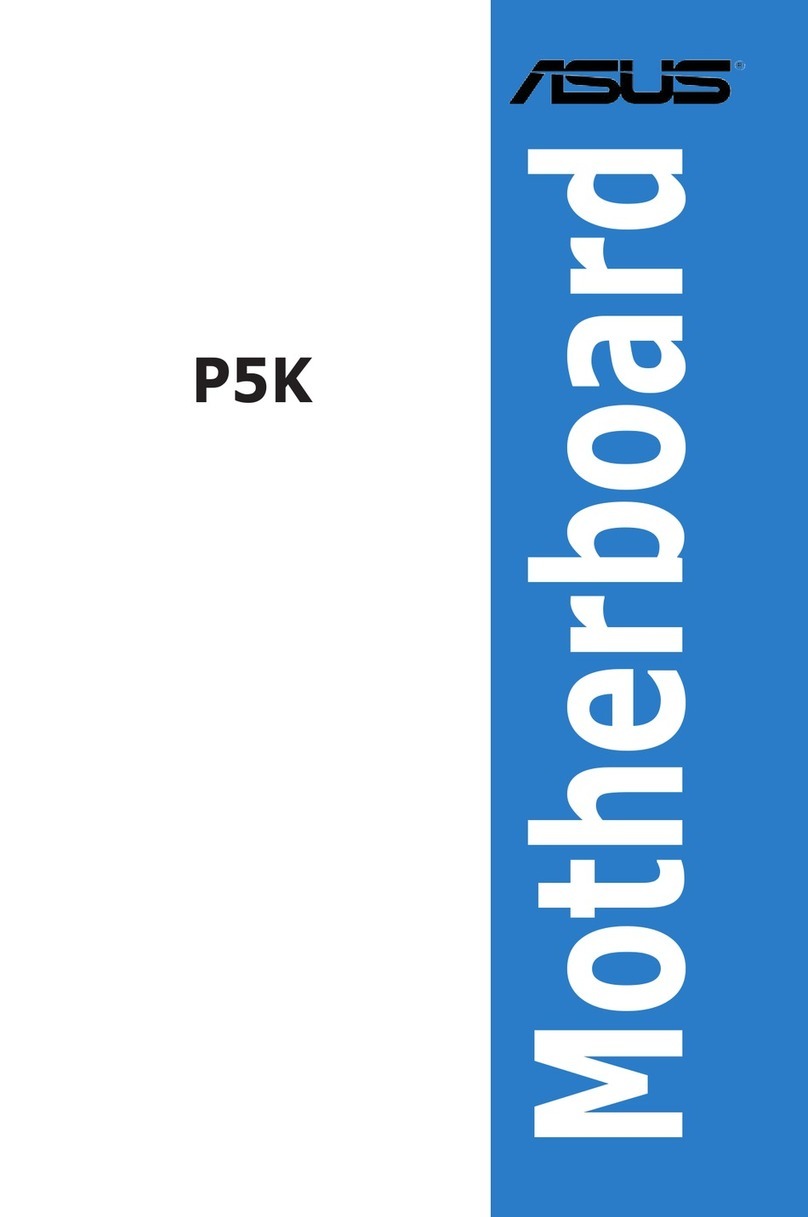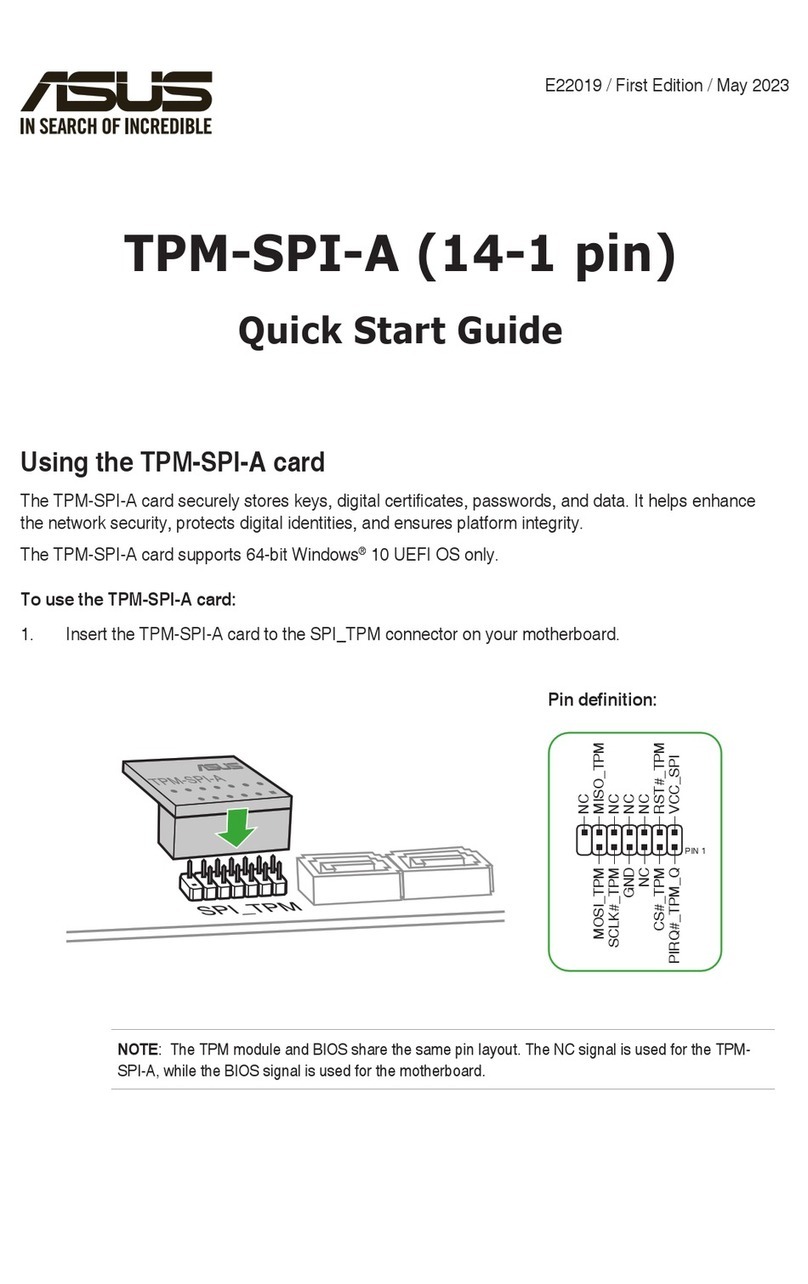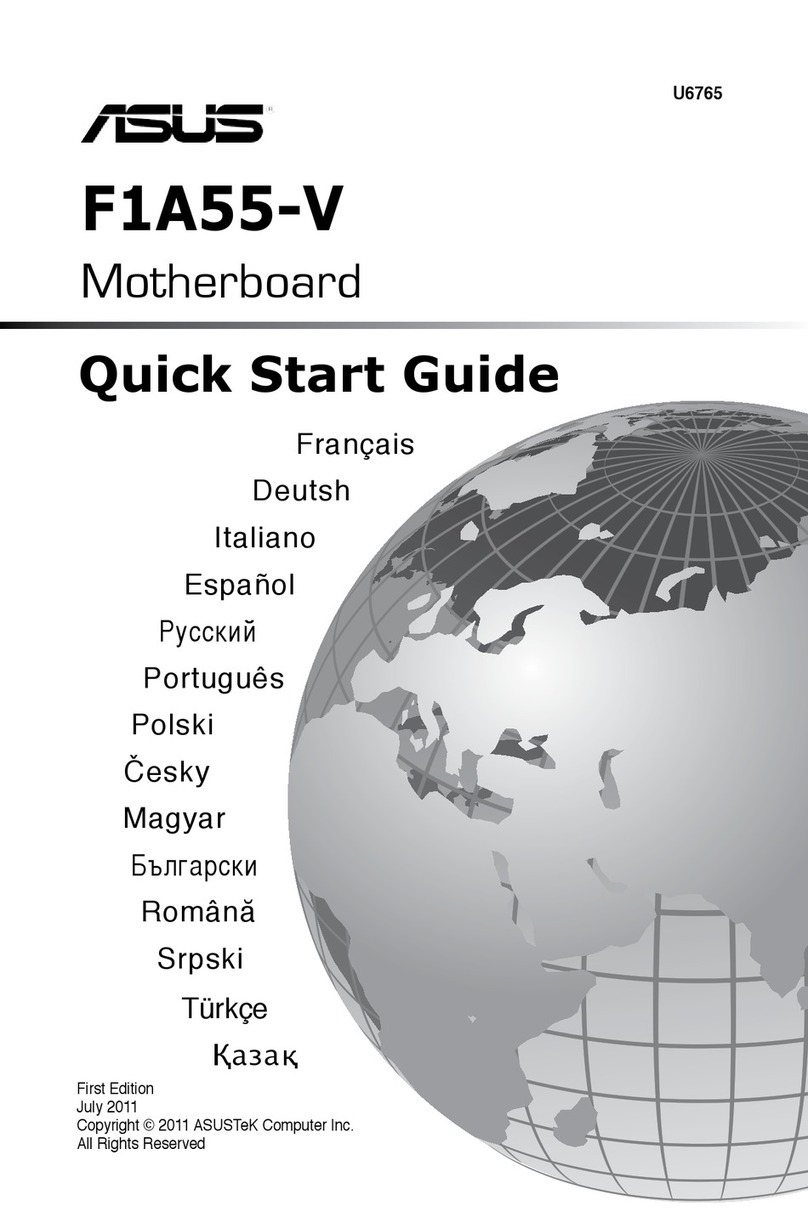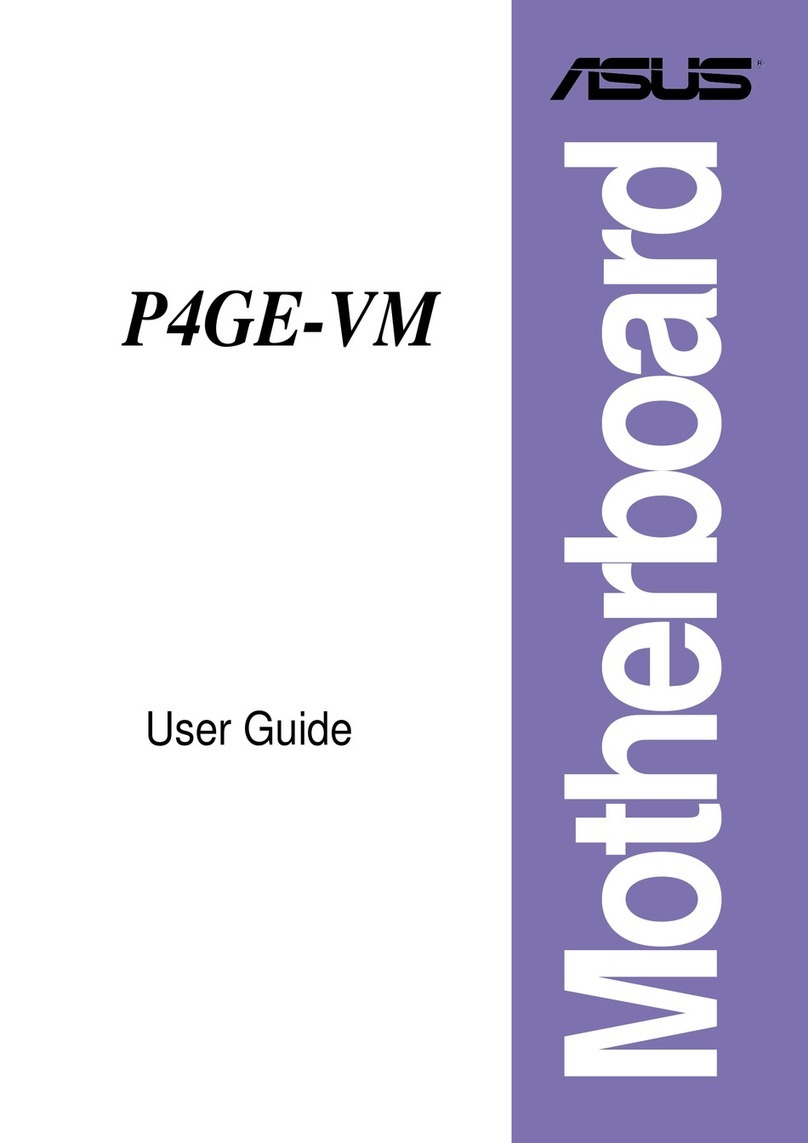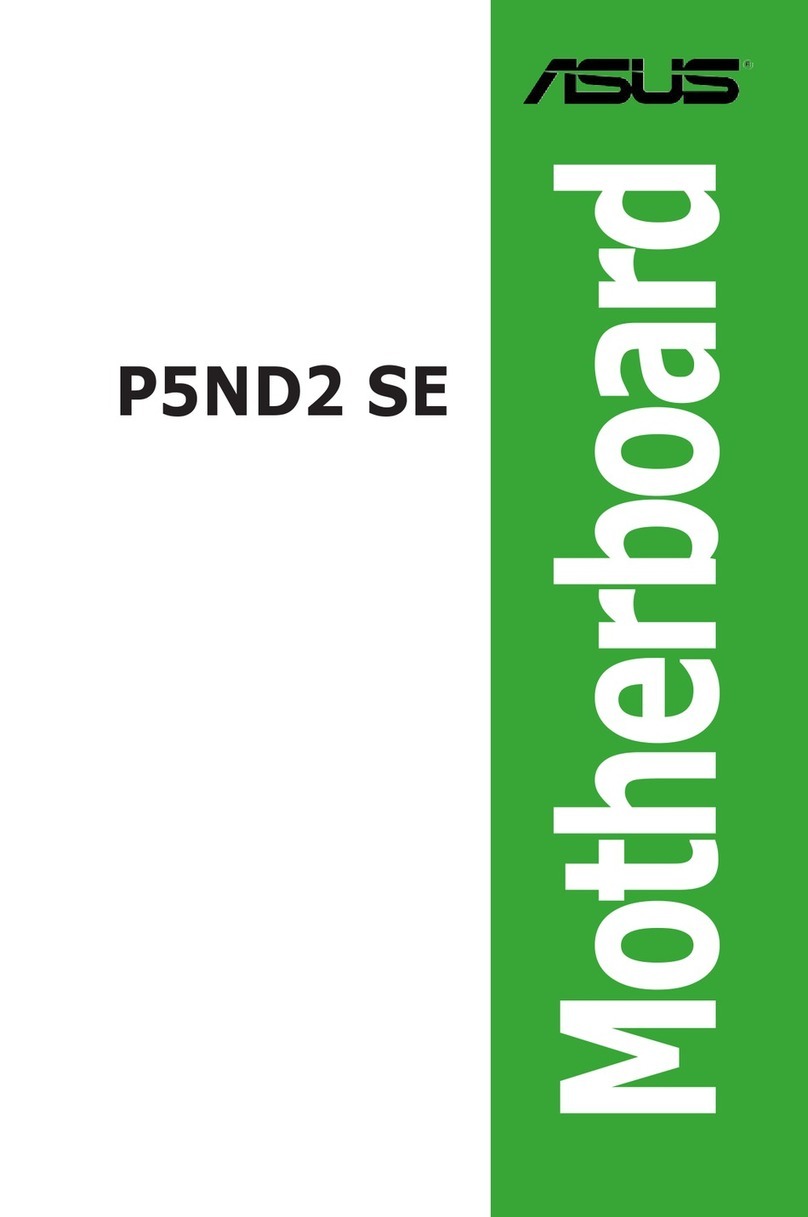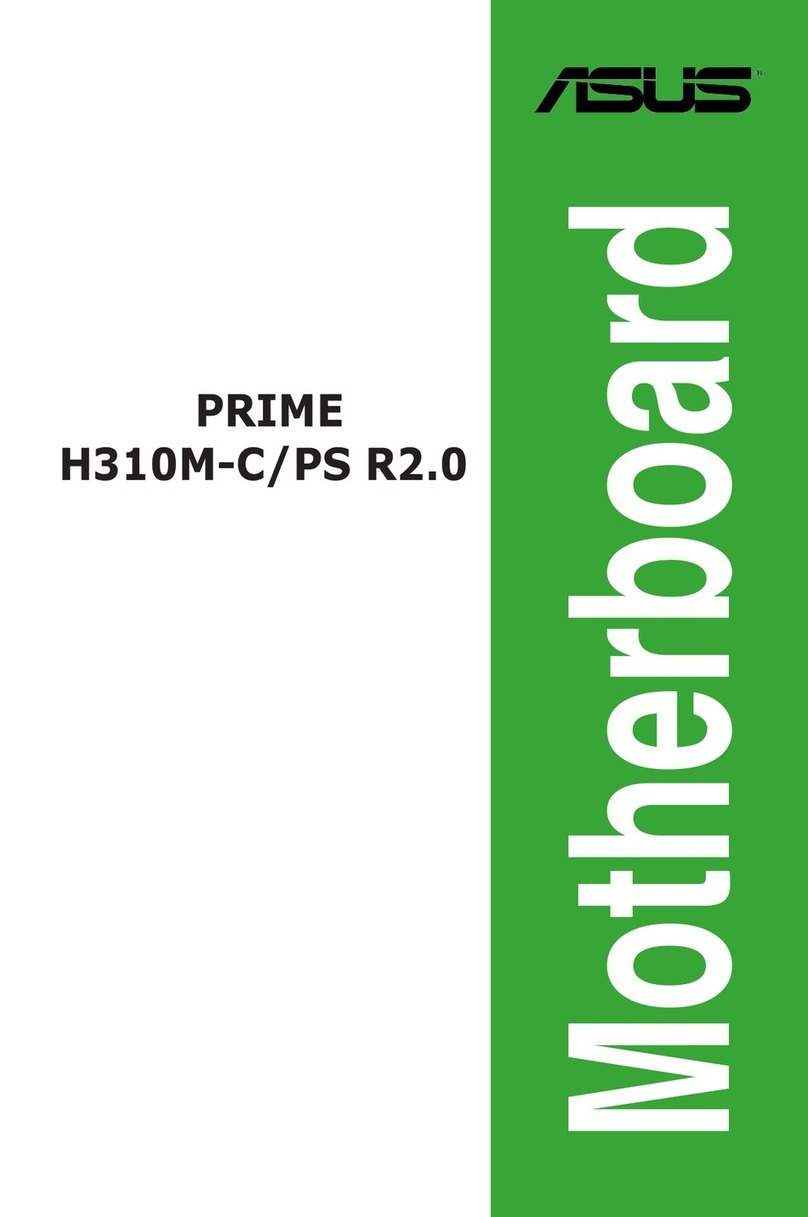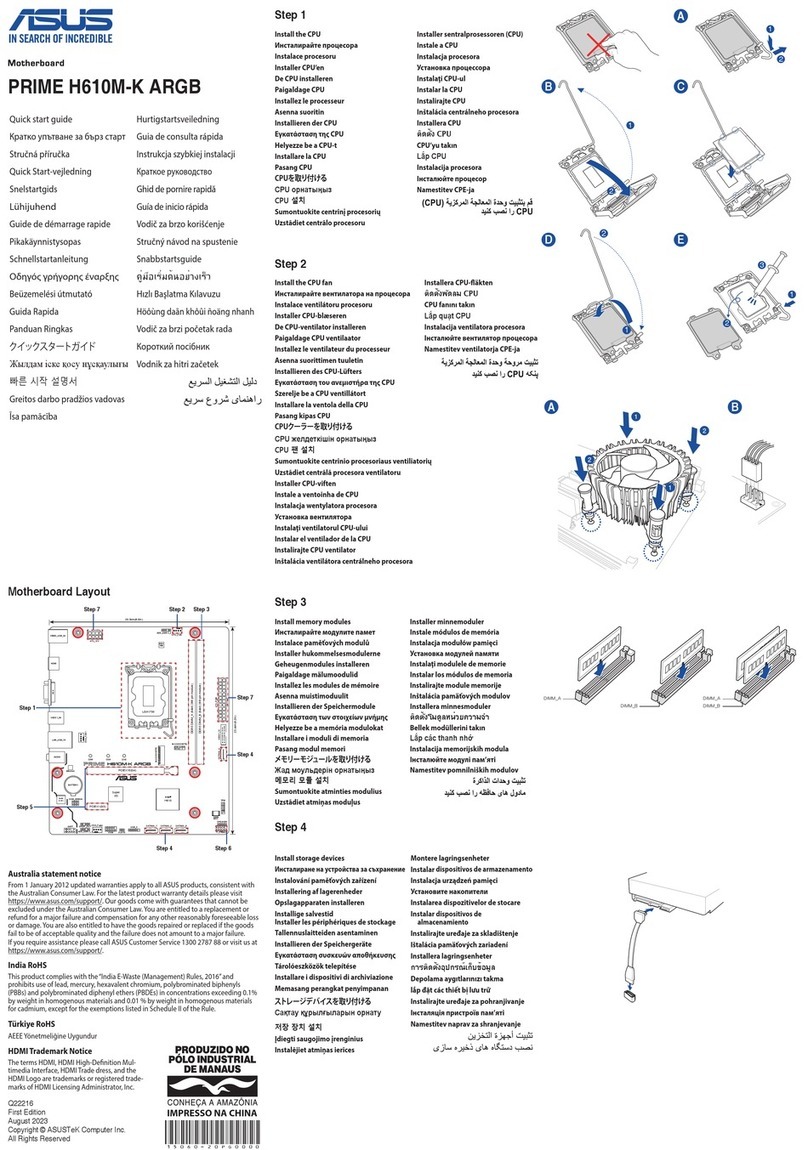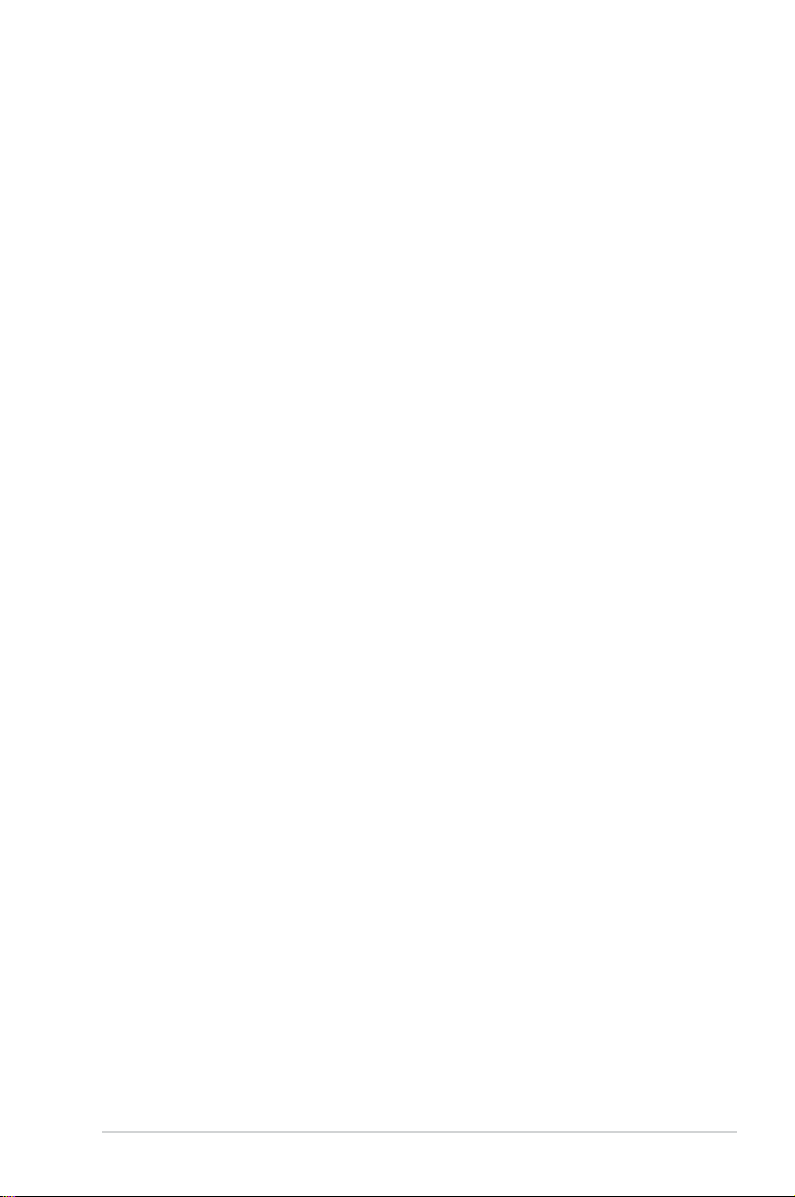v
Contents
4.4 Advanced menu .......................................................................................4-10
4.4.1 Trusted Computing.................................................................... 4-10
4.4.2 ACPI Settings............................................................................ 4-11
4.4.3 Smart Settings........................................................................... 4-11
4.4.4 Super IO Conguration ............................................................. 4-12
4.4.5 Serial Port Console Redirection................................................ 4-12
4.4.6 Onboard LAN ............................................................................ 4-15
4.4.7 APM .......................................................................................... 4-17
4.4.8 PCI Subsystem Settings ........................................................... 4-18
4.4.9 Network Stack Conguration..................................................... 4-22
4.4.10 CSM Conguration.................................................................... 4-23
4.4.11 NVMe Conguration.................................................................. 4-24
4.4.12 USB Conguration .................................................................... 4-24
4.4.13 iSCSI Conguration .................................................................. 4-25
4.4.14 Intel(R) Virtual RAID on CPU.................................................... 4-25
4.5 Platform Configuration menu .................................................................4-26
4.5.1 PCH Conguration .................................................................... 4-26
4.5.2 Miscellaneous Conguration..................................................... 4-29
4.5.3 Server ME Conguration........................................................... 4-29
4.5.4 Runtime Error Logging.............................................................. 4-30
4.6 Socket Configuration menu ....................................................................4-31
4.6.1 Processor Conguration............................................................ 4-31
4.6.2 Common RefCode Conguration.............................................. 4-33
4.6.3 UPI Conguration...................................................................... 4-33
4.6.4 Memory Conguration............................................................... 4-34
4.6.5 IIO Conguration....................................................................... 4-35
4.6.6 Advanced Power Management Conguration........................... 4-36
4.7 Event Logs menu ..................................................................................... 4-39
4.7.1 Change Smbios Event Log Settings ......................................... 4-39
4.7.2 View Smbios Event Log ............................................................ 4-39
4.8 Server Mgmt menu................................................................................... 4-40
4.8.1 System Event Log..................................................................... 4-40
4.8.2 BMC network conguration....................................................... 4-41
4.8.3 View System Event Log ............................................................ 4-42
4.9 Security menu ..........................................................................................4-43
4.10 Boot menu ................................................................................................4-46
4.11 Tool menu................................................................................................. 4-47
4.12 Save & Exit menu..................................................................................... 4-47