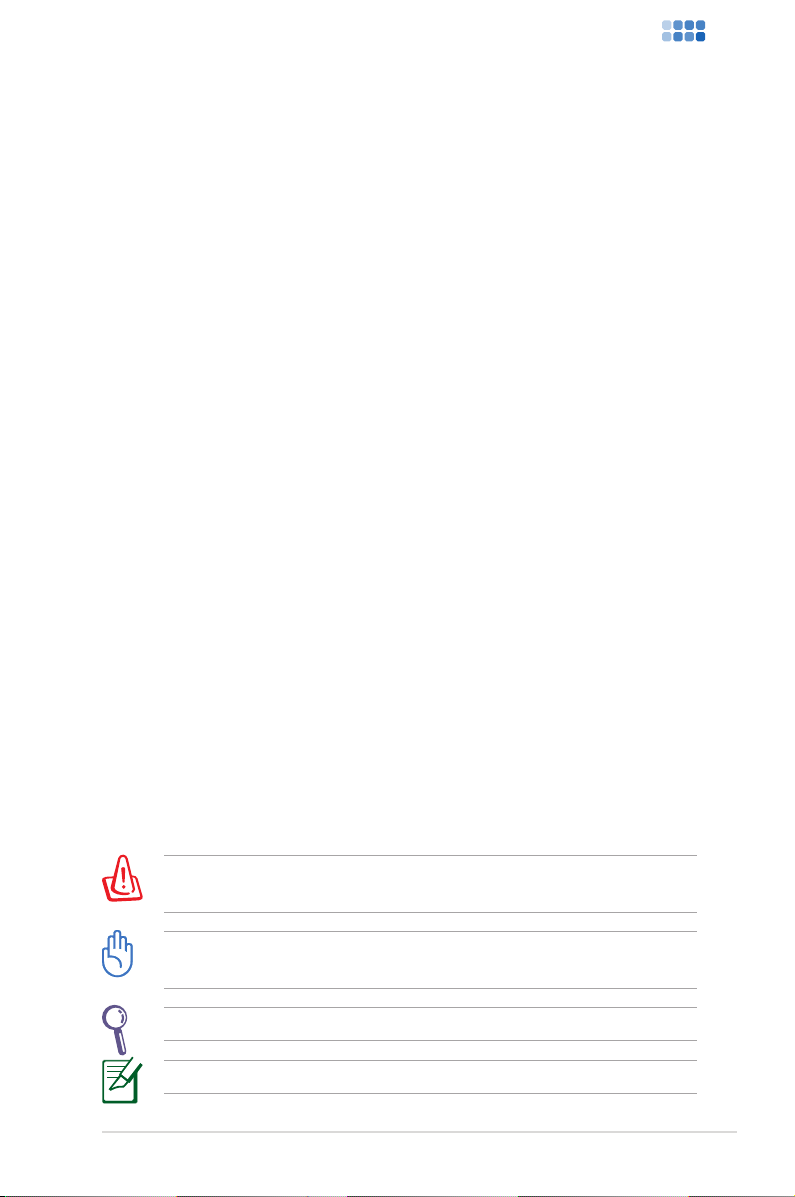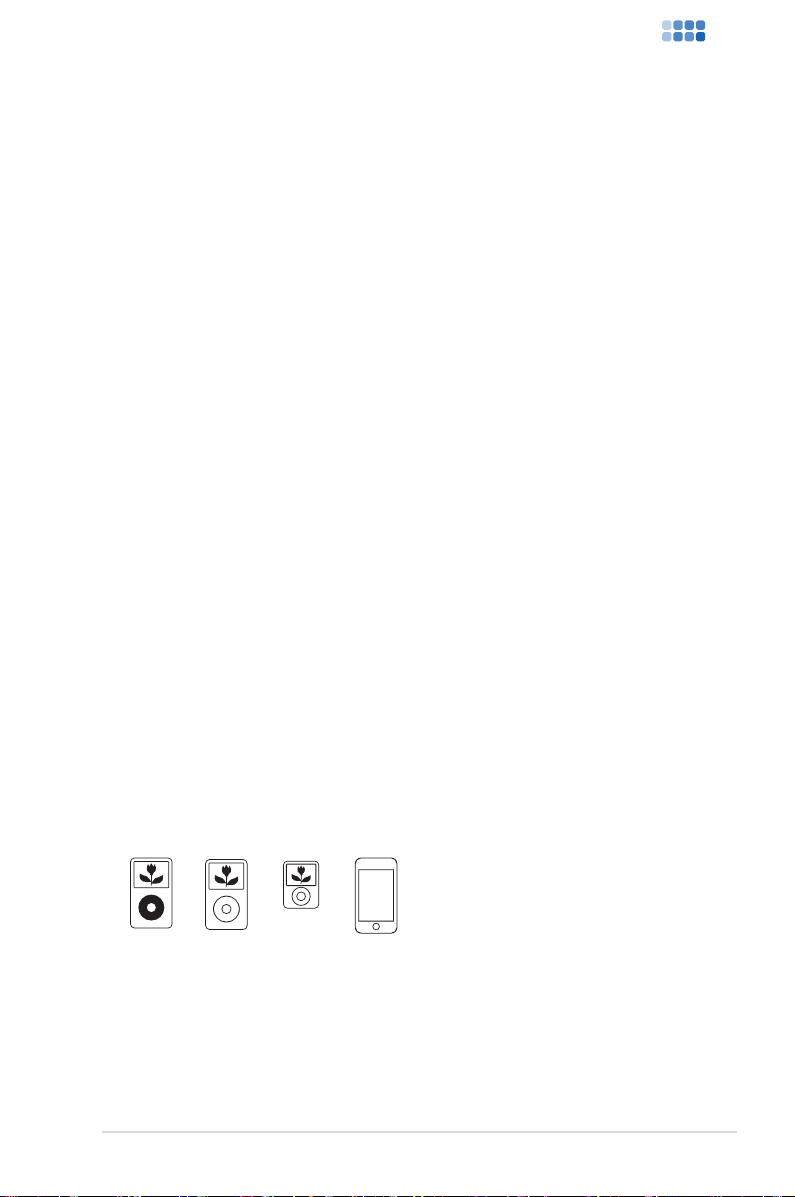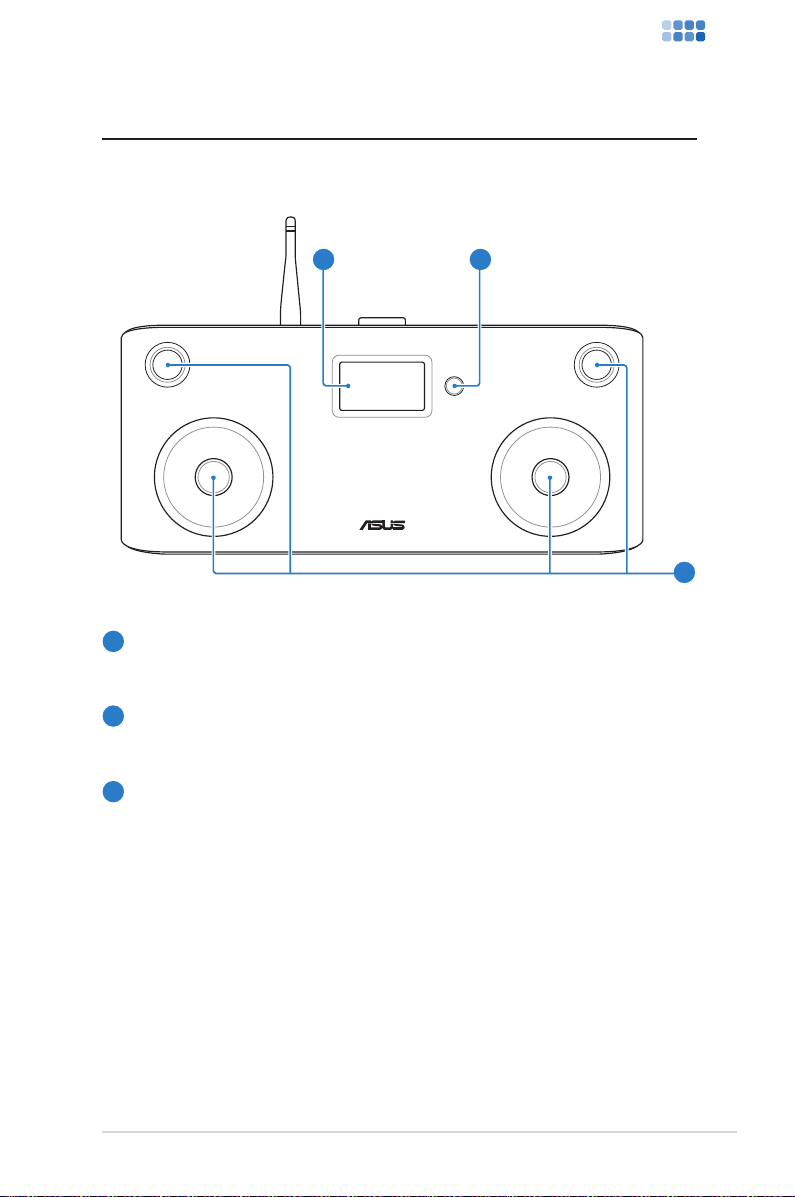Contents
Contents ......................................................................2
Notices.......................................................................................................... 4
Notes for this manual..............................................................................5
Welcome ......................................................................6
Package contents......................................................................................6
Overview...................................................................................................... 7
Features .................................................................................................7
Supported iPod models...................................................................7
Specifications ............................................................................................. 8
Getting to know your AIR3 ........................................9
Front view.................................................................................................... 9
Rear view....................................................................................................10
Top view.....................................................................................................12
Using the remote control.....................................................................14
Turning on the device...........................................................................16
Main menu ................................................................................................17
Language selection................................................................................17
Text entry...................................................................................................18
iPod mode .................................................................19
Playing iPod music .................................................................................19
Playing iPod videos or photos............................................................20
AUX mode..................................................................21
AIR mode ...................................................................22
Searching for a radio station...............................................................22
Searching by global rankings ......................................................22
Searching by genre..........................................................................23
Searching by country/location....................................................23
Searching by station name...........................................................24