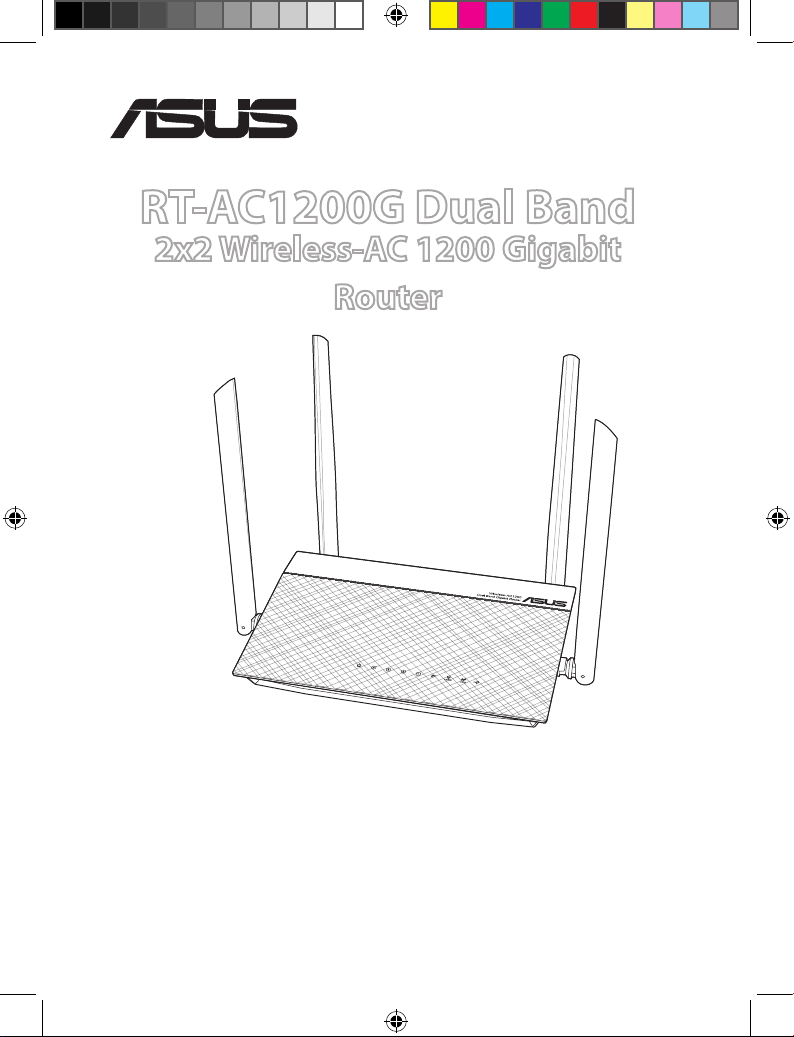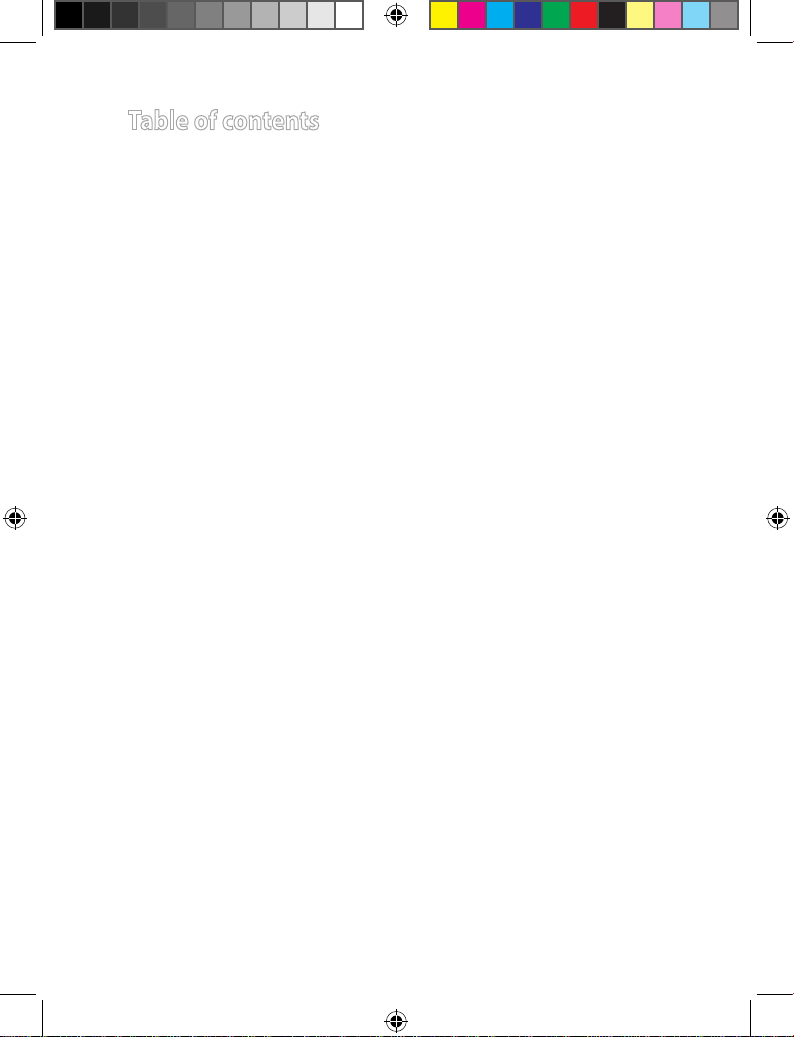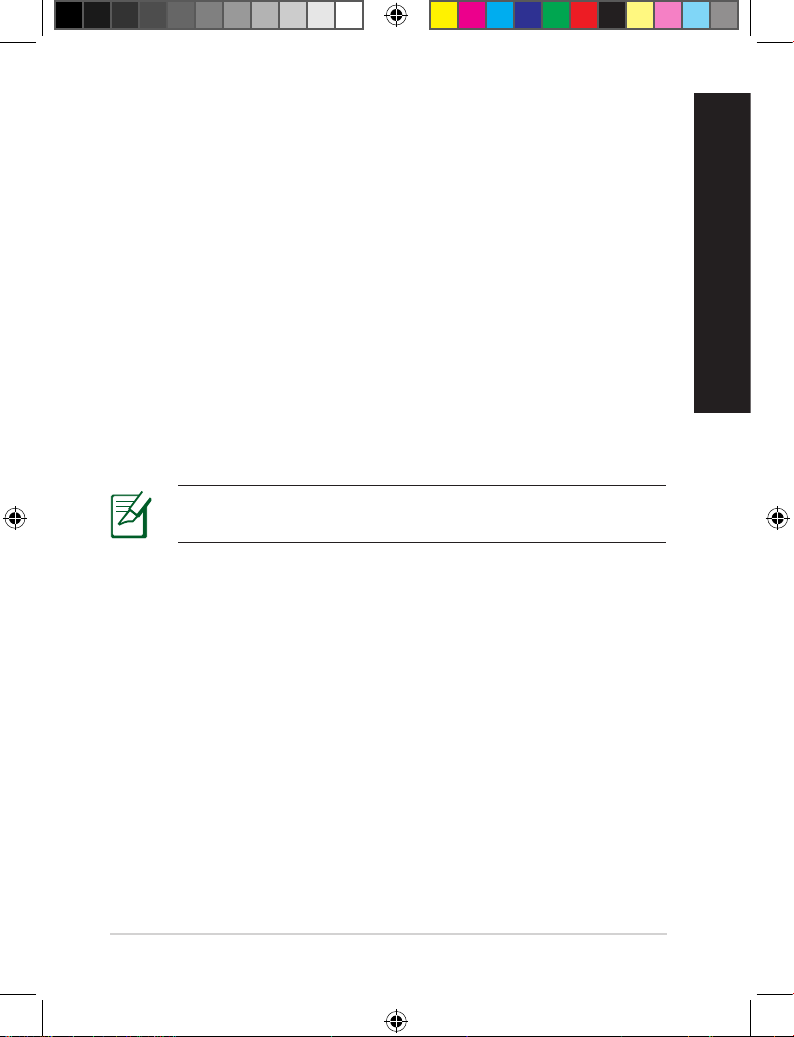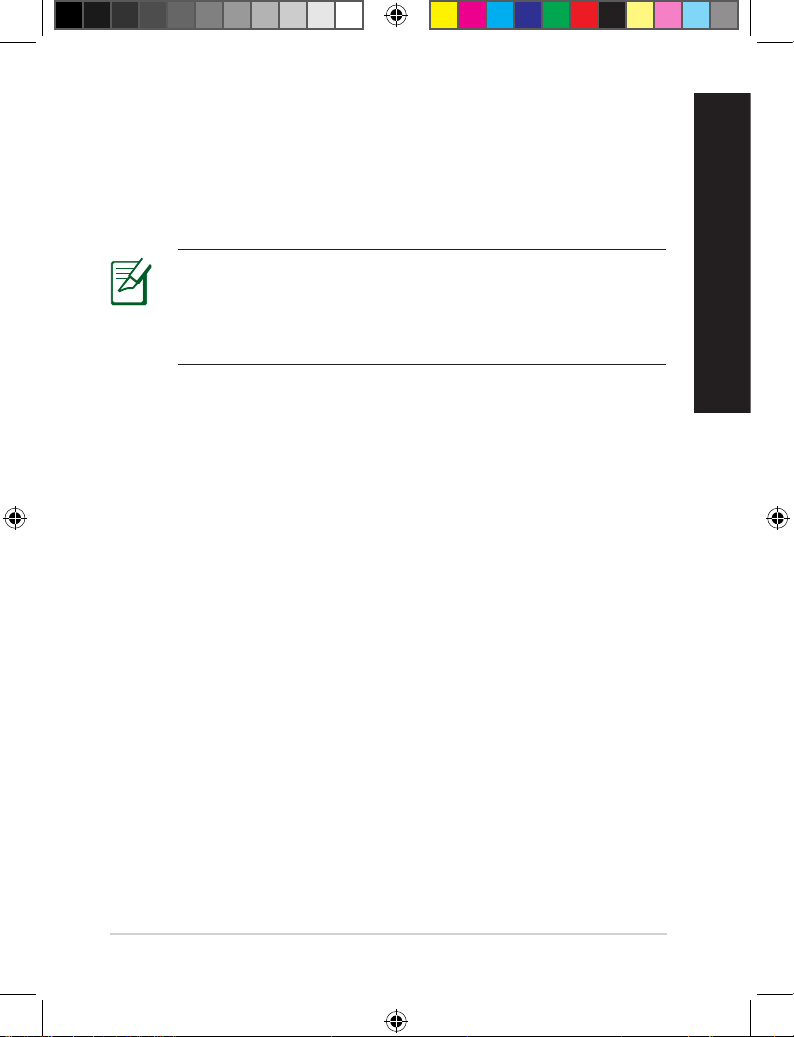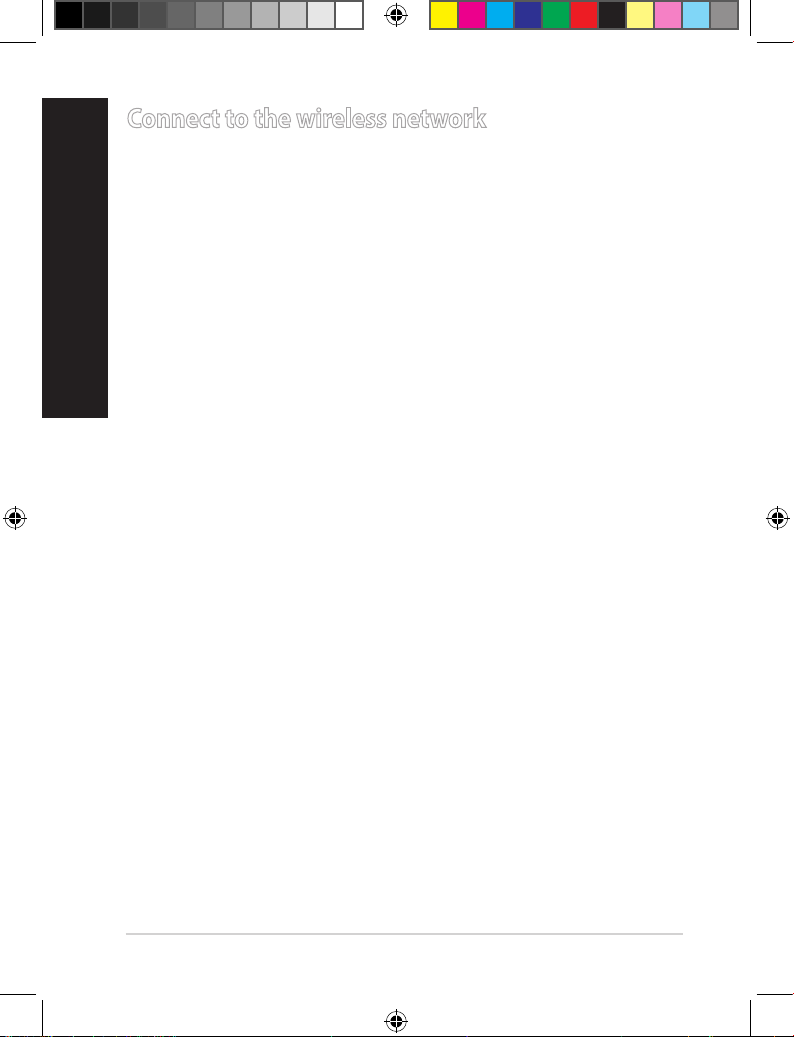Asus RT-AC1200G User manual
Other Asus Wireless Router manuals

Asus
Asus Lyra Voice User manual

Asus
Asus RT-AC68U User manual

Asus
Asus AAM6X20VI-F1 User manual

Asus
Asus 4G-AX56 User manual
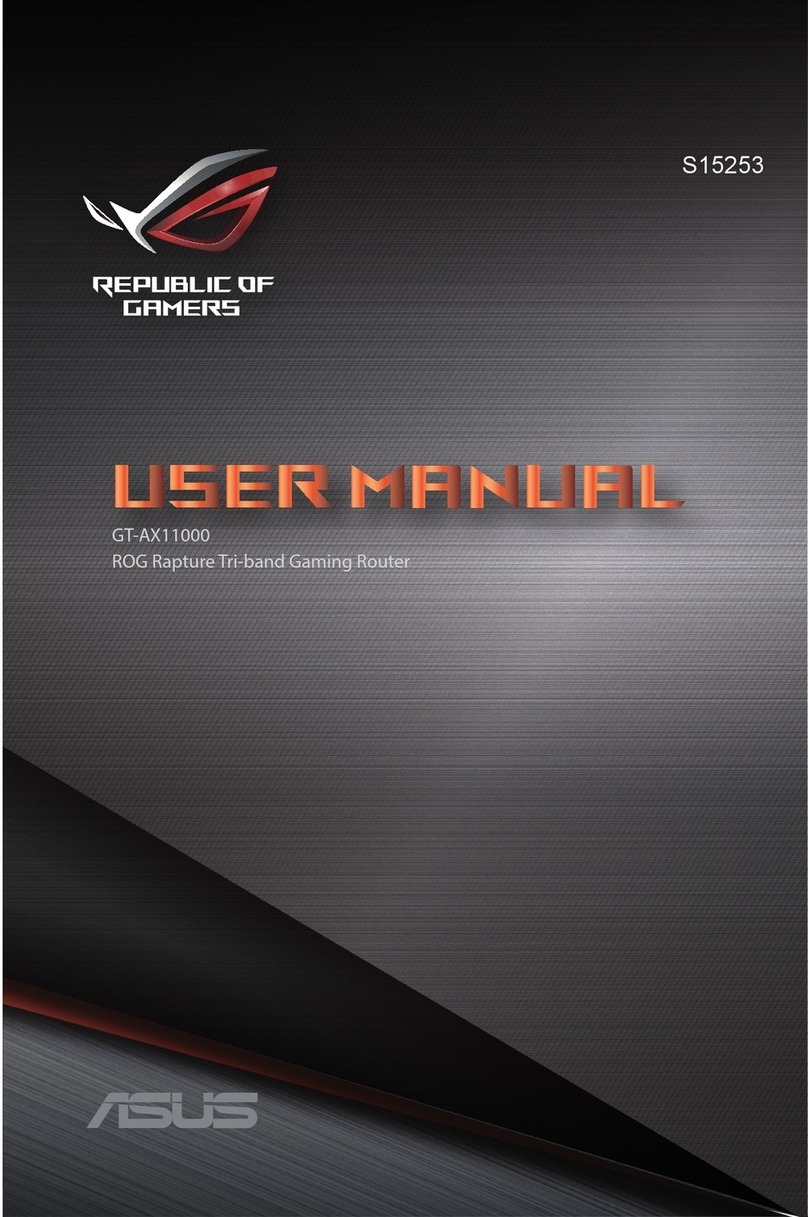
Asus
Asus Asus S15253 User manual

Asus
Asus ZenWiFi AX Series User manual
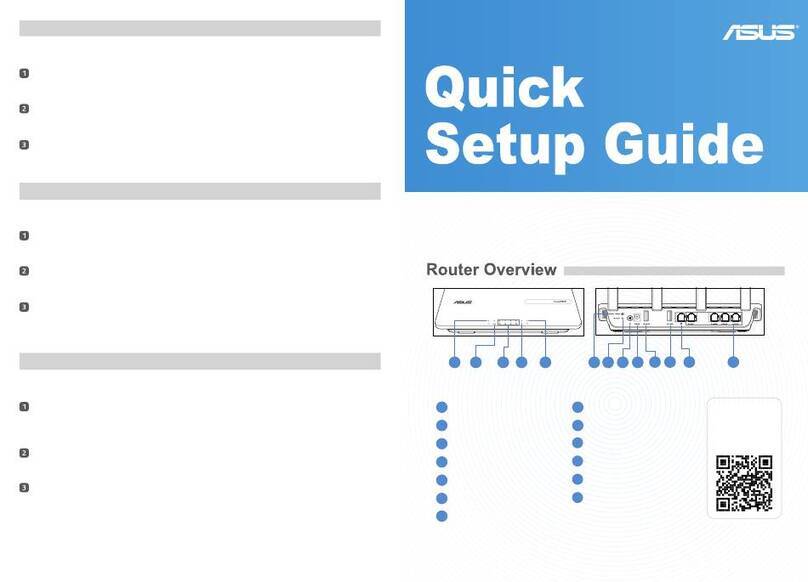
Asus
Asus ExpertWiFi EBR63 User manual

Asus
Asus ZenWiFi AC CT8 User manual

Asus
Asus RT-AX88U User manual

Asus
Asus RT-N12 Series User manual

Asus
Asus RT-AC1200G+ User manual

Asus
Asus WL 520GU - Wireless Router User manual

Asus
Asus ROG STRIX GS-AX3000 User manual
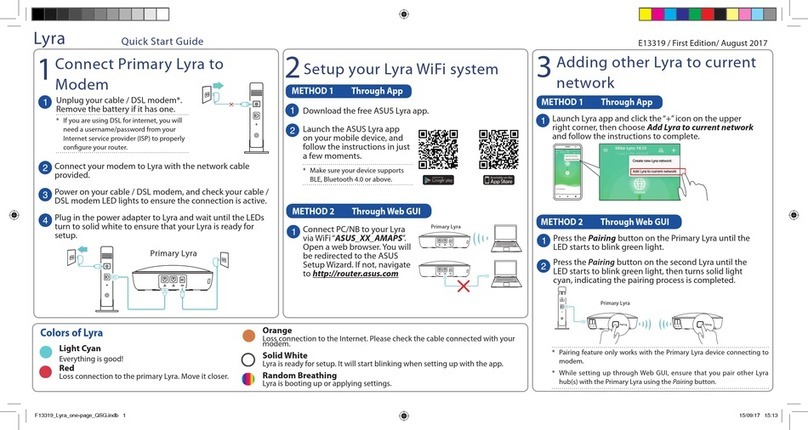
Asus
Asus Lyra MAP-AC2200 User manual

Asus
Asus RT-N12 Series User manual

Asus
Asus RT-N53 User manual
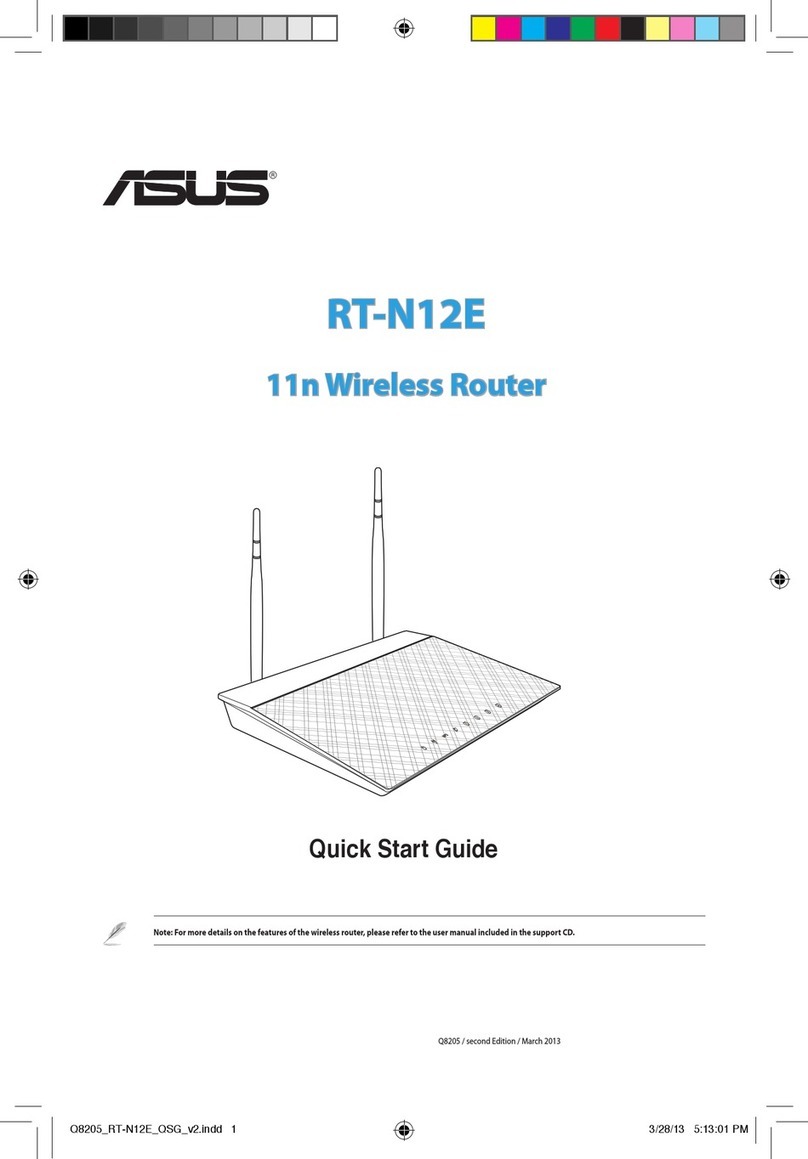
Asus
Asus RT-N12E User manual

Asus
Asus DSL-N12E User manual

Asus
Asus Lyra Voice User manual

Asus
Asus 4G-N12 B1 User manual