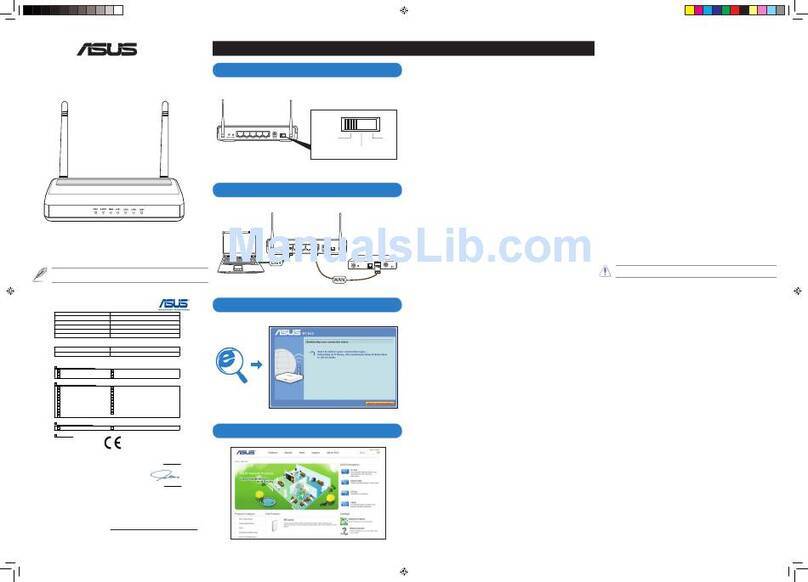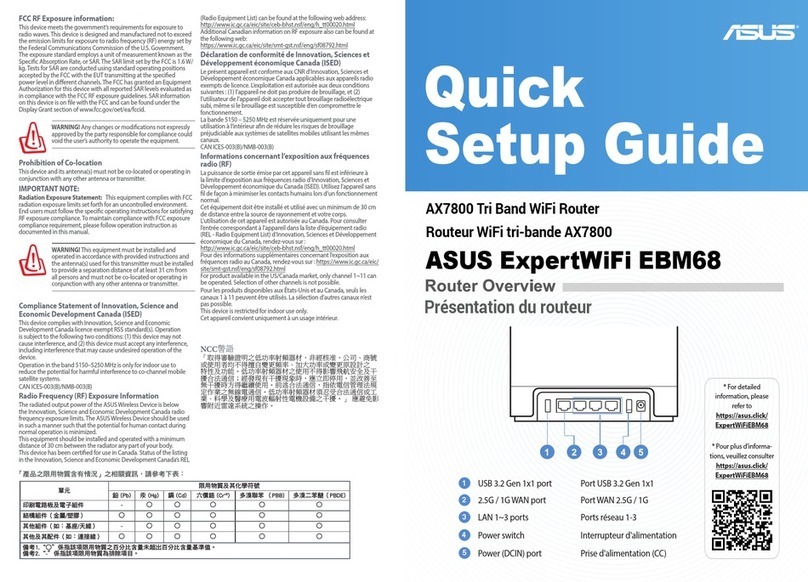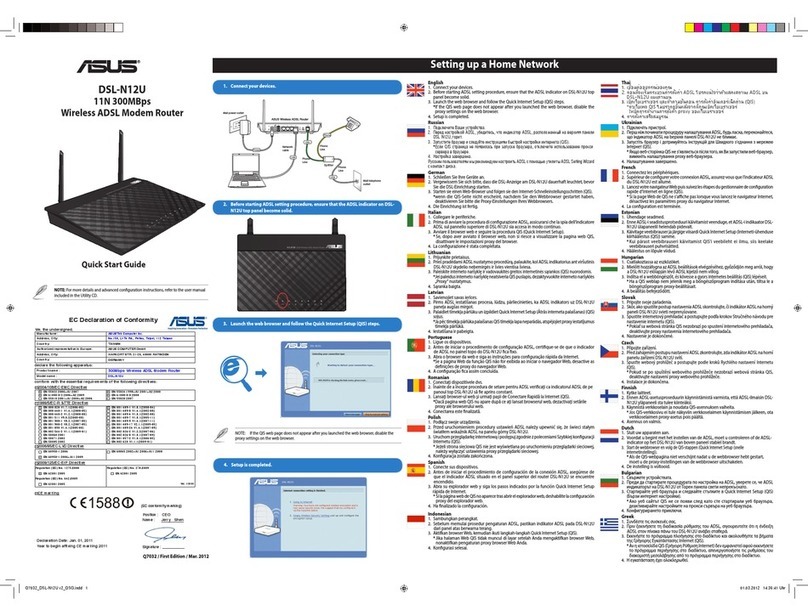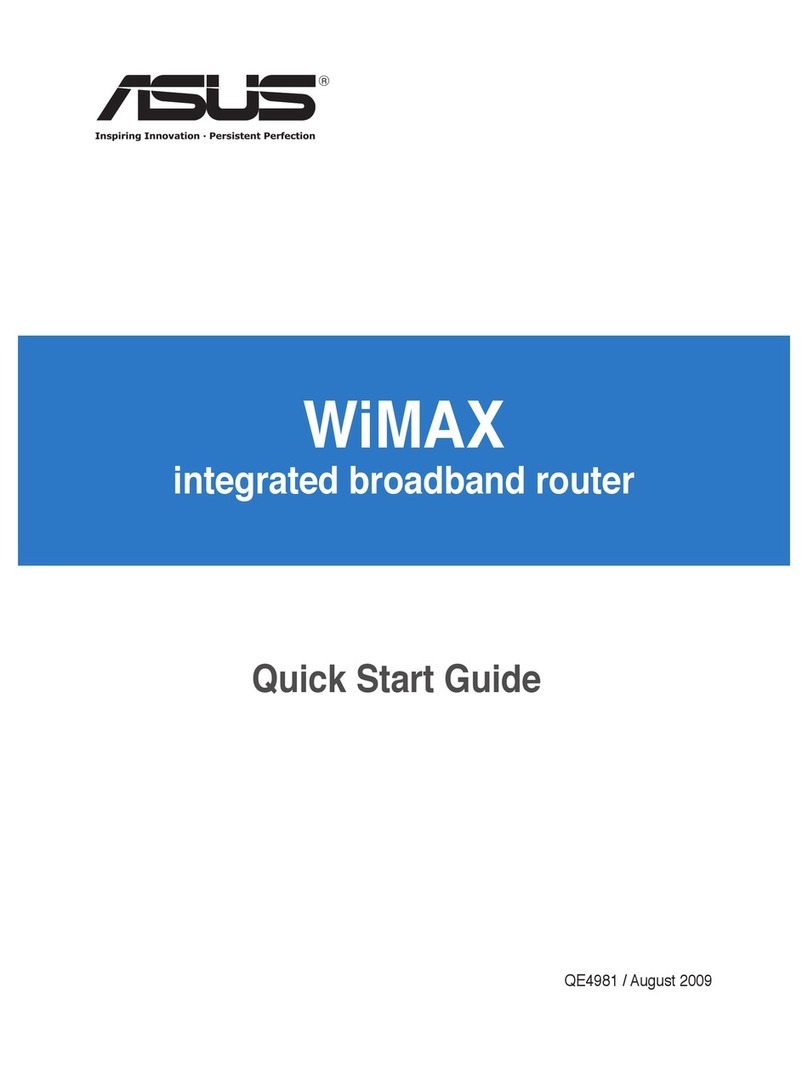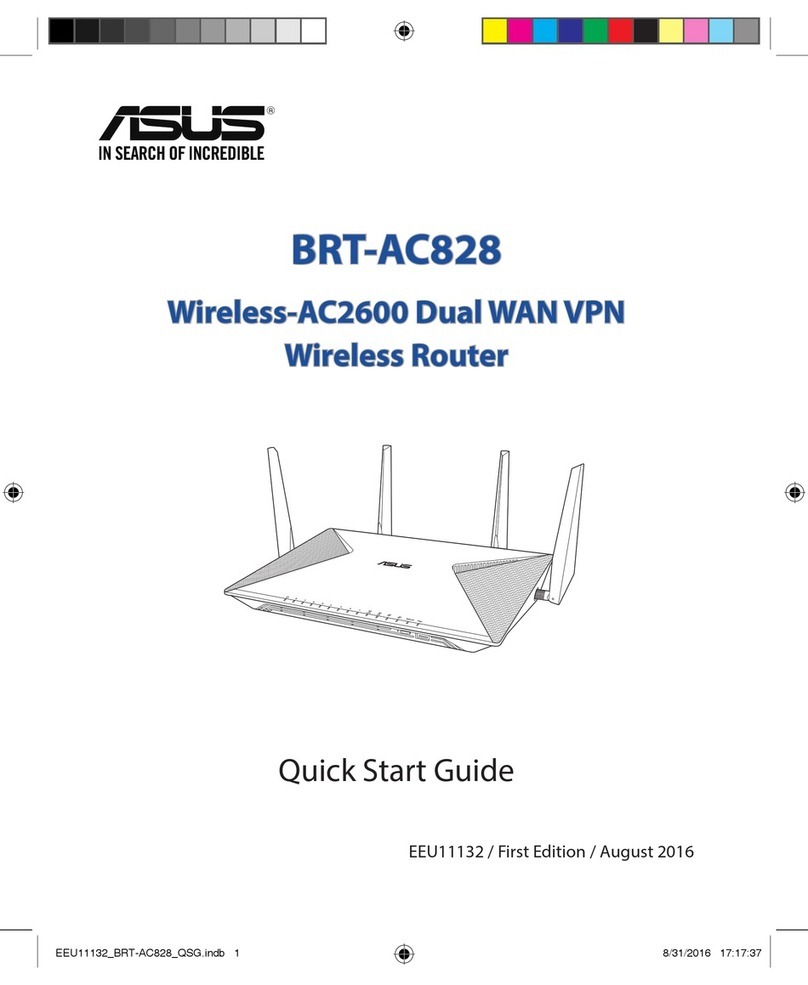Getting dynamic IP address
Open Control Panel -> Local Area Network Connection, double-click Local
Connection icon, then double-click Internet Protocol (TCP/IP). Select Obtain an IP
address automatically and Obtain DNS server address automatically, then click OK.
Assigning IP address manually
Open Control Panel -> Local Area Network
Connection, double-click Local Connection
icon, then double-click Internet Protocol (TCP/
IP). Follow the descriptions below to set up the
TCP/IP on your computer.
• IP address: 192.168.1.xxx (xxx can be any
number between 2 and 254, make sure the
IP address is not used by other device)
• Subnet Mask: 255.255.255.0
• Gateway: 192.168.1.1
• DNS: 192.168.1.1
Login to the Web conguration interface
To change the ADSL and wireless settings, you need to login to the Web conguration
interface.
2. A login window appears. The default
username is admin, password is
admin (in lower case).
1. Key in 192.168.1.1 (default IP
address of WL-AM604g) into the
address box of the Web browser and
press Enter.
3. When logged in, you can see the
home page of WL-AM604g Web
configuration interface. To set up the
router, refer to Quick Setup in the
next section. To set up the advanced
functions, refer to the next chapters for
detailed information.