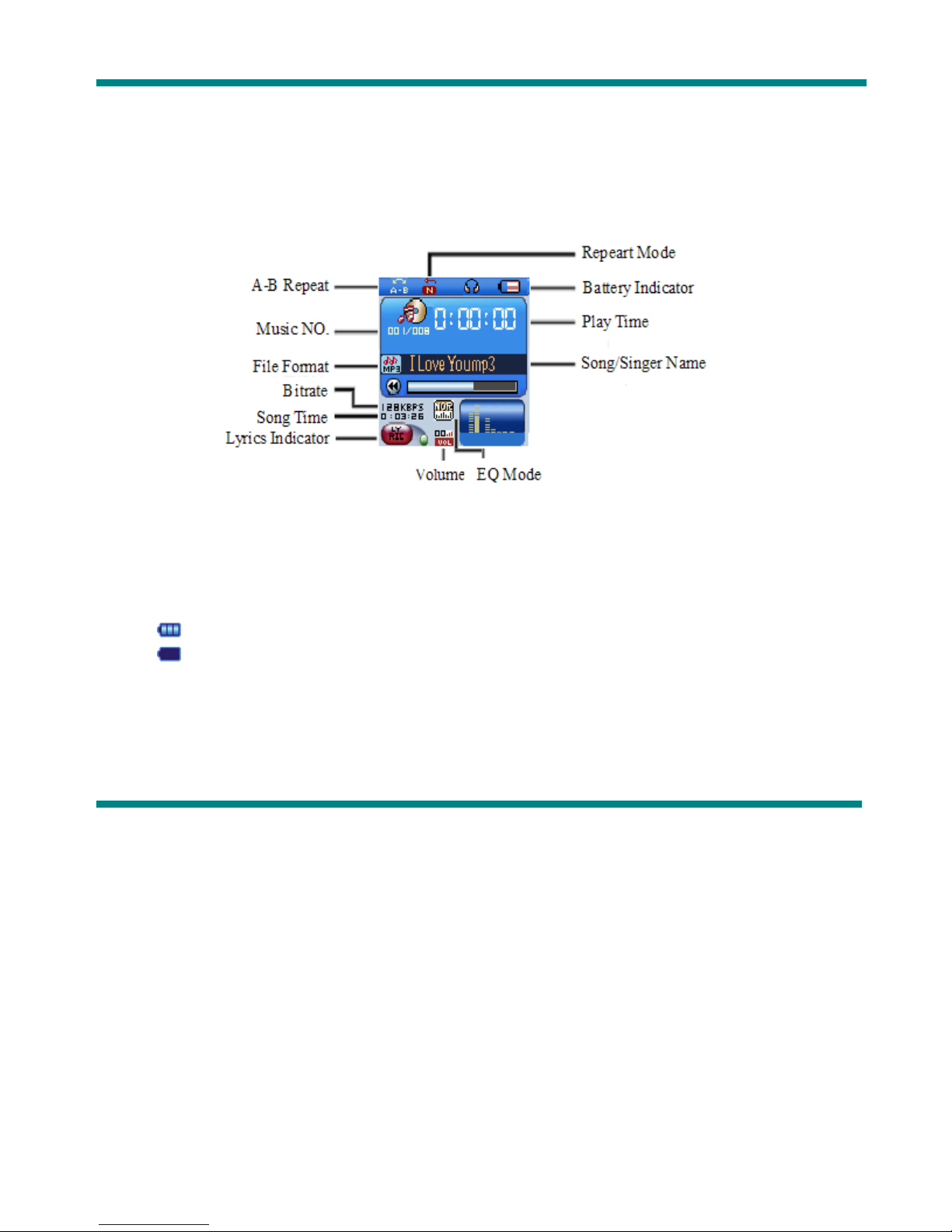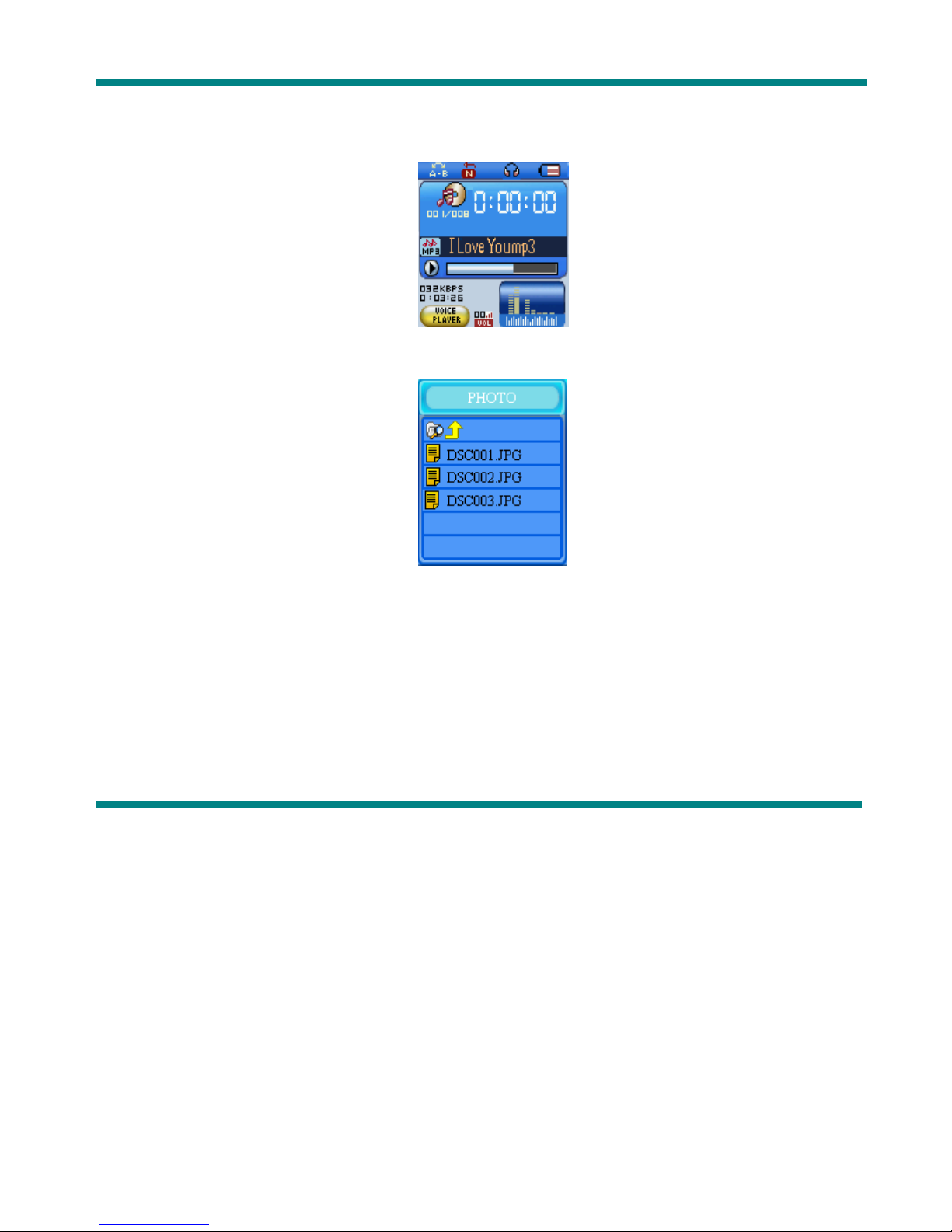FEATURES SUMMARY ................................................................................. 3
INTRODUCTION ............................................................................................. 4
•Display screen ................................................................................ 4
•Battery indicator ........................................................................... 4
MAIN FUNCTIONS .....................................................................................…… 5
•Enter the menu ................................................................................ 5
•Display preview ............................................................................... 5
•Volume adjustment ......................................................................... 9
•Power ON/OFF .............................................................................. 9
•Play/Pause ..................................................................................... 9
•Record/Pause ................................................................................. 9
•Buttons and controls definition ............................................…….. 9
•Music playback…………................................................................ 9
•Display song name ………………................................................. 10
•Model of audio…………………………………………………………… 10
•Repeat Mode (Playback submenu) .............................................. 11
•Play speed ………………............................................................... 11
•A-B Repeat ………………............................................................. 11
•Movie……………………………………………………………………… 12
•Voice recording ................................................................................ 14
οRecording……………………………............................................ 14
οSelect record type………………................................................ 14
οPlayback Recorded file………………........................................ 14
•Photo Browser………………………………………………………………16
•System Settings …………………………………..................................... 17
•Entry on system settings …………….............................................. 17
•System settings list ……………….................................................... 17
•System settings explanation ............................................................ 17
•E-book………………………………………………………………………17