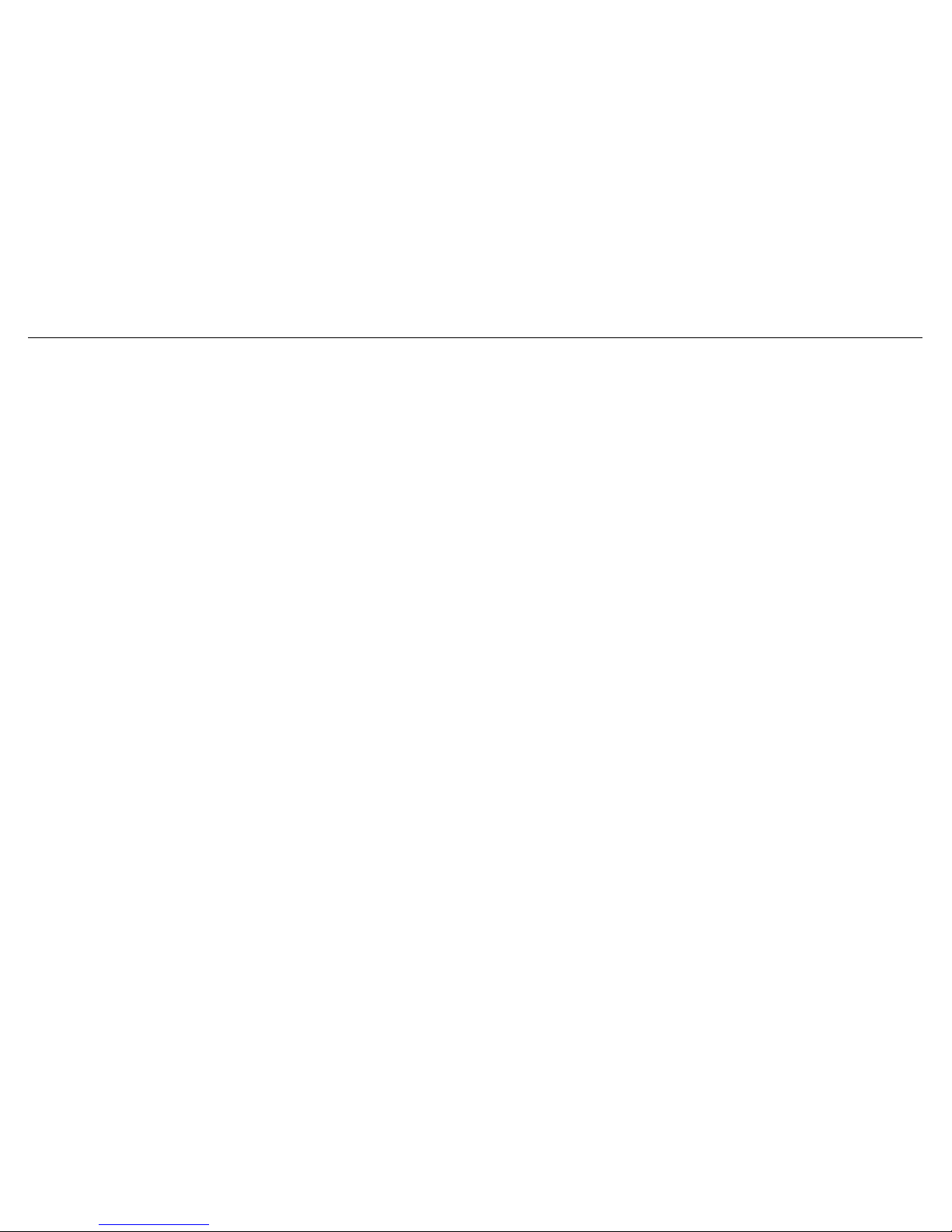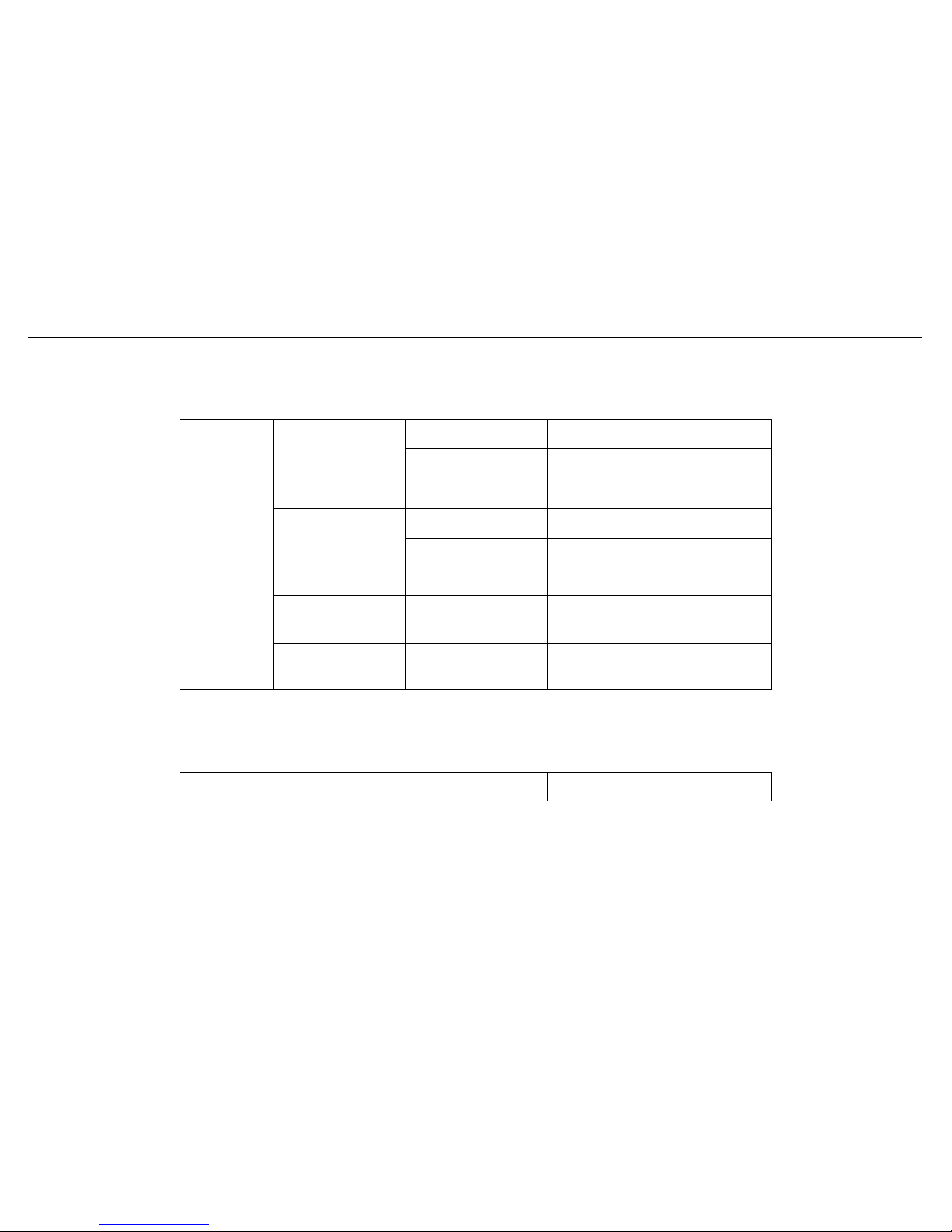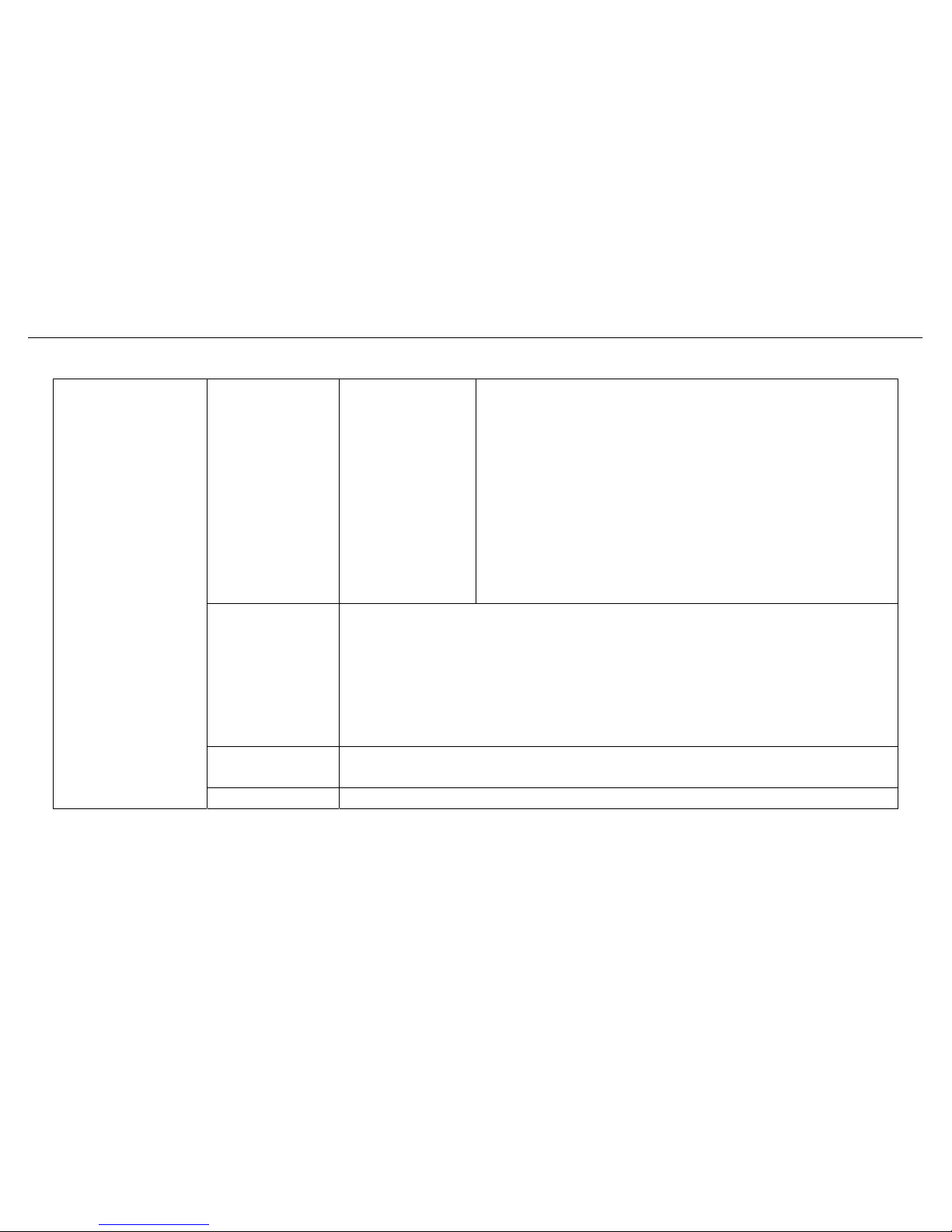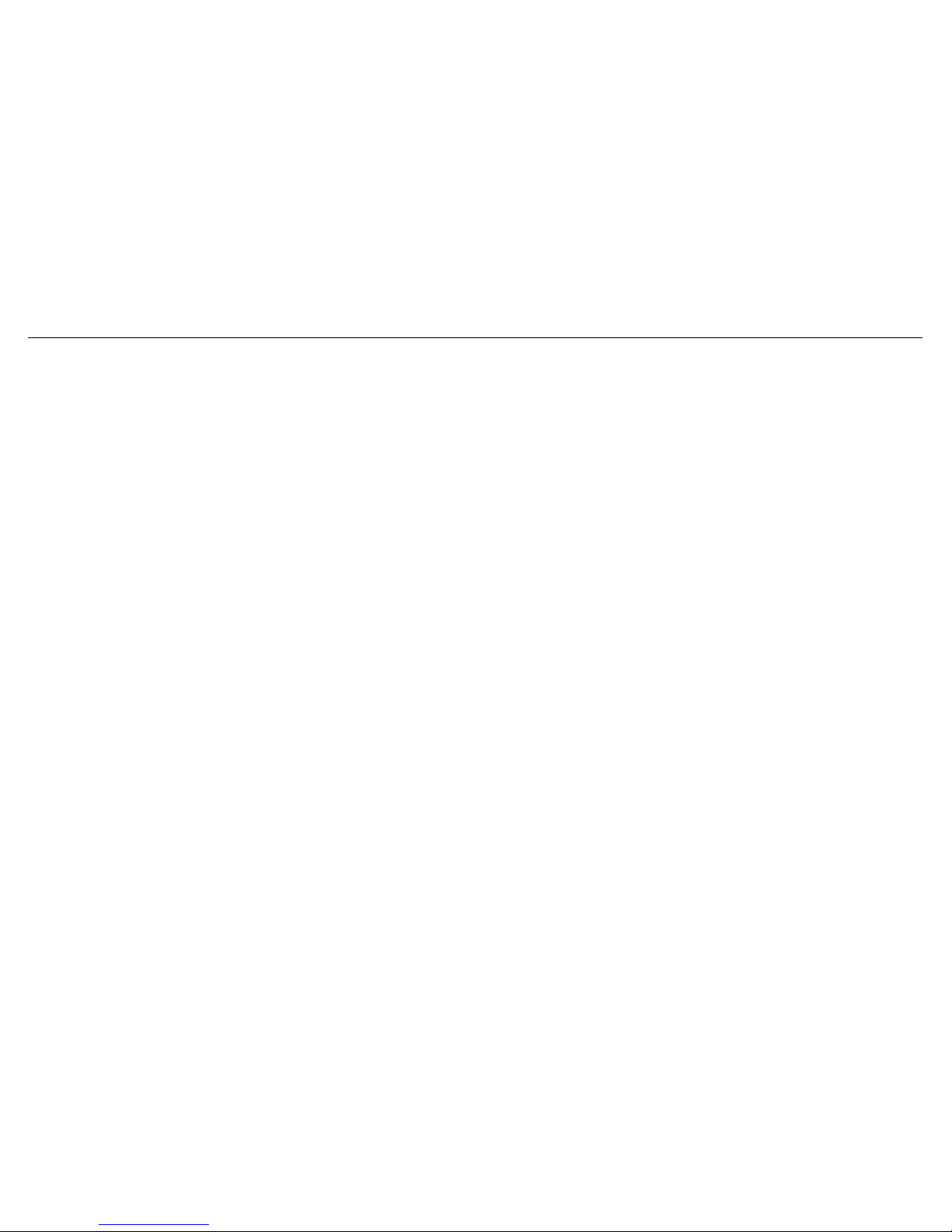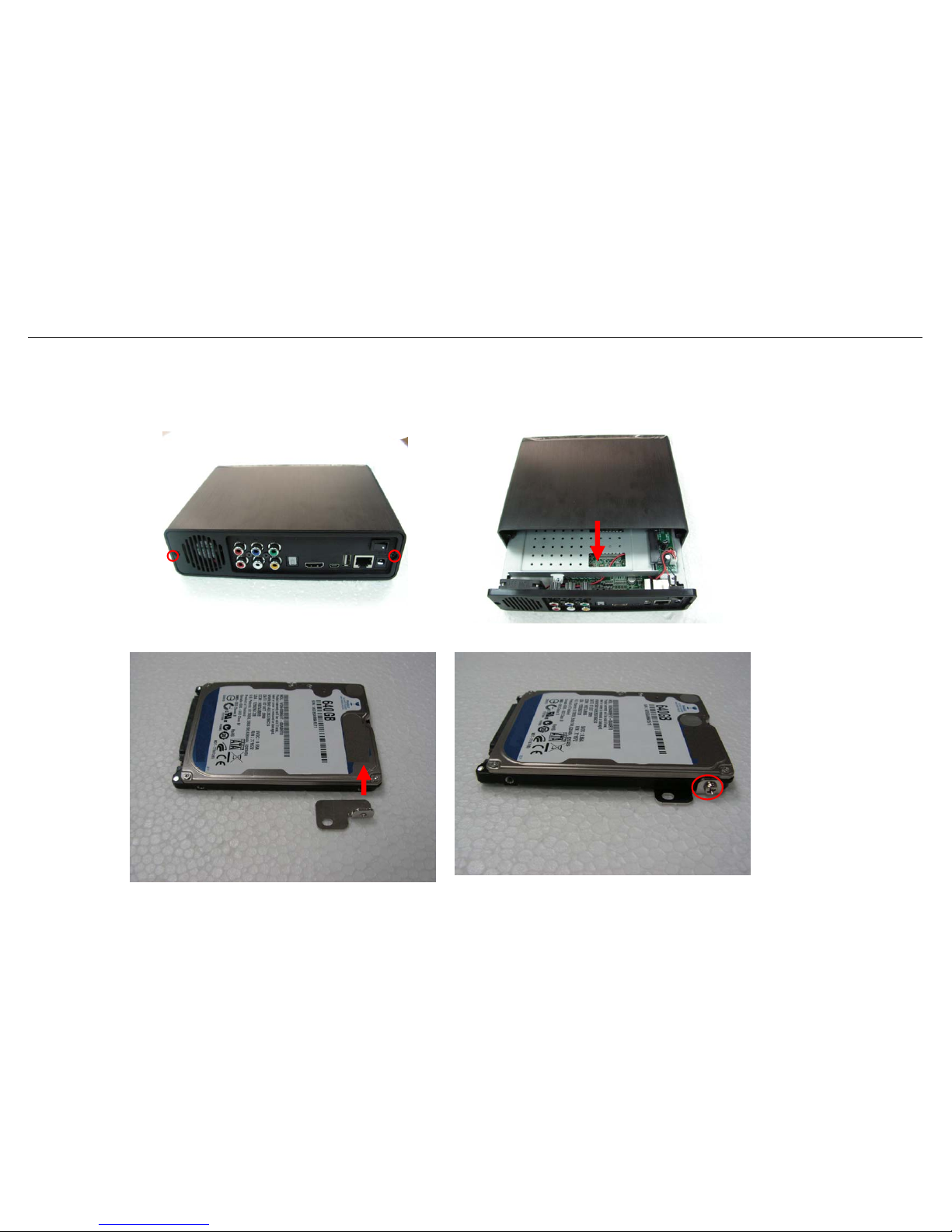High Definition Media Player User Manual
2
Table of Contents
1. Before you get started ........................................................................................................................................................................................... 3
1.1 Safety Instruction ........................................................................................................................................................................................ 3
1.2 Specification ................................................................................................................................................................................................ 4
1.3 Package Contents ....................................................................................................................................................................................... 6
2Easy Installation Guide.......................................................................................................................................................................................... 7
2.1 Front / Back Panel ....................................................................................................................................................................................... 7
3Using Media Player .............................................................................................................................................................................................. 13
3.1 Remote Control Introduction.................................................................................................................................................................... 13
3.2 Getting Started........................................................................................................................................................................................... 14
3.2.1 Connect Media Player to your TV.................................................................................................................................................. 14
3.2.2 Initiate Media Player ....................................................................................................................................................................... 14
3.2.3 Setup................................................................................................................................................................................................ 15
3.2.4 Browser & Play ............................................................................................................................................................................... 21
4. Transcoding Software ........................................................................................................................................................................................ 29
4.1 Install and run under Transcode Server ................................................................................................................................................ 29
4.2 Adding Share Folders on PC.................................................................................................................................................................... 30
4.3. The ways connect to File Sharing folders and BT download management ....................................................................................... 31
4.3.1 Set up the media player ................................................................................................................................................................. 32
4.3.2 Connect to File Sharing Folder...................................................................................................................................................... 32
4.3.3 Connect to BT Download Management ........................................................................................................................................ 32
4.3.4 Account Management .................................................................................................................................................................... 36