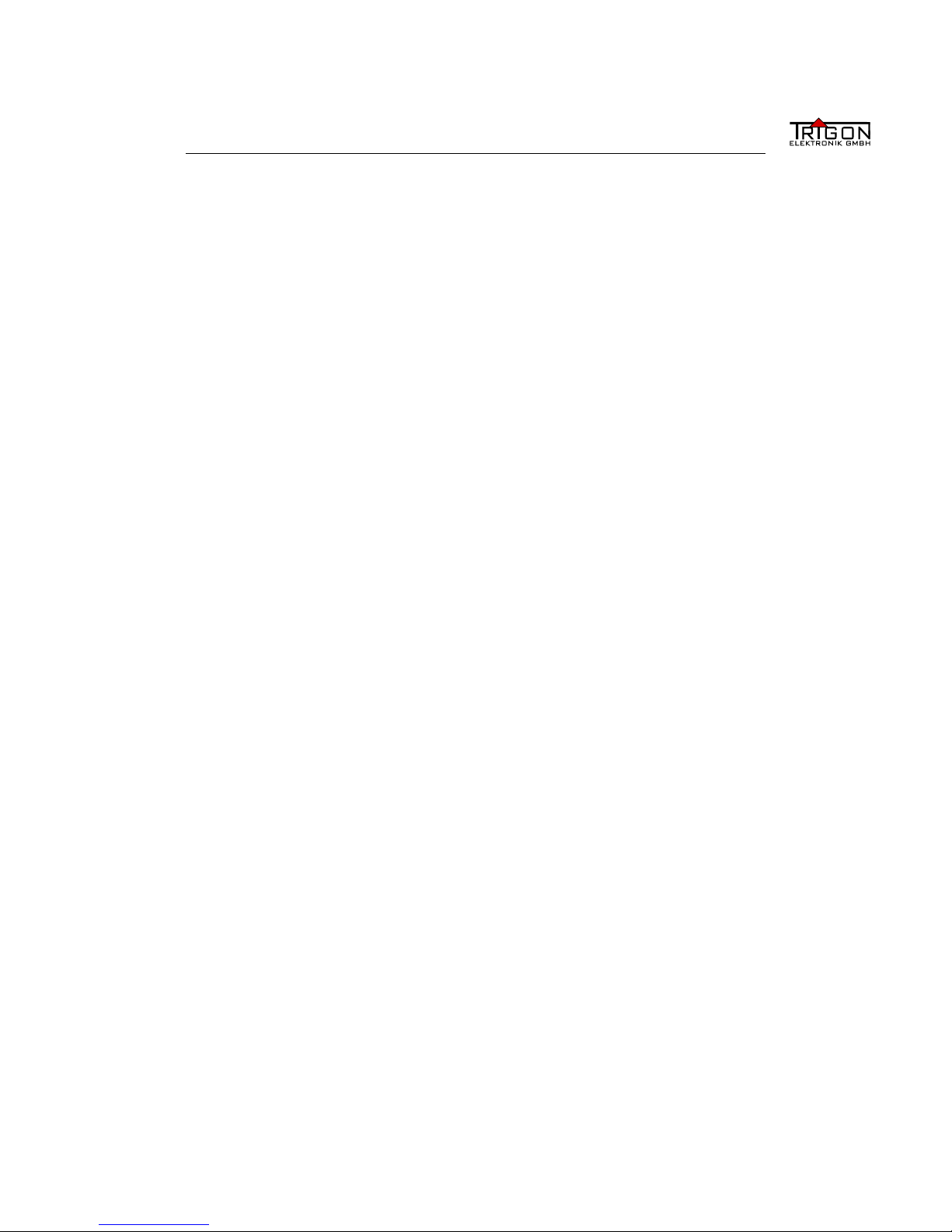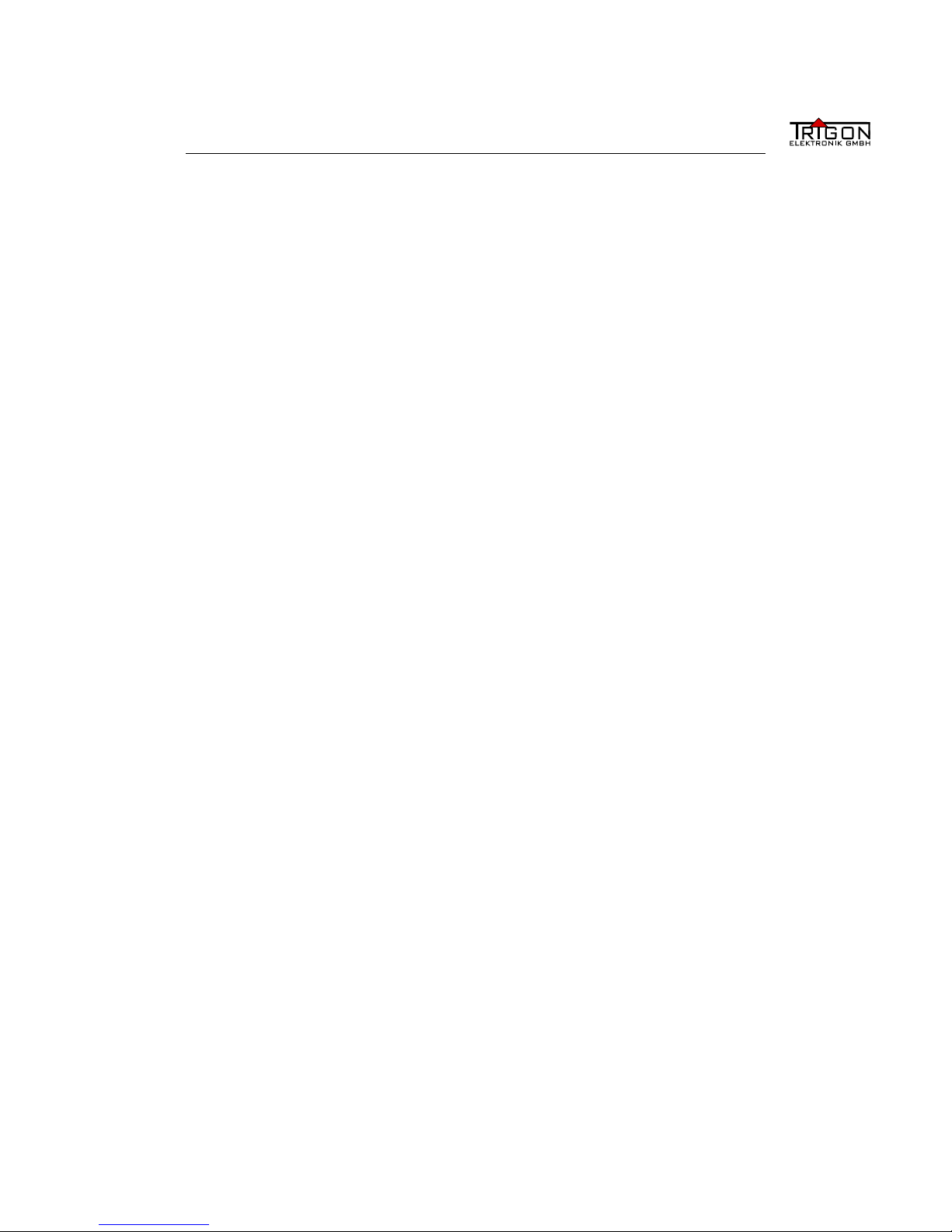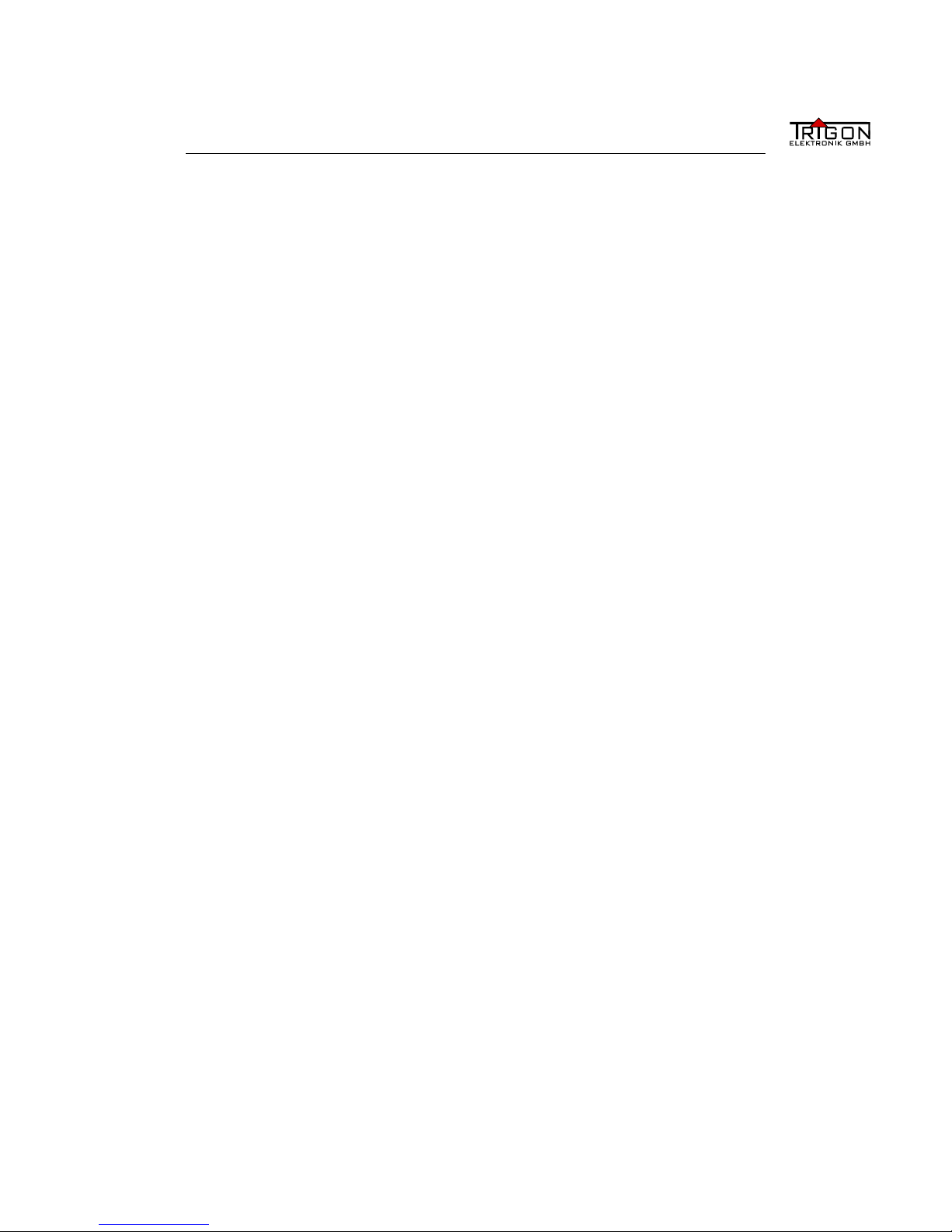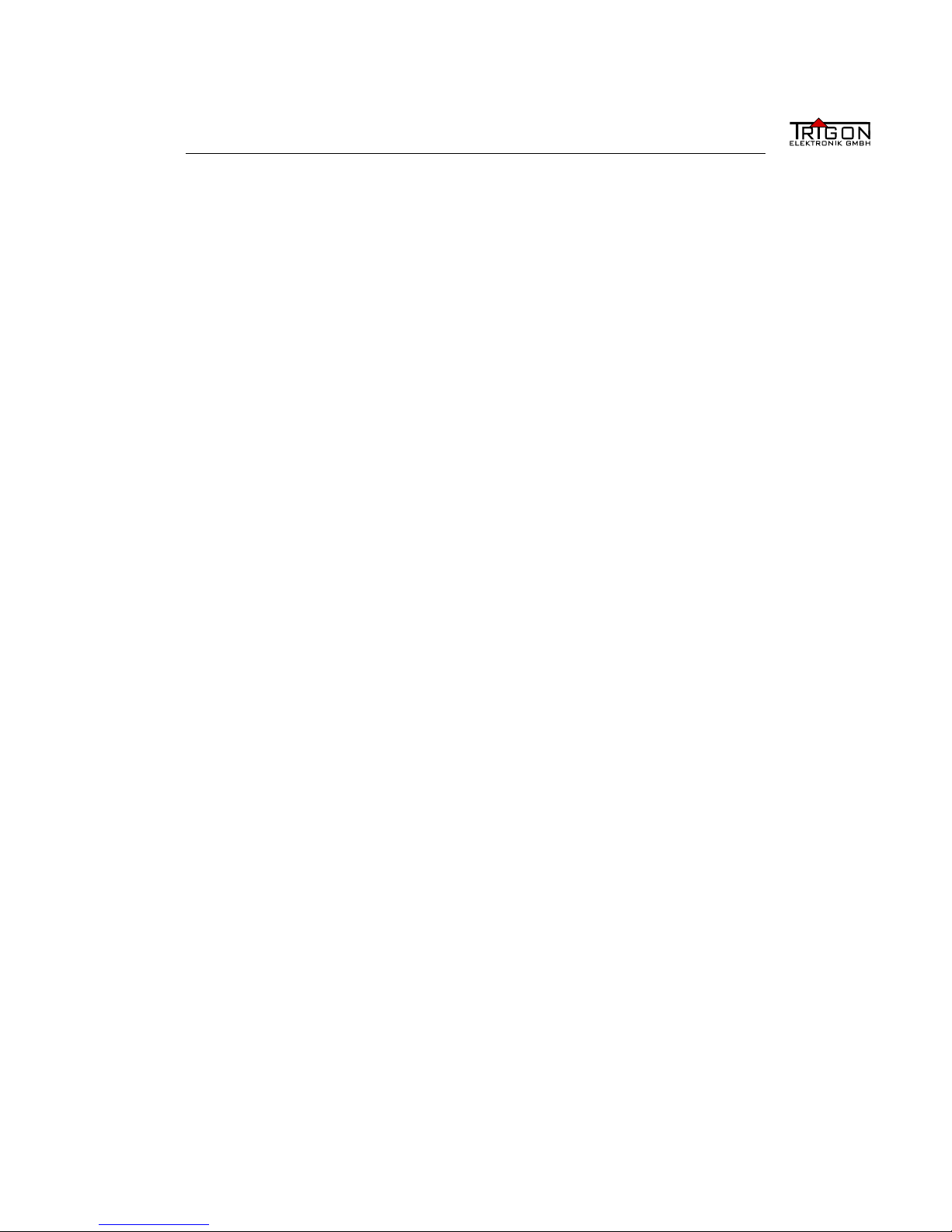Contents
Contents
Preface 1
1. General Device Description 2
1.1 Safetyadvice ............................ 3
1.2 Installationadvice ......................... 5
1.3 Warranty performance and service . . . . . . . . . . . . . . . . . 6
2. Setup and Safety Advice 7
2.1 The operating elements and the front display . . . . . . . . . . . 8
2.2 The connections on the rear of the device . . . . . . . . . . . . . 9
2.3 TheMenu.............................. 10
2.3.1 MainMenu ......................... 10
2.3.2 Sub Menu - Music . . . . . . . . . . . . . . . . . . . . . 11
2.3.3 Sub Menu - Video . . . . . . . . . . . . . . . . . . . . . . 11
2.3.4 Sub Menu - Settings . . . . . . . . . . . . . . . . . . . . 12
2.3.5 Sub Menu - System information . . . . . . . . . . . . . . 12
3. Quick Start 13
3.1 Setting the Chronolog up.................... 13
3.2 PlayingthefirstCD ........................ 13
3.3 CopyingthefirstCD ........................ 14
3.4 Playing copied music . . . . . . . . . . . . . . . . . . . . . . . . 14
4. TV 15
4.1 Selecting the audio output (analogue, HDMI, S/PDIF) . . . . . 15
4.2 Adding music sources (NAS, Server, PC, ...) . . . . . . . . . . . 16
4.3 Add files in UPNP database . . . . . . . . . . . . . . . . . . . . 18
4.4 Selecting/modifying music destination (SSD, USB, NAS, ...) . . 19
4.4.1 Changing the naming format . . . . . . . . . . . . . . . . 20
4.4.2 Without Internet . . . . . . . . . . . . . . . . . . . . . . 21
5. Trigon-Touch Remote Control 22
5.1 WLAN connection with the iPad .............. 22
5.1.1 Direct connection . . . . . . . . . . . . . . . . . . . . . . 23
5.1.2 WLAN selection . . . . . . . . . . . . . . . . . . . . . . 23
5.1.3 Automatic connection . . . . . . . . . . . . . . . . . . . 24
5.1.4 Safari ............................ 24
I