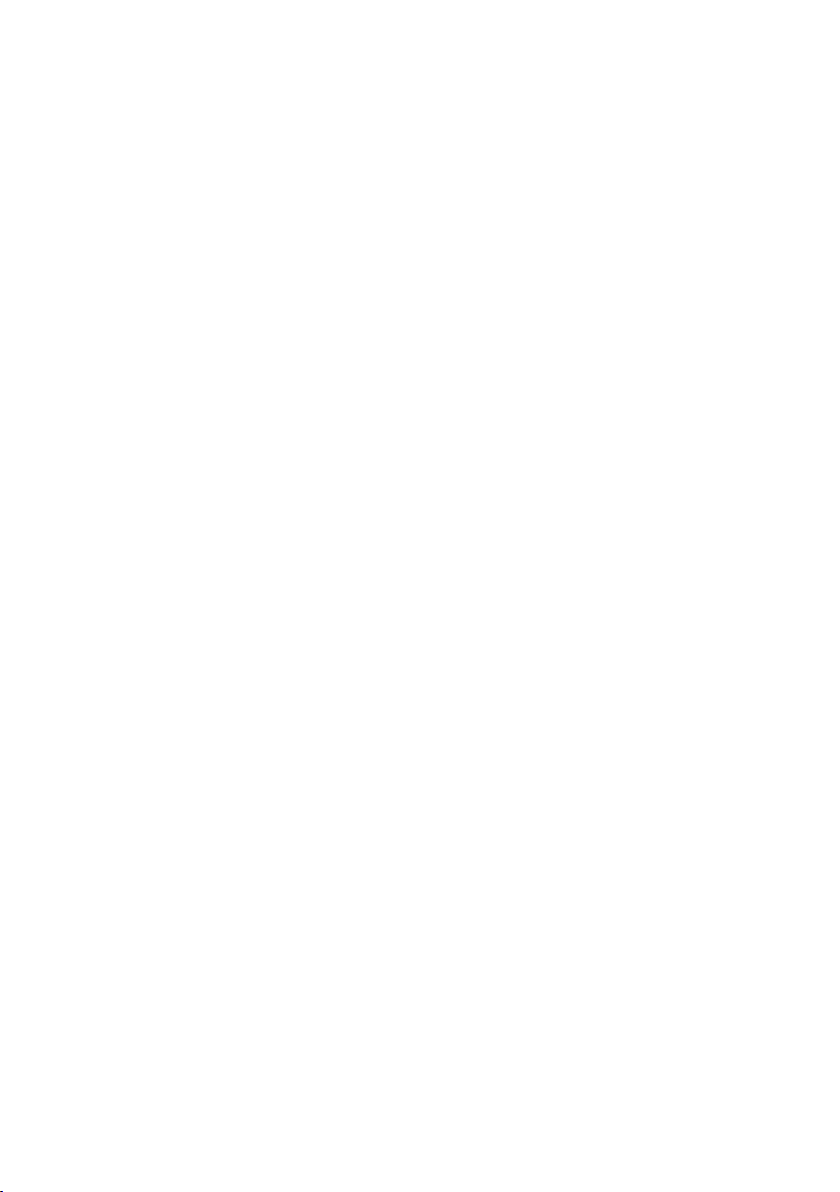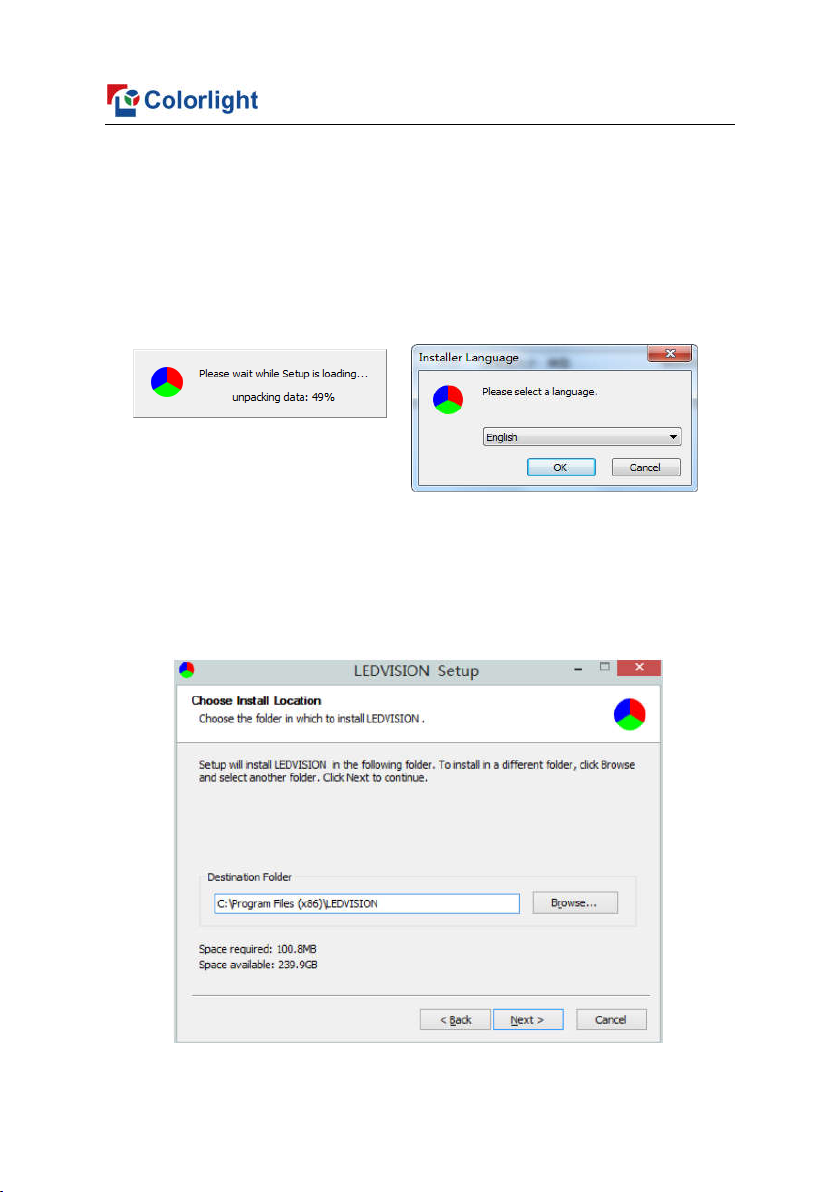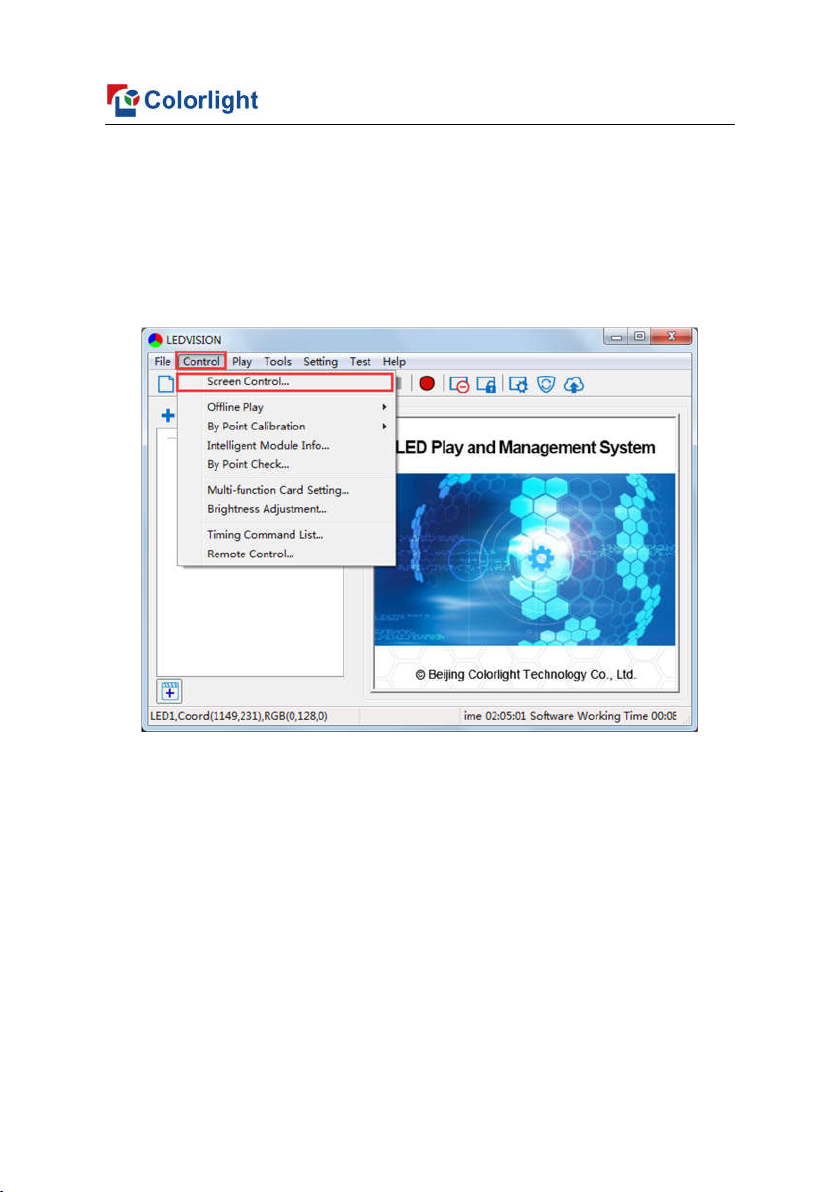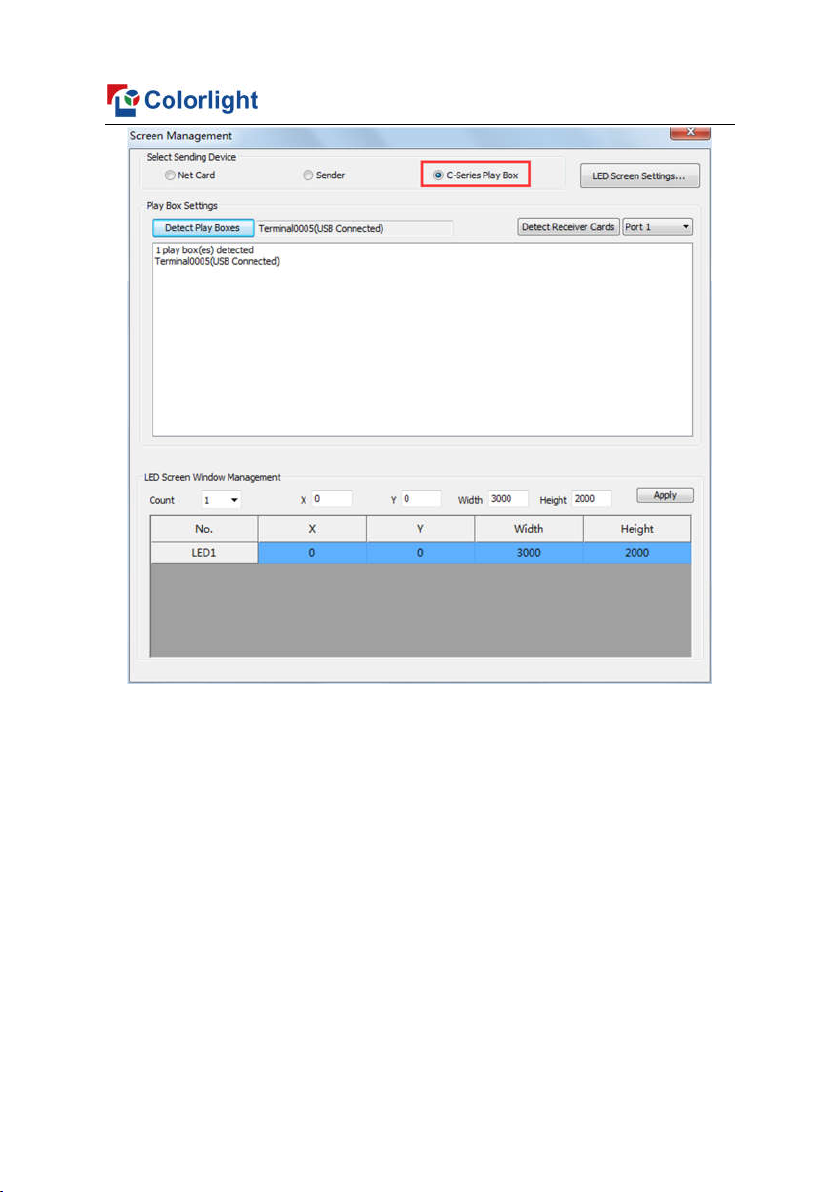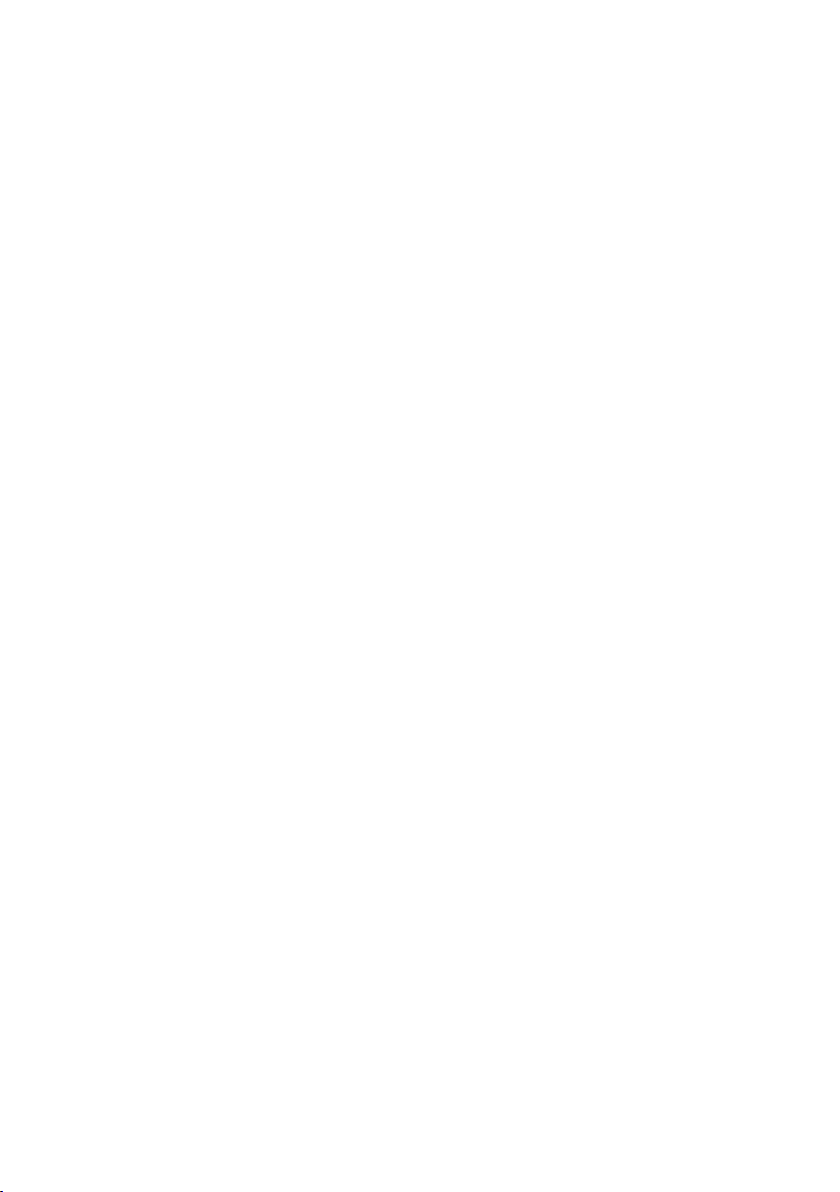
CONTENT
1 C6 Interface and Hardware Connection ....................................................... 1
1.1 C6 Interface ...................................................................................... 1
1.2 Hardware Connection ....................................................................... 2
2 LEDVISION Installation ................................................................................ 3
3 C6 Parameter Settings ................................................................................. 5
3.1 Connection Settings .......................................................................... 5
3.2 Basic Settings ................................................................................... 7
3.3 Advanced Settings ...........................................................................10
3.3.1 Playing Parameters ..............................................................10
3.3.2 Network ................................................................................ 11
4 Async Program Editing and Sync Playing ...................................................15
4.1 Async Program Editing .....................................................................15
4.2 Async Program Publishing ...............................................................16
4.2.1 Publish Program through Direct USB ...................................16
4.2.2 Publish Program through Ethernet Port ................................17
4.2.3 Publish Program through USB Disk ......................................17
4.3 Sync Playing ....................................................................................20
5 Network Management of C6 ........................................................................21
5.1 Connection and Management ..........................................................21
5.2 Add Group and C6 ...........................................................................21