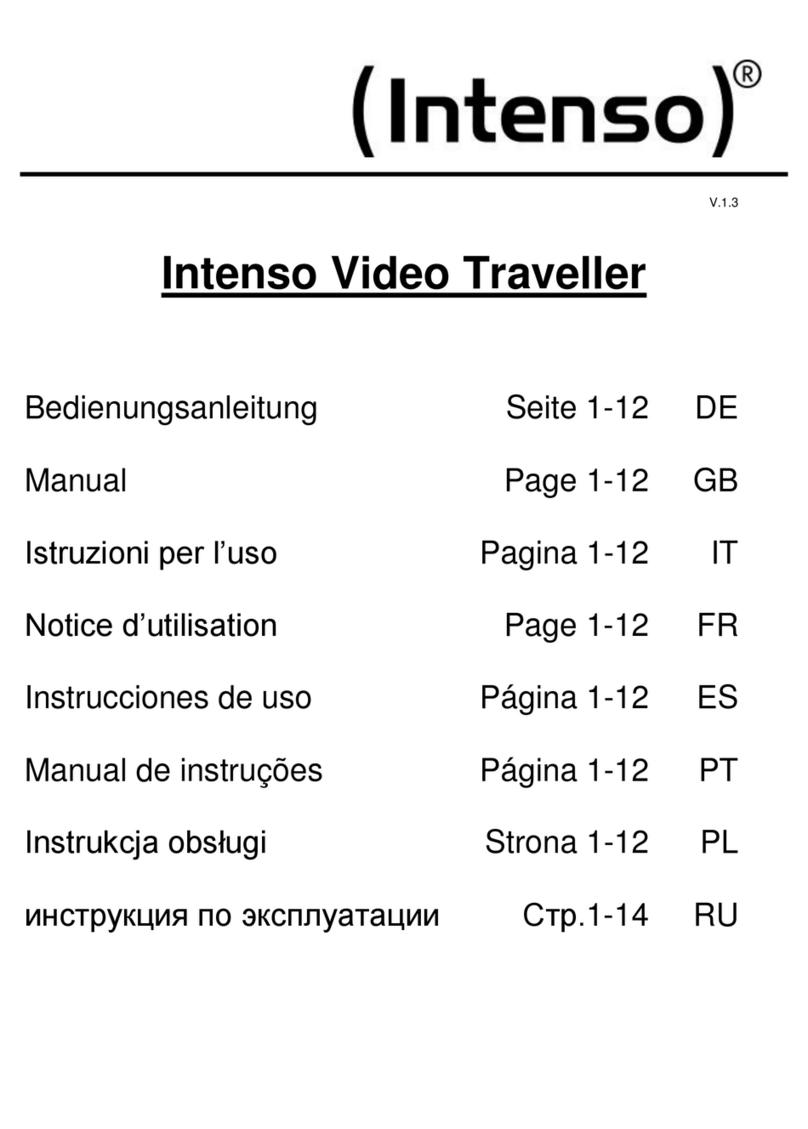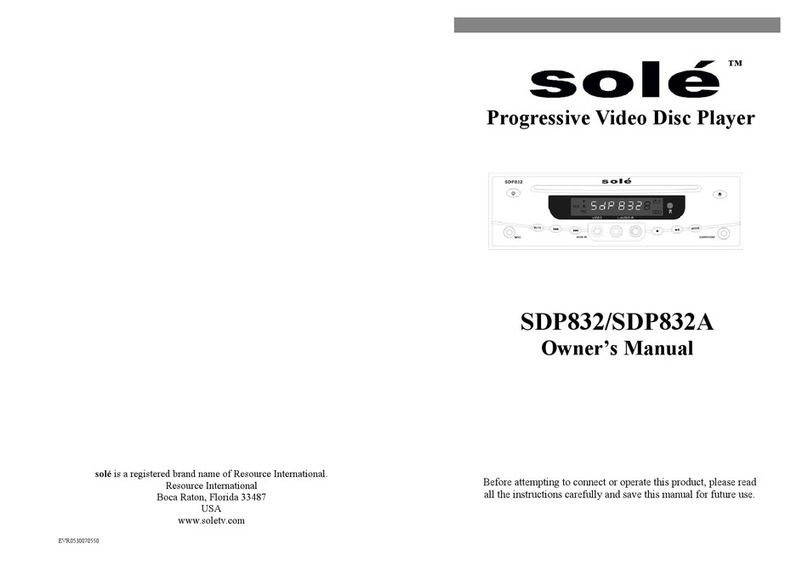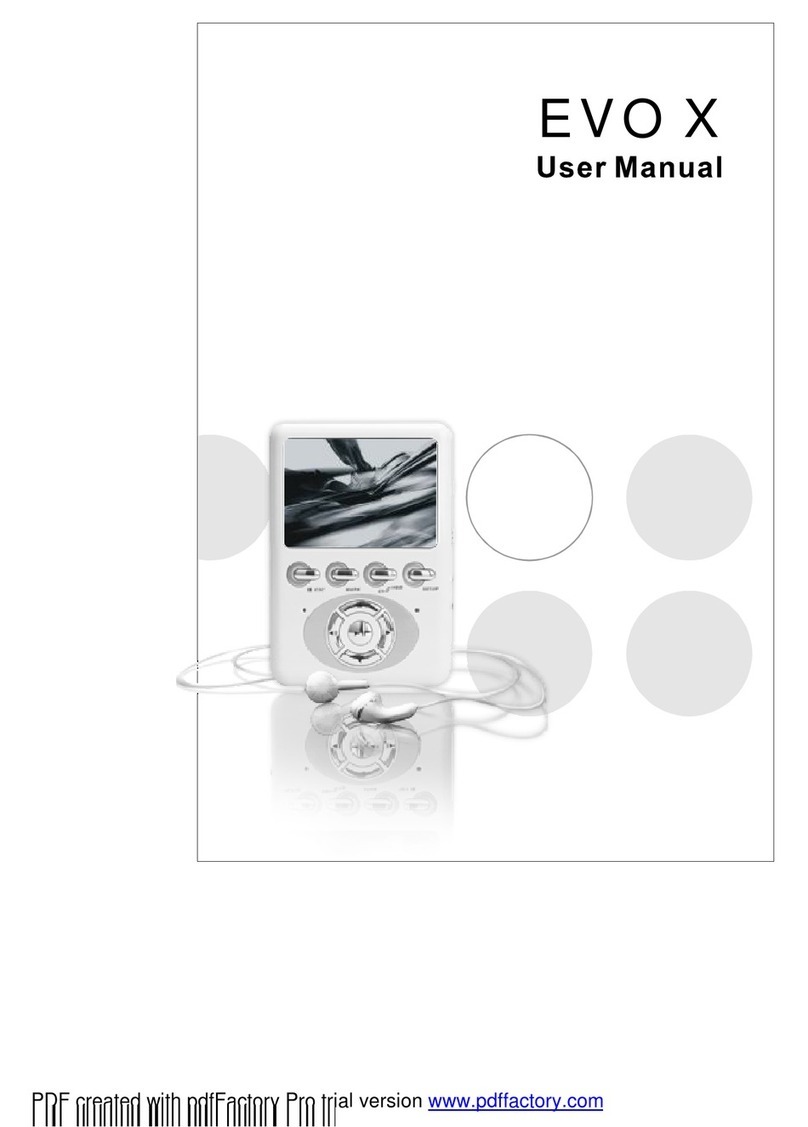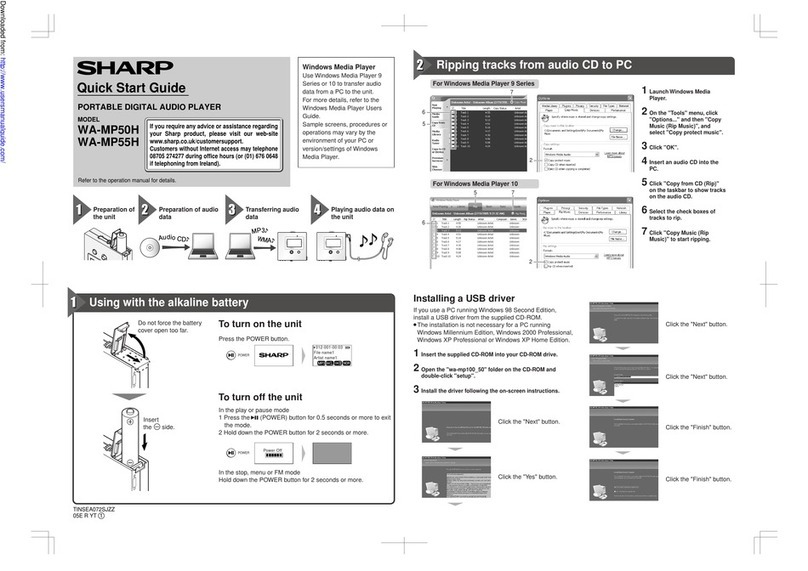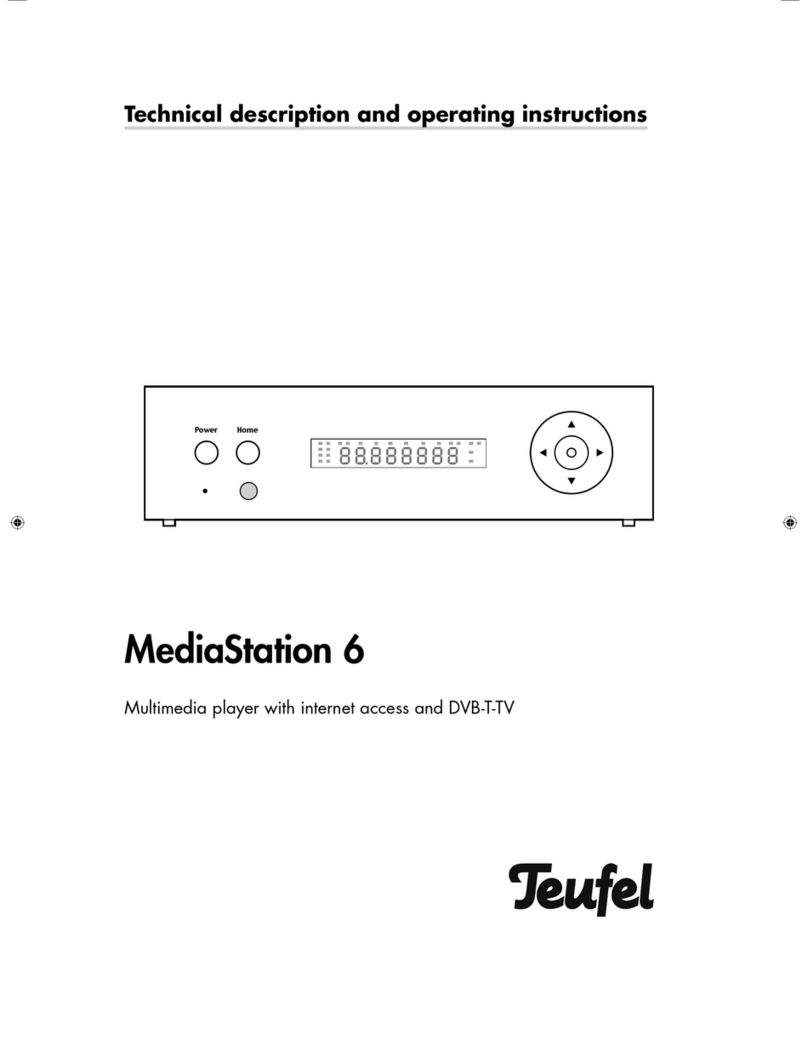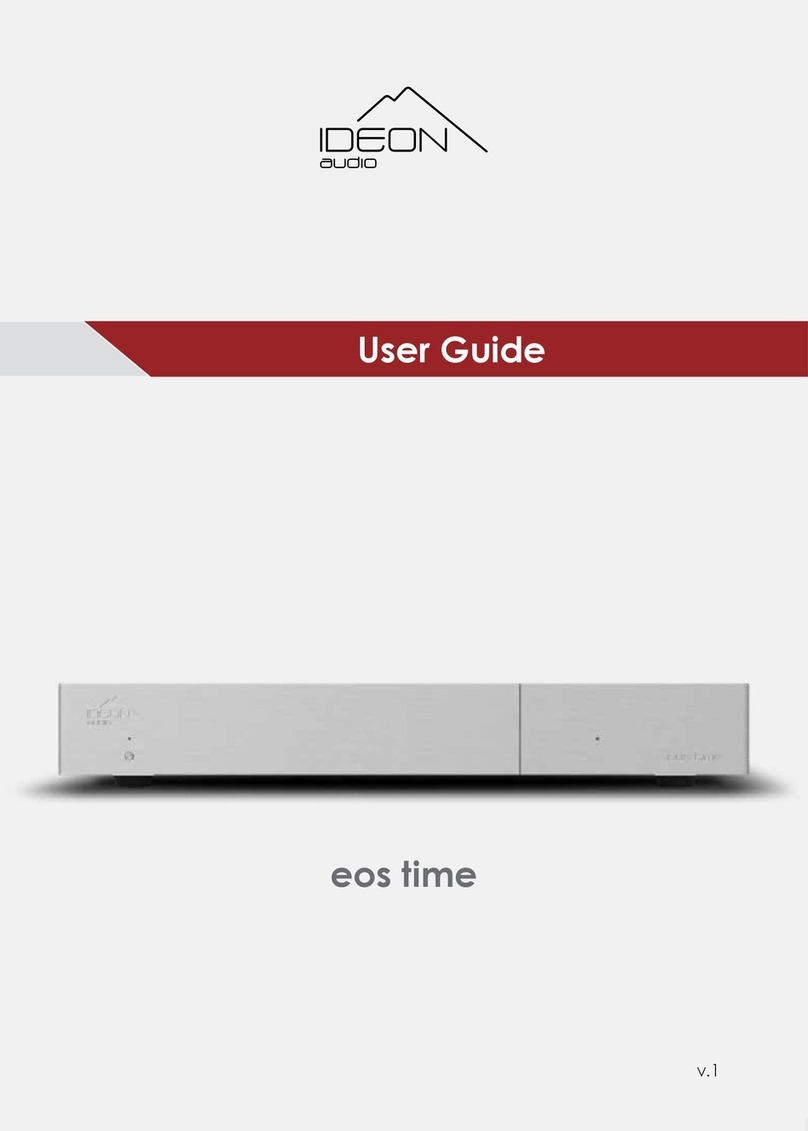Steren MP4-250 User manual

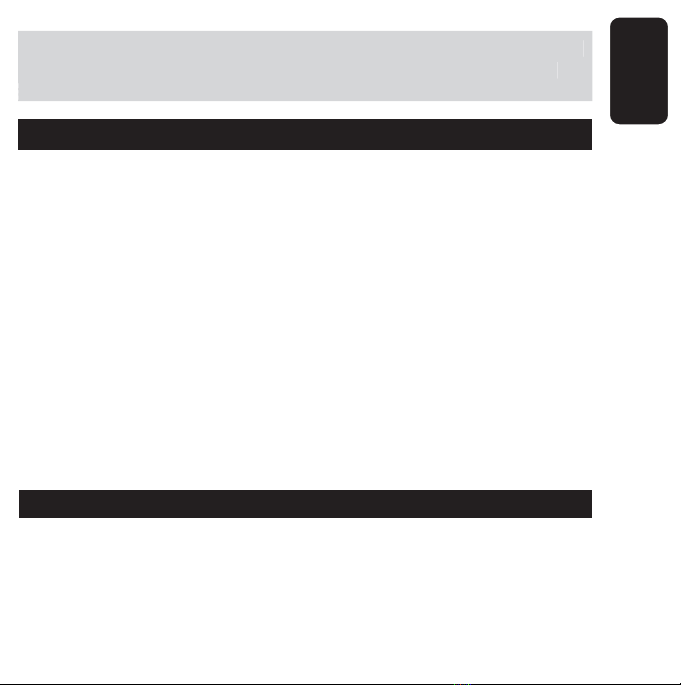
ENGLISH
ENGLISH-02
Before using your new MP4 digital audio/video player, please read
this instruction manual to prevent any damage. Put it away in a
safe place for future references.
IMPORTANT
IMPORTANT
Do not use this player when driving, riding or operating any other
vehicles as it may lead to traffic accidents.
Keep your player clean. Do not place it near heat or subject to
direct sunlight, dust, humidity or rain/moisture.
If the surface becomes dusty or dirty, clean it with a soft, slightly
dampened cloth. Never use any alcohol or diluted detergents to
clean the cabinet.
Do not use in extra-dry environment to avoid static discharges
which can damage the unit.
Please make sure that the player will not be disconnected in the
process of formatting or
uploading and. Doing so may cause permanent data loss..
When it is used as flash drive, make sure read and write files using
the correct method. Any improper operation may lead to the loss of
data.
SYSTEM REQUIREMENTS
Windows 98SE, 2000, ME, XP
200MHz Pentium CPU or higher
USB connector
120MD hard disk space
CD ROM drive
•
•
•
•
•
•
•
•
•
•
•
•
Before usin
g
y
our new MP4 di
g
ital audio/video pla
y
er, please read
t
hi
s
i
nstruct
i
on manua
l
to prevent an
y
d
ama
g
e.
P
ut
i
t awa
y
i
n a
safe place for future references
.
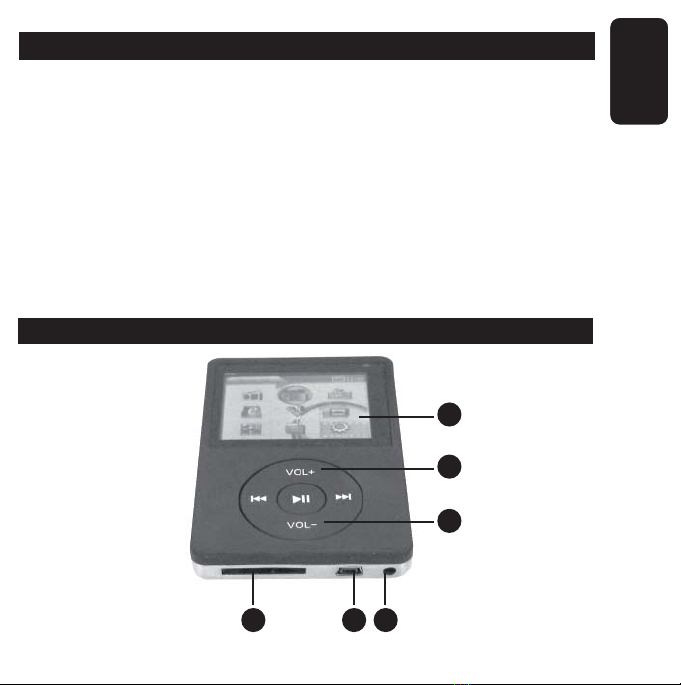
ENGLISH
ENGLISH-03
FEATURES
FEATURES
2MP digital camera
Web Cam
Audio / Video capture
AVI,ASF, WMA, MP4, MTV, 3GP, MOV, MPG, DAT, VOB video
formats
MP3, MIDI, WAV, ACC audio formats
E-book reader
JPG, GIF, BMP, PNG picture formats
Games
2GB internal memory
SD card slot
CONTROLS
•
•
•
•
•
•
•
•
•
•
1
3
4
14 15 16

ENGLISH
ENGLISH-04
1.- LCD screen
2.- In-use / Charge indicator
A green LED light on when the device is in use
A red LED light on when the device is charging the battery
3.- Volume +
Raise the volume level
Helps to move the cursor up whilst you are in menus or submenus
4.- Volume –
Decrease the volume level
Helps to move the cursor down whilst you are in menus or submenus
5.- Backward
In Music Playback mode press and hold to search a previous specific
point of the song
In Video Playback mode press once to search a specific point in the
movie. Press it more than once to increase the speed
In Video Playback mode, press and hold to return previous video
It helps to move the cursor left whilst you are in menus or submenus
6.- Forward
In Music Playback mode press and hold to search a following specific
point of the song
In Music Playback Mode press to enter music list option
In Video Playback mode press once to search a specific point in the
movie. Press it more than once to increase the speed

ENGLISH
ENGLISH-05
In Video Playback mode, press and hold to jump next video
It helps to move the cursor right whilst you are in menus or submenus
7.- Play / Pause
Use to begin a playback or make a pause
It confirms an option whilst you are in a menu or submenu
8.- On / Off
Power on / off the device. Press and hold 4 seconds.
9.- Earphone input jacks
Allows you to plug up to 2 different pieces of earphones simultaneously.
89
2
5
6

ENGLISH
ENGLISH-06
10.- Esc
Press to return previous menu
11.- Microphone
12.- Menu
Press to enter Main Menu or an advanced sub menu (music sub-menu,
video sub-menu, etc.)
Press and hold 3 seconds to block the keyboard. Press and hold 3
seconds more to unblock it.
13.- Restart
If the device “freezes” or have a fail whilst playing music or video, use a
thin object to restart the system.
7
10 11

ENGLISH
ENGLISH-07
14.- SD card slot
Allows you to insert a SD card memory
15.- USB connector
Use this connector to plug the player to computer
16.- AC power adapter
Allows you to connect the supplied AC power adapter to charge the
battery
17.- Camera lens
18.- Speaker
19.- Flash
1213
17
18
19
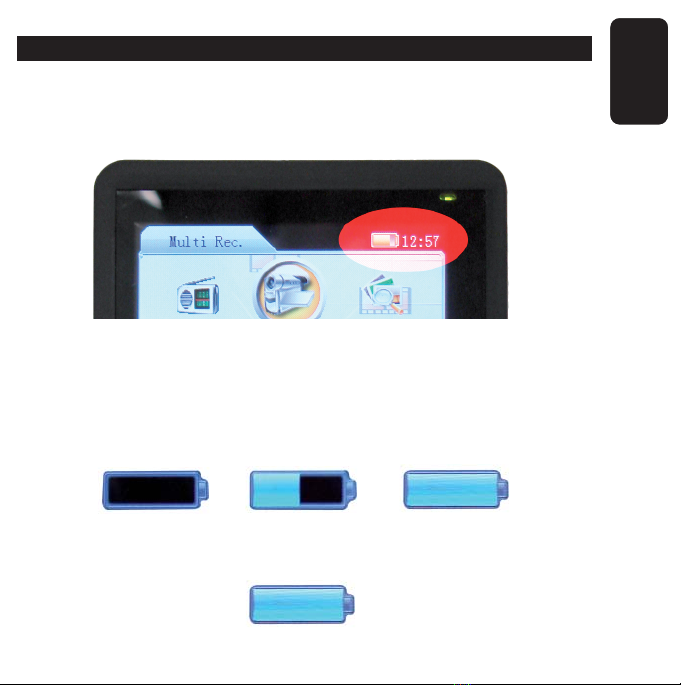
ENGLISH
ENGLISH-08
CHARGING THE BATTERY
This device uses a rechargeable Lithium battery.
This icon will be displayed in the upper right corner (in case the device
is on).
Next figures indicate the battery charge status:
Whilst the battery is charging, the icon will change from an empty to full
battery.
Next icon will be displayed when the battery is fully charged.

ENGLISH
ENGLISH-09
USB CONNECTION
Drivers Installation
Drivers are needed only for Windows 98SE.
After you connect the MP4 player to USB connector in the computer, it
will appears the New Hardware Found message. Select Search for the
latest driver of device and place the installation CD into the CD ROM
drive, then press Next.
Follow the instructions until you complete the installation process.
Connection and file download
With the player is off, plug the USB cable to computer and to the player.
First time you connect the device, it will detect the new hardware and
automatically will update the system.
Now, in the screen you will see next image:
D
rivers are needed onl
y
for Windows 98SE
.

ENGLISH
ENGLISH-10
In XP will pop a dialog box up, select Open folder, and you will see the
content.
A new window will pop up.
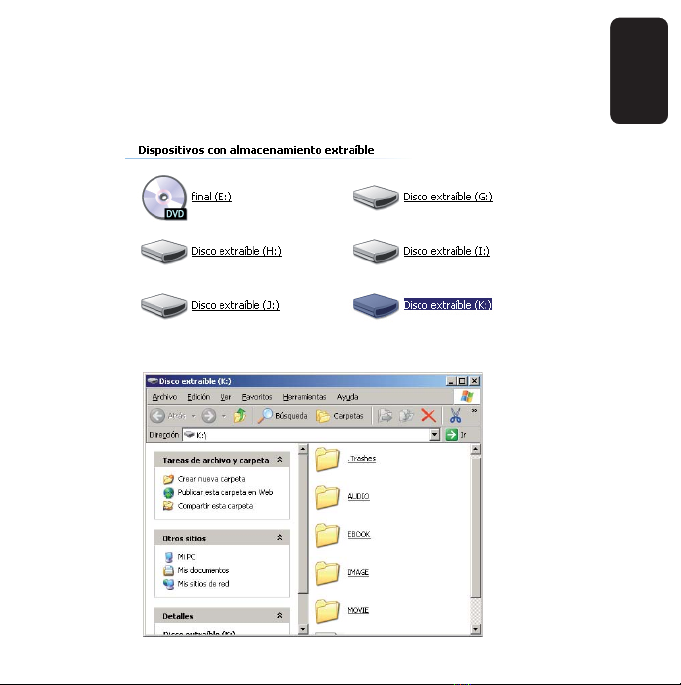
ENGLISH
ENGLISH-11
Downloading music files
With the device connected, select the desired files from computer, then
press the right button of the mouse and select Copy.
Press twice over player icon, it can be letter K or any other,
then a new window will pop up.

ENGLISH
ENGLISH-12
Press the right button of the mouse and select Paste, previous selected
songs will be copied to the player.
Removing the player
1.- Clic twice over Safely remove hardware icon, on task menu.
2.- Then, select the option USB mass storage device and click Stop.
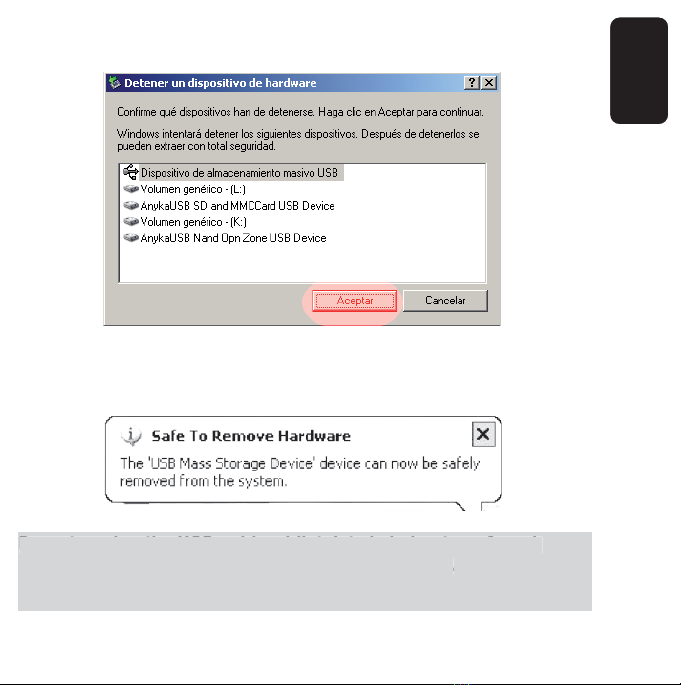
ENGLISH
ENGLISH-13
3.- Click OK.
4.- When the screen displays “Safe to remove hardware”, you can
remove the player from USB cable.
Do not unplug the USB cable whilst data is being transferred.
Otherwise may cause data loss or player damages.
Whilst you are in USB mode, other buttons will be blocked.
D
o not unplu
g
the USB cable whilst data is bein
g
transferred.
Otherwise ma
y
cause data loss or pla
y
er dama
g
es
.
Whilst
y
ou are in USB mode, other buttons will be blocked
.

ENGLISH
ENGLISH-14
MAIN MENU
Notice that you need to press Menu button to enter main menu.
To select an option use Volume or Backward / Forward buttons. To
confirm an option, press Play / Pause.
Press Esc to returns previous menu.
Multi Rec
Use this option to enter one of next sub menus:
Capture
Use to activate camera mode
Video recorder
Use to activate video mode
Audio recorder
Use to activate audio recorder mode
PC Camera
Activates web cam mode
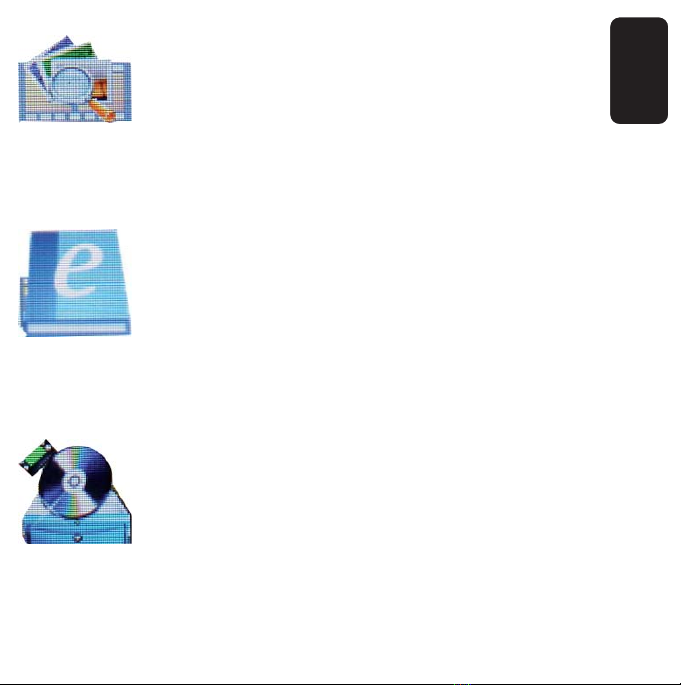
ENGLISH
ENGLISH-15
Image
This option will helps you to explore, select and visualize images.
E-Book
Use this option to visualize e-books
Movie
Use to explore and play movies stored in the player. Press Play / Pause
to playback a file.
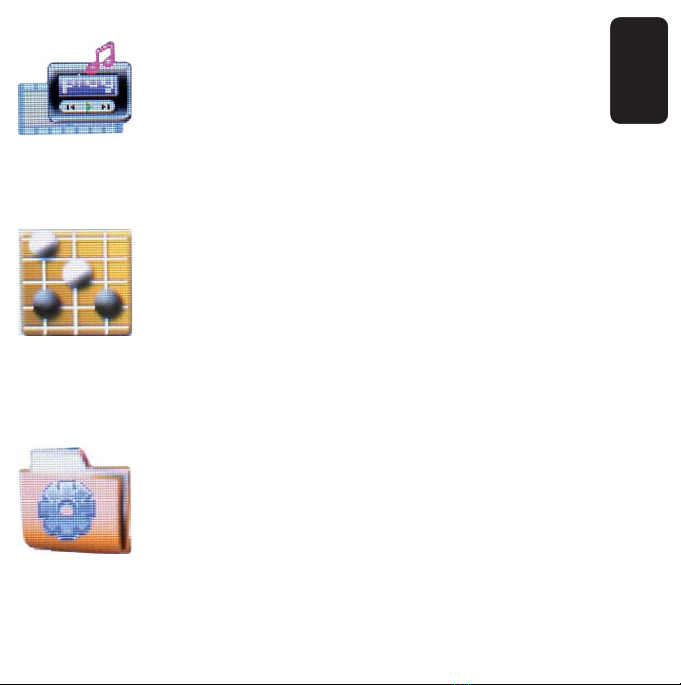
ENGLISH
ENGLISH-16
Music
Select it to explore, select and play favourite songs.
Games
The player includes 4 different games: Explode pigboat, Throw egg, Bet
21, Color Block.
Explorer
Use the option to explore all the content of the player, including movies,
music, e-books and images.

ENGLISH
ENGLISH-17
Setting
Use to set and personalize the player.
Speaker setup
Use to activate or deactivate the external speaker. You can
choose between on, off or auto, last option means that the
player will recognize when you plug an earphone or not
Keytone setup
Use to activate or deactivate the key tone.
Language Setup
Use this menu to select the language of the menus. You can
choose from: Simplified Chinese, GBK Chinese, BIG5
Chinese, English or Spanish.
Personal Setup
PowerOn picture
Allows you to select an image and display it when you
turn the player on
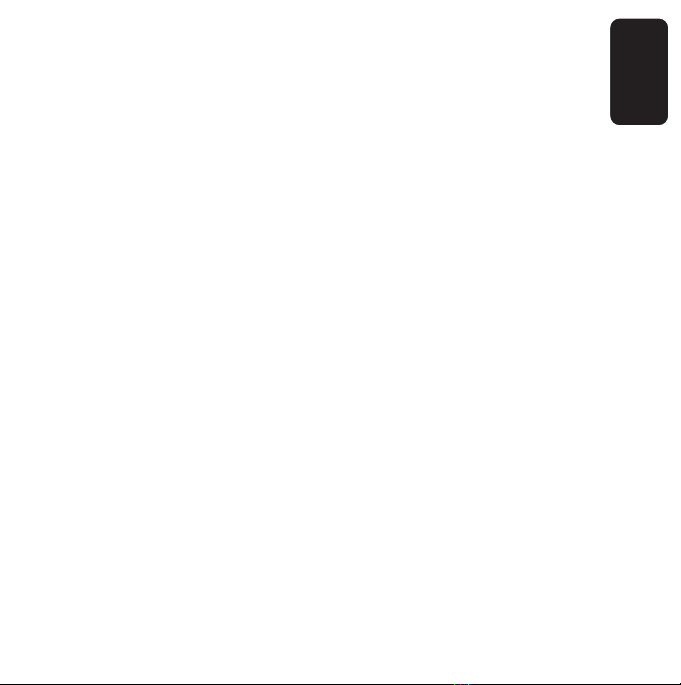
ENGLISH
ENGLISH-18
PowerOff Picture
Allows you to select an image and display it when you
turn the player off
StandBy Picture
Allows you to select an image and display it when the
player is in standby
PowerOn Music
Allows you to select a song and then playback it when
you turn the player on
Auto Power OFF Setup
Use this option to set the interval of time when the
player will be power off automatically (when it’s not in
use). Choose between: 2, 5, 10, 20, 30 minutes or
disabled.
Sleep PowerOff Time
Use this option to set the interval of time when the
player will be power off automatically. Choose
between: 30 minutes, 1, 2 hours or disabled.
Freq. Of Low Power
This option will helps to diminish the use of energy
after certain period of time: 1, 5, 15, 30 minutes or
disabled.
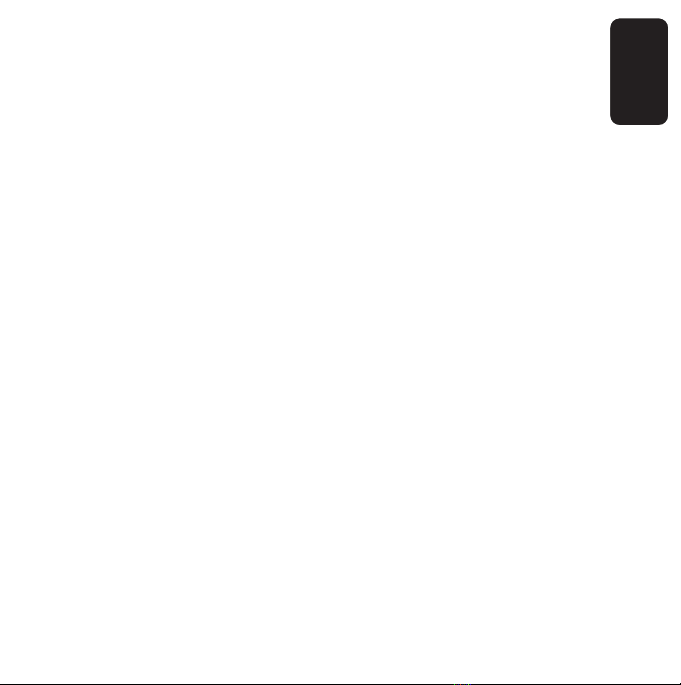
ENGLISH
ENGLISH-19
Screen saver time
Allows you to se the interval of time to activate the
screen saver: 10, 15, 20, 30, 60 seconds or disabled.
Clock Setup
Use to set current date and time. Use Volume buttons to
change a parameter, use Forward / Backward to jump previous
/ next parameter, then press Play button to store the changes.
Alarm Setup
Use to set up to 5 different alarms. You can set starting time,
periodicity, a song as alarm tone, among other options.
Free space information
Displays several information about used memory space.
Version information
Displays firmware version
Factory Setup
Use to returns factory defaults. Remember, all configurations
previously made by the user Hill be erased.

ENGLISH
ENGLISH-20
PLAYING MUSIC
Follow these steps to play music, after uploading them into the player.
1.- Press Menu button.
2.- Select Music option.
3.- In the screen you will see a list of the contained songs in the player.
4.- Use Volume buttons to select a song.
5.- Press Play to playback a song.
6.- If you want to forward or backward to a specific point in the song,
press and hold Forward / Backward buttons until you find the desired
point.
7.- Press Pause to make a pause whilst playing a song. Press it again
to resume the playback.
8.- Press and hold Play / Pause to stop the playback.
9.- If you want to choose another song, press Esc, then choose a song
from the list.
MUSIC SUB-MENU
Whilst playing a song, press Menu, you will enter to next sub-menu:
Speaker Setup
This option allows you to set the speaker, it can be Always On, always
Off, orAutomatic (the speaker will turn on if you don’t connect a pair of
earphones).
Add songs to list
Allows you to select songs and add them to a playing list
Table of contents
Languages:
Other Steren Media Player manuals