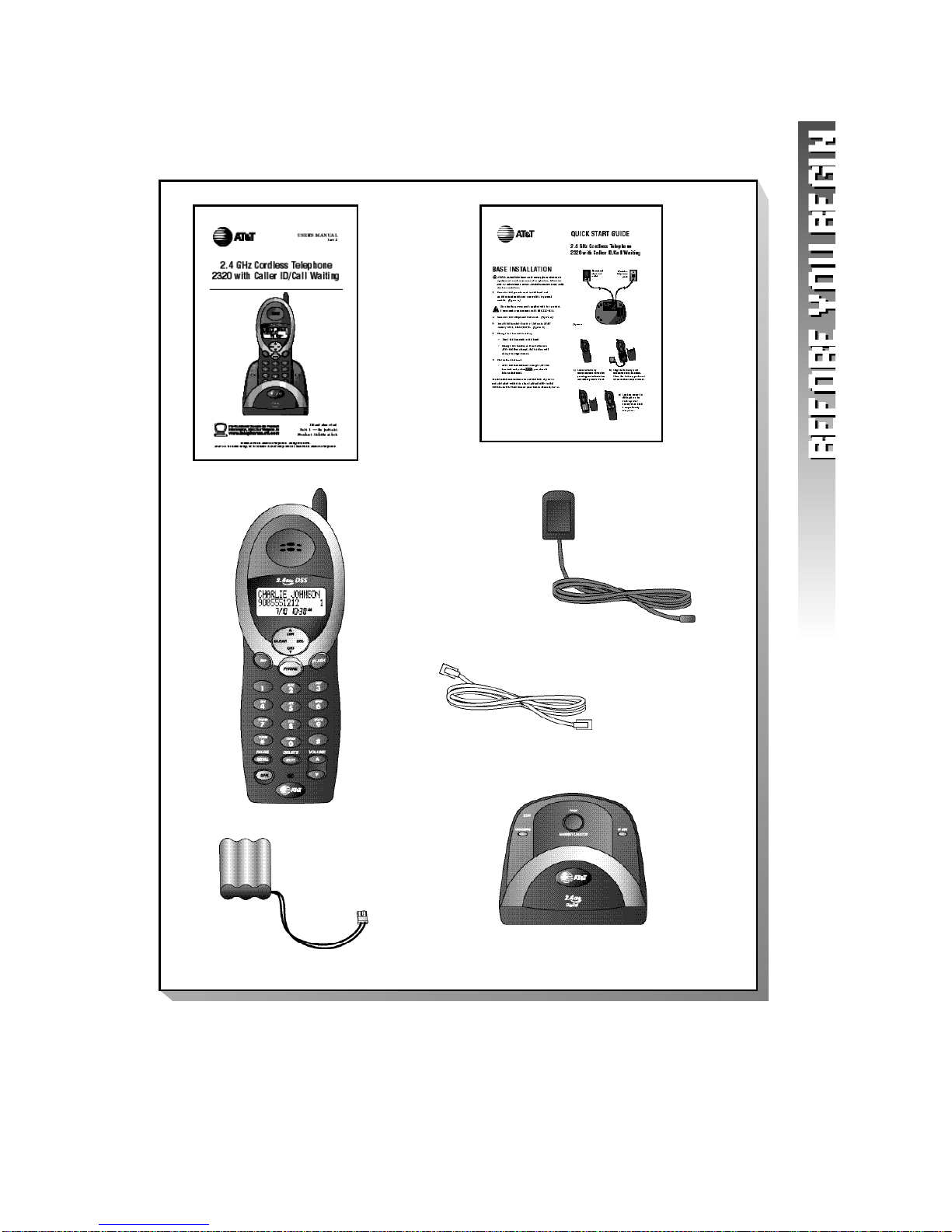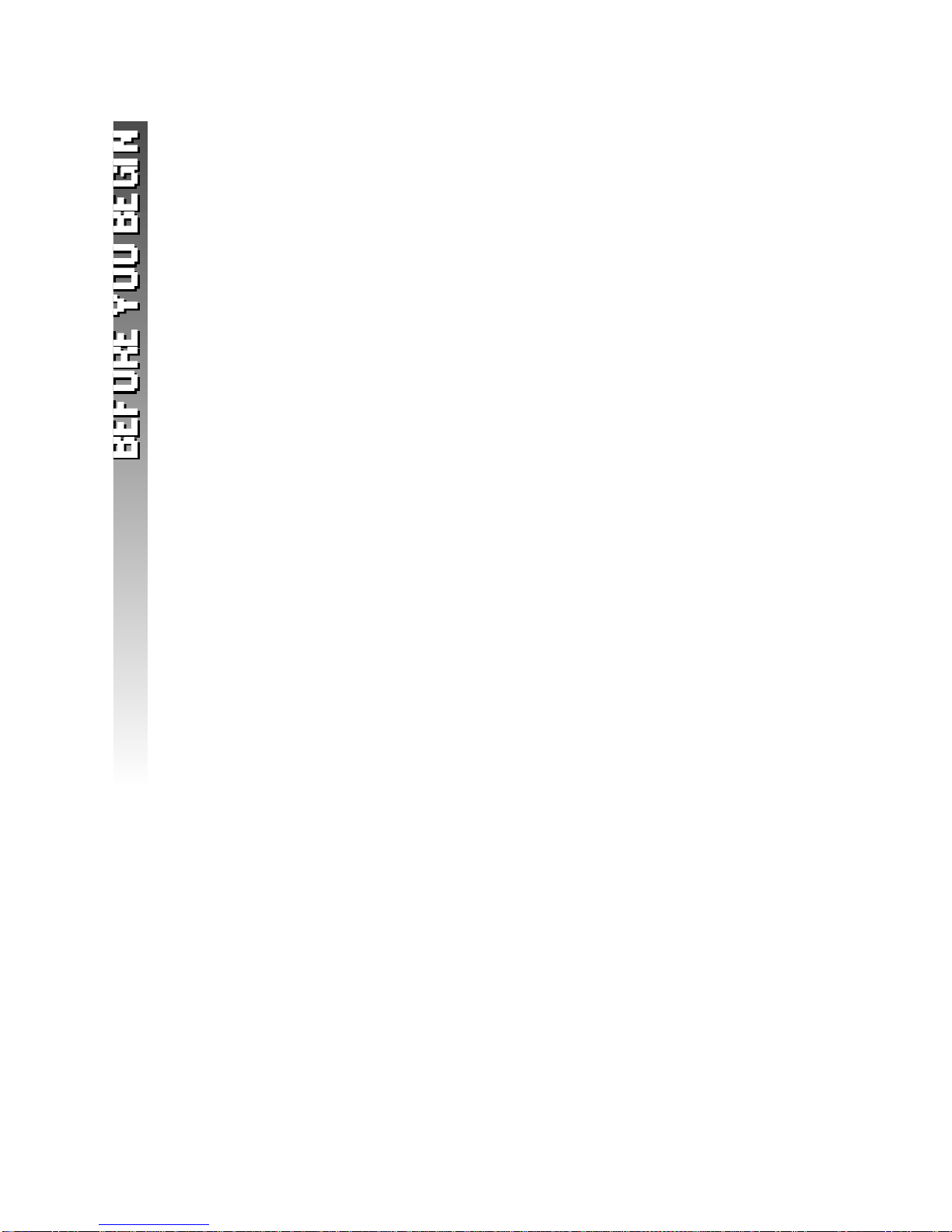CONTENTS
BEFORE YOU BEGIN . . . . . . 1
Parts List . . . . . . . . . . . . . . . 1
About Caller Identification
(Caller ID). . . . . . . . . . . . . 2
About the Call Log . . . . . . . . 2
About Adding Handsets . . . . . 2
INSTALLATION . . . . . . . . . . 3
Base Installation . . . . . . . . . . 3
Headset . . . . . . . . . . . . . . . . 5
FEATURE SETUP . . . . . . . . . 6
Feature Setup Menu . . . . . . . 6
Ring Volume . . . . . . . . . . . . . 7
Ring Pattern . . . . . . . . . . . . . 8
Key Click . . . . . . . . . . . . . . . 9
Handset Name . . . . . . . . . . 10
Language Setting . . . . . . . . . 11
Clear Message Waiting . . . . . 12
Set Dial Method . . . . . . . . . 13
TELEPHONE OPERATION . . . 14
Idle Screen . . . . . . . . . . . . . 14
Make a Call . . . . . . . . . . . . 14
Answer a Call . . . . . . . . . . . 14
Handset Volume . . . . . . . . . 14
Call Timer . . . . . . . . . . . . . . 15
Speakerphone . . . . . . . . . . . 15
Redial . . . . . . . . . . . . . . . . . 16
Flash/Call Waiting . . . . . . . . 16
Mute . . . . . . . . . . . . . . . . . 16
Page/Handset Locator . . . . . 17
Temporary Tone Dialing . . . .17
Display Screen Messages . . . 18
Display Screen Icons . . . . . . 19
Base Lights . . . . . . . . . . . . . 20
Tones and What They Mean . 21
INTERCOM OPERATION . . . 22
Intercom Calls . . . . . . . . . . . 22
Answer an Incoming Call
While on an Intercom Call . 23
Transfer a Call . . . . . . . . . . . 23
Forward a Call . . . . . . . . . . 24
Conference Calling . . . . . . . 25
PHONE BOOK . . . . . . . . . . 26
Store a Number and Name
in Phone Book . . . . . . . . . 26
Dial a Number
in Phone Book . . . . . . . . . 29
Edit a Number/Name
in Phone Book . . . . . . . . . 30
Delete a Number/Name
from Phone Book . . . . . . . 32
CALLER ID OPERATION . . . 34
Review Call Log . . . . . . . . . 35
Remove Call Records. . . . . . 36
Store a Call Record
in Phone Book. . . . . . . . . 38
Display Dial . . . . . . . . . . . . 39
BATTERIES . . . . . . . . . . . . 40
Battery Life . . . . . . . . . . . . . 40
Charge the Handset
Battery Pack . . . . . . . . . . .40
Replace the Handset
Battery Pack . . . . . . . . . . . 41
IN CASE OF DIFFICULTY . . . 42
DEFAULT SETTINGS . . . . . . 46
TECHNICAL
SPECIFICATIONS . . . . . . 47
INDEX . . . . . . . . . . . . . . . 48