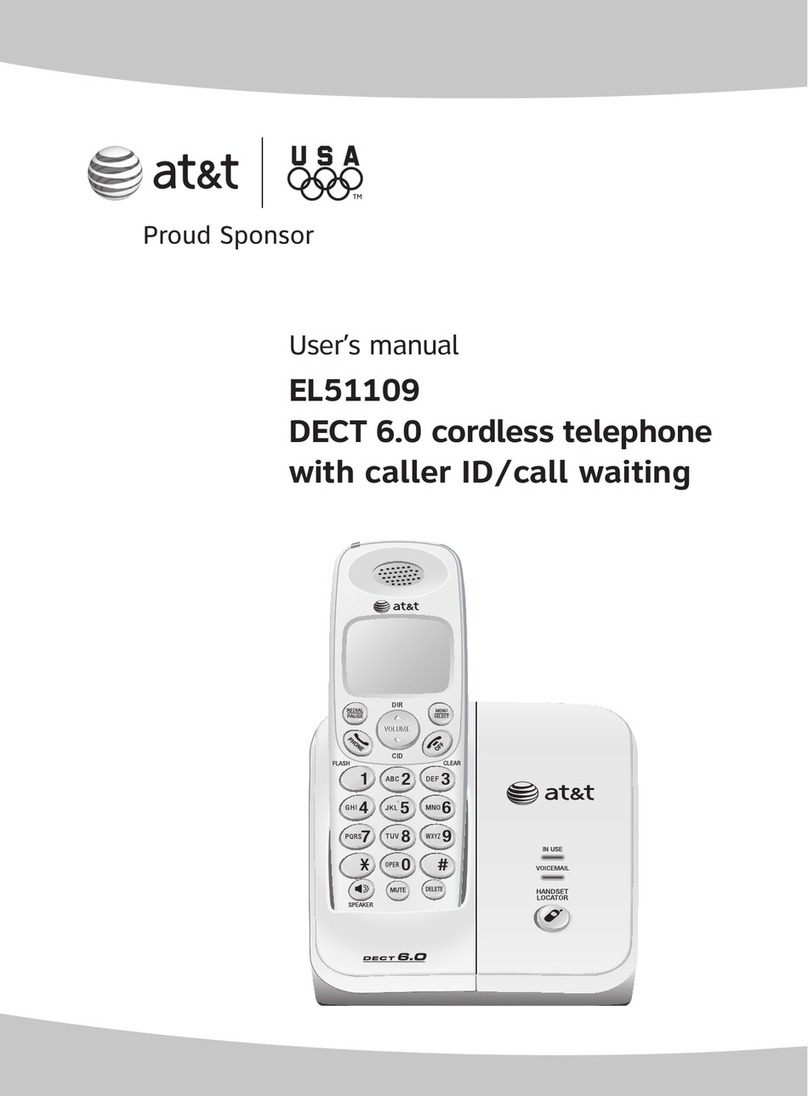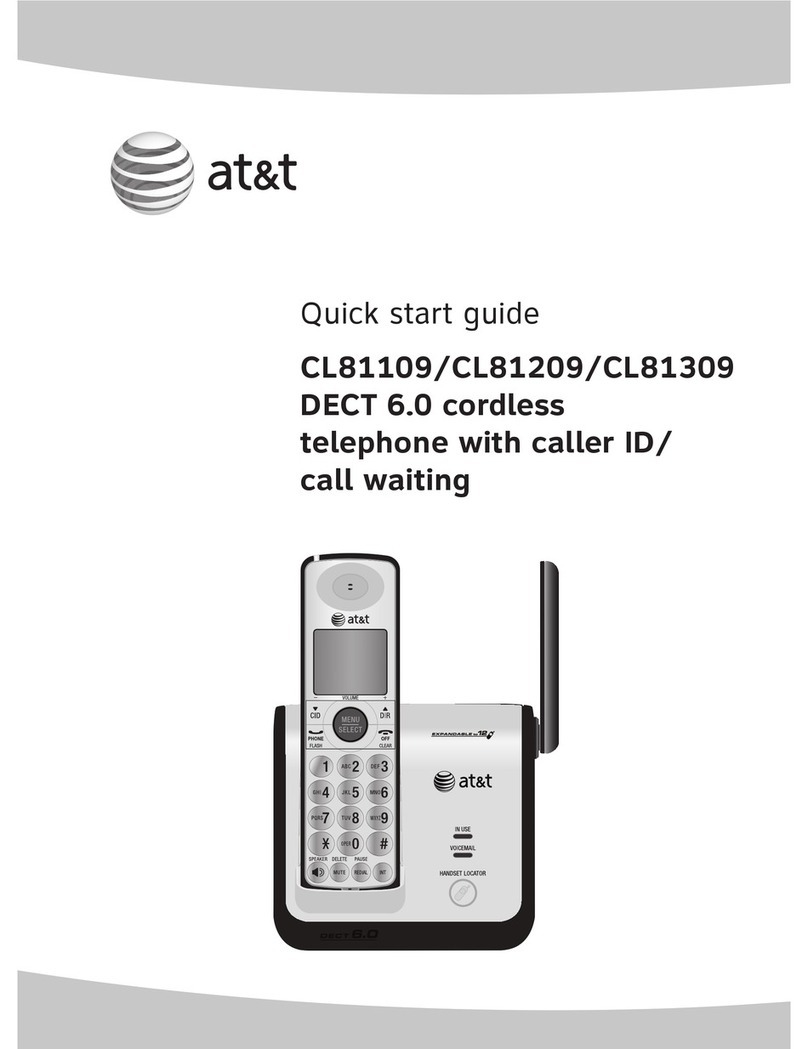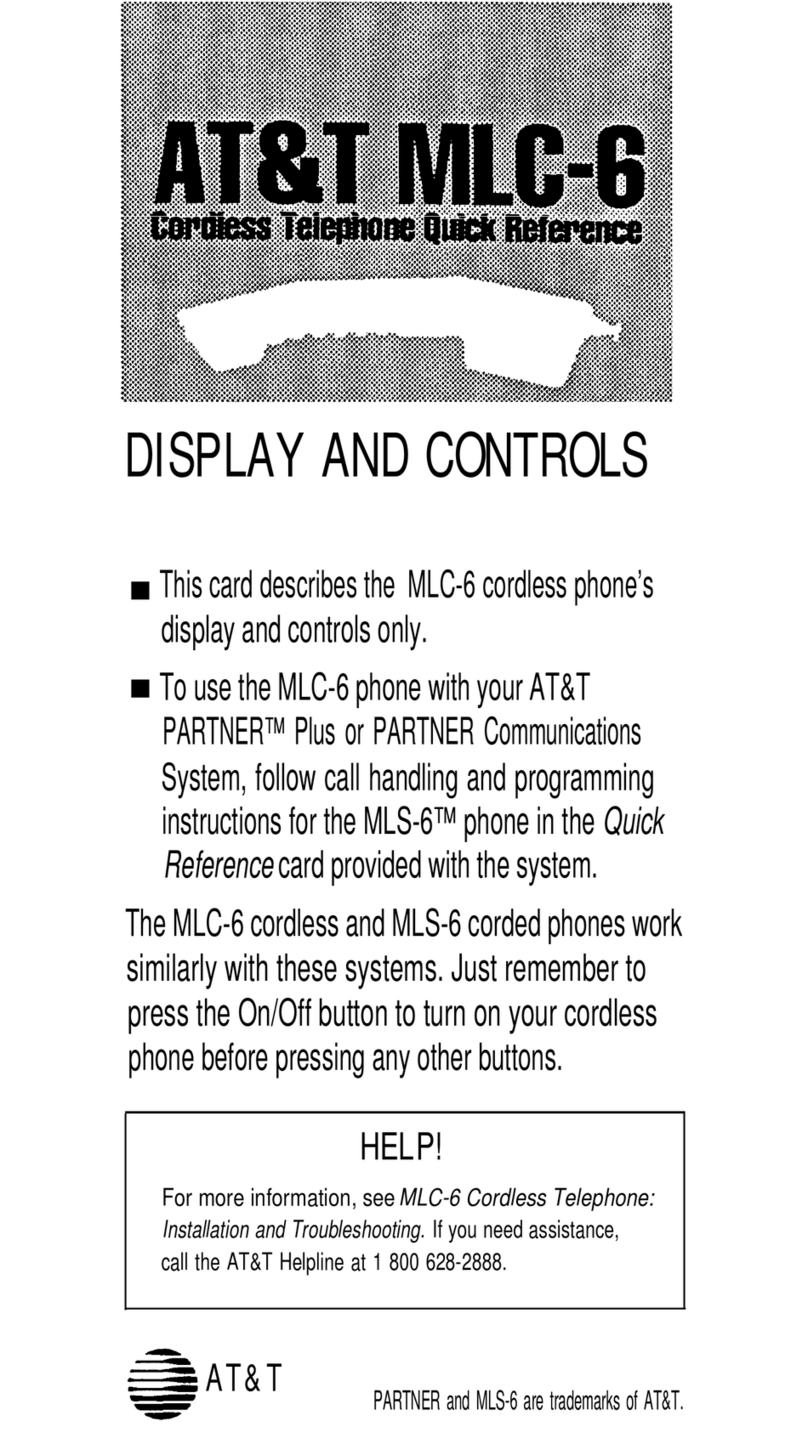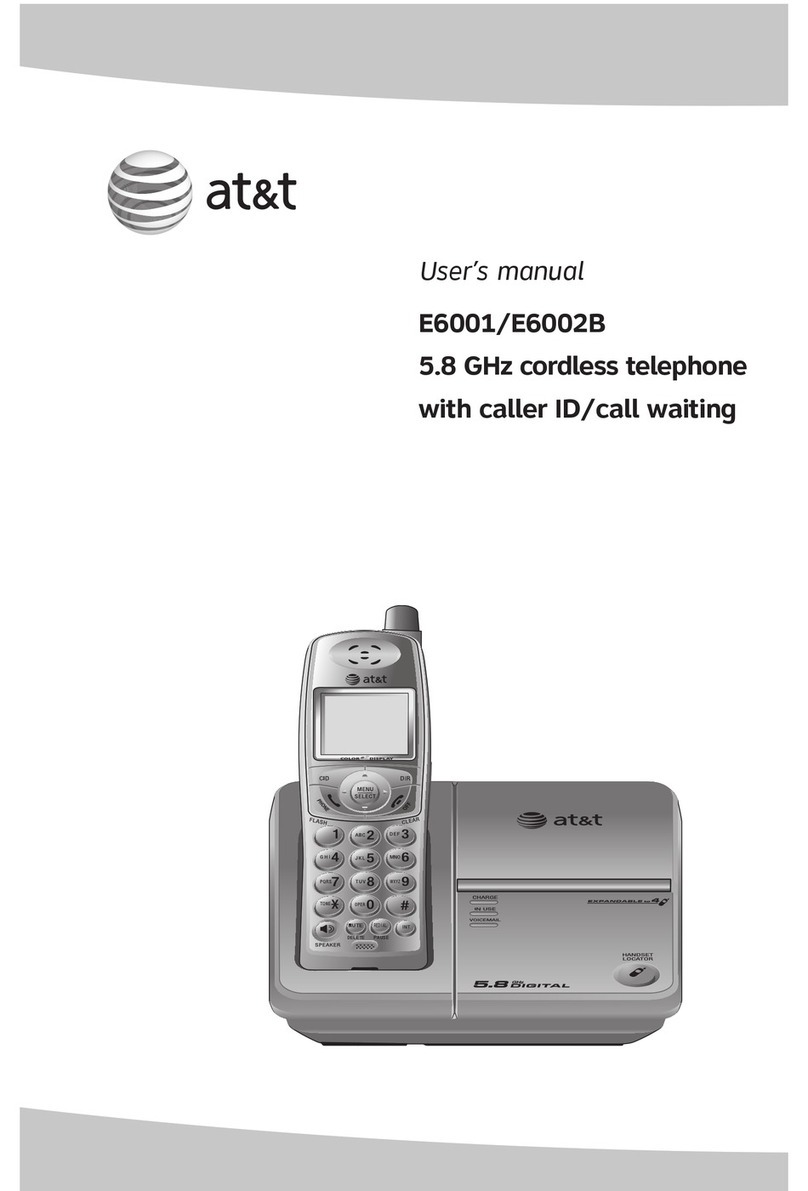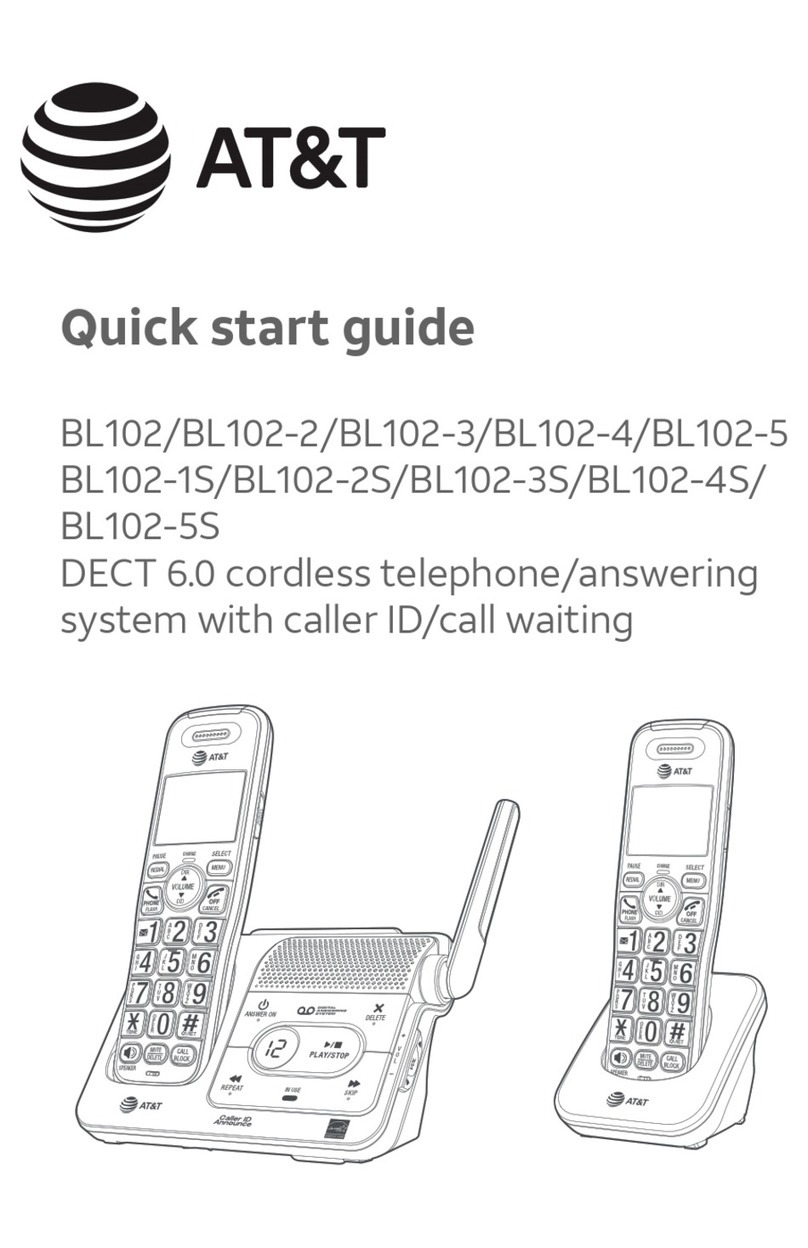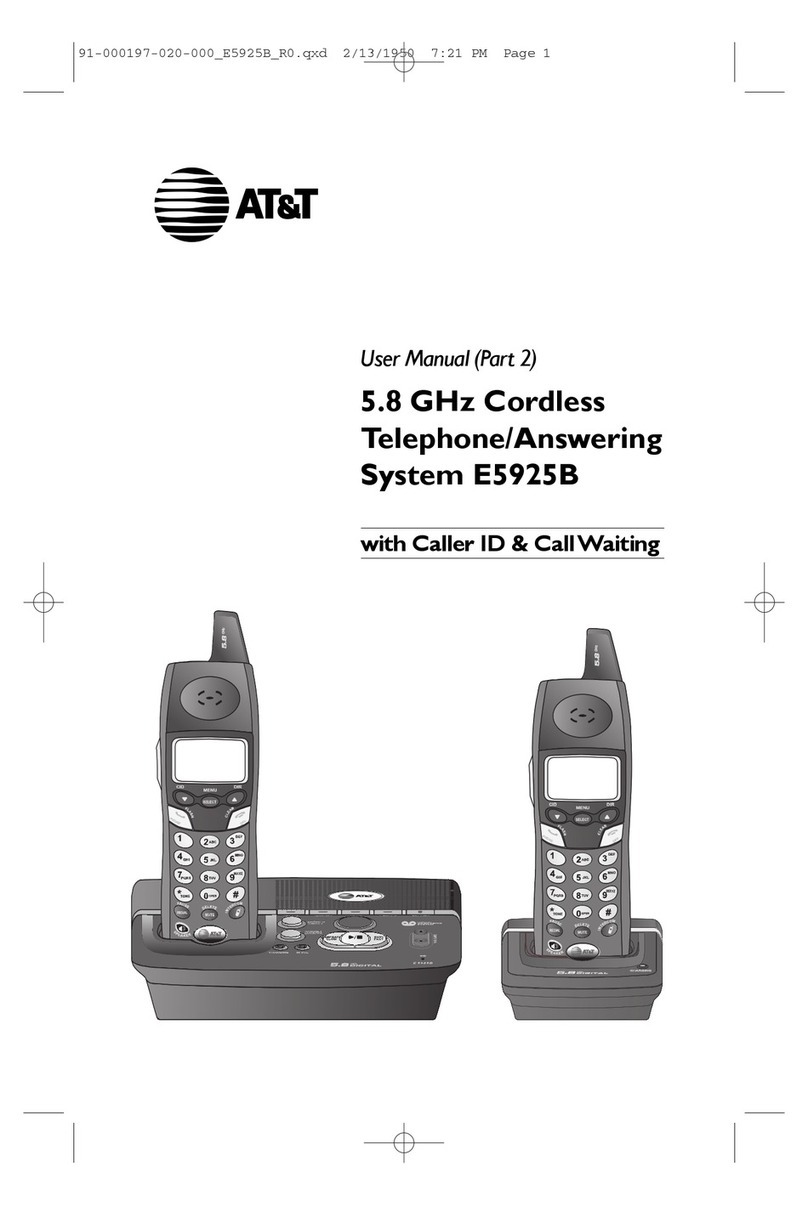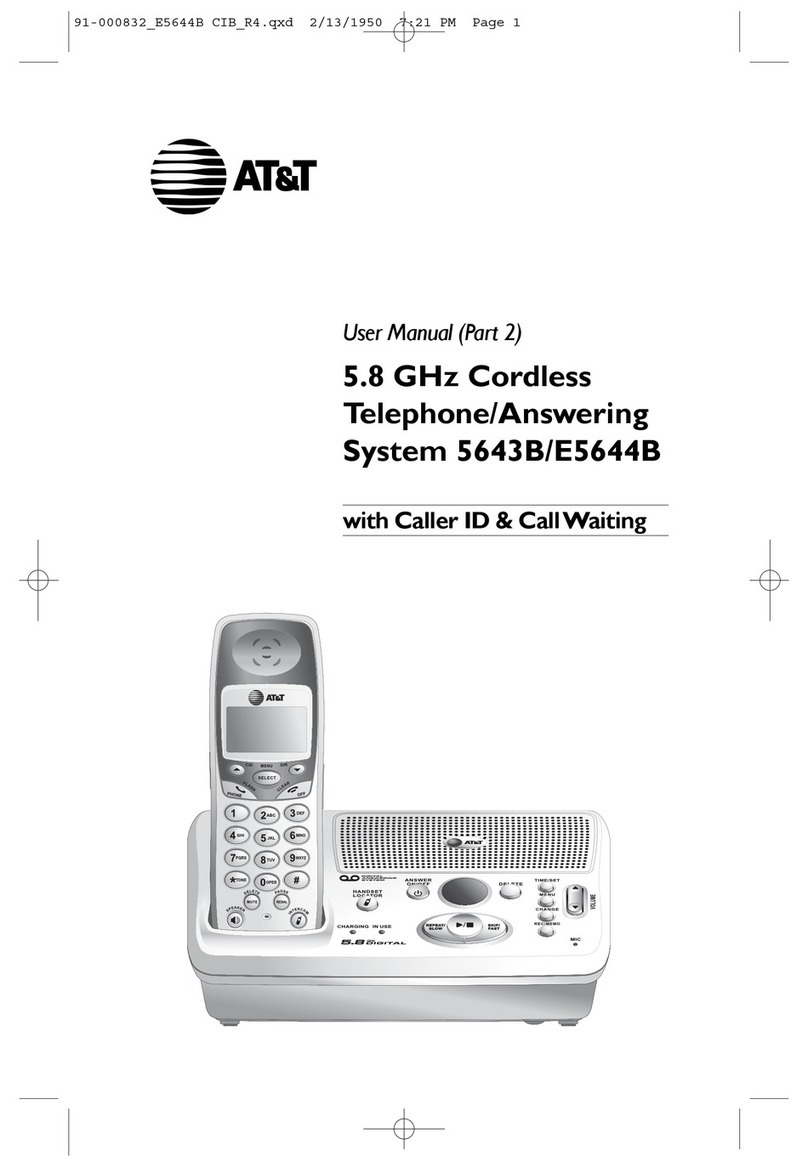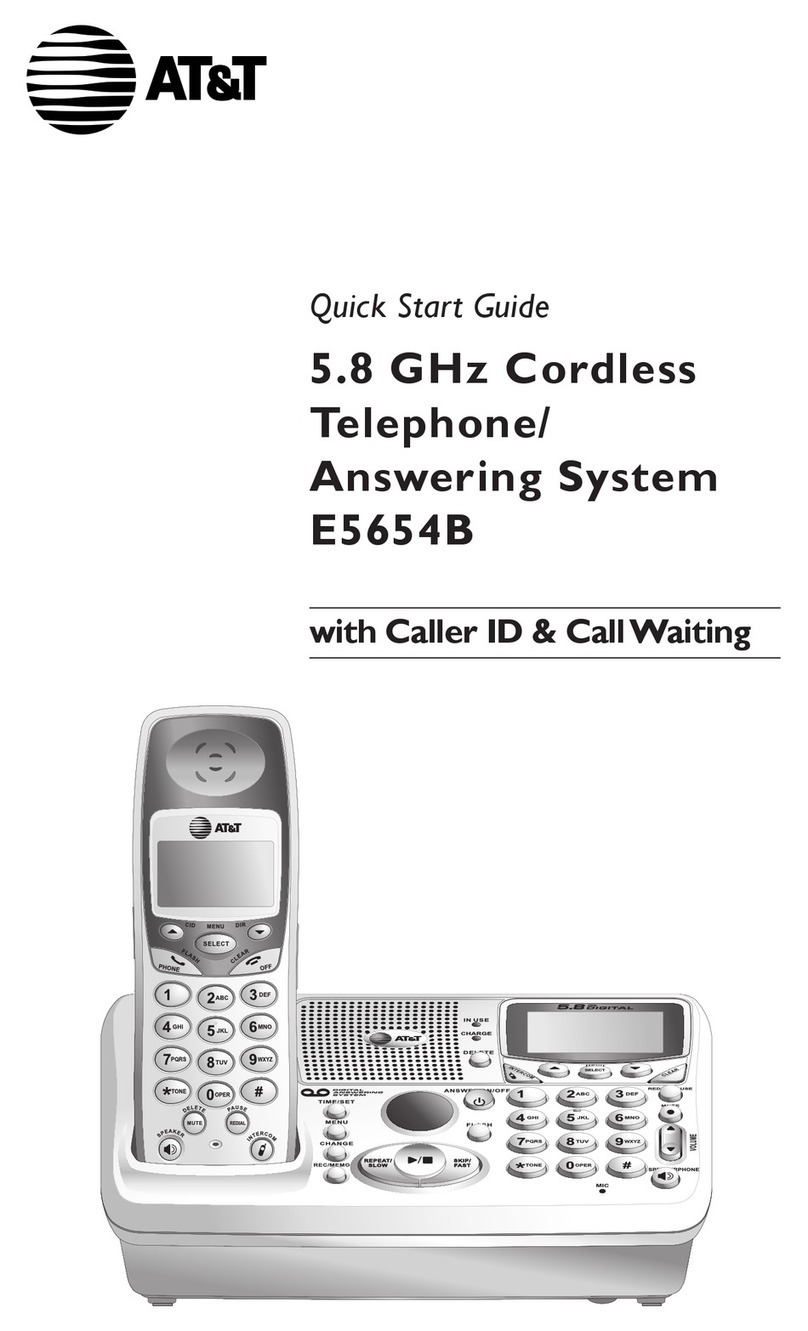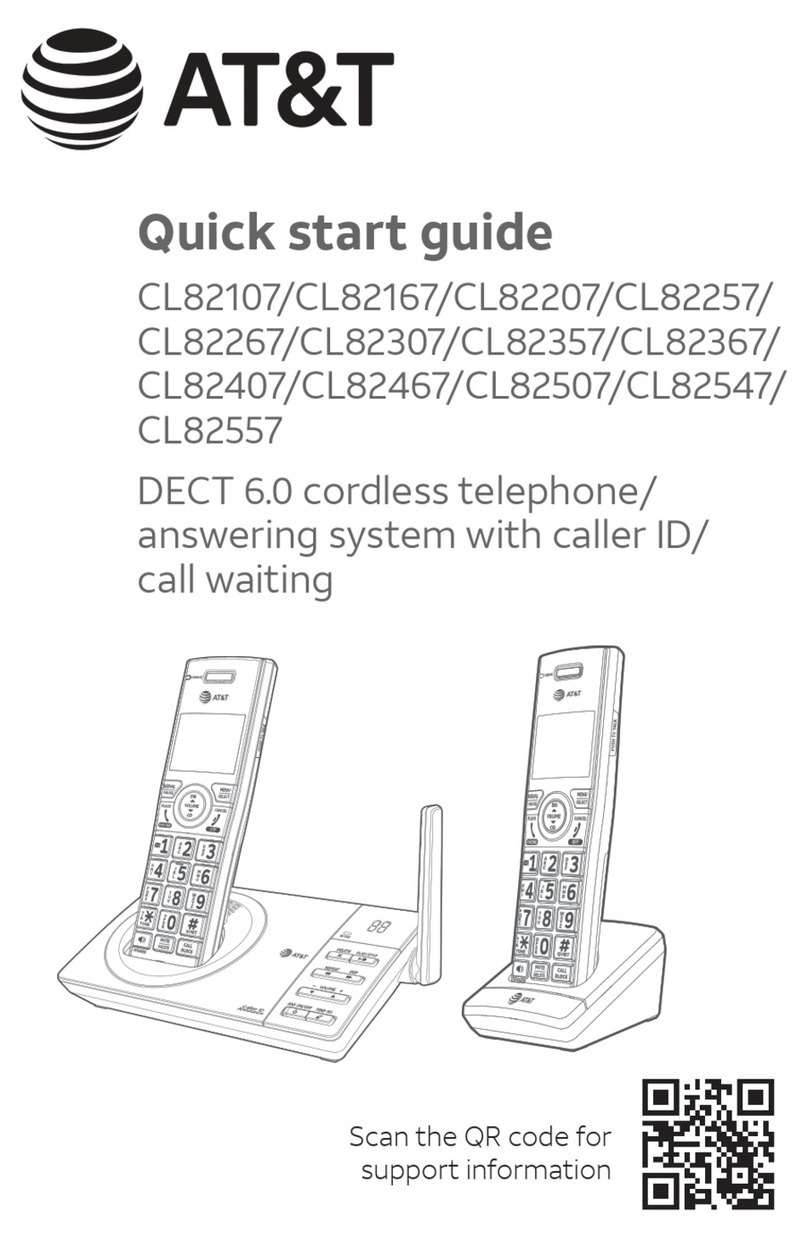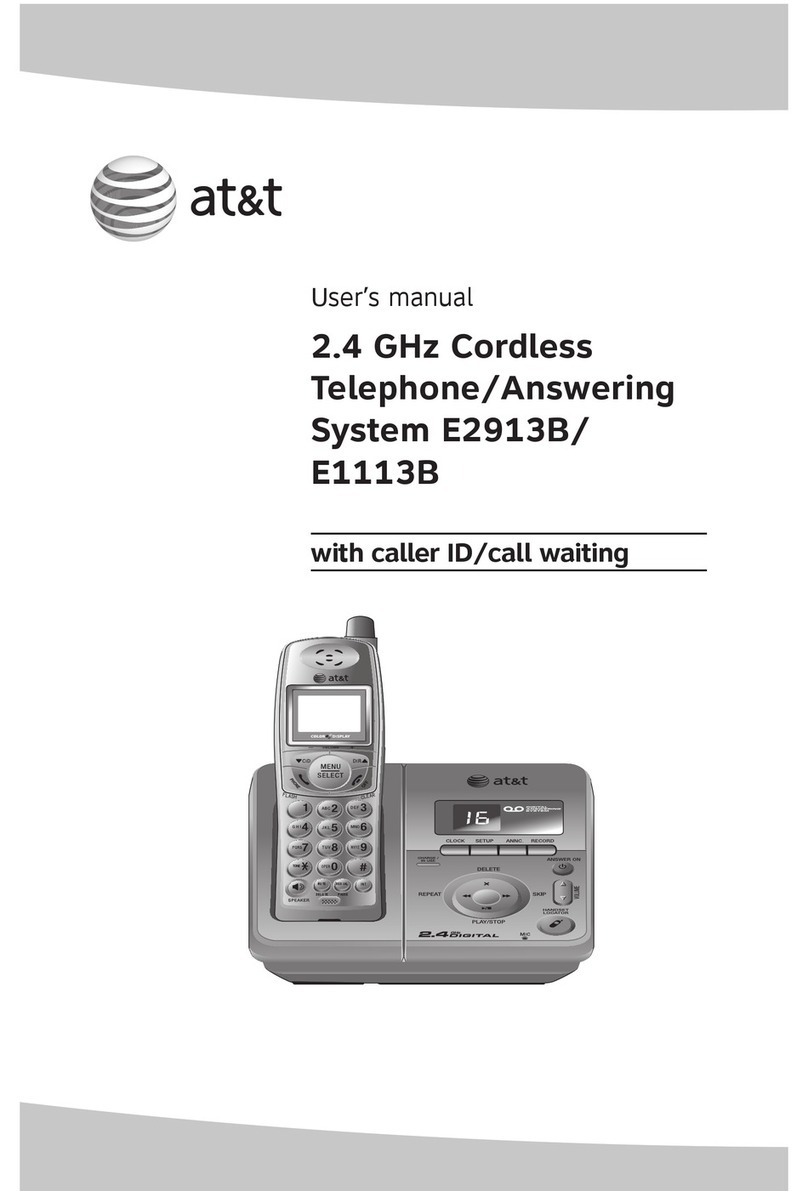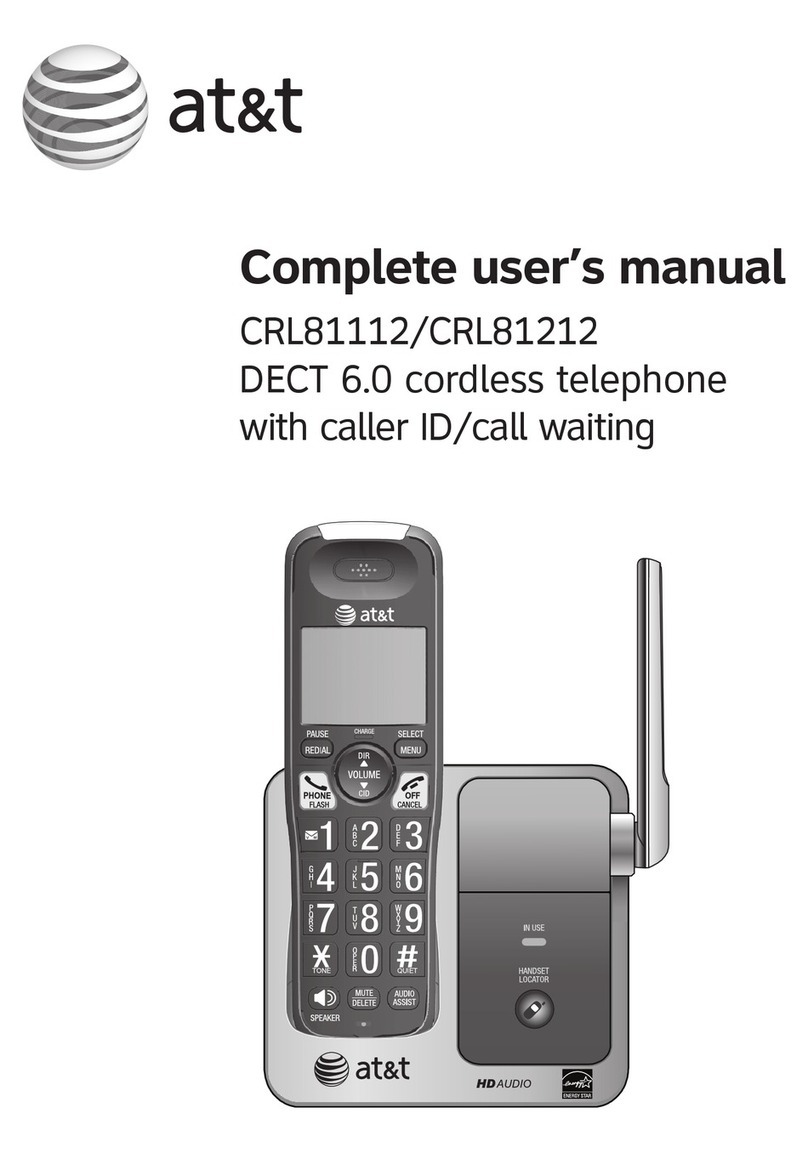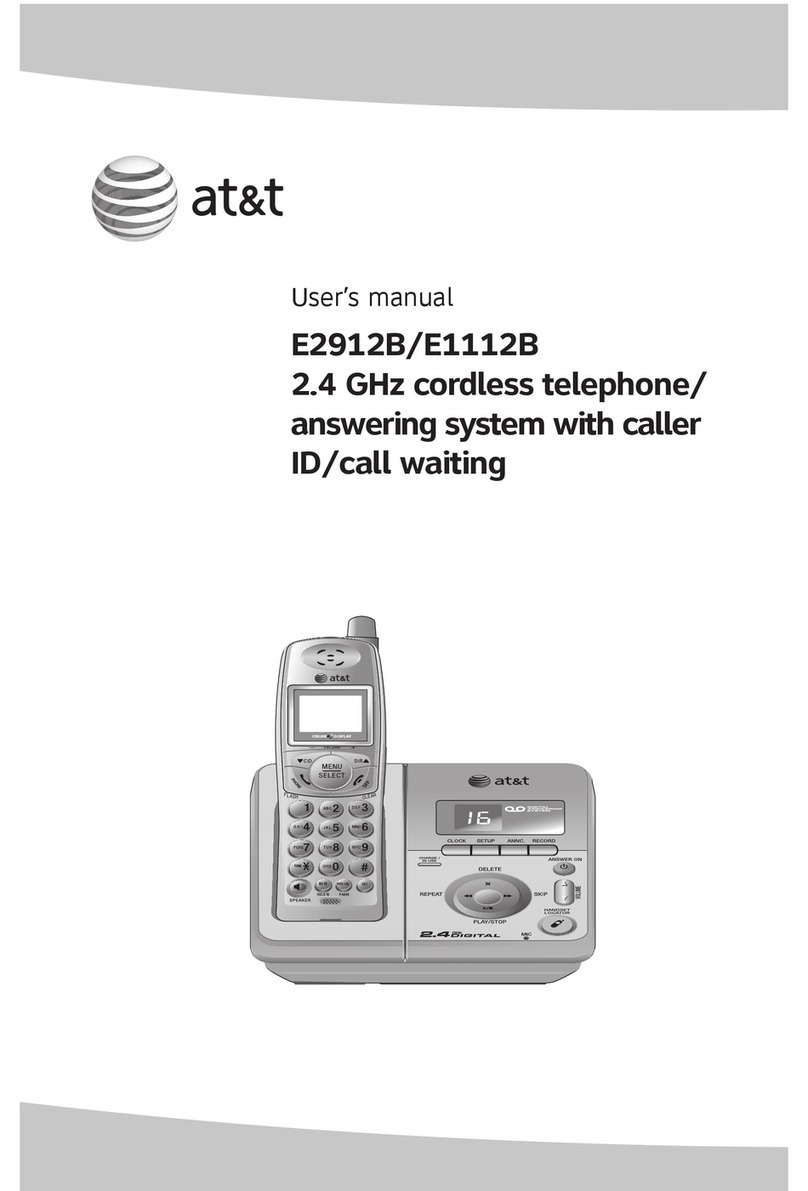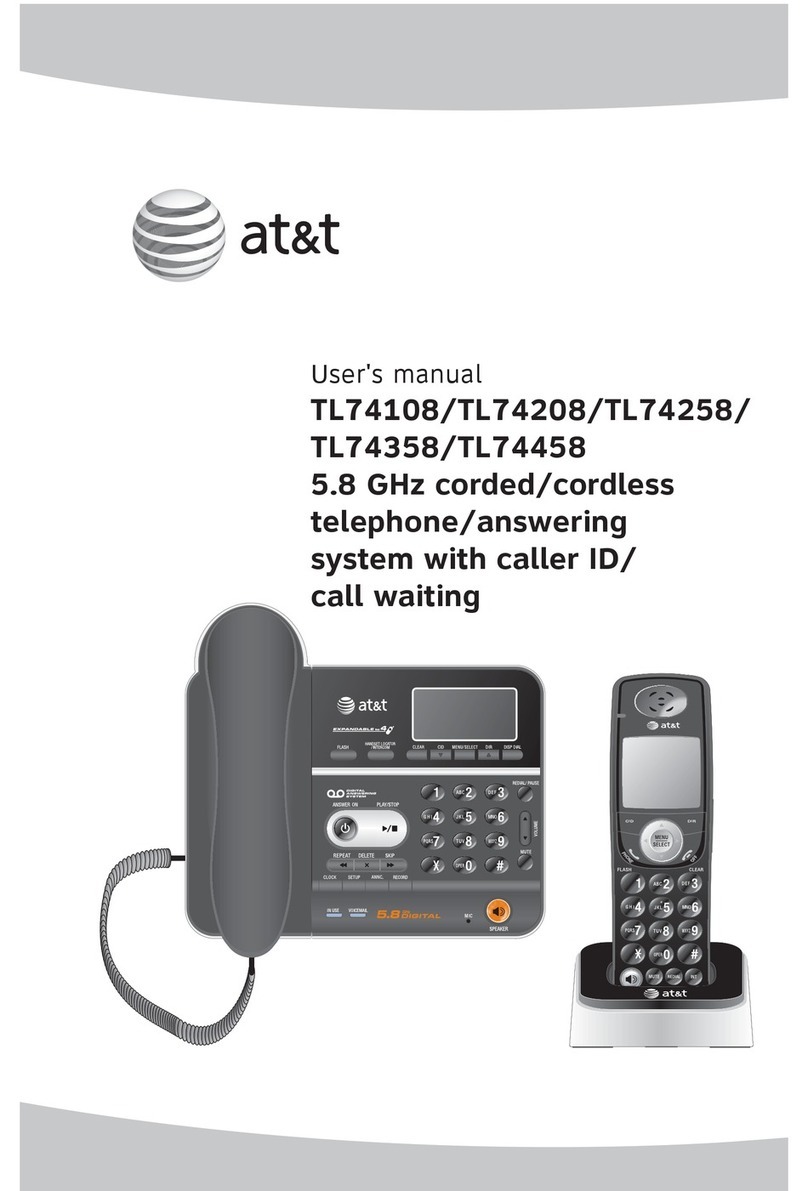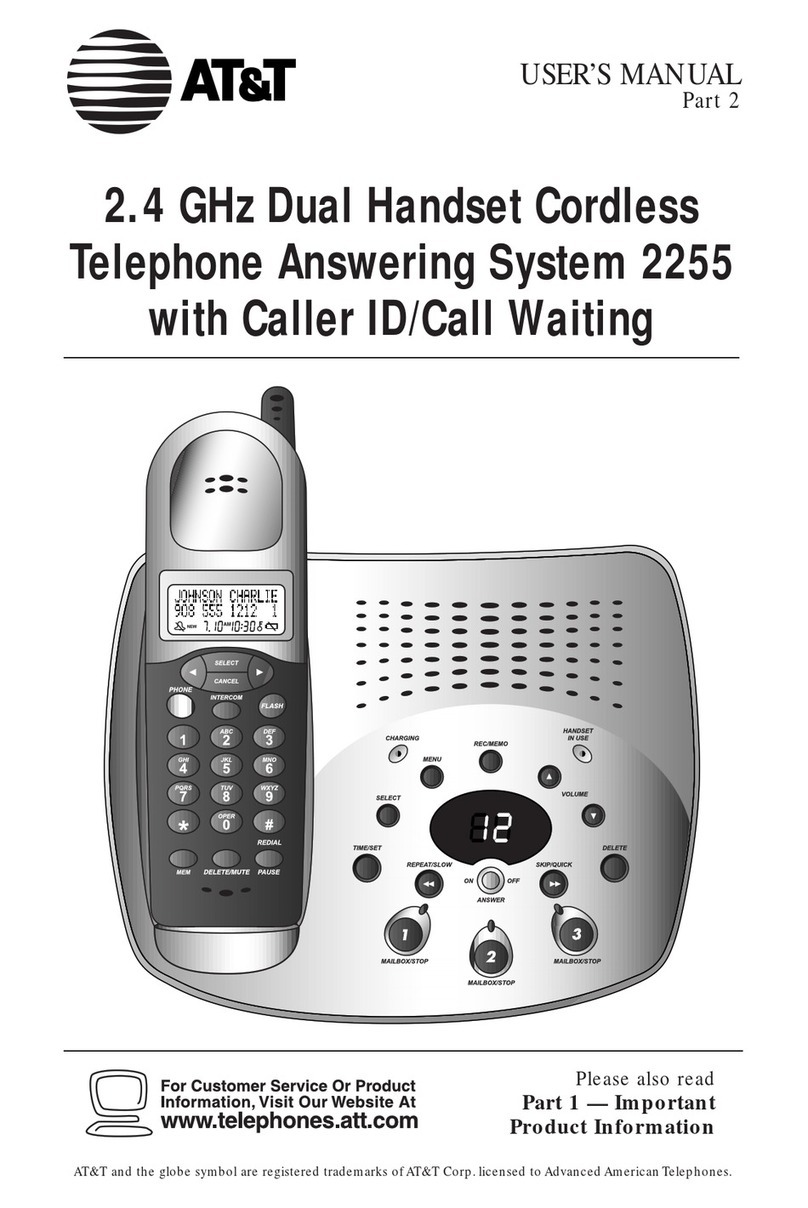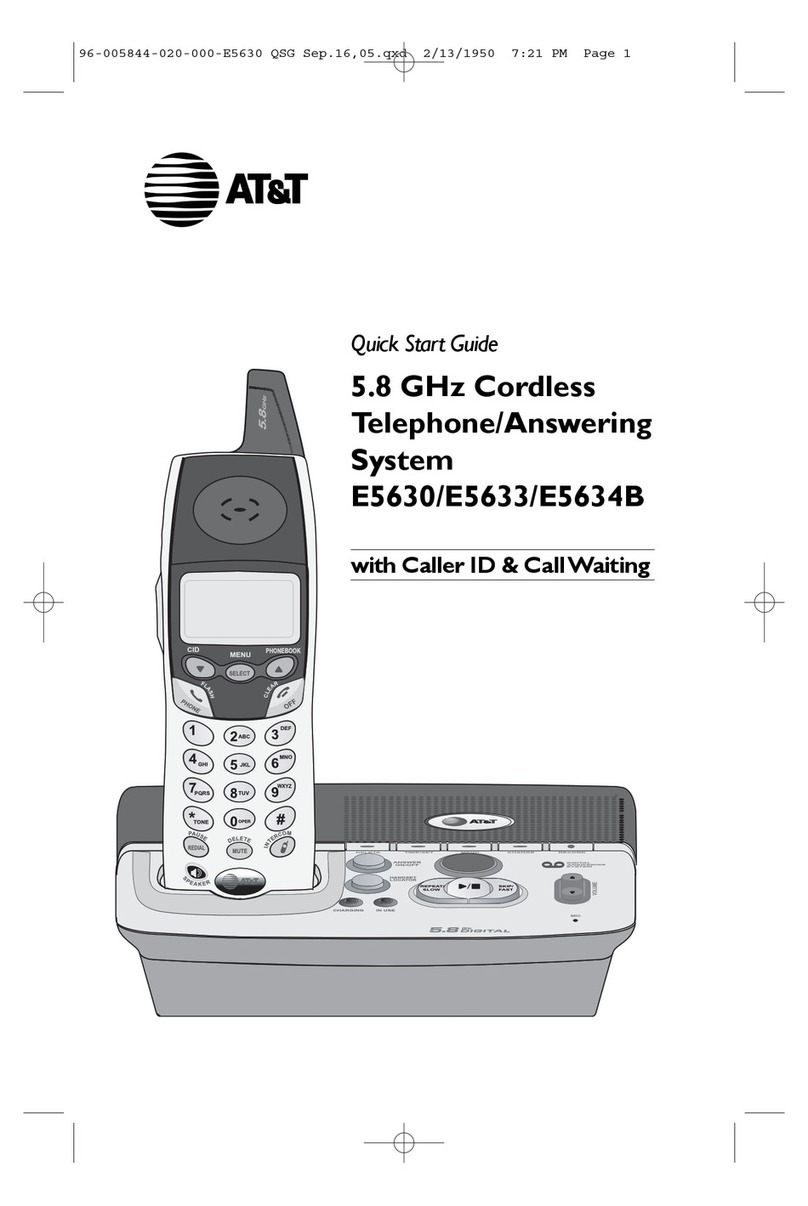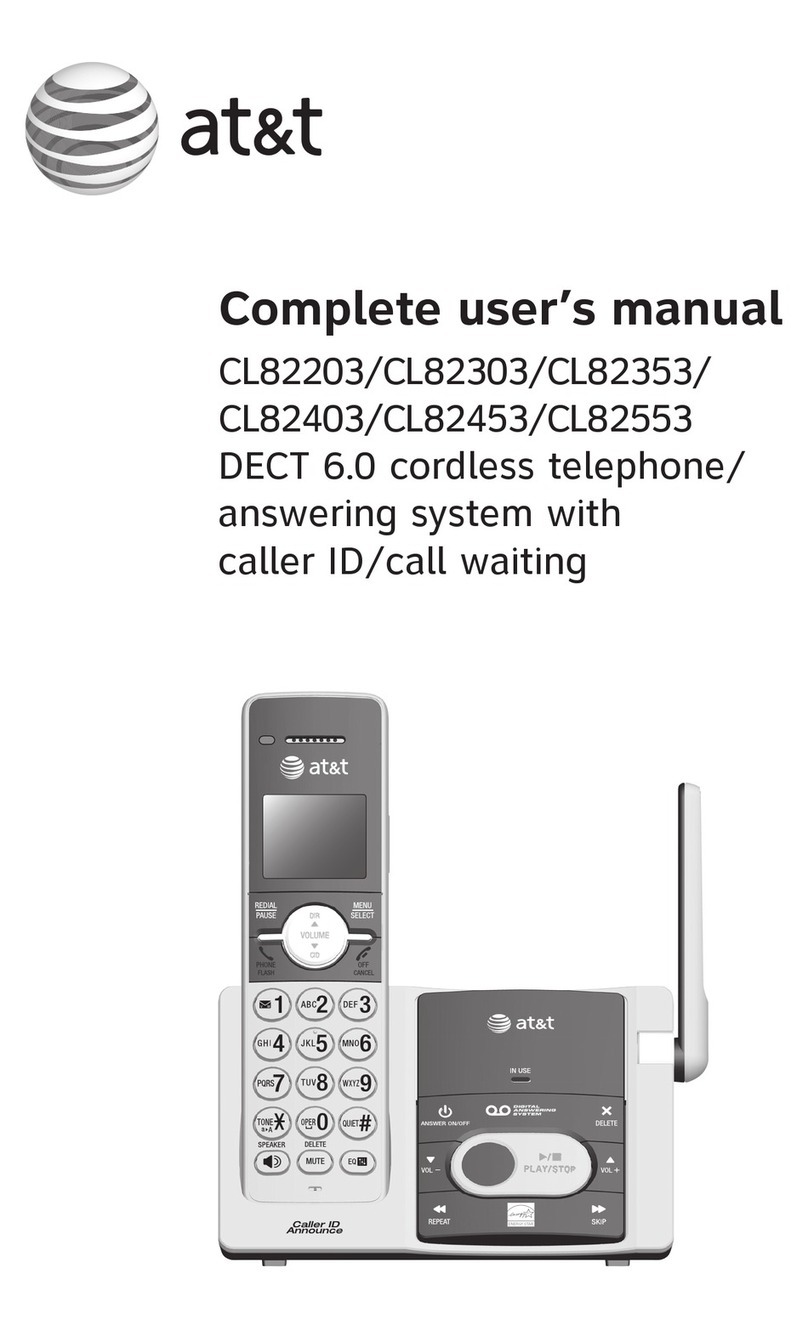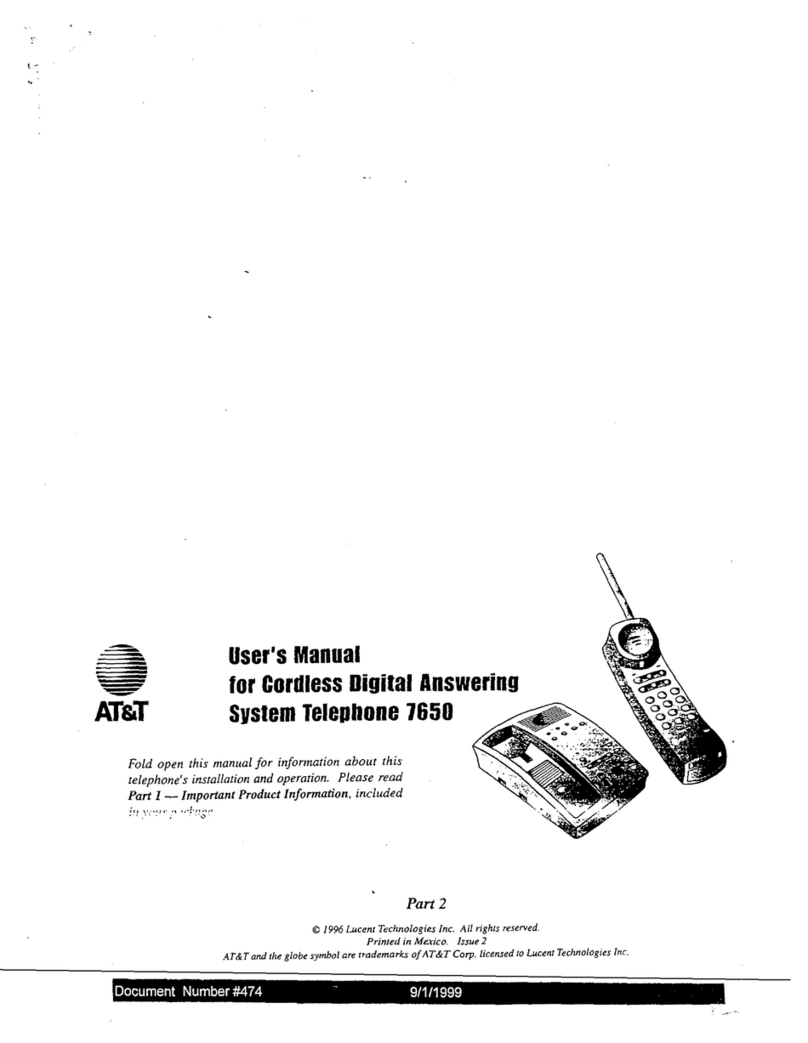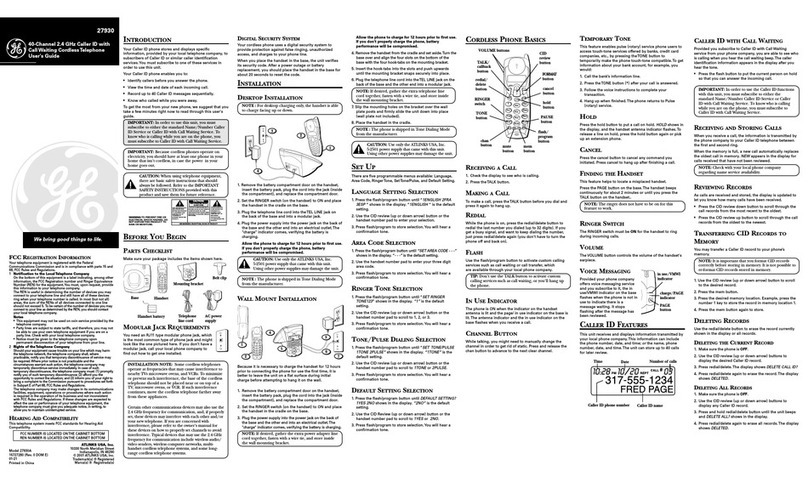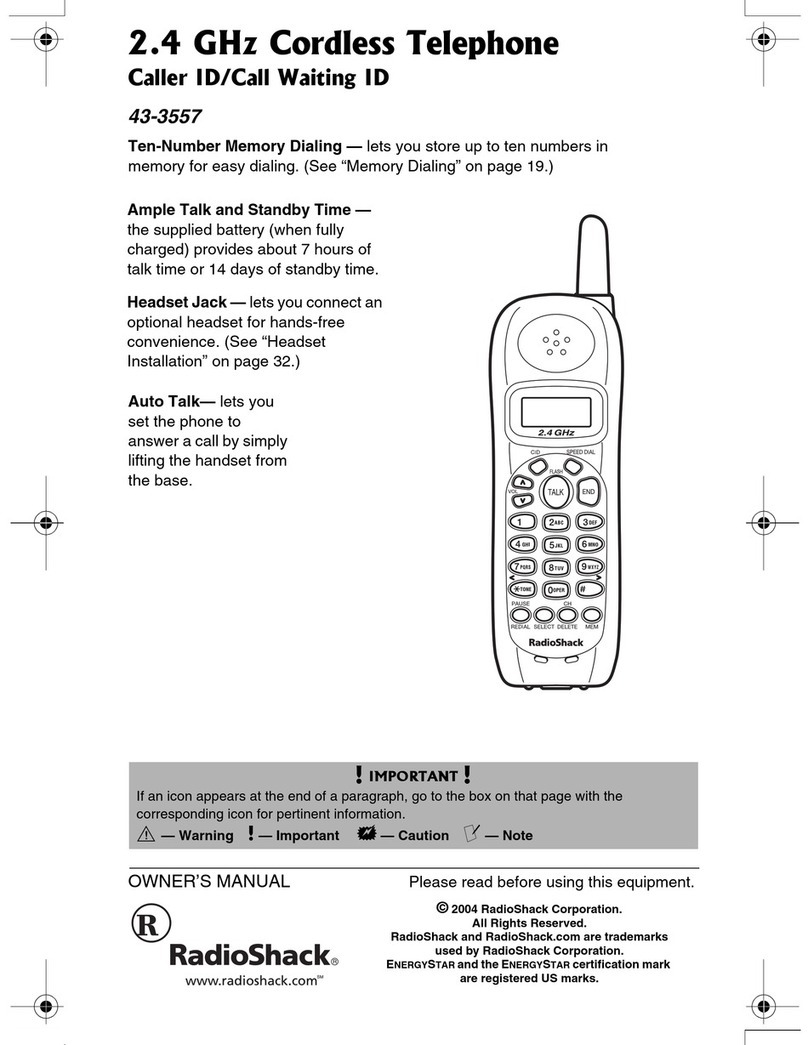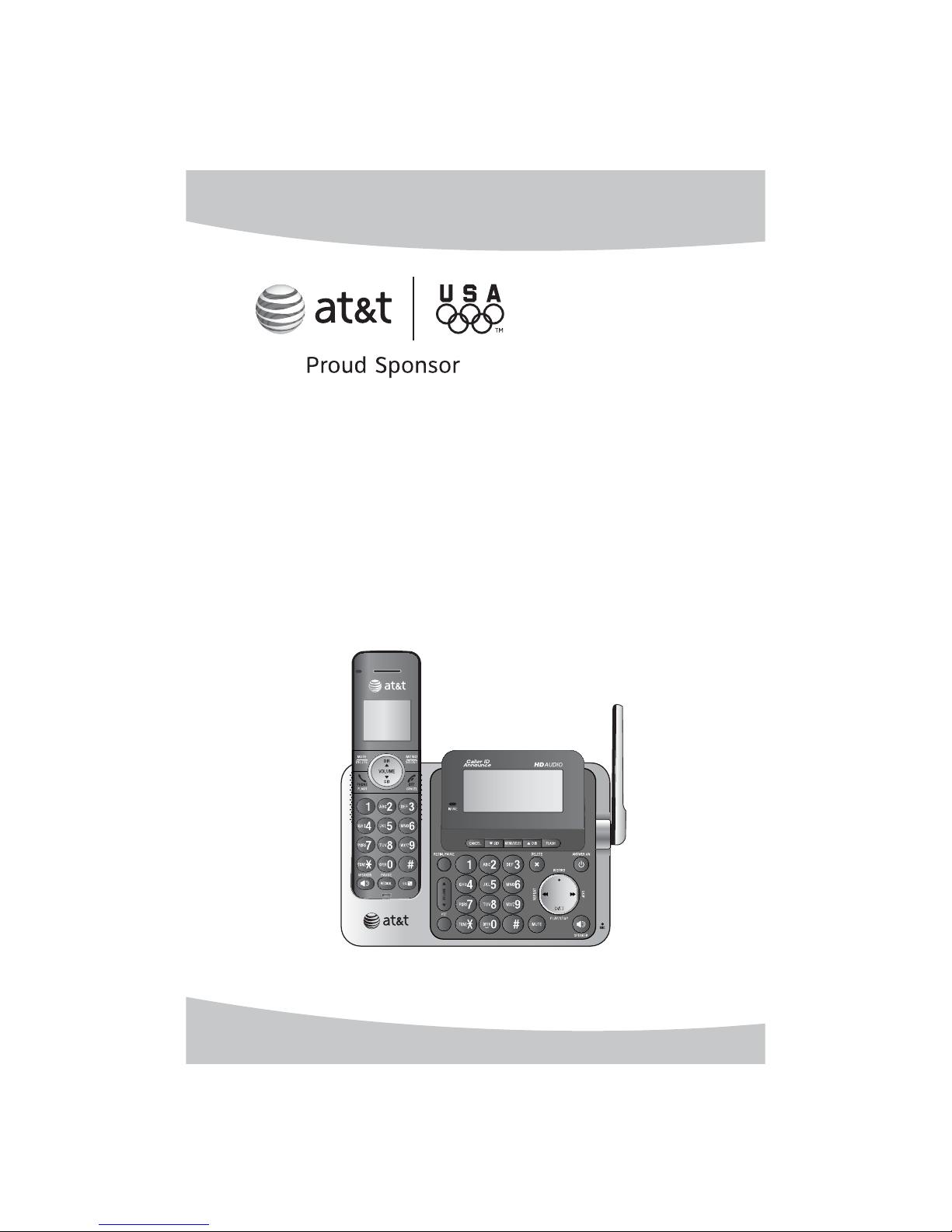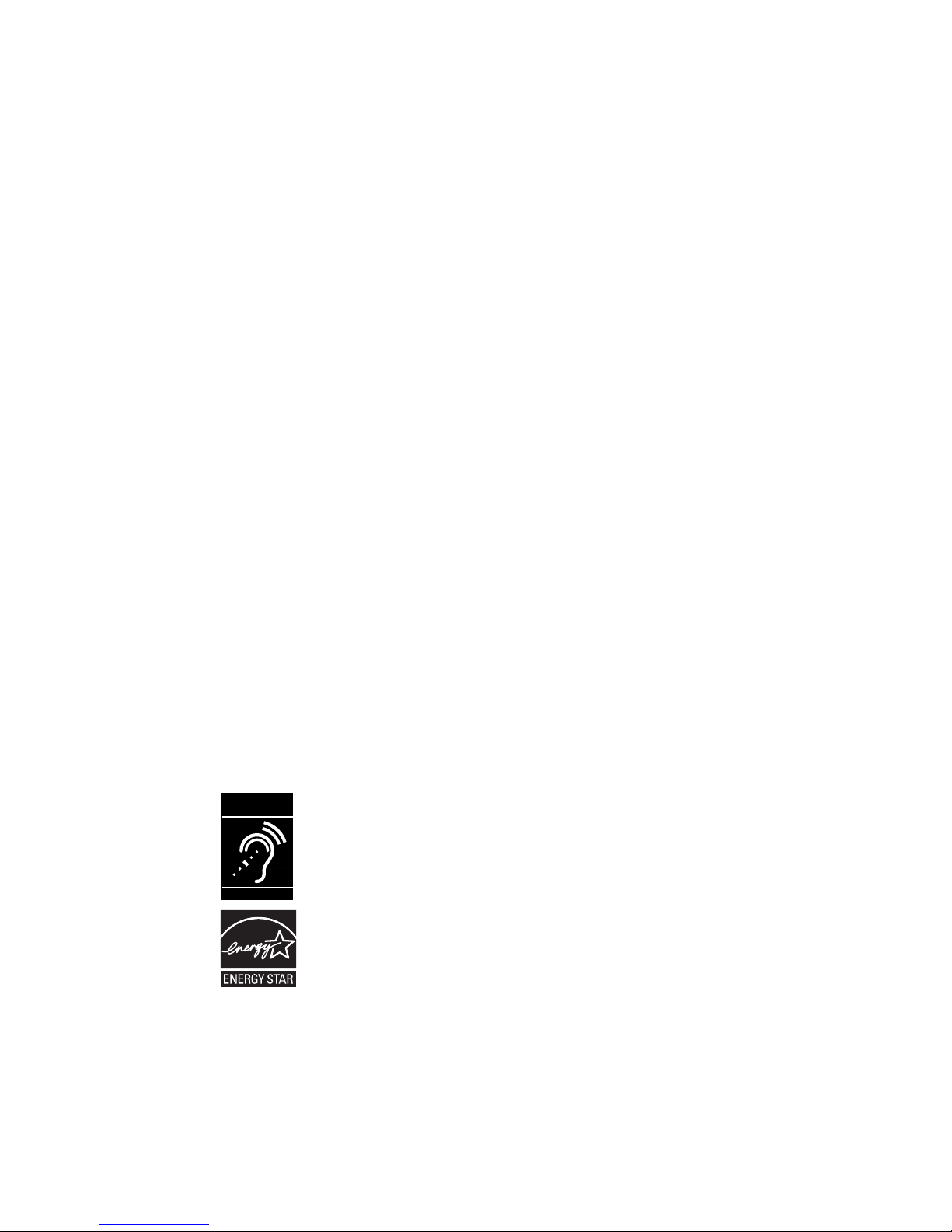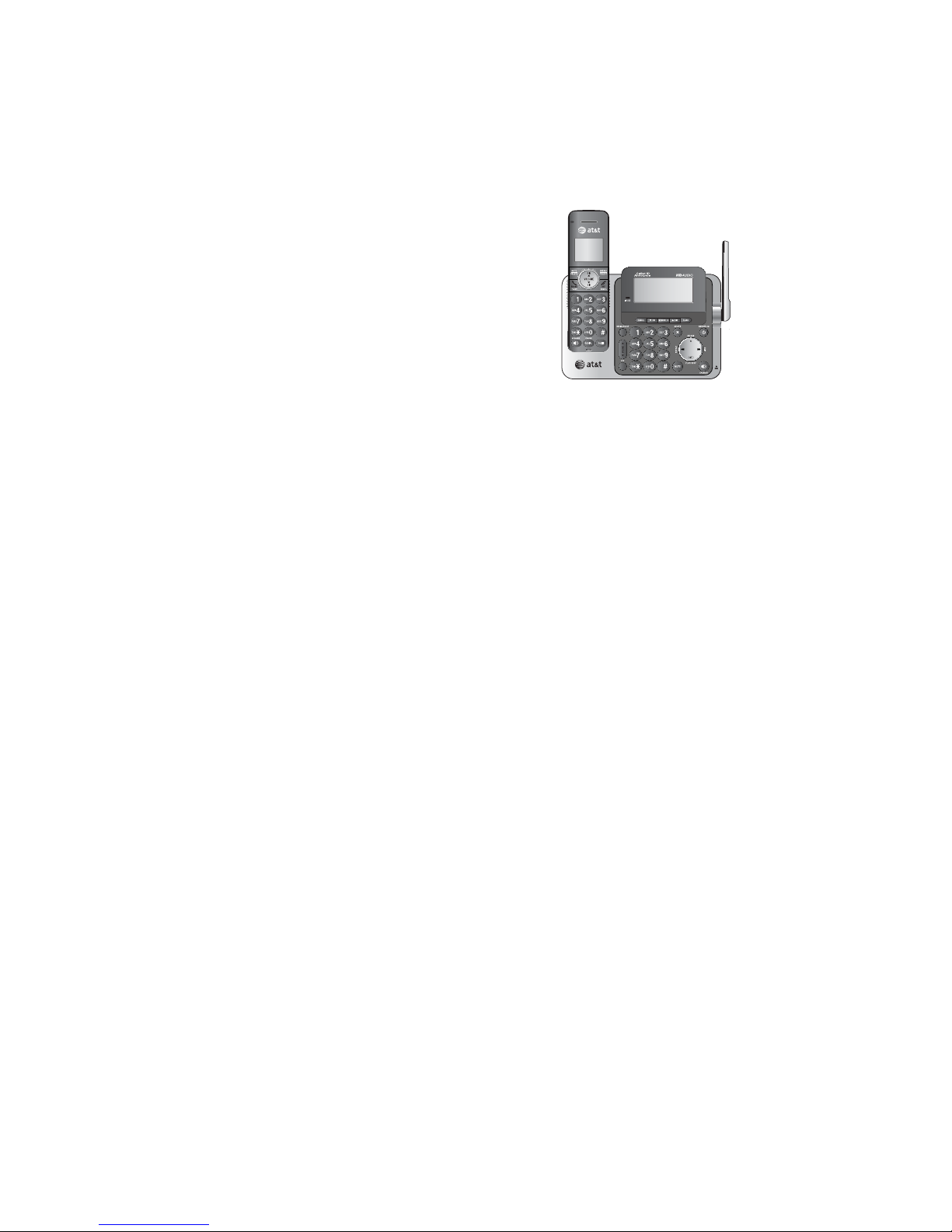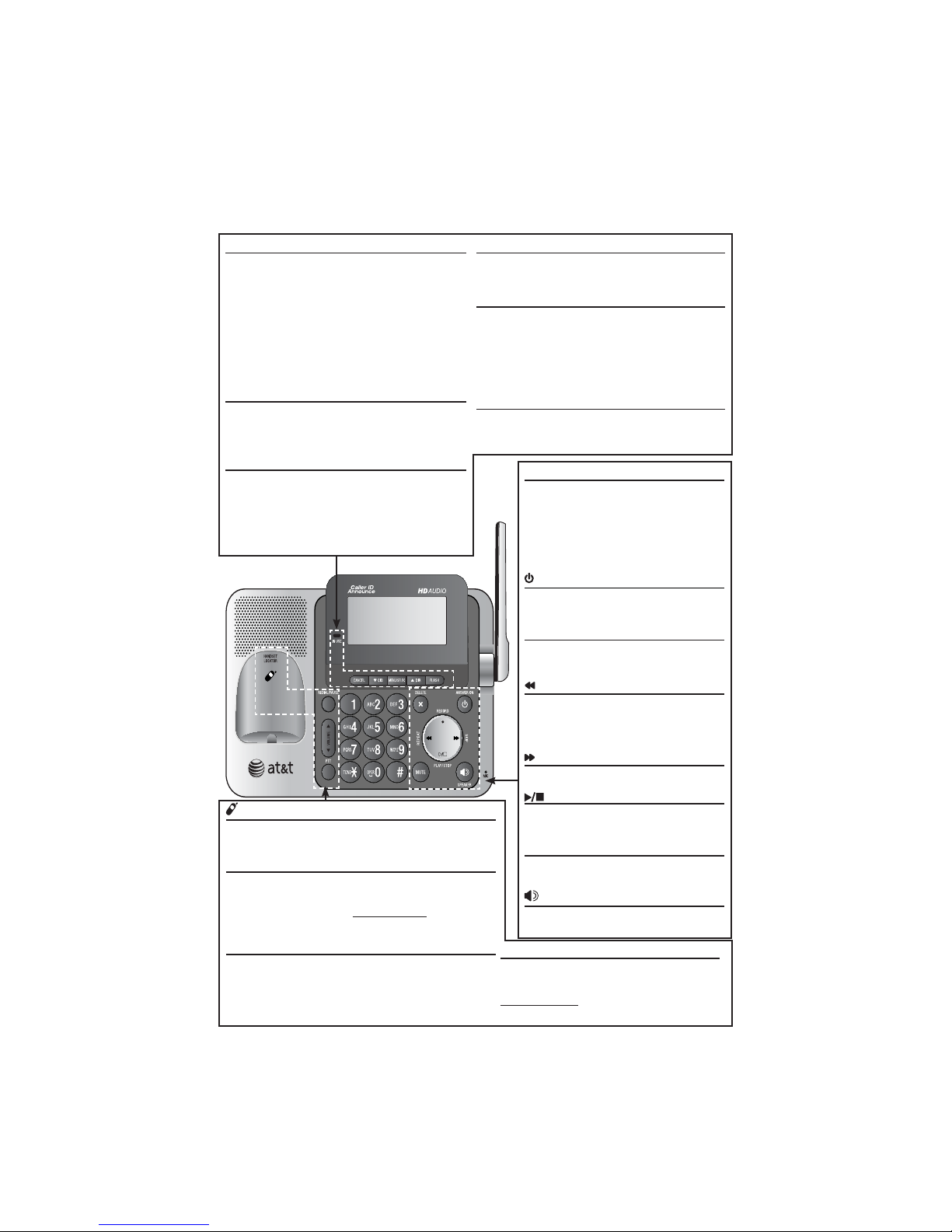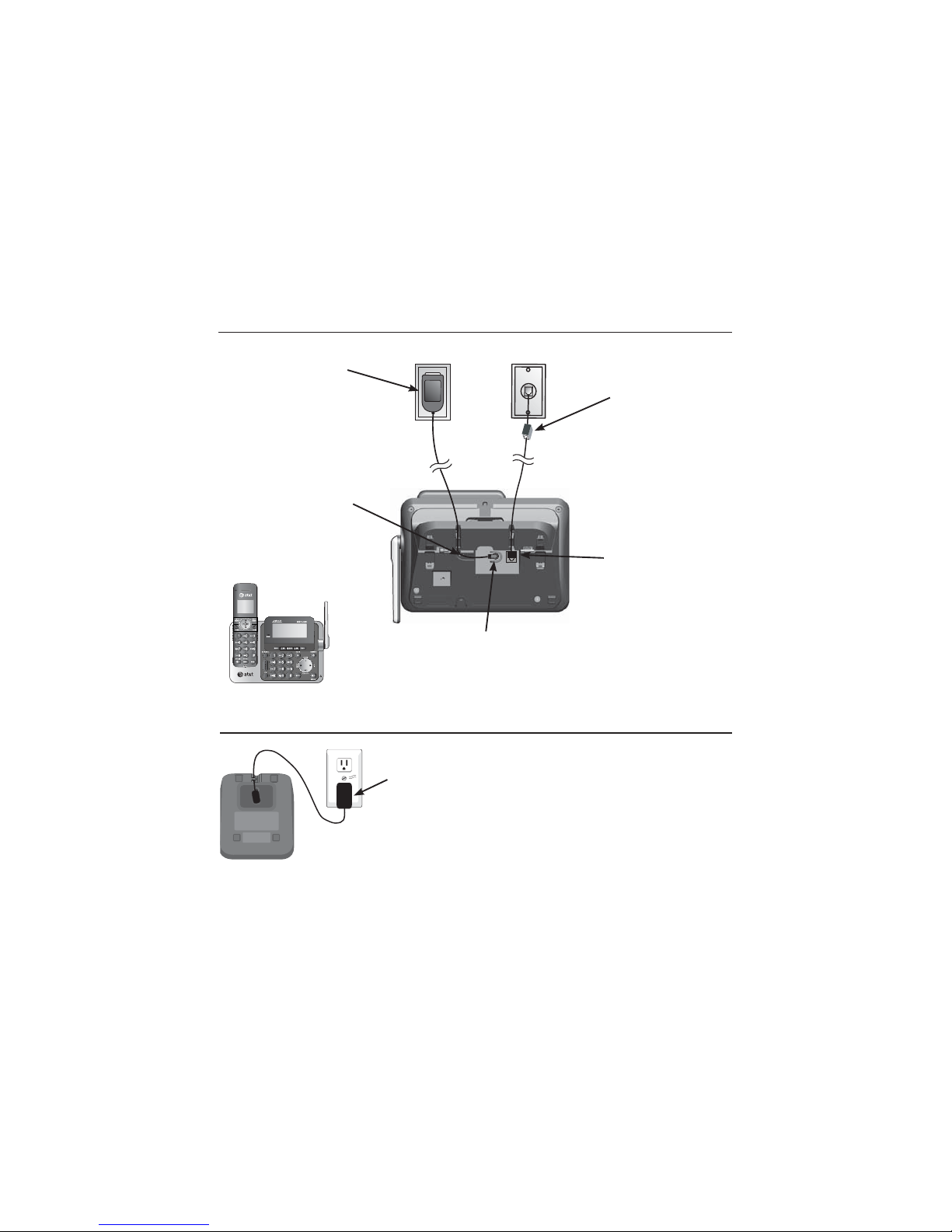1
CHARGE indicator
On when the handset is
charging in the telephone base
or charger.
TCID/VOLUME
Press TCID to show caller ID
history (page 60).
Press to scroll down while
in menus.
While entering names or
numbers, press to move the
cursor to the left.
Press to decrease the listening
volume when on a call (page 32),
or to decrease the message
playback volume (page 77).
PHONE/FLASH
Press to make or answer a call.
During a call, press to answer
an incoming call when you
receive a call waiting alert
(page 31).
1
While reviewing a call log
entry, press repeatedly to
add or remove 1 in front of
the telephone number before
dialing or saving it in the
directory (page 62).
MUTE/DELETE
During a call, press to mute the
microphone (page 31).
While reviewing the caller ID
history, the directory or the redial
memory, press to delete an
individual entry (page 62, page 53
and page 28 respectively).
While predialing, press to delete
digits (page 27).
/SPEAKERSPEAKER
Press to switch between the
speakerphone and the handset
(page 29).
Quick reference guide - handset
# (pound key)
Press repeatedly to display
other dialing options when
reviewing a call log entry
(page 62).
OFF/CANCELOFF/CANCEL
During a call, press to hang up.
While in a menu, press to
cancel an operation, back up
to the previous menu, or exit
the menu display, or
press and hold this button to
exit to idle mode.
Press and hold while the
telephone is not in use to
erase the missed call indicator.
MENU/SELECT
Press to show the menu.
While in the menu, press to
select an item or save an
entry or setting.
SDIR/VOLUME
Press SDIR to show
directory entries (page 51).
Press to scroll up while
in menus.
While entering names or
numbers, press to move the
cursor to the right.
Press to increase the listening
volume when on a call
(page 32), or to increase the
message playback volume
(page 77).
TONE
Press to switch to tone dialing
temporarily during a call if you
have pulse service (page 35). REDIAL/PAUSE
Press repeatedly to view
the last 10 numbers dialed
(page 28).
While entering numbers,
press and hold to insert a
dialing pause (page 49).
EQ
During an outside call,
intercom call, message or
announcement playback,
press to change the audio
quality to best suit your
hearing (page 29).
Getting started