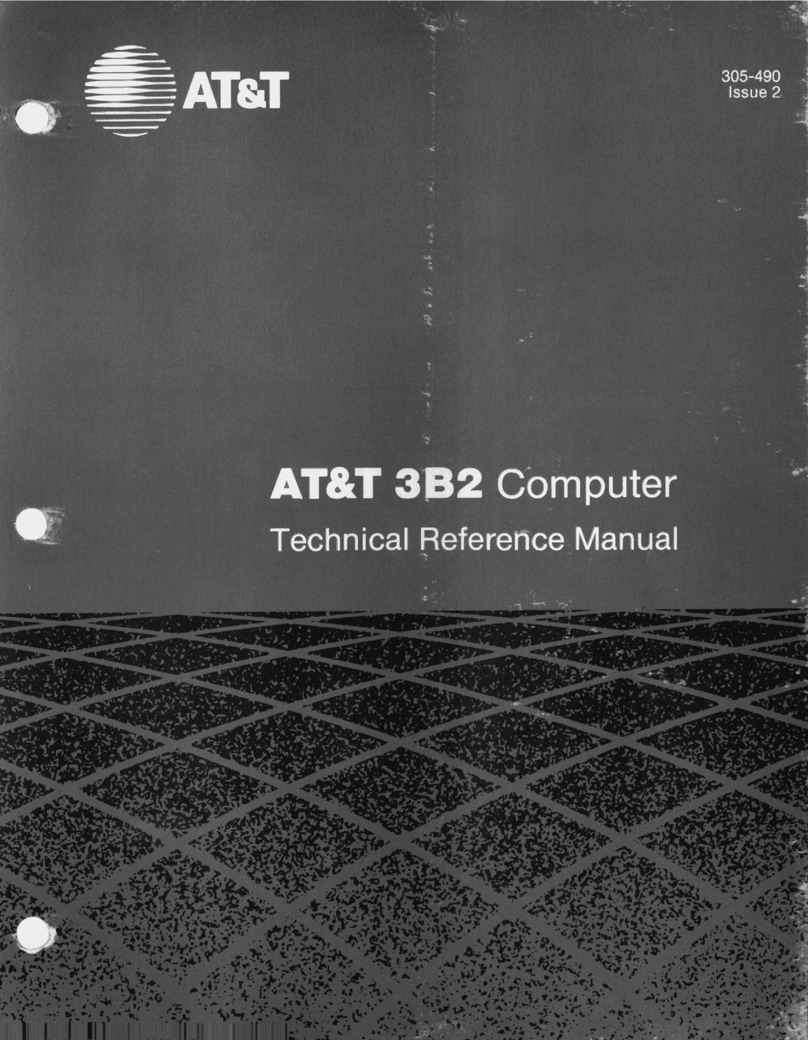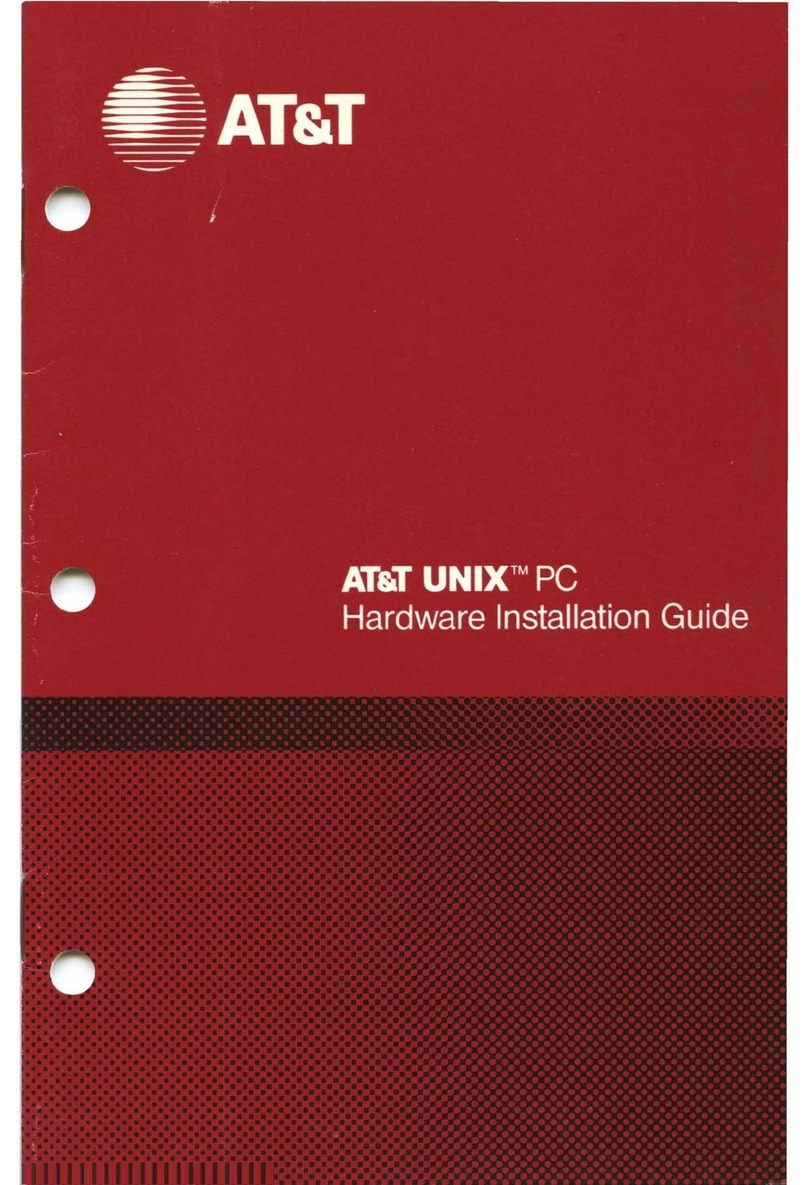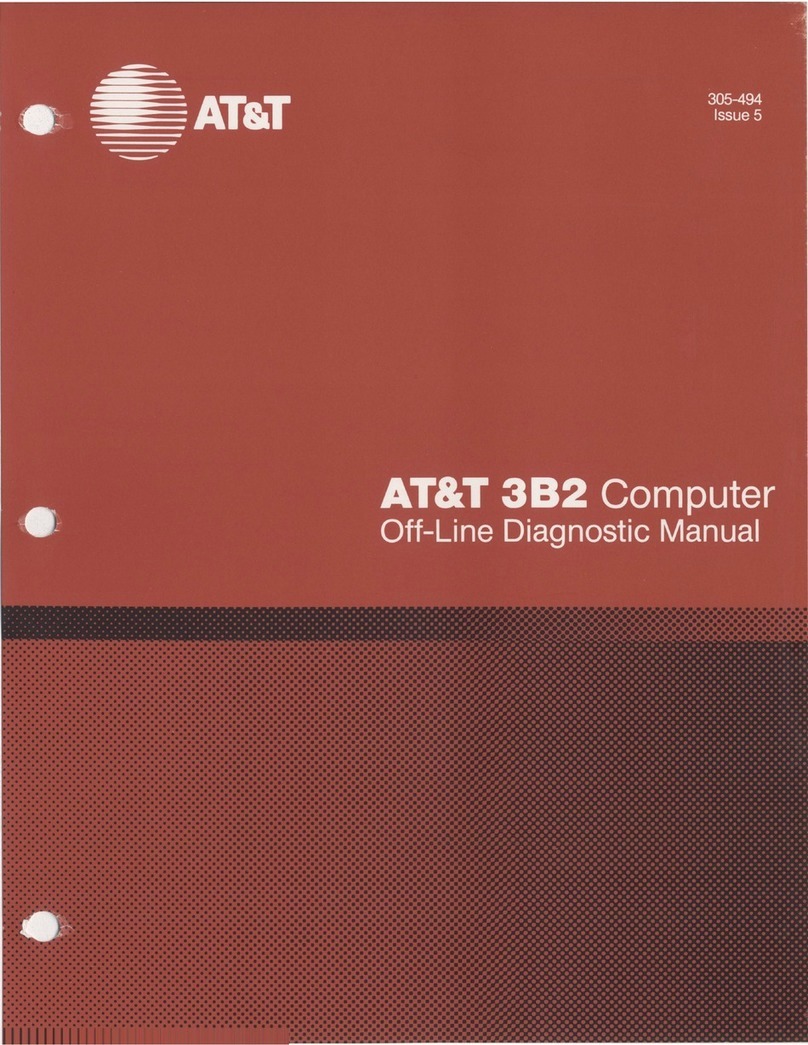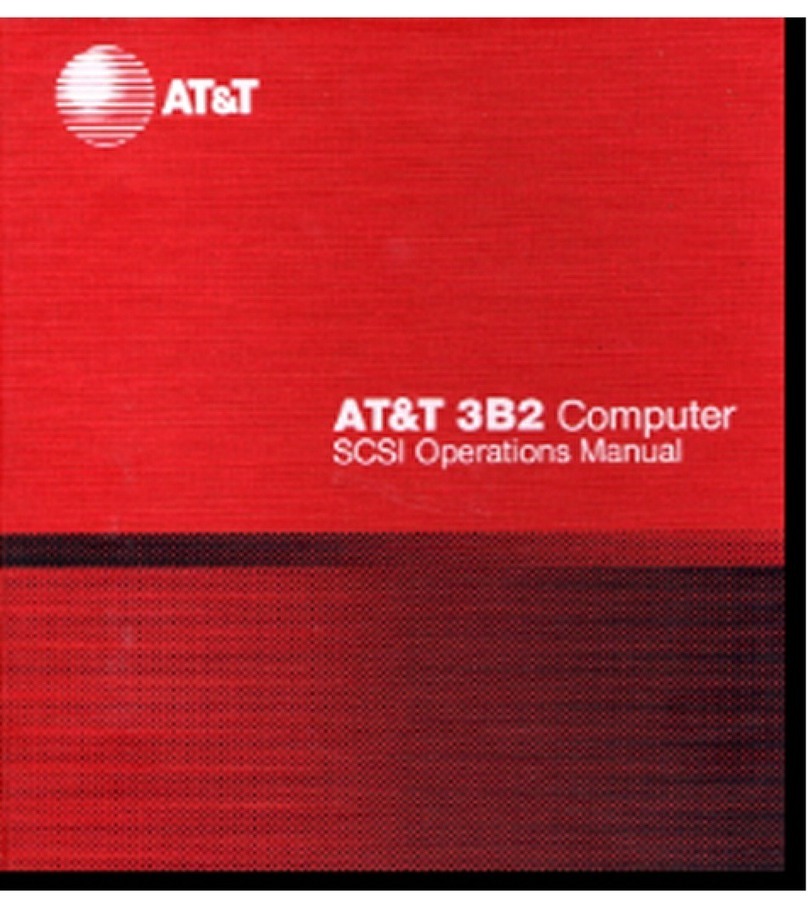AT&T Unix PC User manual
Other AT&T Desktop manuals
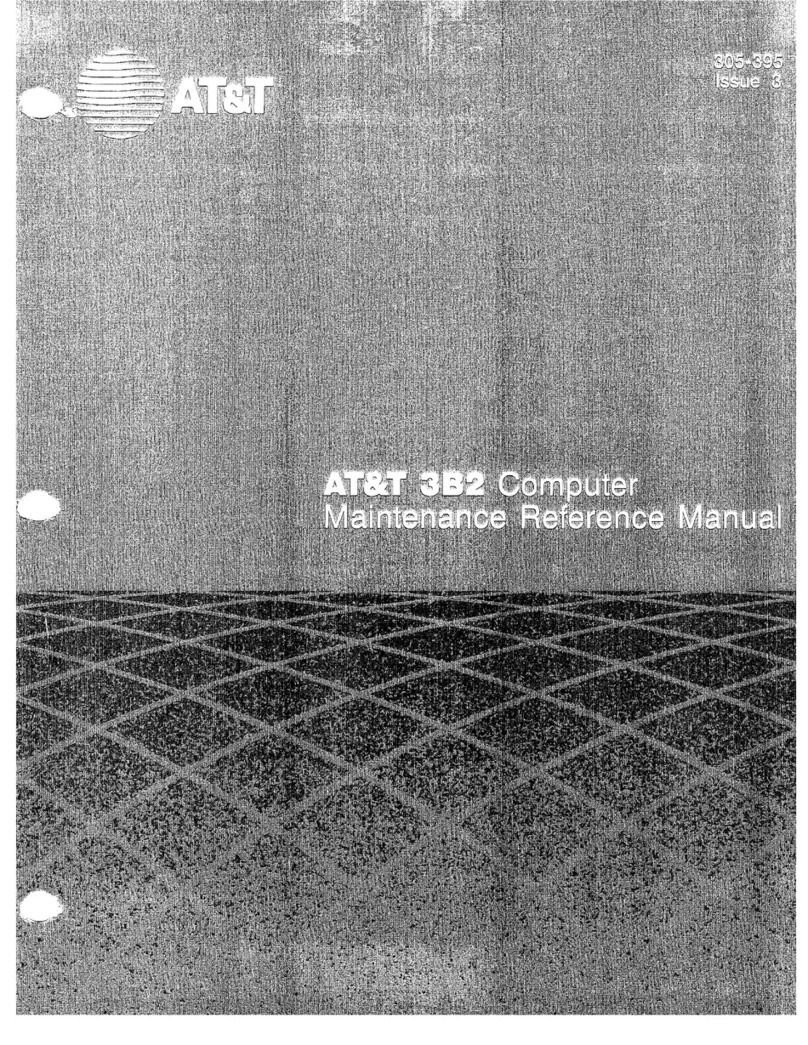
AT&T
AT&T 3B2 Series User manual
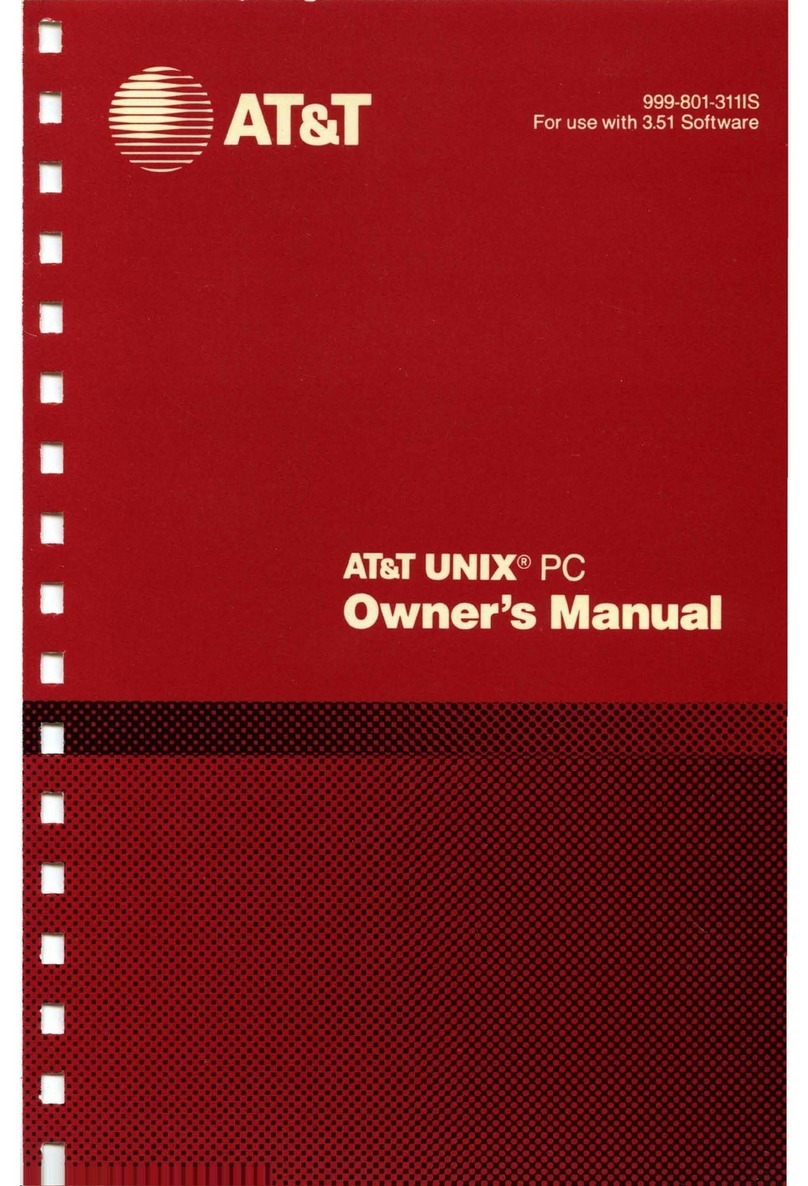
AT&T
AT&T UNIX User manual

AT&T
AT&T 6300 User manual
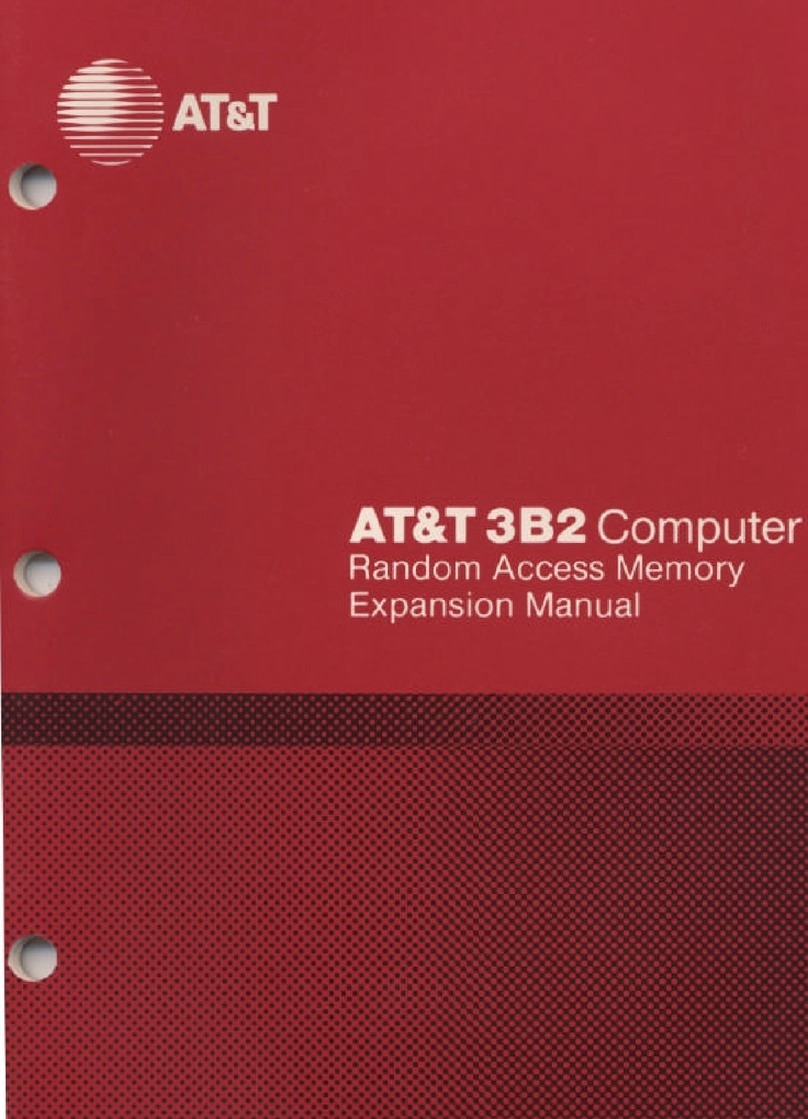
AT&T
AT&T 3B2 Series User manual
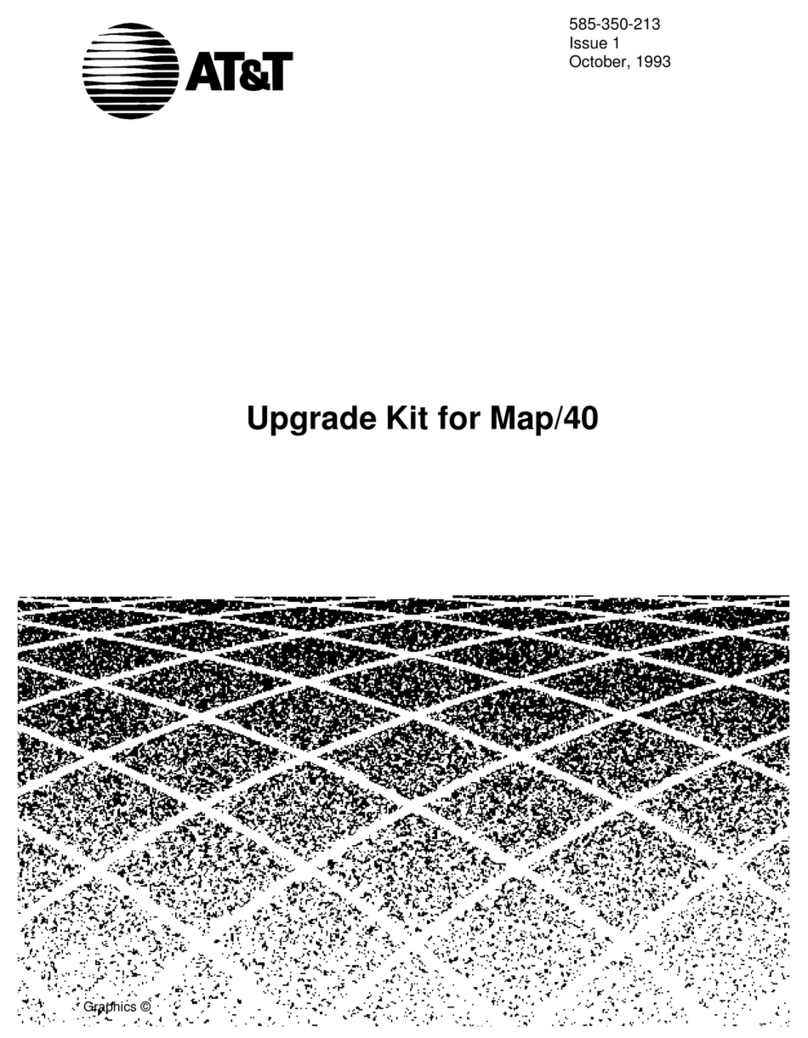
AT&T
AT&T Map/40 User manual
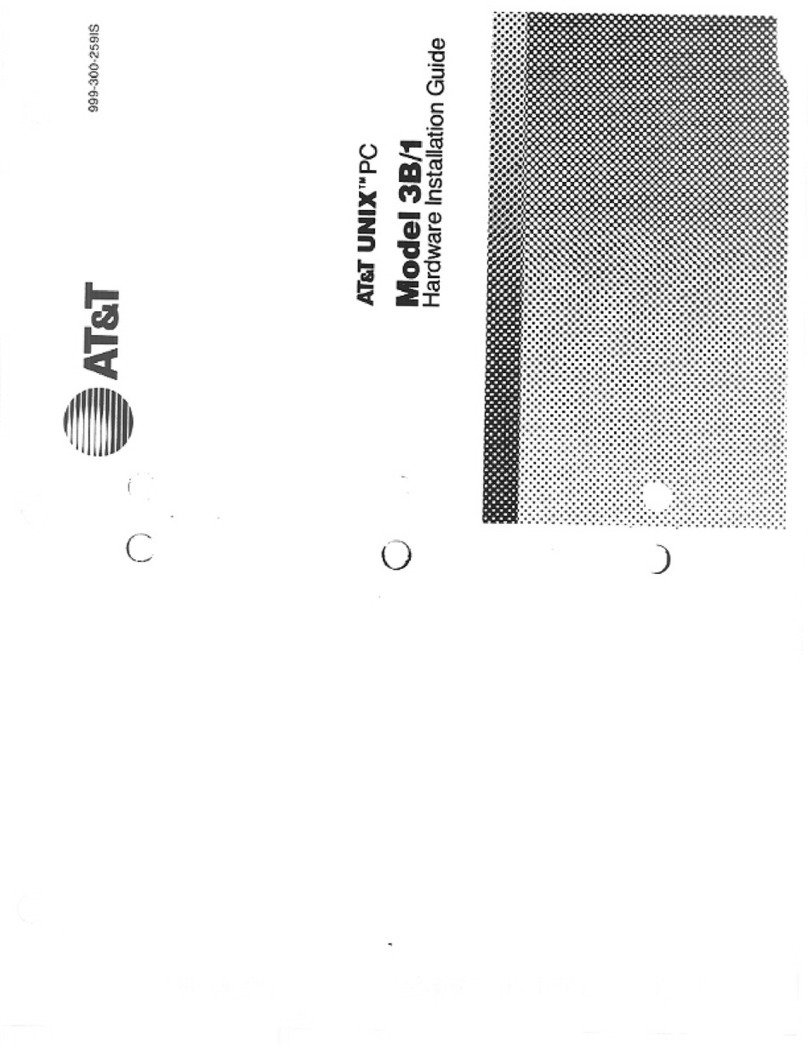
AT&T
AT&T Unix 3B/1 Assembly instructions
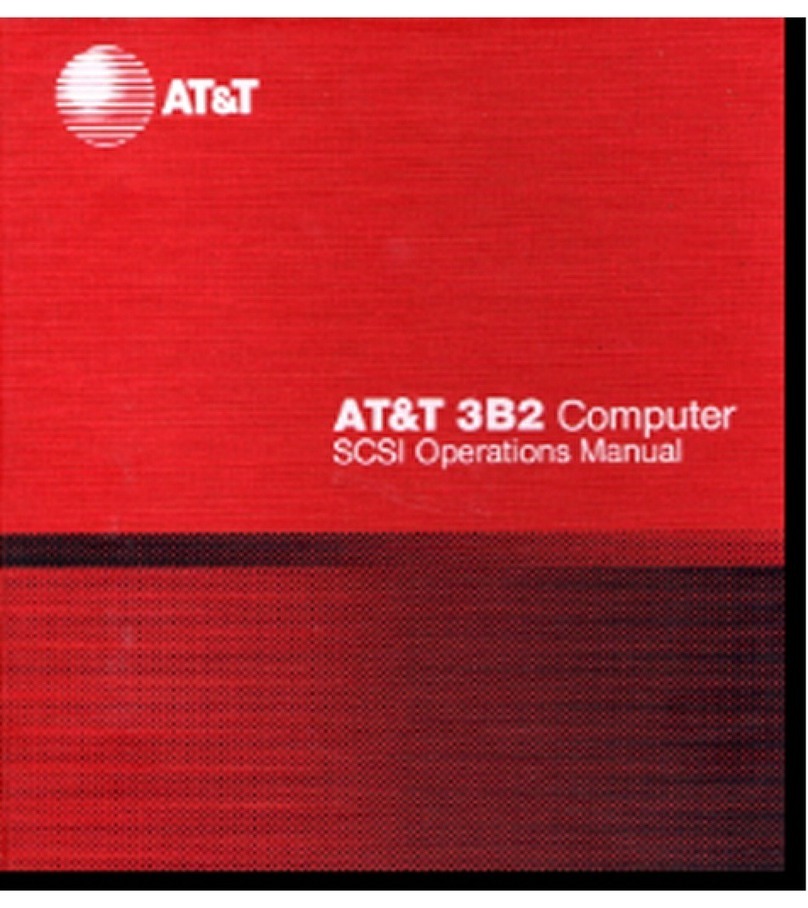
AT&T
AT&T 3B2 Series User manual

AT&T
AT&T PC 6300 User manual
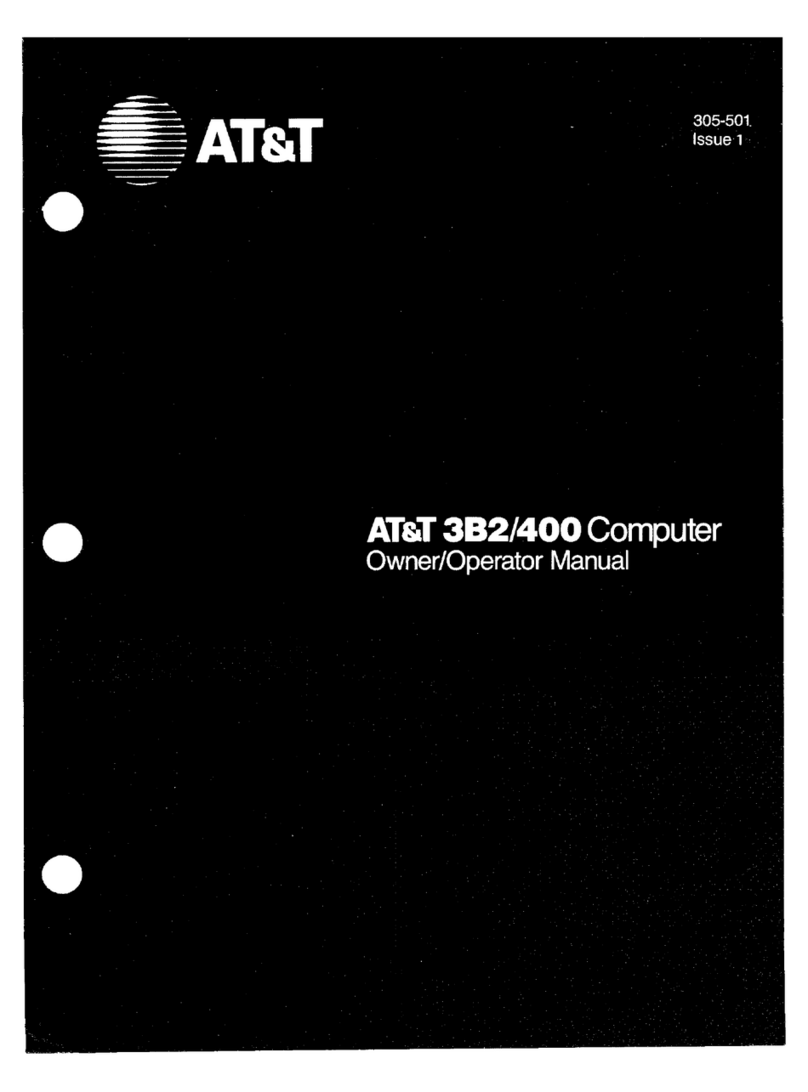
AT&T
AT&T 3B2/400 Owner's manual
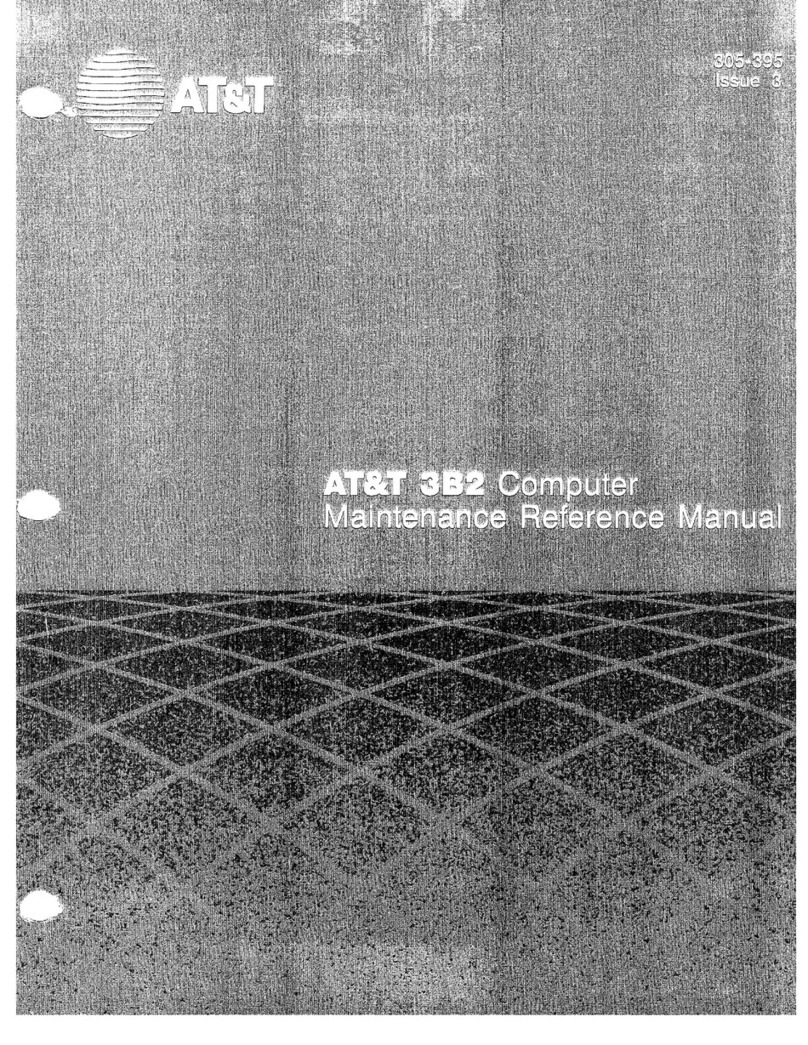
AT&T
AT&T 3B2 Series User manual