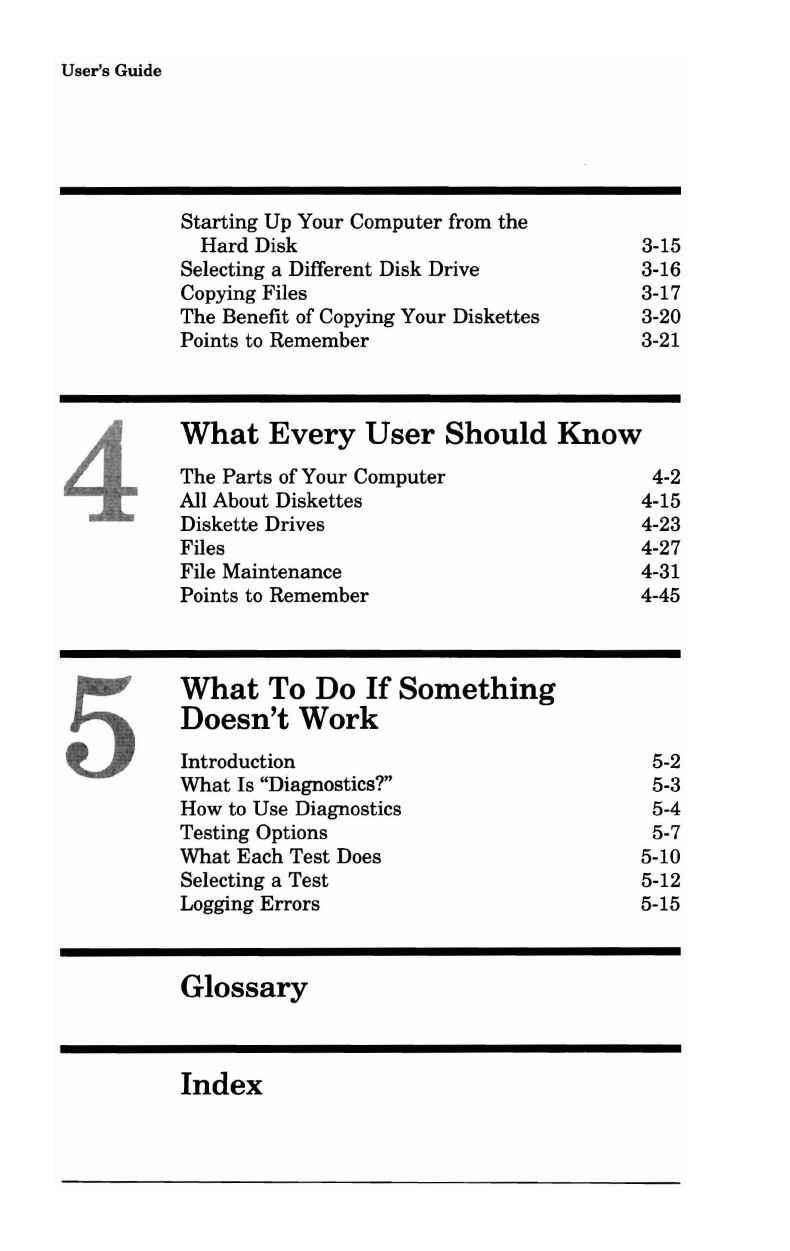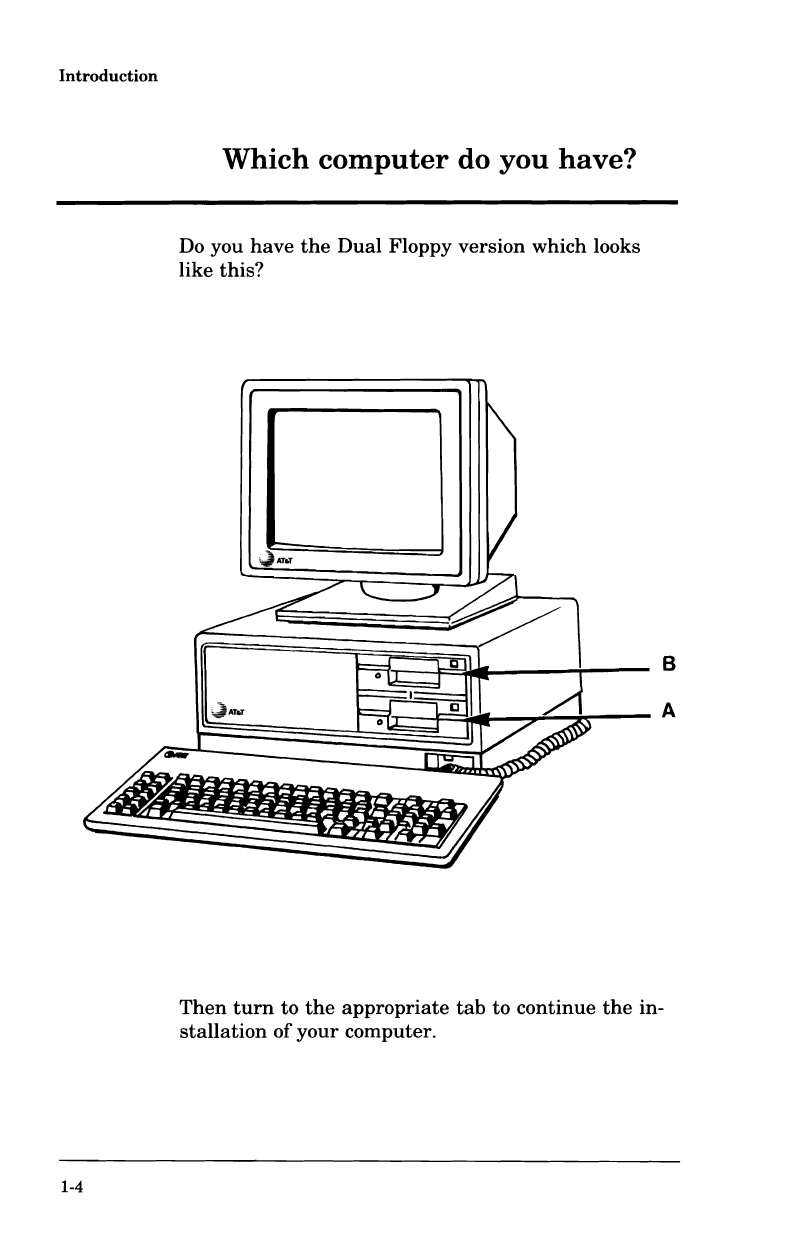User's
Guide
Starting
Up Your Computer from
the
Hard
Disk 3-15
Selecting a Different Disk Drive 3-16
Copying Files 3-17
The Benefit of Copying Your Diskettes 3-20
Points to Remember 3-21
4 What Every
User
Should Know
The
Parts
ofYour Computer 4-2
All About Diskettes 4-15
Diskette Drives 4-23
Files 4-27
File Maintenance 4-31
Points to Remember 4-45
5
What To Do
If
Something
Doesn't Work
Introduction 5-2
What
Is "Diagnostics?" 5-3
How to Use Diagnostics 5-4
Testing Options 5-7
What
Each
Test
Does 5-10
Selecting a
Test
5-12
Logging
Errors
5-15
Glossary
Index