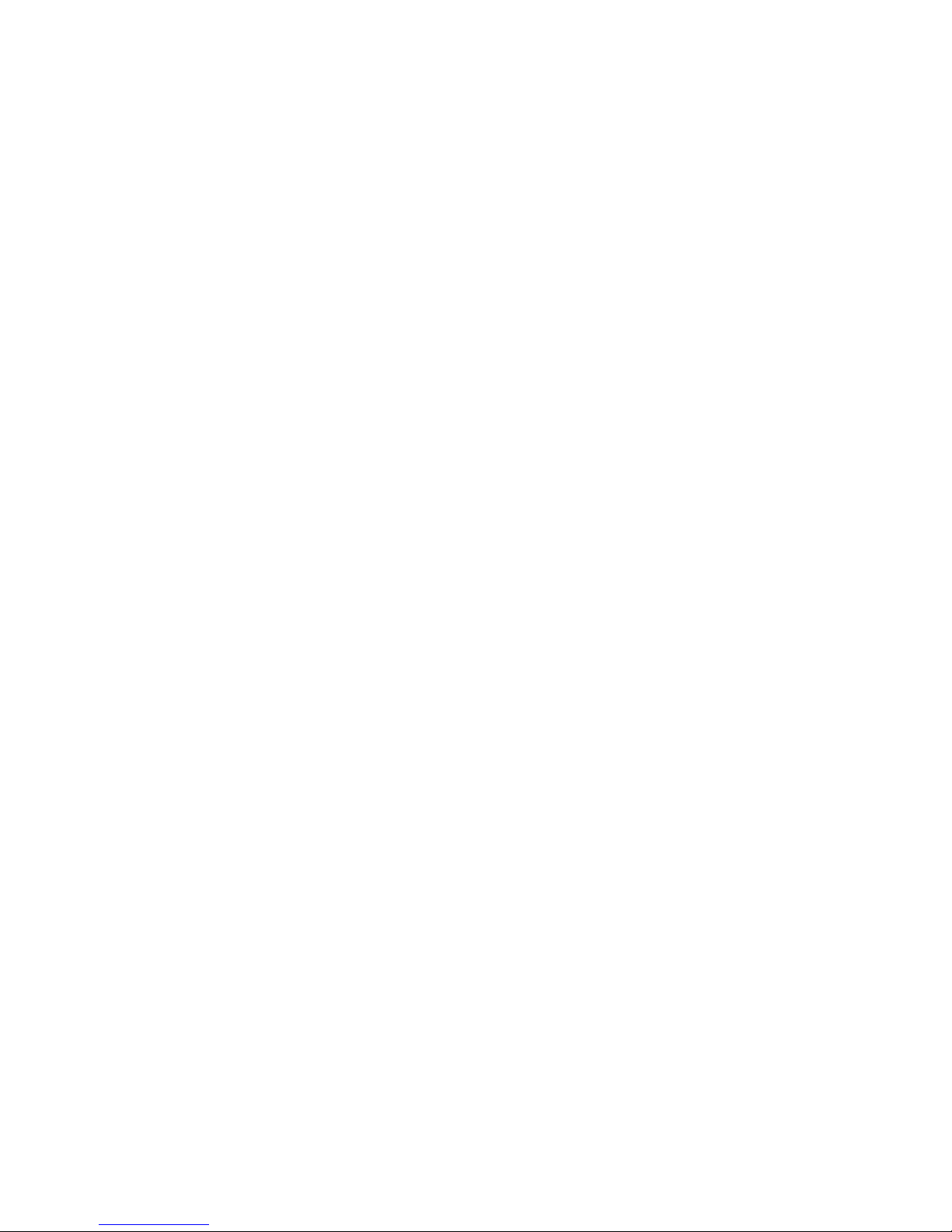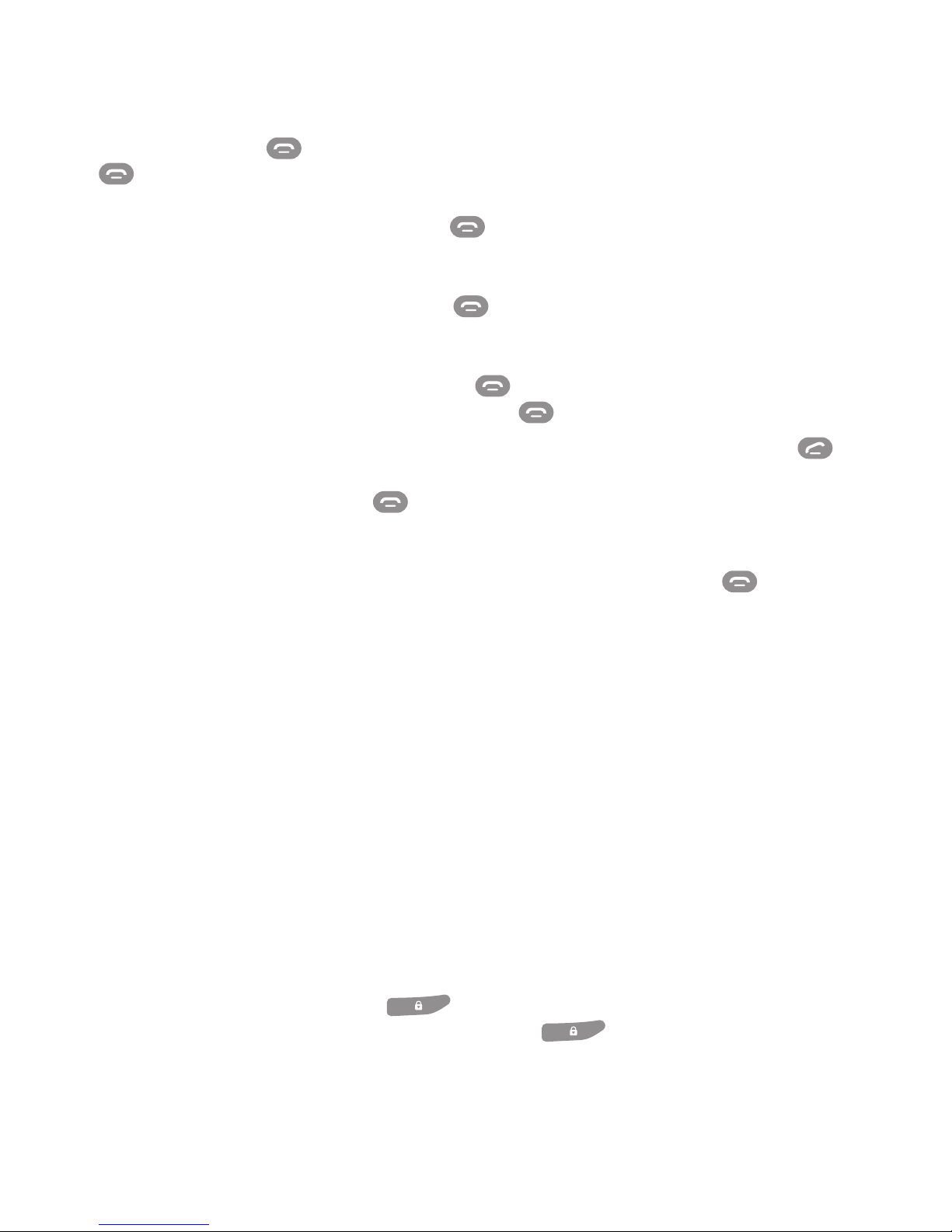Some of the contents in this manual may differ from your phone depending
on the software of the phone. Actual color may vary.
Your phone is designed to make it easy for you to access a wide variety
of content. For your protection, we want you to be aware that some
applications that you enable may involve the location of your phone being
shared. For applications available through AT&T, we offer privacy controls
that let you decide how an application may use the location of your phone
and other phones on your account. However, the AT&T privacy tools do not
apply to applications available outside of AT&T. Please review the terms
and conditions and the associated privacy policy for each location-based
service to learn how location information will be used and protected. In
addition, your AT&T phone may be used to access the internet and to
download, and/or purchase goods, applications, and services from AT&T or
elsewhere from third parties. AT&T provides tools for you to control access
to the Internet and certain Internet content. These controls may not be
available for certain devices which bypass AT&T controls.
Service provided by AT&T Mobility. Portions © 2015 AT&T Intellectual
Property. All rights reserved. AT&T, the AT&T logo and all other AT&T marks
contained herein are trademarks of AT&T Intellectual Property and/or AT&T
affiliated companies. All other marks contained herein are the property of
their respective owners.
Copyright © 2015 XPAL Power. All rights reserved.
No part of this publication may be excerpted, reproduced, translated or
utilized in any form or by any means, electronic or mechanical, including
photocopying and microfilm, without the prior written permission of XPAL
Power.
This manual is authored and published by XPAL Power. We reserve the right
to make modifications on print errors or update specifications without
prior notice.
Part No. OMSO311R5