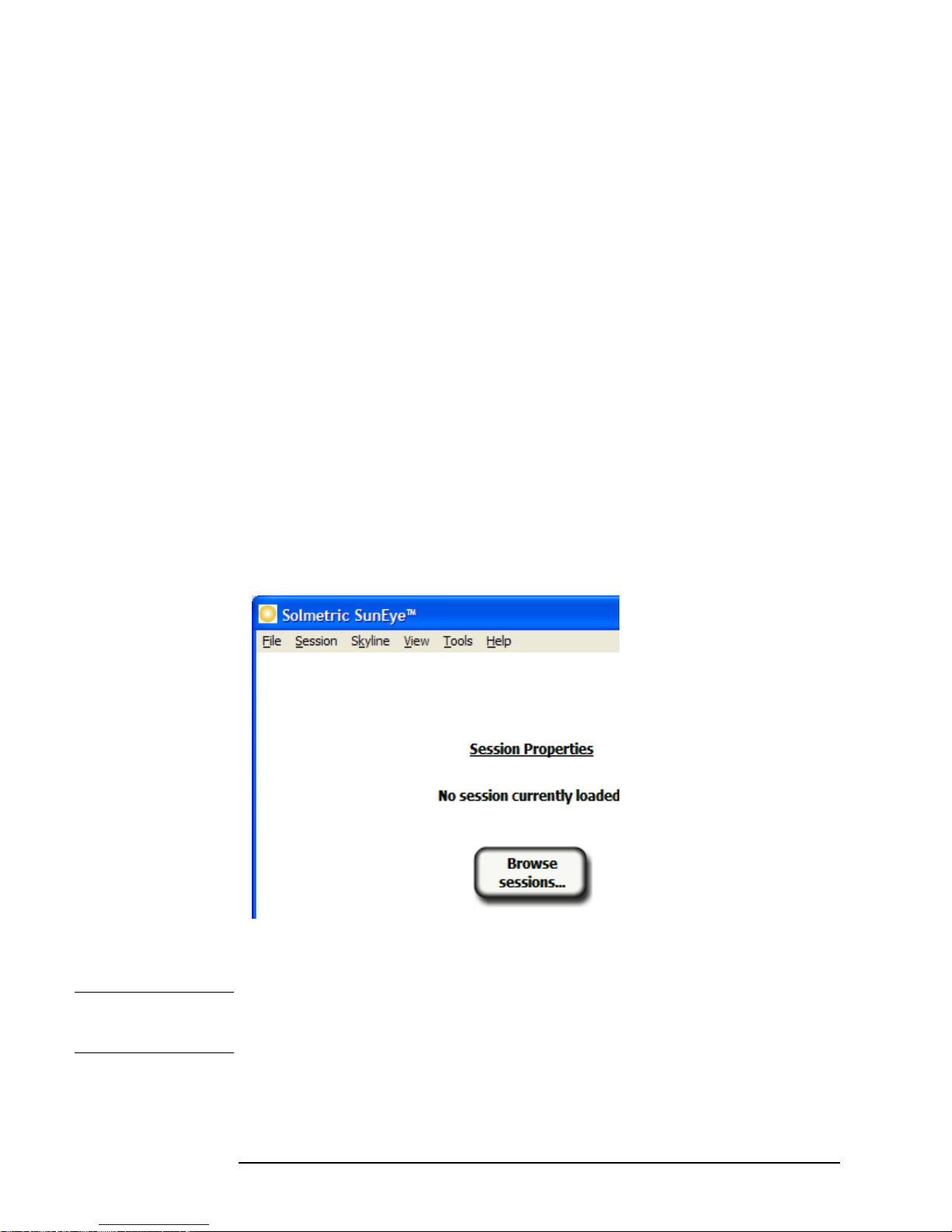3
© Copyright
Solmetric Corporation, 2011
All Rights Reserved. Reproduction, adaptation, or translation with-
out prior written permission is prohibited, except as allowed under
copyright laws.
Part No. 5000-0210
Version 4.55
February 2011
Printed in USA
Solmetric Corporation
www.solmetric.com
Tel: (707) 823-4600
Toll Free: (877) 263-5026
Limited Hardware and Software Warrantry
This Solmetric software and the Solmetric SunEyeTM hardware
("Hardware") are warranted against defects in materials and
workmanship for a period of two years. During the warranty
period, Solmetric will, at its option, either repair or replace
products which prove to be defective. The warranty period
begins on the date of shipment.
For warranty service or repair, this product must be returned
to the appropriate authorized repair center listed in the Sol-
metric SunEye User's Guide. No returns will be accepted with-
out an RMA (obtain from Technical Support). For products
returned for warranty service, the Buyer shall pay for shipping
charges to send the product to the repair center, and the repair
center shall pay for shipping charges to return the product to
the Buyer. However, the Buyer shall pay all shipping charges,
duties, and taxes for products returned to the repair center
from a country outside of the United States.
The forgoing warranty shall not apply to defects resulting from
improper or inadequate maintenance by the Buyer, unauthor-
ized modification or misuse, or operation outside of the envi-
ronmental specifications for the product. Unauthorized
modification includes disassembly of the Solmetric SunEye
hardware, removal of any part of the Solmetric SunEye hard-
ware, modification to the operating system or operating system
settings of the Solmetric SunEye, or the installation of software
on the device other than Solmetric SunEye software.
The design and construction of any system or building by the
Buyer is the sole responsibility of the Buyer. Solmetric does not
warrant the Buyer's system, products, or malfunction of the
Buyer's system or products. In addition Solmetric does not
warrant any damage that occurs as a result of the Buyer's sys-
tem, product, or the Buyer's use of Solmetric products.
To the extent permitted by applicable law, THE FOREGOING
LIMITED WARRANTY IS IN LIEU OF ALL OTHER WAR-
RANTIESORCONDITIONS,EXPRESSORIMPLIED,AND
WE DISCLAIM ANY AND ALL IMPLIED WARRANTIES
OR CONDITIONS, INCLUDING ANY IMPLIED WAR-
RANTY OF TITLE, NONINFRINGEMENT, MERCHANT-
ABILITY OR FITNESS FOR A PARTICULAR PURPOSE,
regardless of whether we know or had reason to know of your
particular needs. No employee, agent, dealer or distributor of
ours is authorized to modify this limited warranty, nor to make
any additional warranties.
SOME STATES OR COUNTRIES DO NOT ALLOW THE
EXCLUSION OF IMPLIED WARRANTIES, SO THE
ABOVE EXCLUSION MAY NOT APPLY TO YOU. THIS
WARRANTY GIVES YOU SPECIFIC LEGAL RIGHTS,
AND YOU MAY ALSO HAVE OTHER RIGHTS WHICH
VARY FROM STATE TO STATE OR COUNTRY TO COUN-
TRY.
Limited Remedy
Our entire liability and your exclusive remedy shall be the replace-
ment or repair of any Solmetric hardware or software not meeting
our Limited Hardware And Software Warranty which is returned to
an authorized repair center with a copy of your receipt.
IN NO EVENT WILL WE BE LIABLE TO YOU FOR ANY
DAMAGES, INCLUDING ANY LOST PROFITS, LOST SAV-
INGS, OR OTHER INCIDENTAL OR CONSEQUENTIAL
DAMAGES ARISING FROM THE USE OF OR THE INABIL-
ITY TO USE THE SOLMETRIC SOFTWARE OR HARDWARE
(EVEN IF WE OR AN AUTHORIZED DEALER OR DISTRIBU-
TOR HAS BEEN ADVISED OF THE POSSIBILITY OF THESE
DAMAGES), OR FOR ANY CLAIM BY ANY OTHER PARTY.
SOME STATES OR COUNTRIES DO NOT ALLOW THE LIMI-
TATION OR EXCLUSION OF LIABILITY FOR INCIDENTAL
OR CONSEQUENTIAL DAMAGES, SO THE ABOVE LIMITA-
TION MAY NOT APPLY TO YOU.
PLEASE CONTACT TECHNICAL SUPPORT BEFORE
RETURNING ANY PRODUCT.