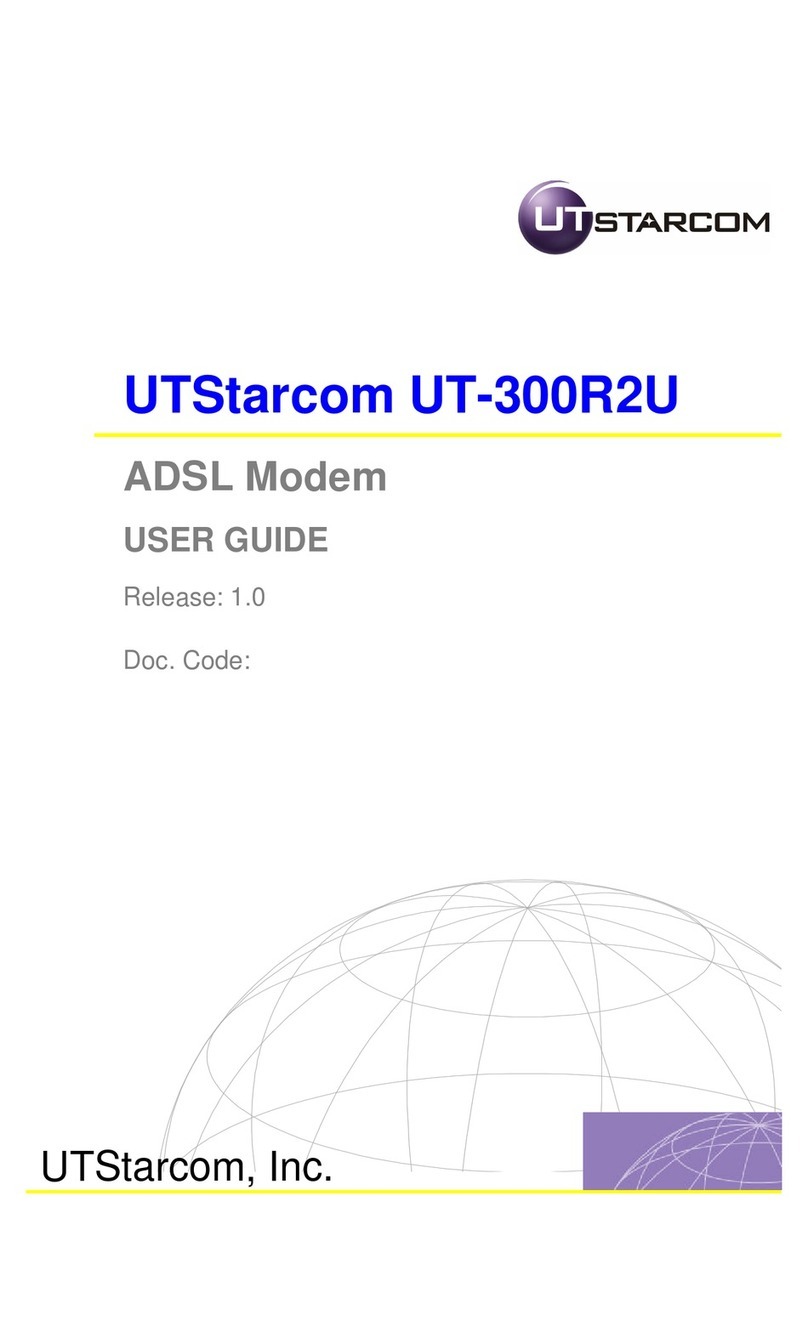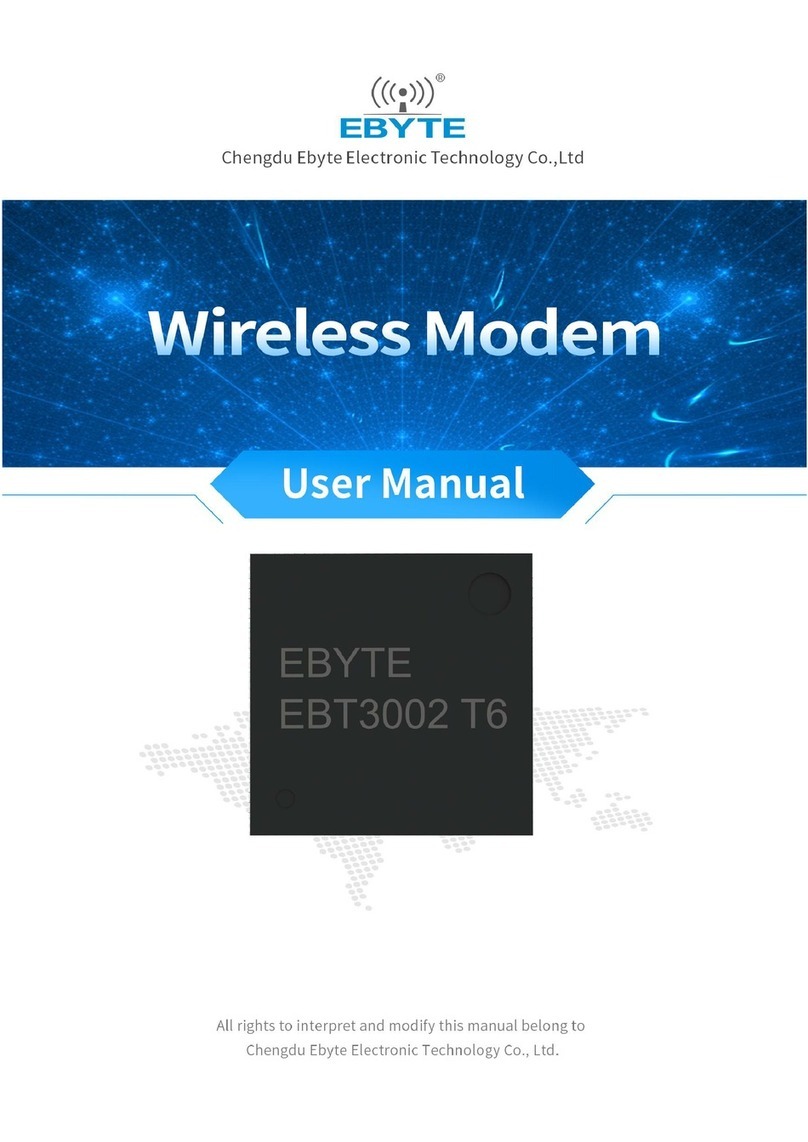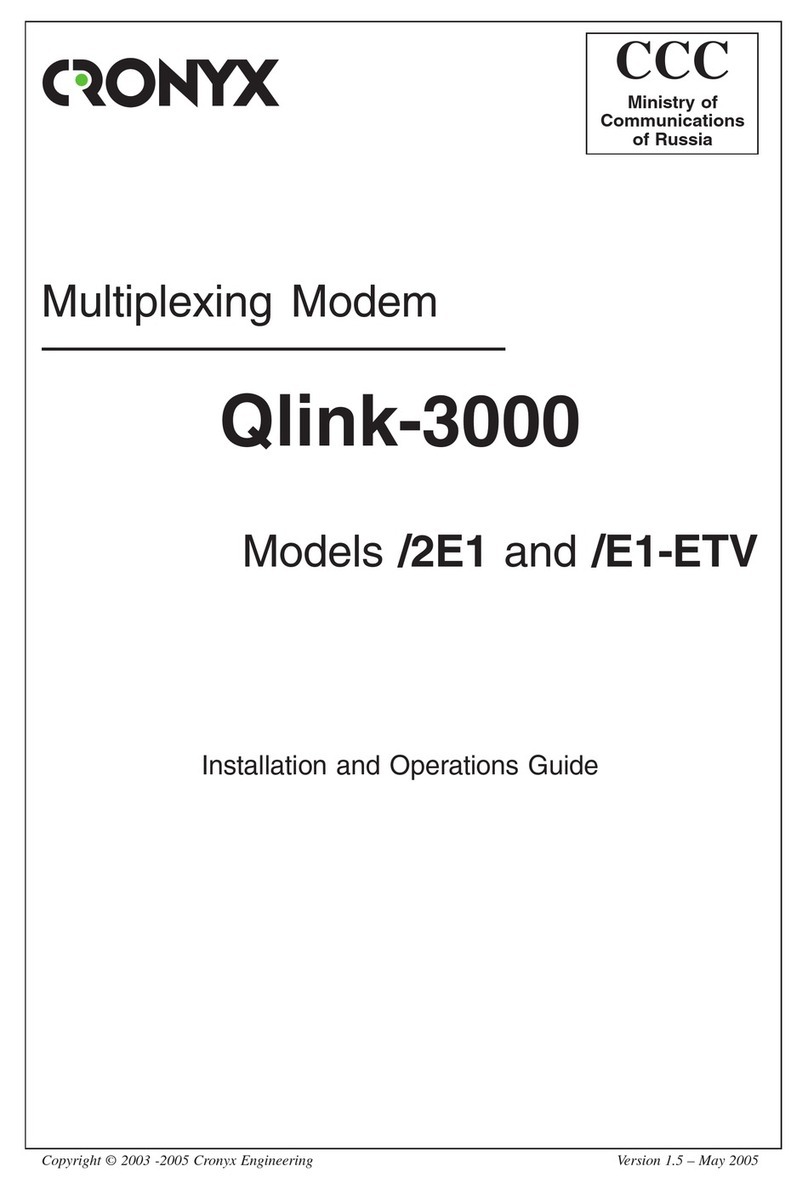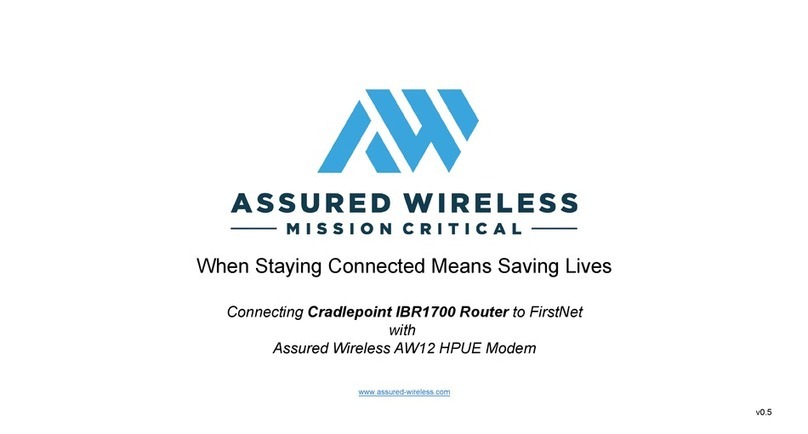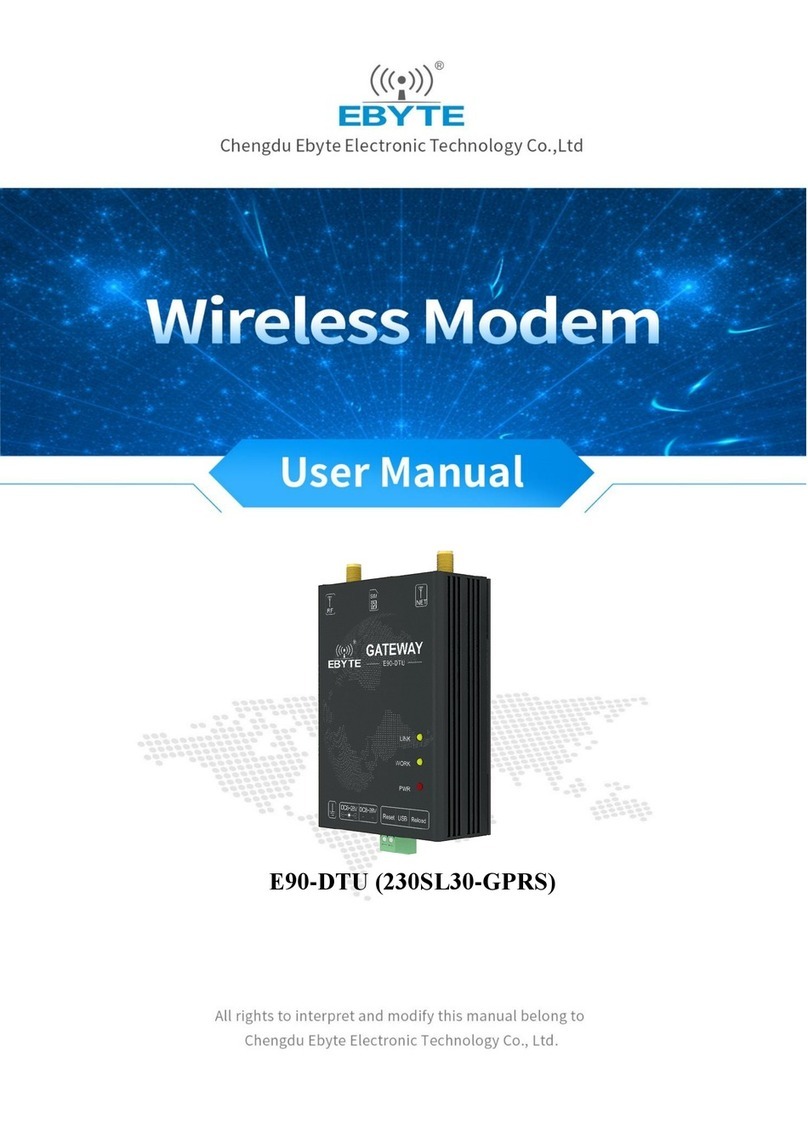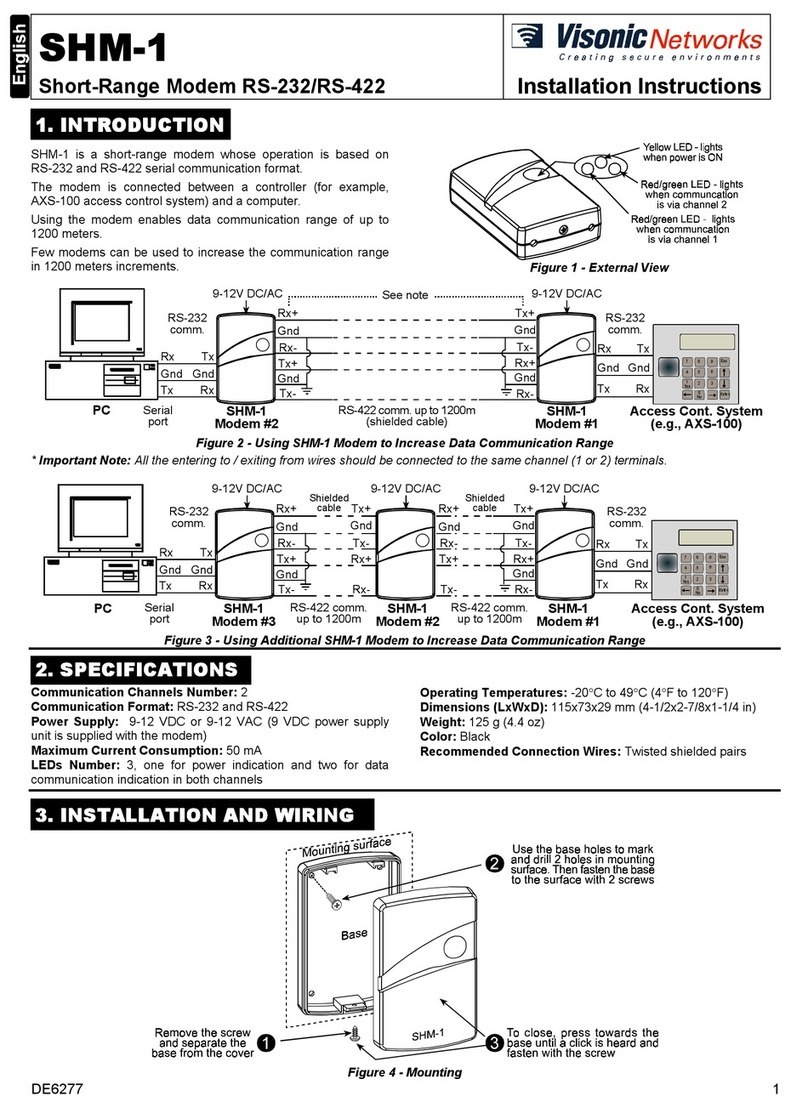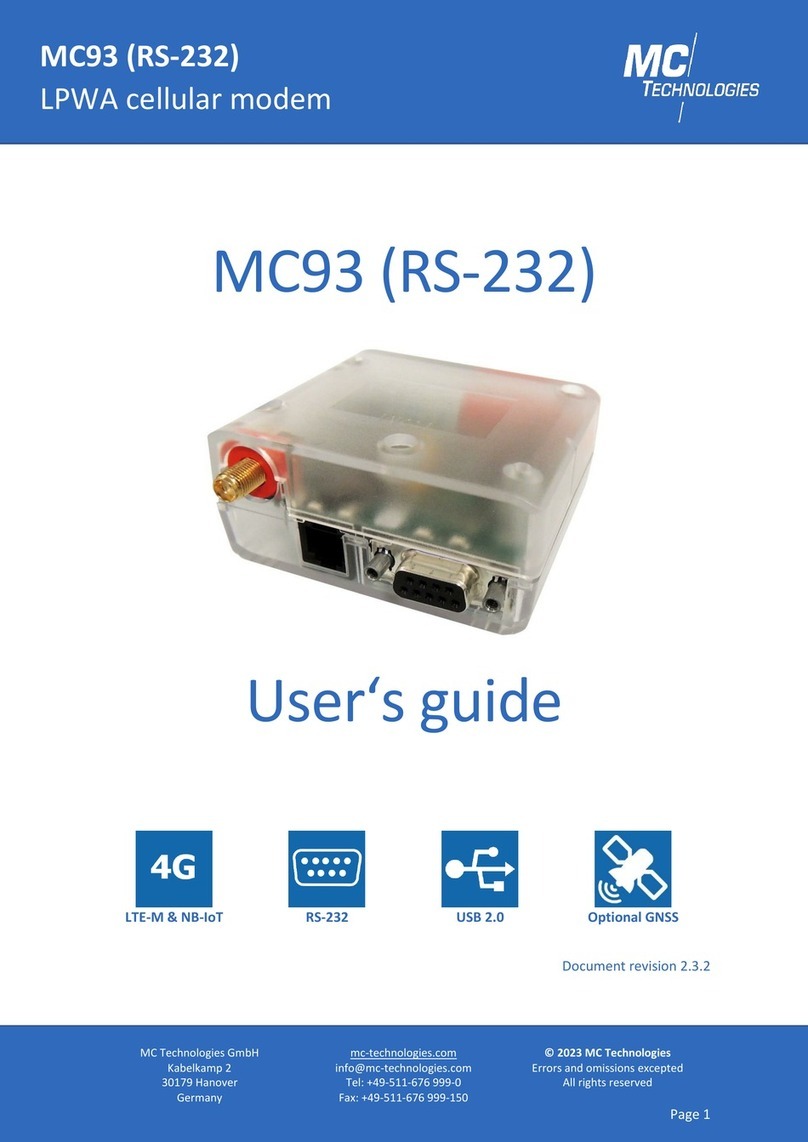Atech Tech DSL800U User manual

ADSL USB MODEM
Users Manual
Version 1.0
DSL800U

Product warranty does not apply to damage caused by lightning, power surges or wrong voltage usage.

3
○○○○○○○○○○○○○○○○○○○○○○○○○○○○○○○○○○○○○○○○○
Contents
Introduction ............................................................................ 5
1.1 Features ...................................................................................... 6
Before You Begin ...................................................................... 7
2.1 Package....................................................................................... 7
2.2 Minimum System Requirements ..................................................... 8
2.2.1 Hardware .................................................................... 8
2.2.2 Software - Operating System ........................................ 8
2.3 Safety Precaution ......................................................................... 8
2.4 View of DSL800U ........................................................................ 9
Connecting Your ADSL USB Modem ........................................... 10
Installing Your ADSL USB Modem Driver & Modem Browser ....... 12
4.1 Installing Your ADSL USB Modem Driver & Modem Browser
- For Windows® 98/ 98 Second Edition ...................................... 13
4.2 Installing Your ADSL USB Modem Driver & Modem Browser
- For Windows® Me ................................................................... 17
4.3 Installing Your ADSL USB Modem Driver & Modem Browser
- For Windows® 2000 ............................................................... 19
Verifying Your ADSL USB Modem .............................................. 23
Configuring the VCI / VPI Values for Internet Connection ............. 25
Establishing Your Internet Connection ........................................ 28
7.1 Establishing Your Internet Connection
- For Windows® 98 / 98 Second Edition / Me .............................. 28
7.2 Establishing Your Internet Connection - For Windows® 2000 .......... 30
Running Your Modem Browser ................................................... 33
1
2
3
4
5
6
7
8

4
○○○○○○○○○○○○○○○○○○○○○○○○○○○○○○○○○○○○○○○○○
Uninstalling Your ADSL USB Modem Driver & Modem Browser ..... 35
9.1 Uninstalling Your ADSL USB Modem Driver & Modem Browser
- For Windows® 98 / 98 Second Edition / Me users ..................... 35
9.2 Uninstalling Your ADSL USB Modem Driver & Modem Browser
- For Windows® 2000 users ...................................................... 36
Technical Specifications ............................................................ 37
A-1 Drivers Support ............................................................................ 37
A-2 Key Features ................................................................................ 37
A-2-1 ADSL Chipset............................................................... 38
A-3 Interfaces .................................................................................... 38
A-3-1 External connectors ...................................................... 38
A-3-2 Mechanical Box ........................................................... 38
A-4 LED Indicators ............................................................................. 38
A-5 Environmental ............................................................................. 38
A-5-1 Operating Temperature ................................................. 38
Frequently Asked Questions ....................................................... 39
Troubleshooting Guide .............................................................. 41
9
A
B
C

5
○○○○○○○○○○○○○○○○○○○○○○○○○○○○○○○○○○○○○○○○○
Introduction
Congratulations on your purchase of DSL800U ADSL USB Modem !
ADSL, which stands for Asymmetric Digital Subscriber Line, is the latest
communication technology that offers faster and uninterrupted Internet access.
The ADSL modem makes use of your existing phone line for Internet surfing and at the
same time, allows you to talk on the phone ! As your phone line is dedicated to your
home, your connection to the Internet will also be highly secured and reliable !
DSL800U promises unrivalled high performance broadband Internet access of up to
1.5 Mbps downstream (26 times faster than 56K modem), 512 Kbps upstream.
Designed based on the latest USB technology, the DSL800U is bus-powered, that is it
does not require any external power supply with messy cords. With its hot swappable
capability, you can now plug in and out the modem without the need to shut down or
restart your computer.
DSL800U definitely meets more than comfortably, the demands of todays bandwidth
intensive applications!
Chapter 1

6
○○○○○○○○○○○○○○○○○○○○○○○○○○○○○○○○○○○○○○○○○
1 Introduction
1.1 Features
Up to 26x faster connection than 56Kpbs modems. Ideal for high bandwidth intensive
applications such as video conferencing.
Simultaneous voice and data on one phone line (concurrent use of phone / fax while
surfing).
USB hot swappable plug & play installation.
Bus powered, does not require external power supply.
Compact design for all notebooks and desktops.

7
○○○○○○○○○○○○○○○○○○○○○○○○○○○○○○○○○○○○○○○○○
Before You Begin
This chapter contains information that you need to know before installing
your modem. It is important that you go through them.
Chapter 2
2.1 Package
Please check that you have the following items in your package. If you found any missing
items, please contact your dealer immediately.
(The actual cables that come with your package may differ in appearance from country to
country.)
Telephone
extension cable
this Easy Start
USB cable
Installation CD
DSL800U
ÏÏ
ÏÏ
Ï
ÊÊ
ÊÊ
ÊËË
ËË
ËÌÌ
ÌÌ
Ì
ÍÍ
ÍÍ
ÍÎÎ
ÎÎ
Î
Micro-Filter
(optional)

8
○○○○○○○○○○○○○○○○○○○○○○○○○○○○○○○○○○○○○○○○○
2 Before You Begin
2.2 Minimum System Requirements
2.2.1 Hardware
IBM PC-based computer with Pentium®MMX 233 processor
32MB RAM
20MB of free hard disk space (system files and modem driver only)
A free USB Port
A CD-ROM drive
2.2.2 Software - Operating System
Windows®98 / 98 Second Edition
Windows®Me
Windows® 2000
Depending on your system configuration, you may be prompted for your
Windows CD-ROM during the driver installation. Have it ready by your side.
2.3 Safety Precaution
Adhere to the following safety guidelines when using your unit to reduce the risk of fire,
electric shock and injury.
Understand all instructions in the manual. Follow all instruction labels found on the
unit.
Never spill liquid of any kind on the unit.
Do not place the unit on an unstable stand or table. The unit may drop and become
damaged.
Do not expose the unit to direct sunlight.
Do not put any hot devices close to the unit as it may degrade or cause damage to
it.
Do not put any heavy object on top of the unit
Do not use liquid cleaners or aerosol cleaners. Use a soft, dry cloth for cleaning.

9
○○○○○○○○○○○○○○○○○○○○○○○○○○○○○○○○○○○○○○○○○
2 Before You Begin
2.4 View of DSL800U
The LED indicators show the status of the following:
Power :Lights up when power is supplied via the USB port from your PC
In Use :Lights up when the ADSL line is established
Data :Lights up when DSL800U is transmitting/receiving data
Power In Use Data

10
○○○○○○○○○○○○○○○○○○○○○○○○○○○○○○○○○○○○○○○○○
Connecting Your ADSL
USB Modem
This chapter guides you on the modem connections to your computer
as well as the connection to your phone line for Internet access.
Chapter 3
rear view of
a PC
Telephone set
Telephone
wall socket
USB port
USB Port
TEL jack
LINE jack
ÊÊ
ÊÊ
Ê
ÌÌ
ÌÌ
Ì
USB cable
Telephone
extension cable
ËË
ËË
Ë
rear view of
a PC
Micro-Filter
(optional)

11
○○○○○○○○○○○○○○○○○○○○○○○○○○○○○○○○○○○○○○○○○
3 Connecting Your ADSL USB Modem
ÊConnect one end of the USB cable ( ) to the USB Port on the modem
and the other end ( ) to the USB port of your computer.
ËConnect one end of the telephone extension cable to the Line Jack on the modem
and the other end to a telephone wall socket.
ÌConnect a Micro-Filter to the Tel Jack on the modem. Then connect your telephone
set to the Micro-Filter.
(The optional connection to the telephone set provides easy access to the phone while
working near DSL800U. The connection of the Micro-Filter is not required if you are
not connecting to a telephone set.)
This completes your modem connections. Please proceed to Chapter 4 to install your driver
and Modem Browser.

12
○○○○○○○○○○○○○○○○○○○○○○○○○○○○○○○○○○○○○○○○○
Installing Your ADSL
USB Modem Driver &
Modem Browser
This chapter contains information on how to install the modem driver and
Modem Browser for the RFC 2364 (PPPoA) protocol in Windows®98, 98
Second Edition, Me and Windows®2000.
Chapter 4
1. The screens shots in this section assume that your CD-ROM Drive is D.
Please change the letter according to the letter of your CD-ROM drive.
2. Depending on your system configurations, Windows CD-ROM may be
prompted during the drivers installation. Have it ready by your side.
3. The screen shots and screens information illustrated in this manual serve
only as a guide. The exact information you see on your system may vary,
depending on your system configurations. For any dissimilarities, follow
closely to the instructions as prompted on your PC screen.

13
○○○○○○○○○○○○○○○○○○○○○○○○○○○○○○○○○○○○○○○○○
4 Installing Your ADSL USB Modem Driver & Modem Browser
4.1 Installing Your ADSL USB Modem Driver &
Modem Browser - For Windows®98/ 98
Second Edition
i) Once you have connected
your modem correctly, you
will be prompted for the
modem driver.
Place the Installation CD
into your CD-ROM Drive and
click Next.
The driver installation for Windows®98 and Windows®98 Second Edition are
similar. The following screen shots are based on Windows®98 Second Edition.
For any dissimilarities, follow closely to the instructions as prompted on your PC
screen.
ii) Click the option 'Search
for the best driver for
your device.
(Recommended).' and
click Next.

14
○○○○○○○○○○○○○○○○○○○○○○○○○○○○○○○○○○○○○○○○○
4 Installing Your ADSL USB Modem Driver & Modem Browser
iii) Select Specify a location, then click Browse.
Browse to the win98 folder on your CD-ROM.
iv) Windows will prompt that it has located the driver. Click N ext to proceed.
Click Next.

15
○○○○○○○○○○○○○○○○○○○○○○○○○○○○○○○○○○○○○○○○○
4 Installing Your ADSL USB Modem Driver & Modem Browser
v) You will be prompted for the Modem Browser installation.
(Modem Browser allows you to monitor the activities of your modem. You may refer
to Chapter 8 - Running Your Modem Browser for details.)
At the Software License Agreement, click Yes.
vi) Click Next to accept the default program folder name.

16
○○○○○○○○○○○○○○○○○○○○○○○○○○○○○○○○○○○○○○○○○
4 Installing Your ADSL USB Modem Driver & Modem Browser
viii) Click Finish to complete the installation.
ix) At the prompt for
restart, click Yes.
This completes the installation process for your ADSL USB Modem in Windows®98 /
98 Second Edition. Please proceed to Chapter 5 - Verifying Your ADSL USB Modem.
vii) Depending on your system's setup, Windows may prompt for the Windows 98 / 98
Second Edition CD-ROM.
Replace the DSL800U Installation CD in the CD-ROM drive with your Windows CD-
ROM. Enter the path of your Windows CD-ROM and click OK.
If your system is installed with NetBEUI or IPX-compatible network protocols, you
would be prompted that NetBEUI cannot be installed with this modem. Click OK
to continue.

17
○○○○○○○○○○○○○○○○○○○○○○○○○○○○○○○○○○○○○○○○○
4 Installing Your ADSL USB Modem Driver & Modem Browser
i) Once you have connected your modem correctly, you will be prompted for the
modem driver.
ii) Click the option 'Specify a location'. Click Browse... .
Browse to the winme folder on your CD-ROM.
4.2 Installing Your ADSL USB Modem Driver &
Modem Browser - For Windows®Me
Place the Installation CD
into your CD-ROM Drive.
Select the option 'Specify
the location of the driver
(Advanced)'and click
Next.
Click Next to proceed.

18
○○○○○○○○○○○○○○○○○○○○○○○○○○○○○○○○○○○○○○○○○
4 Installing Your ADSL USB Modem Driver & Modem Browser
iv) Click Finish to complete the
installation.
v) At the prompt for
restart, click Ye s .
This completes the installation process for your ADSL USB Modem in Windows®Me.
Please proceed to Chapter 5 - Verifying Your ADSL USB Modem.
If your system is installed with NetBEUI or IPX-compatible network protocols, you
would be prompted that NetBEUI cannot be installed with this modem. Click OK
to continue.
iii) Windows will prompt that it has located the driver. Click Next to proceed.

19
○○○○○○○○○○○○○○○○○○○○○○○○○○○○○○○○○○○○○○○○○
4 Installing Your ADSL USB Modem Driver & Modem Browser
4.3 Installing Your ADSL USB Modem Driver &
Modem Browser - For Windows®2000
i) Once you have
connected your modem
correctly, you will be
prompted for the
modem driver.
Place the DSL800U
Installation CD into
your CD-ROM Drive
and click Next.
ii) Click the option Search
for the best driver for
your device.
(Recommended). and
click Next.
iii) Select the option
'Specify a location'
and click Next.

20
○○○○○○○○○○○○○○○○○○○○○○○○○○○○○○○○○○○○○○○○○
4 Installing Your ADSL USB Modem Driver & Modem Browser
vi) You may be prompted with New Signature Not Found dialog box. This occurs when
Windows detected a newer version of your driver.
Click Yes to proceed.
iv) Click Browse... .
Browse to the win2000 folder on your CD-ROM.
Click OK.
v) Click Next to proceed installation with the specified driver.
Allow some time for your system to install the driver.
Popular Modem manuals by other brands

Teledyne
Teledyne 6712 Assembly, installation and operation manual
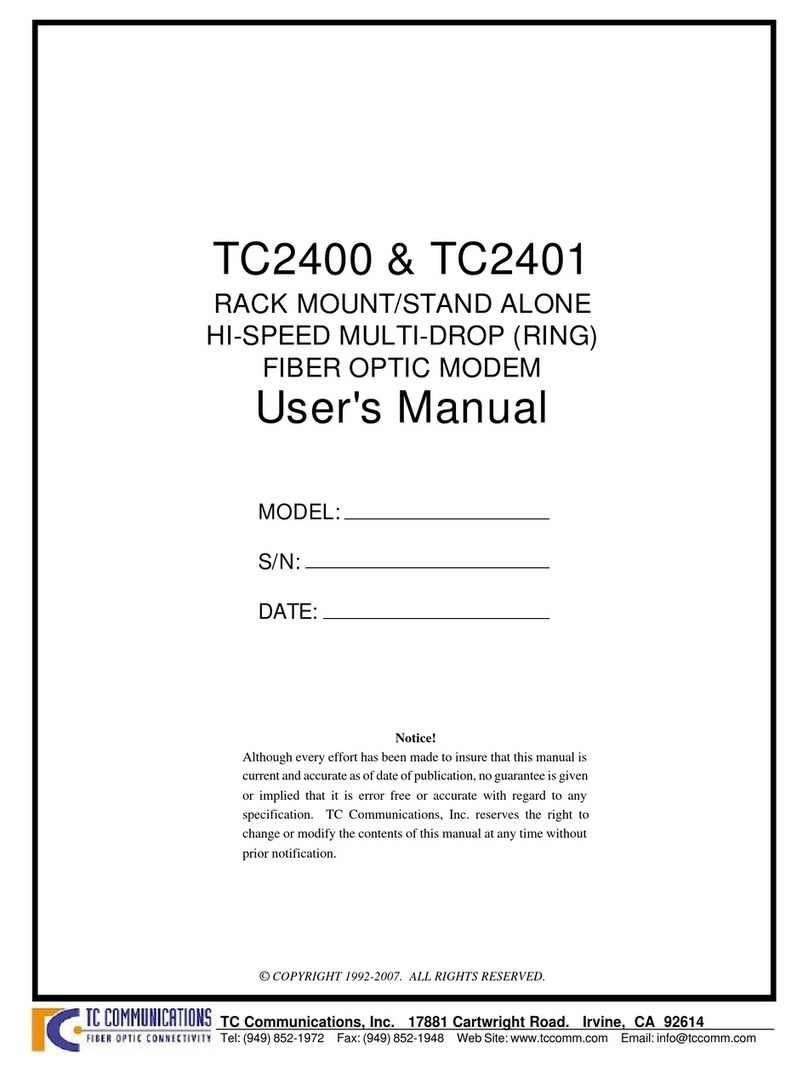
TC Communications
TC Communications TC2400 user manual
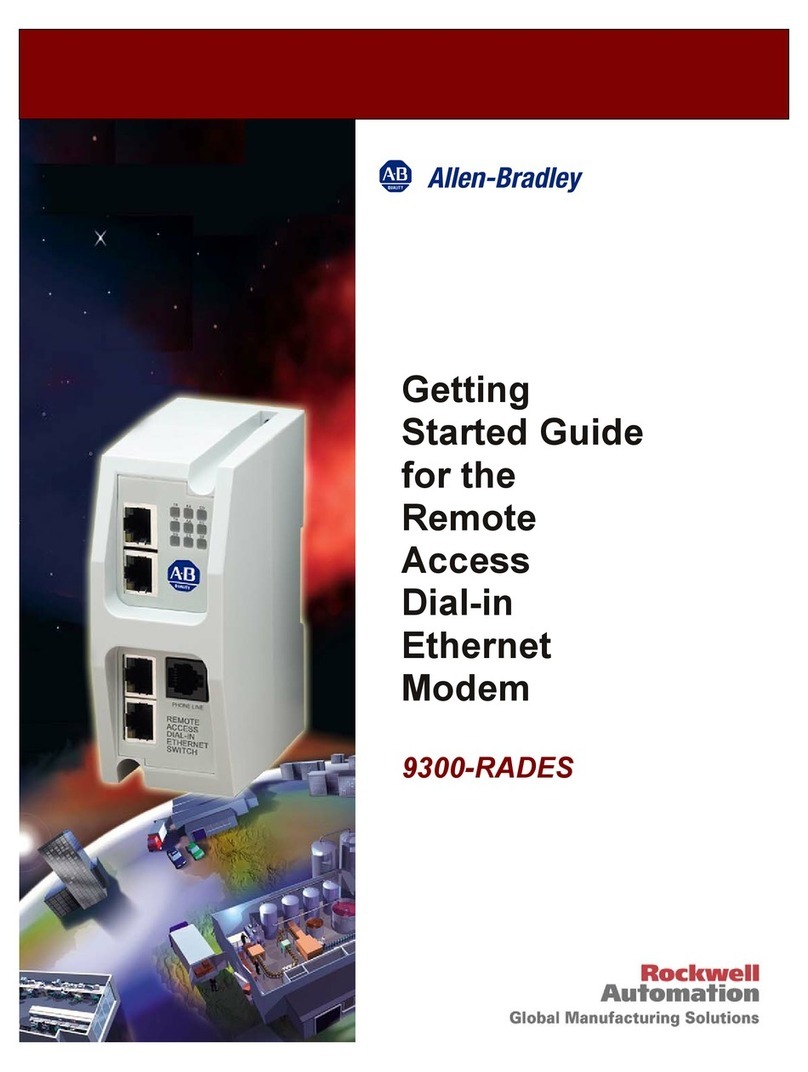
Allen-Bradley
Allen-Bradley 9300-Rades Started guide

Four-Faith
Four-Faith F2203 user manual
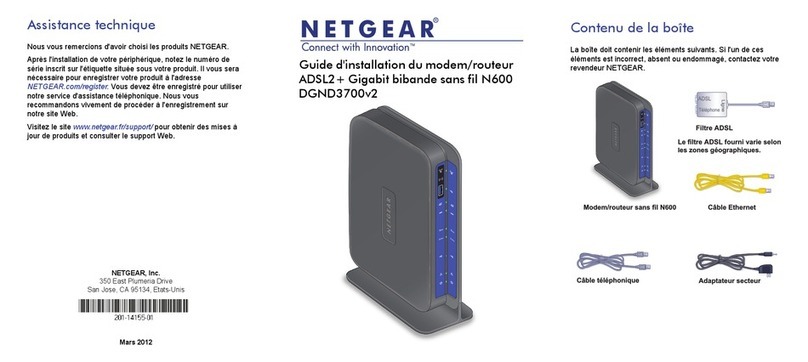
NETGEAR
NETGEAR DGND3700v2 Guide d'installation
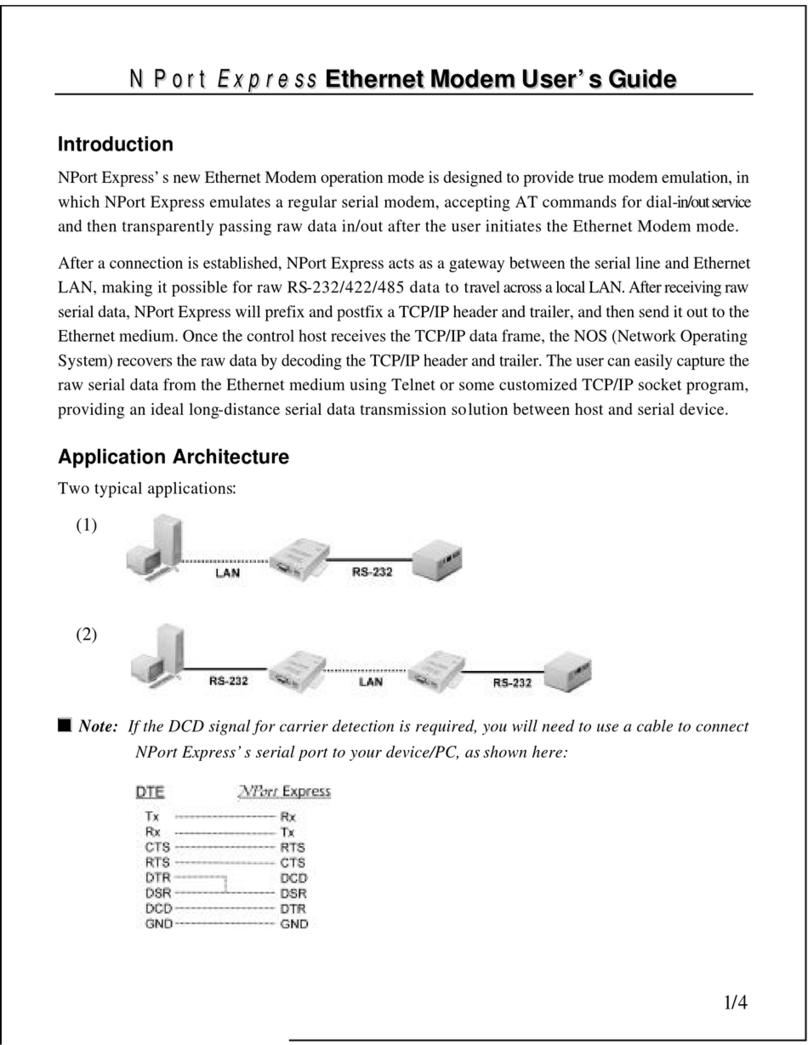
Moxa Technologies
Moxa Technologies NPort Express user guide