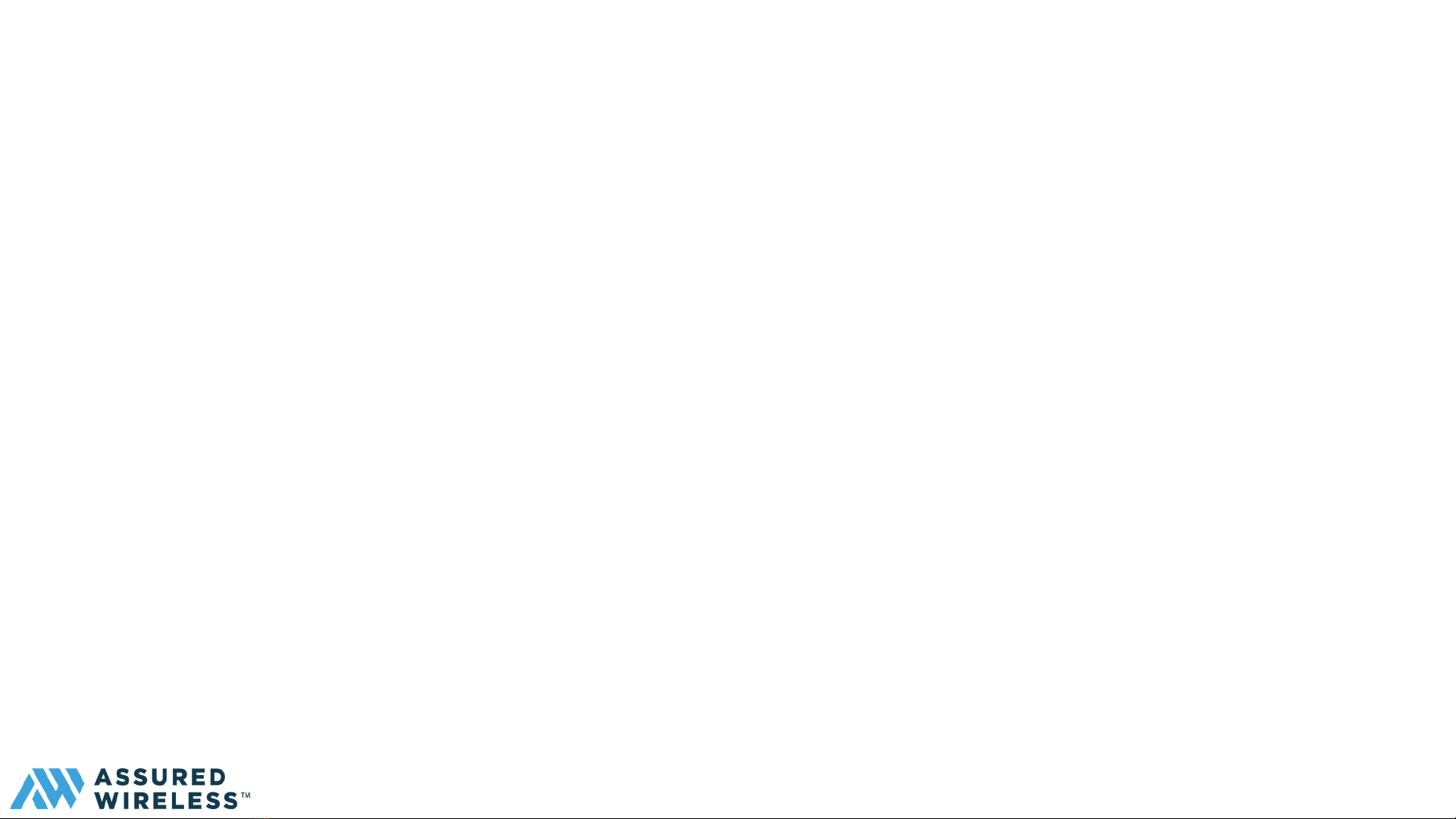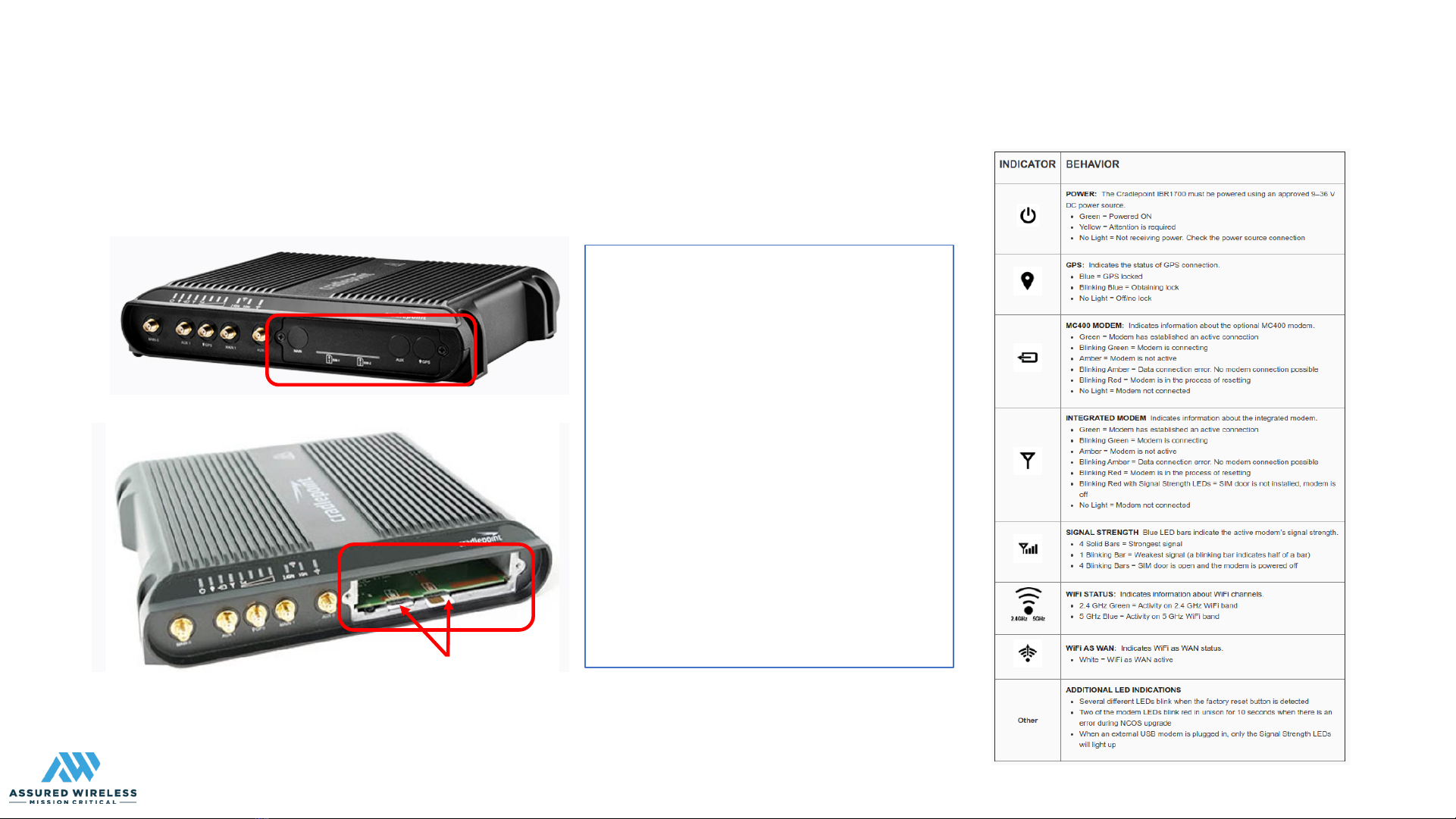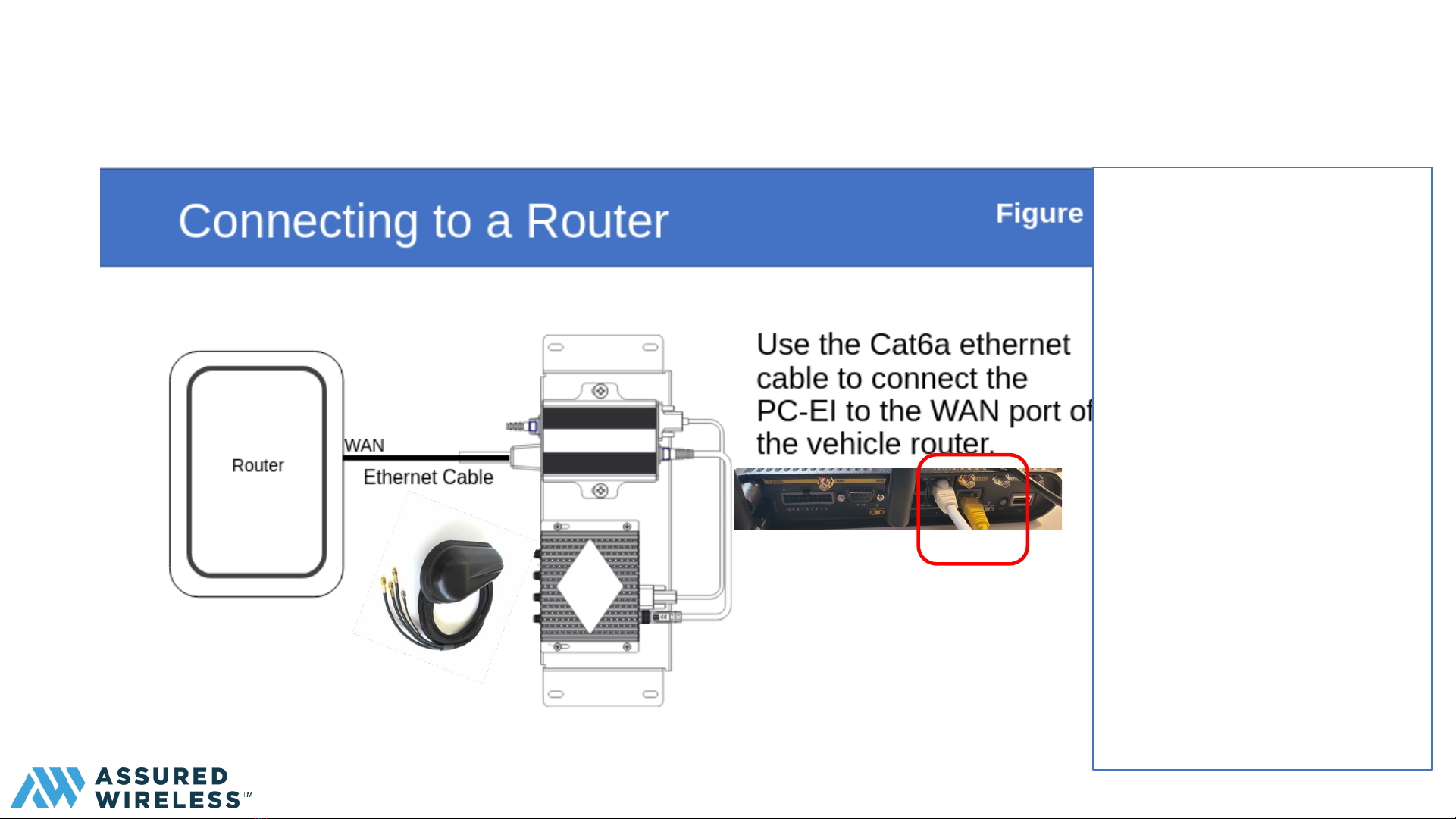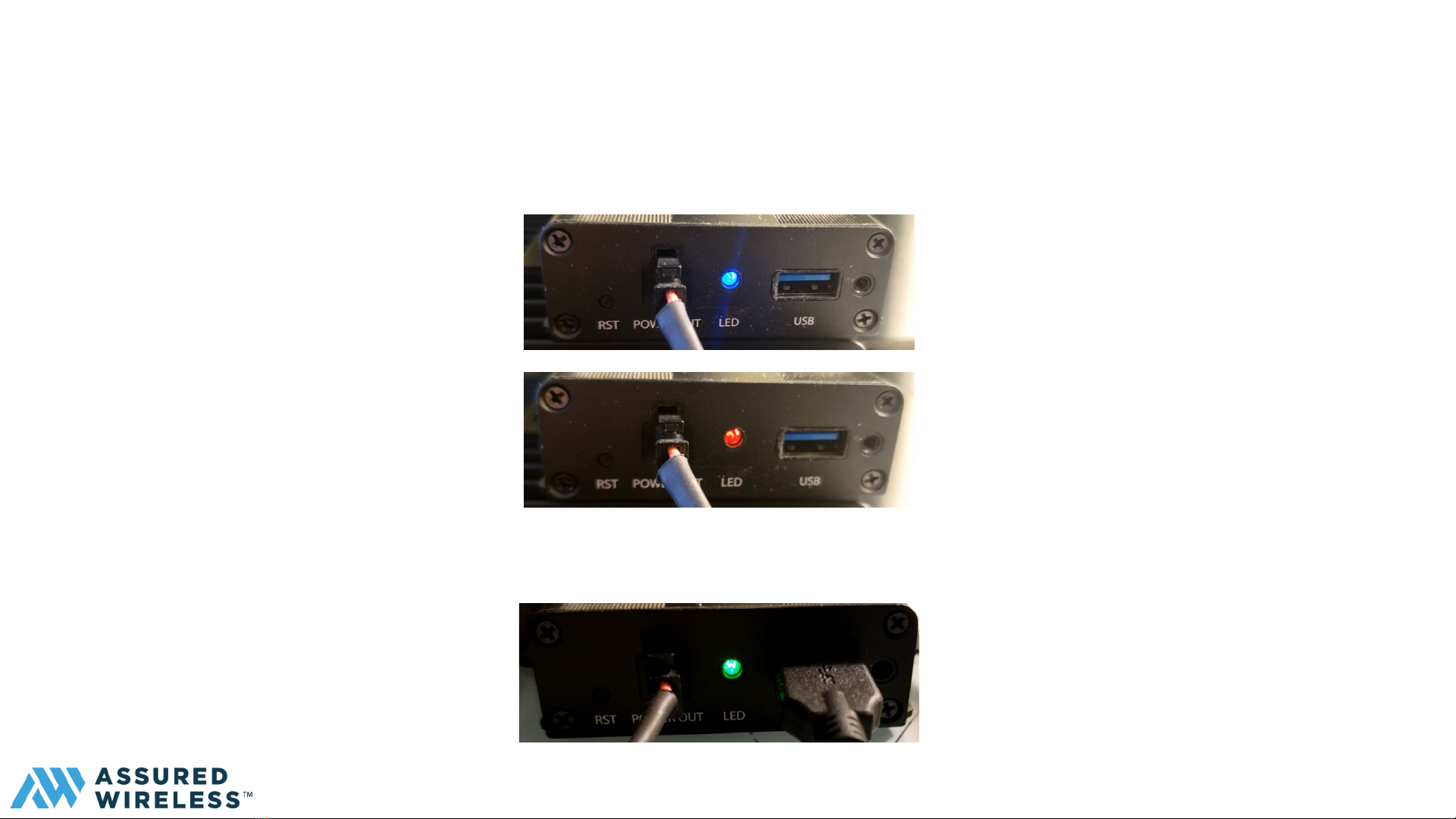AW12-EI Status Lights For AW12
AW12-EI Status Light Legend
Solid Blue:
AW12-EI booting Up
Flashing Red:
No FirstNet data connection yet
Solid Red:
No SIM, or SIM problem
Flashing Green:
Connecting to FirstNet
Green:
Connected to FirstNet
AW12-EI Status Lights
Solid Blue:
When AW12-EI power is first applied the LED should light
solid blue and then may go to flashing red for up to three
minutes.
If blue LED is not lighted within 20 seconds after the
ignition is switched on, shut off the ignition immediately.
Please review device connections and restart the AW12-EI
Flashing Red:
Flashing red and flashing green states can be very short.
The AW12-EI can appear to go direct from blue to green.
Flashing Green:
Flashing green indicates the Network is being acquired.
After flashing green, the LED should become solid green
which indicates the LTE connection is established. Entire
process may take minutes the first time to establish aLTE
network connection.
Green:
Connected to ATT FirstNet.
6
©2021 Assured Wireless Corporation All rights reserved.
assured-wireless.com