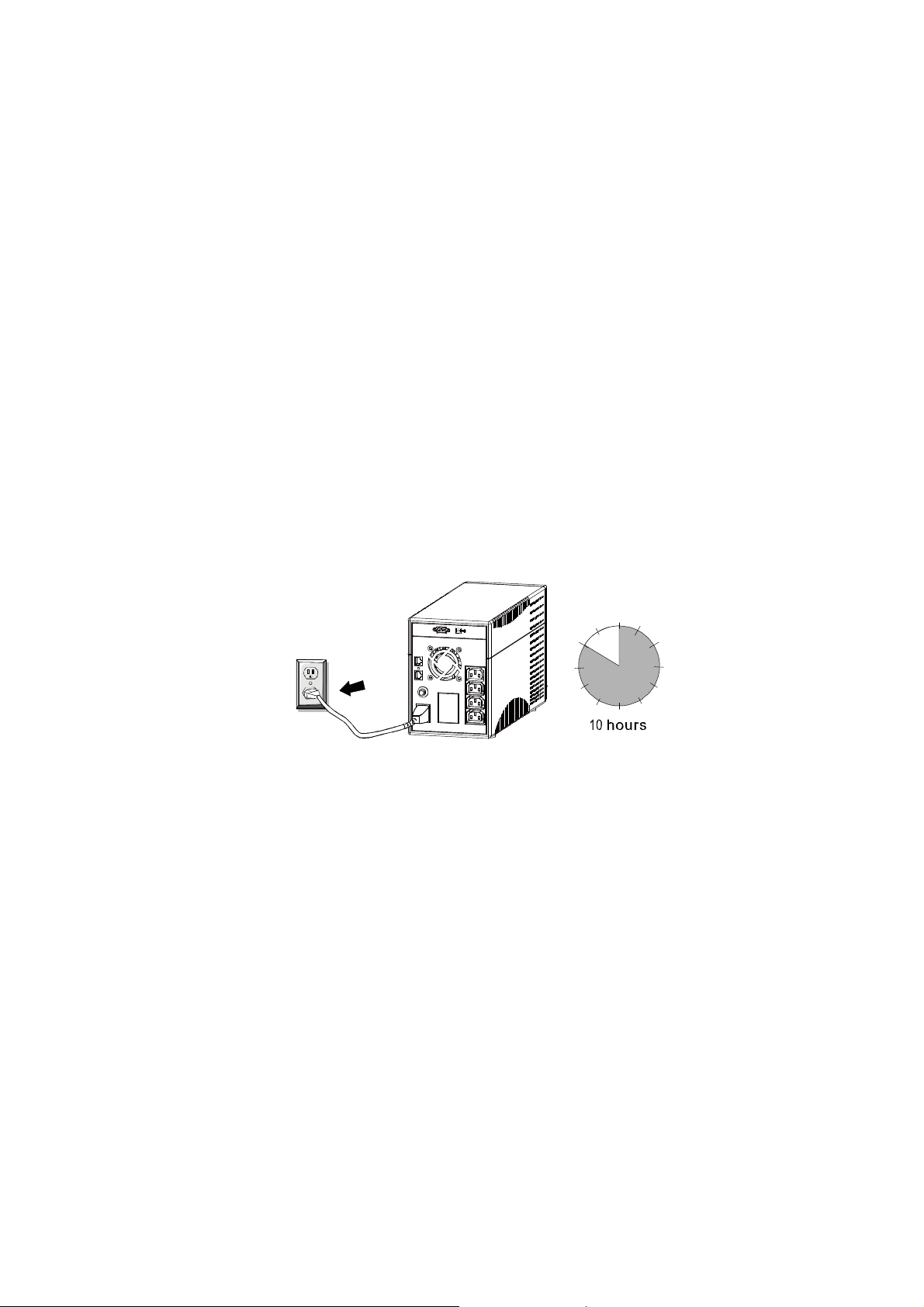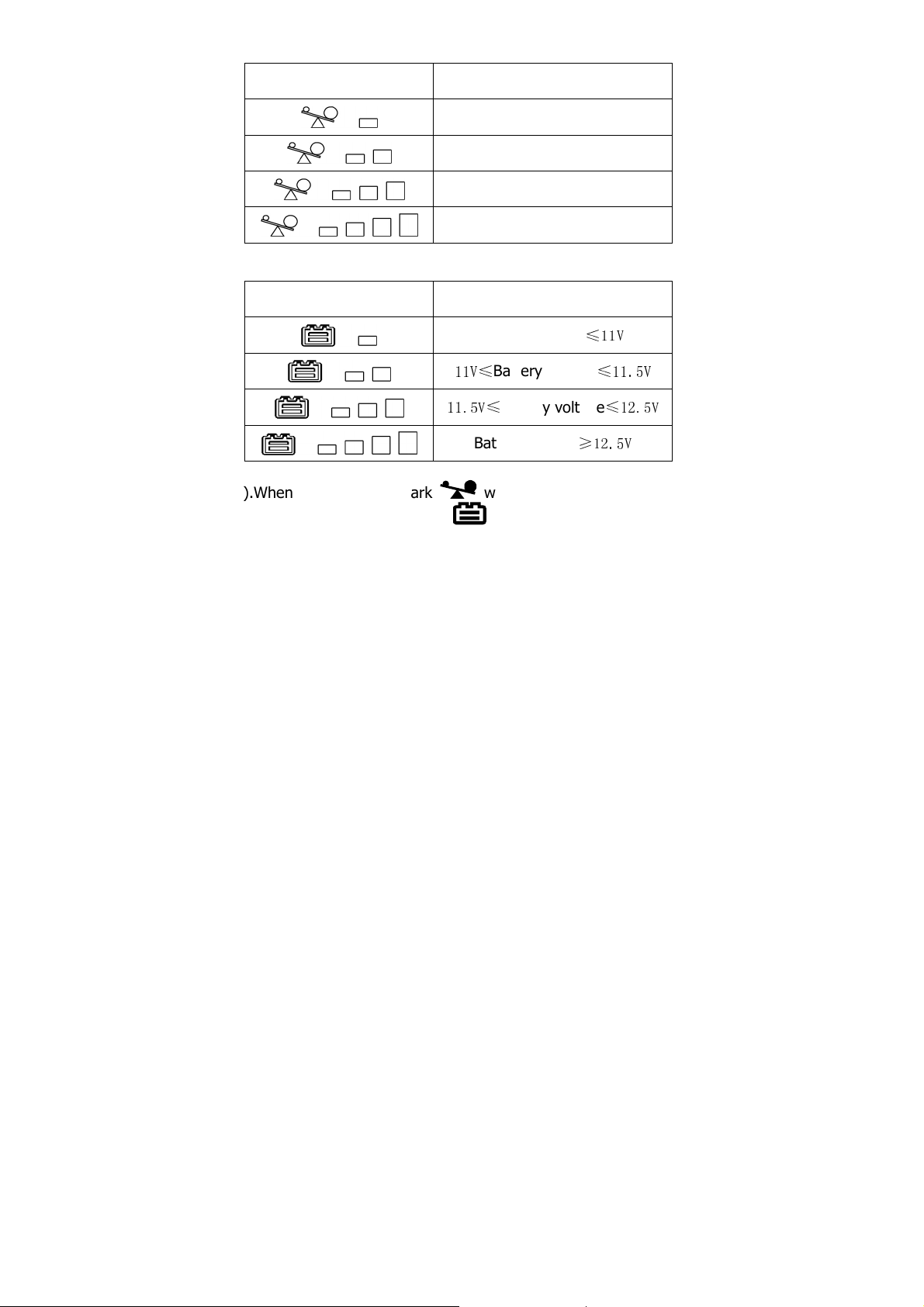IMPORTANT SAFETY INSTRUCTIONS
SAVE THESE INSTRUCTIONS –This manual
ontains important instru tions for model
Blazer Vista 1000/1400/2000 VA that should
be followed during installation and
maintenan e of the UPS and batteries.
Safety – CAUTION!
This UPS utilizes voltages that may be hazar ous. Do not attempt to
isassemble the unit. The unit contains no user serviceable parts.
Only factory service personnel may perform repairs.
Internal battery voltage is 12V c. Seale , lea -aci , 6 cells battery.
Connection to any other type of receptacle other than a two-pole,
three-wire groun ing receptacle may result in s shock hazar as well
as violate local electrical co es.
In the event of an emergency, turn the power switch to the “off”
position an isconnect the power cor form the AC power supply to
properly isable the UPS
Do not allow any liqui s or any foreign object to enter the UPS. Do
not place beverages or any other liqui -containing vessels on or near
the unit.
This unit inten e for installation in a controlle environment
(temperature controlle , in oor area free of con uctive contaminants).
Avoi installing the UPS in locations where there is stan ing or
running water, or excessive humi ity.
Do not plug the UPS input into its own output.
Do not attach a power strip or surge suppressor to the UPS.
Do not attach non-computer-relate items, such as me ical
equipment, life-support equipment, microwave ovens, or vacuum
cleaners to UPS
To re uce the risk of overheating the UPS, o not cover the UPS’
cooling vents an avoi exposing the unit to irect sunlight or
installing the unit near heat emitting appliances such as space heaters
or furnaces.