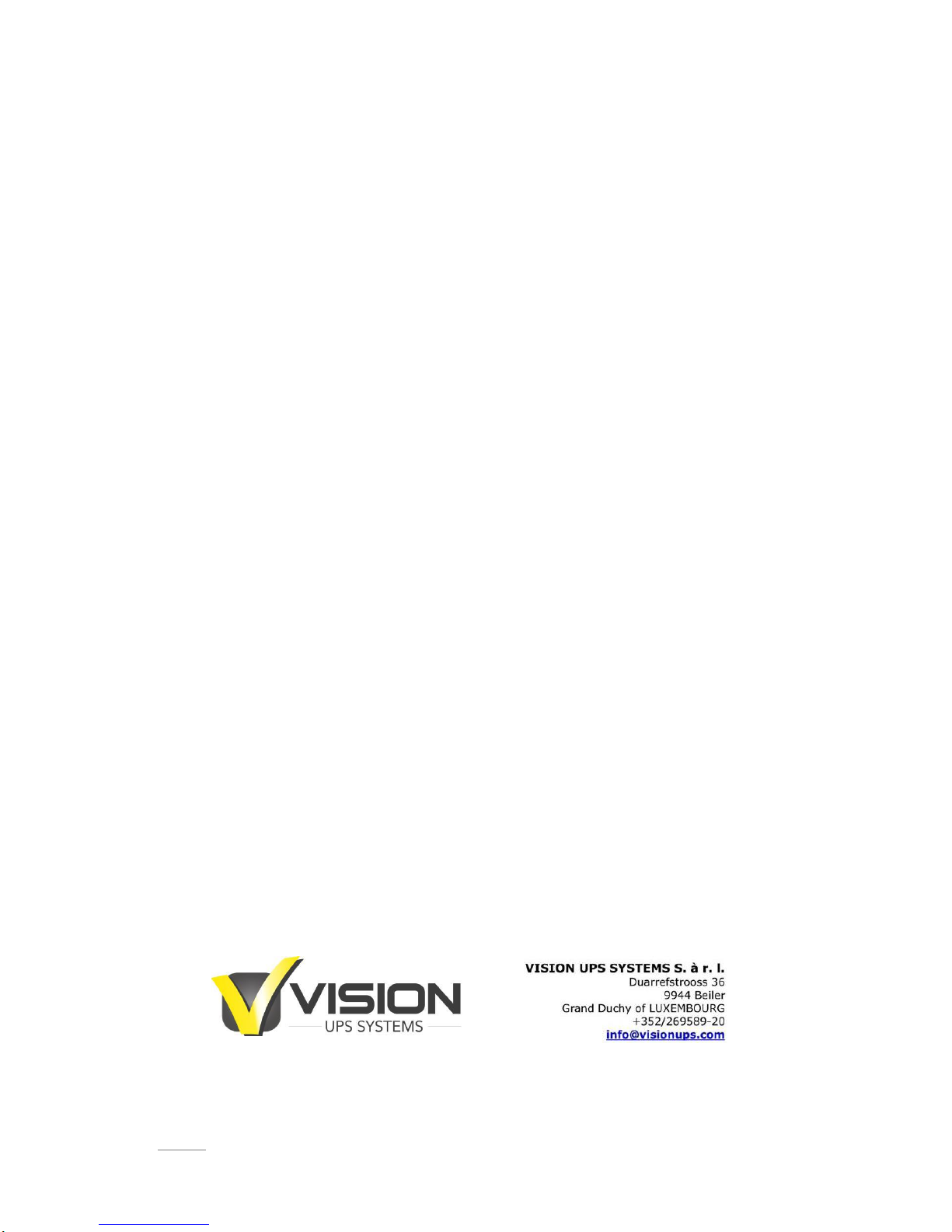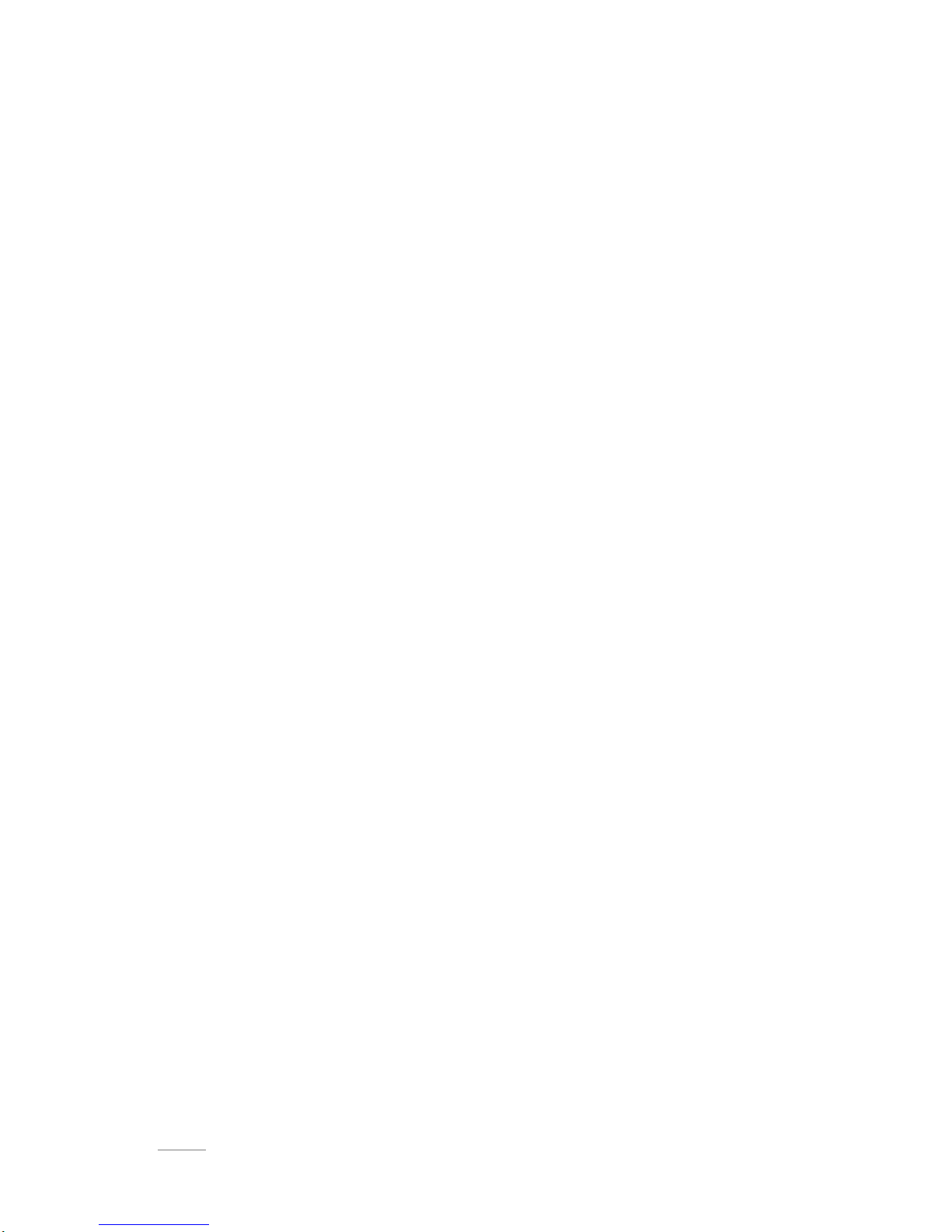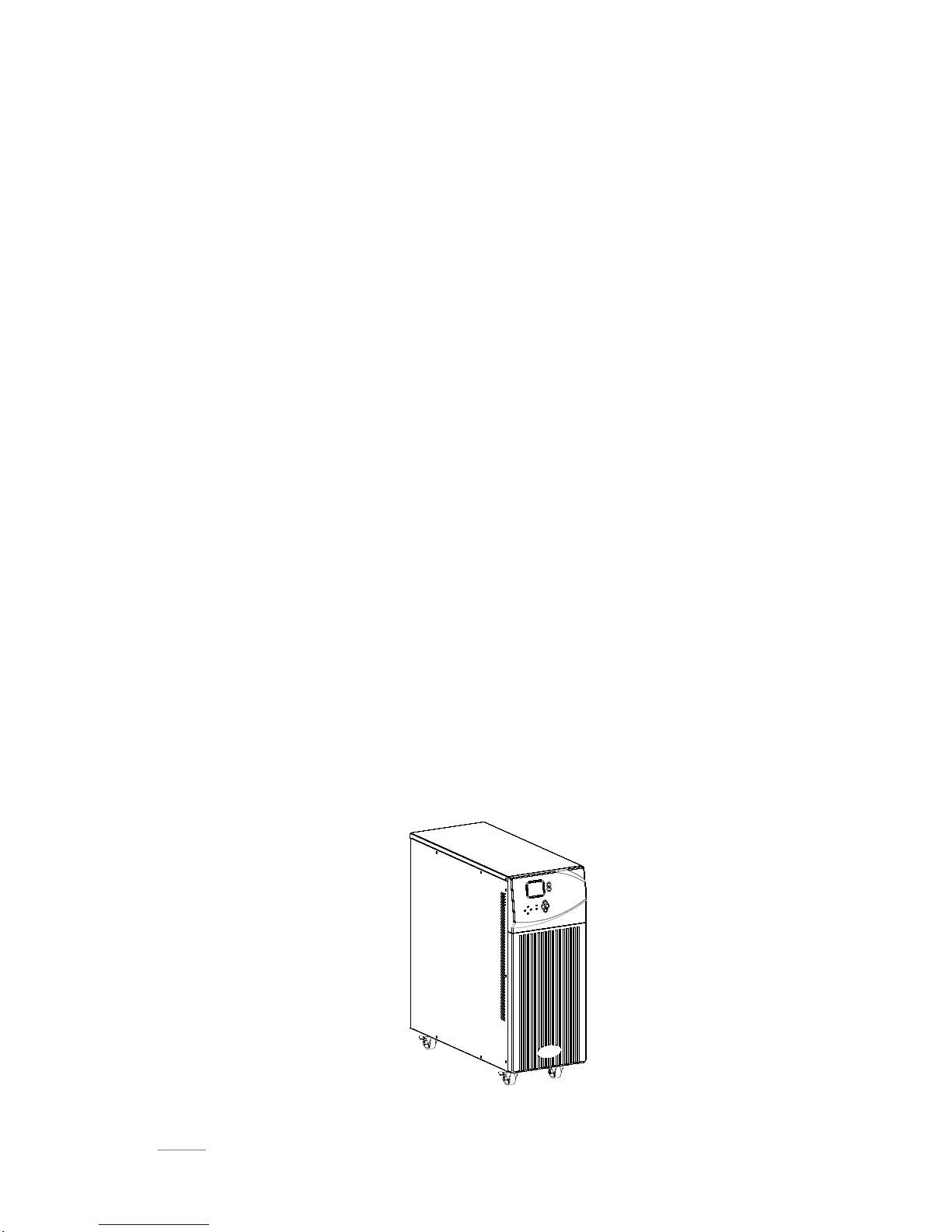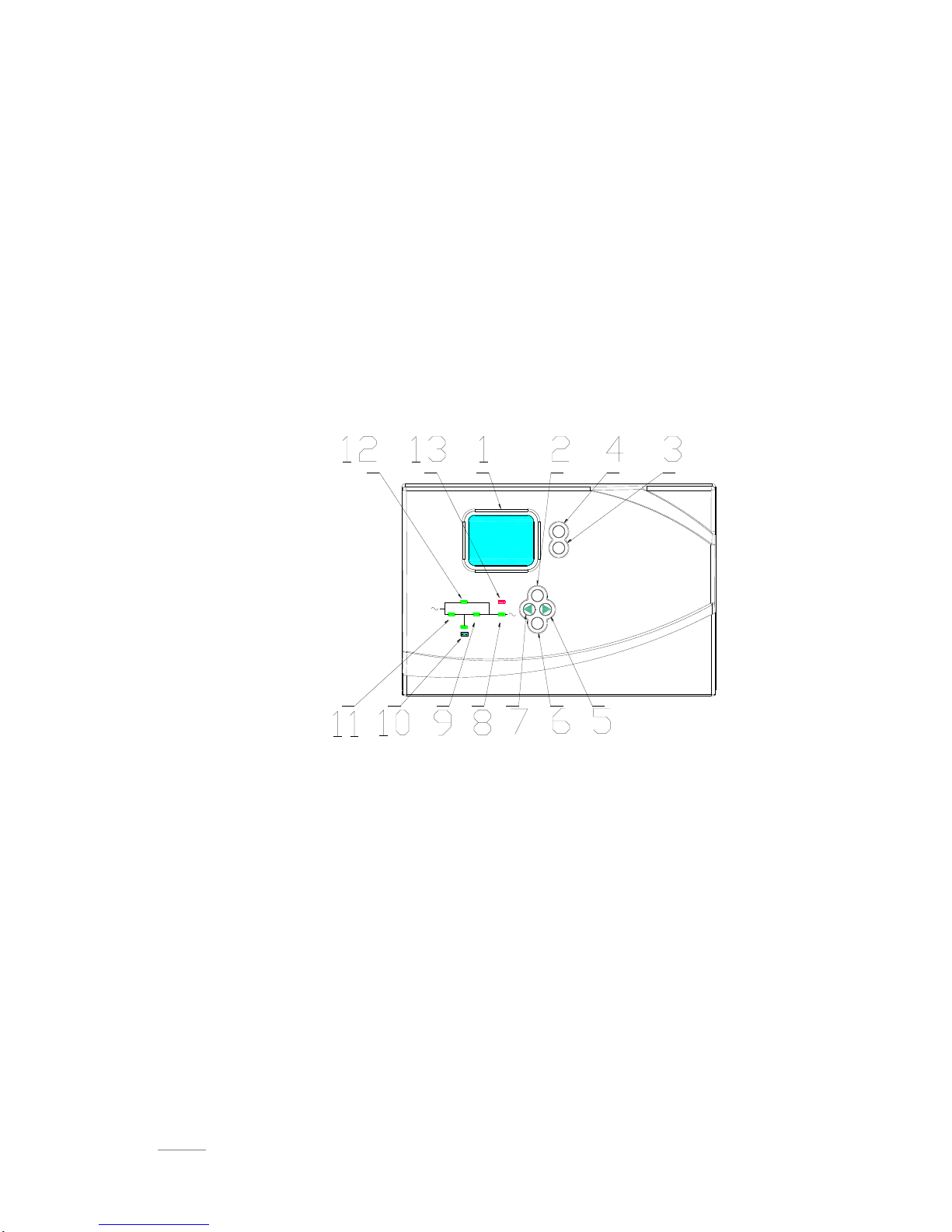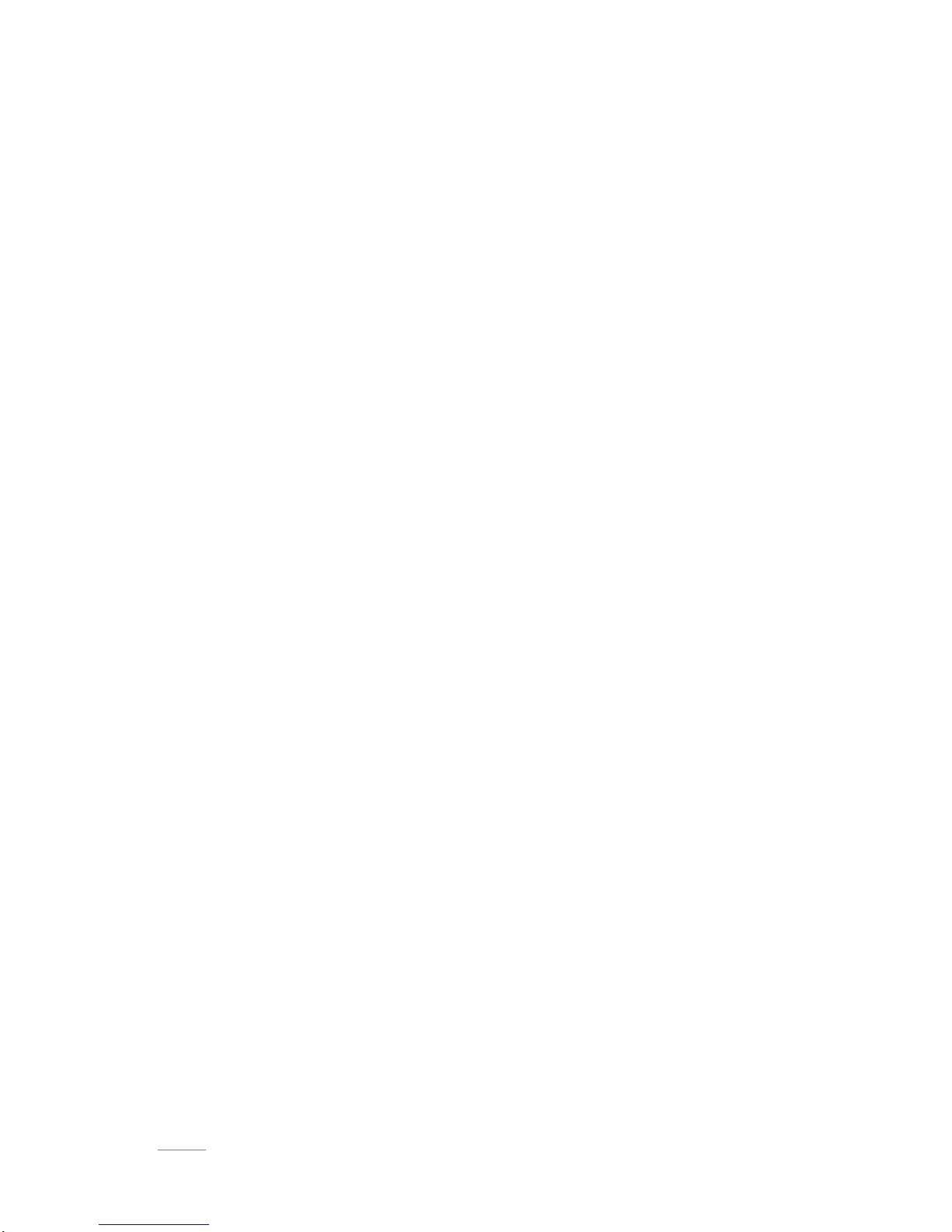Contents
1. Production Introduction ........................................................................................................... - 7 -
1.1 Application............................................................................................................................... - 7 -
1.2 Product range......................................................................................................................... - 7 -
1.3 Systme principle diagram...................................................................................................... - 7 -
1.4 Features .................................................................................................................................. - 8 -
1.5 Product overview.................................................................................................................... - 8 -
1.5.1 Product view.................................................................................................................... - 8 -
1.5.2 LCD Operation instruction............................................................................................. - 9 -
1.5.3 Display instruction ........................................................................................................ - 11 -
1.5.4 Rear panel instruction.................................................................................................. - 13 -
2 Installation................................................................................................................................... - 15 -
2.1 Unpack checking.................................................................................................................. - 15 -
2.2 Installation procedure.......................................................................................................... - 15 -
2.2.1 Installation note............................................................................................................. - 15 -
2.2.2 Installation...................................................................................................................... - 16 -
2.3 Connection of parallel system............................................................................................ - 18 -
3.Operation..................................................................................................................................... - 19 -
3.1 Working modes .................................................................................................................... - 19 -
3.1.1 AC mode........................................................................................................................ - 19 -
3.1.2 Bypass mode................................................................................................................. - 19 -
3.1.3 Battery mode................................................................................................................. - 19 -
3.1.4 ECO mode..................................................................................................................... - 20 -
3.2 Operation ............................................................................................................................. - 20 -
3.2.1 Power on........................................................................................................................ - 20 -
3.2.2 System parameter setting ........................................................................................... - 20 -
3.2.3 Start................................................................................................................................ - 20 -
3.2.4 Inverter shutdown......................................................................................................... - 21 -
3.2.5 Power off........................................................................................................................ - 21 -
3.3 Working Mode and transferring.......................................................................................... - 21 -
3.3.1 Transfer to bypass if overload .................................................................................... - 22 -
3.3.2 Normal mode to battery mode.................................................................................... - 22 -
3.3.3 Go to Bypass mode due to over temperature .......................................................... - 22 -
3.3.4 Output short circuit ....................................................................................................... - 22 -
3.4 UPS monitoring.................................................................................................................... - 23 -
3.5 LCD operation menu ........................................................................................................... - 23 -
3.5.1 Main menu switching.................................................................................................... - 23 -
3.5.2 Submenu switching...................................................................................................... - 23 -
3.5.3 Priority of info displayed on LCD ............................................................................... - 23 -