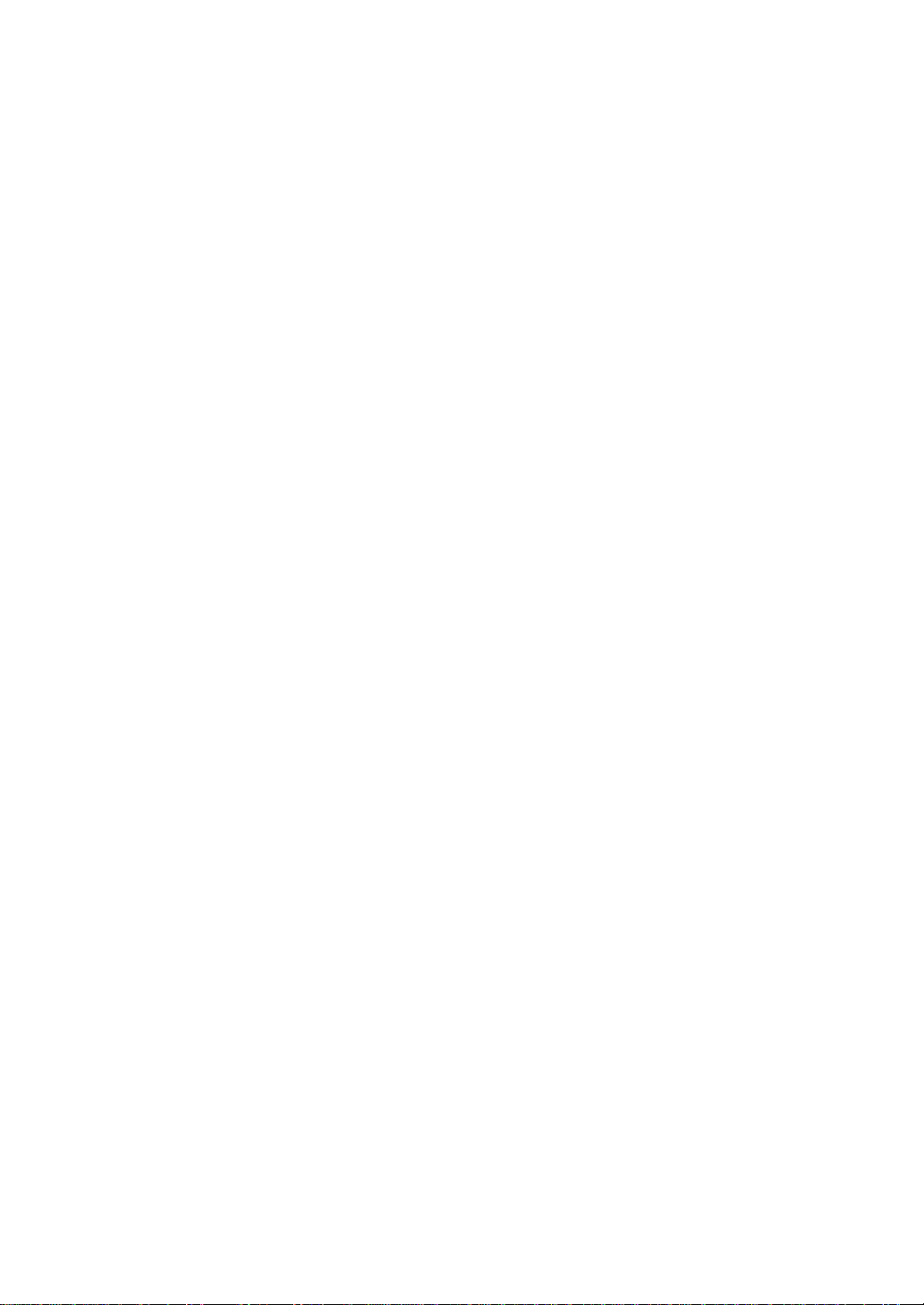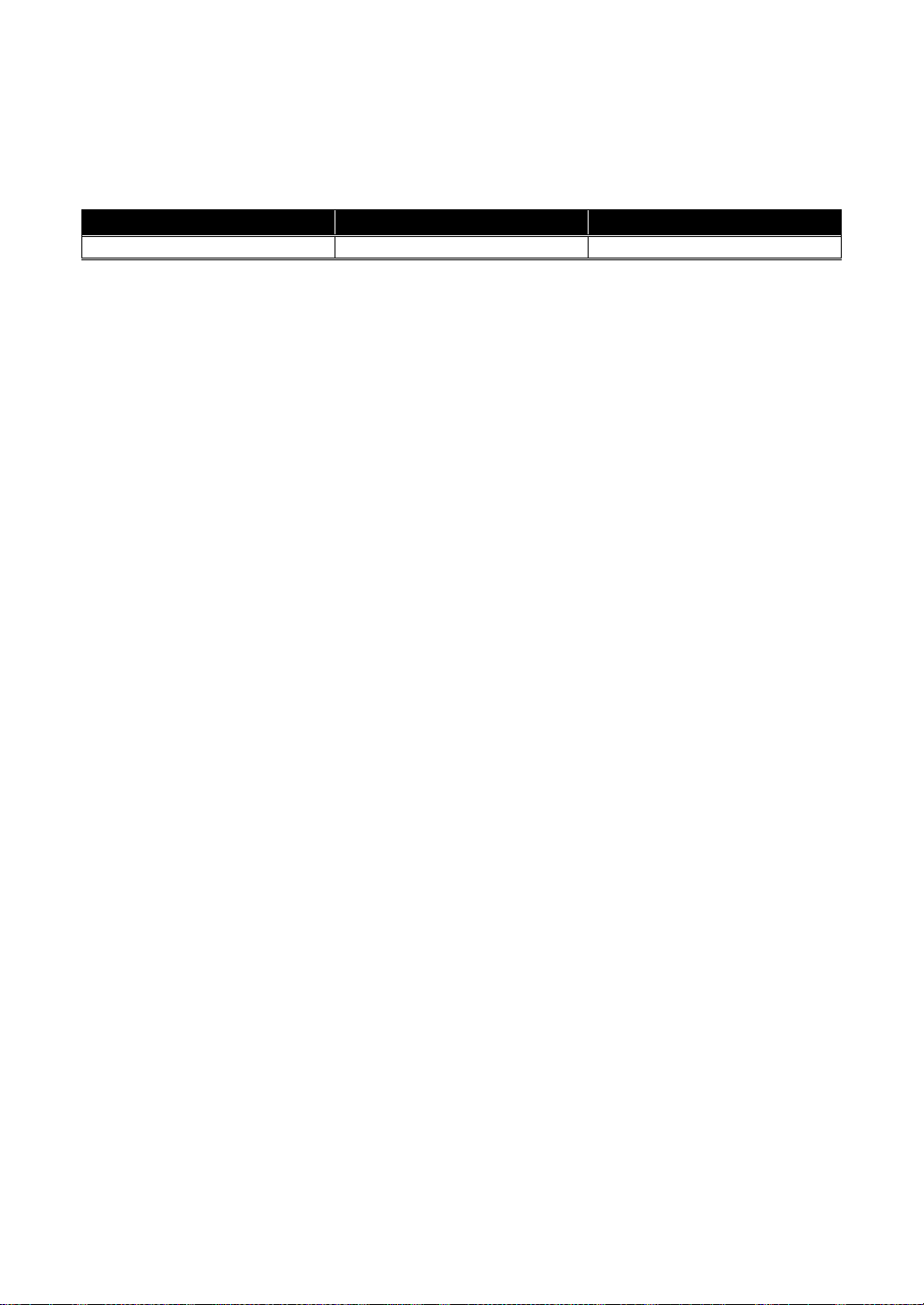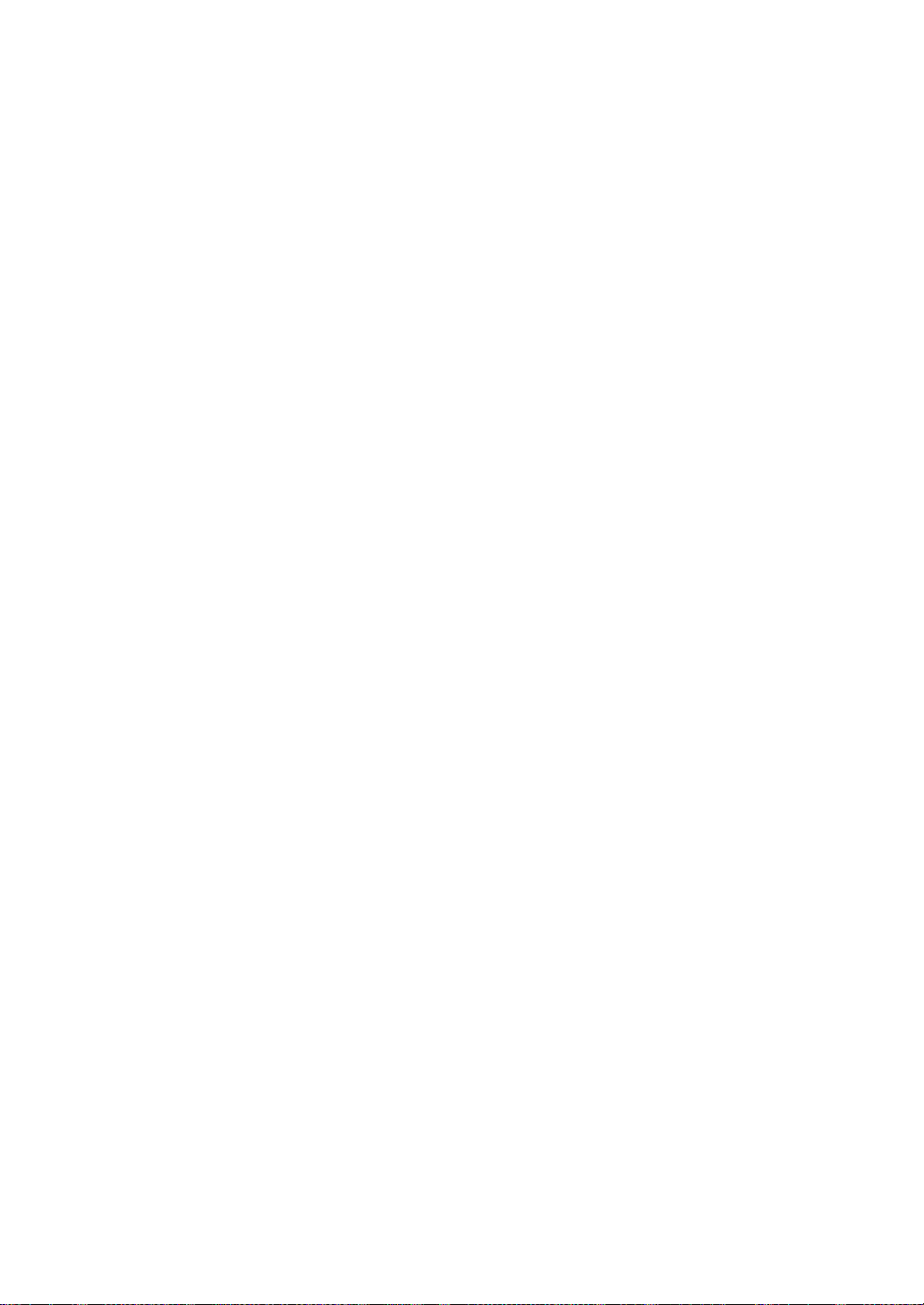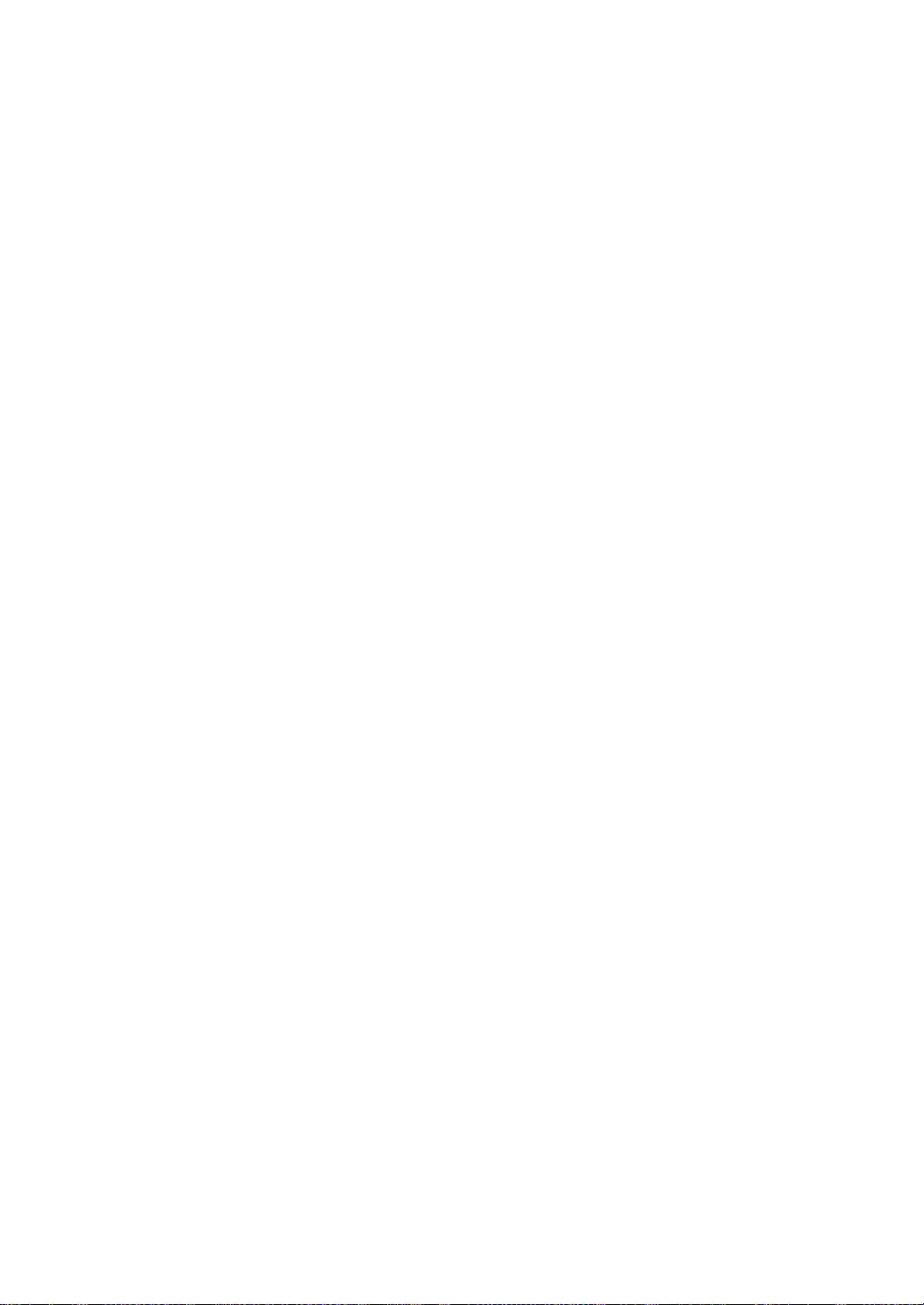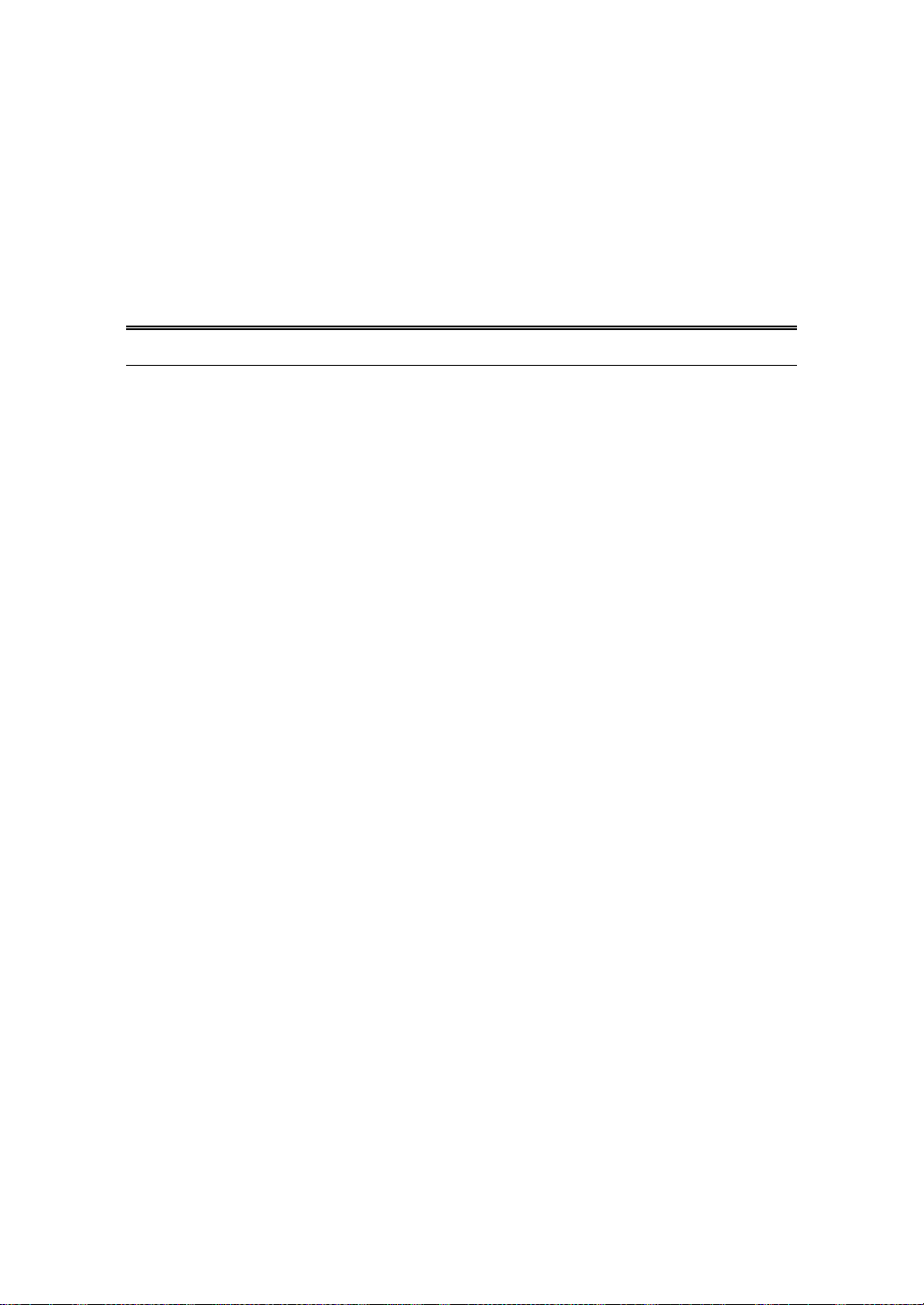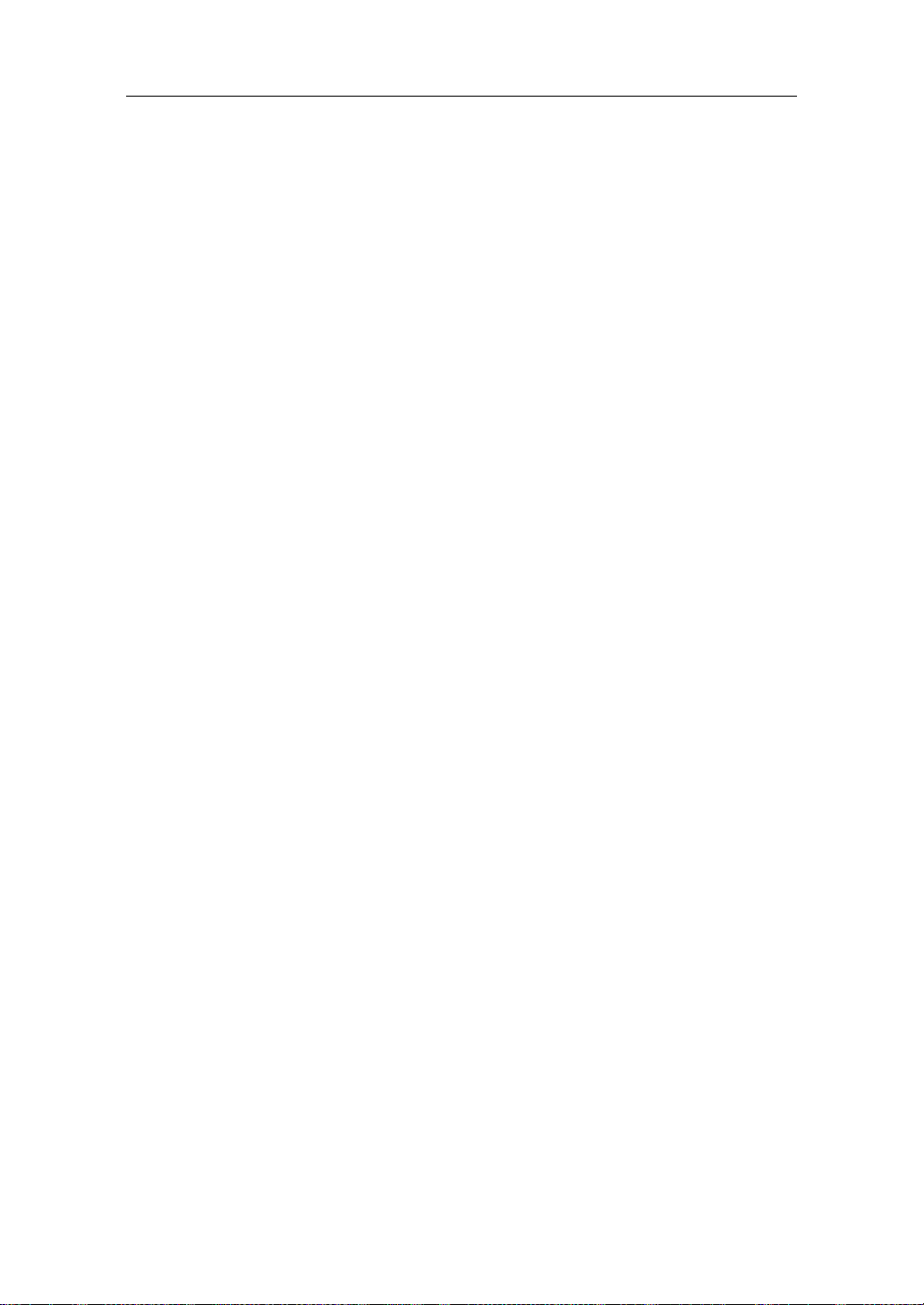User Manual
Publication date: April, 2005
Revision A1 2
1. Introduction
1-1. Overview of 8 Gigabit Web Smart Switch
8-port Gigabit Web Smart Switch is a standard switch that meets all IEEE
802.3/u/x/z Gigabit, Fast Ethernet specifications. The switch included 6-Port
10/100/1000Mbps TP and 2-Port Gigabit TP/SFP Fiber Web Smart management
Ethernet Switch. The switch can be managed through Ethernet port using Web-
based management unit, associated with web-based management, the network
administrator can logon the switch to monitor, configure and control each port’s
activity. In addition, the switch implements the QoS (Quality of Service), VLAN, and
Trunking. It is suitable for office application.
In this switch, Port 7, 8 includes two types of media --- TP and SFP Fiber (LC,
BiDi-SC…); this port supports 10/100/1000Mbps TP or 1000Mbps SFP Fiber with
auto-detected function. 1000Mbps SFP Fiber transceiver is used for high-speed
connection expansion.
⎯ 1000Mbps LC, Multi-Mode, SFP Fiber transceiver
⎯ 1000Mbps LC, 10km, SFP Fiber transceiver
⎯ 1000Mbps LC, 30km, SFP Fiber transceiver
⎯ 1000Mbps LC, 50km, SFP Fiber transceiver
⎯ 1000Mbps BiDi-SC, 20km, 1550nm SFP Fiber WDM transceiver
1000Mbps BiDi-SC, 20km, 1310nm SFP Fiber WDM transceiver
10/100/1000Mbps TP is a standard Ethernet port that meets all IEEE
802.3/u/x/z Gigabit, Fast Ethernet specifications. 1000Mbps SFP Fiber transceiver
is a Gigabit Ethernet port that fully complies with all IEEE 802.3z and 1000Base-
SX/LX standards.
1000Mbps Single Fiber WDM (BiDi) transceiver is designed with an optic
Wavelength Division Multiplexing (WDM) technology that transports bi-directional
full duplex signal over a single fiber simultaneously.
• Key Features in the Device
QoS:
The switch offers powerful QoS function. This function supports TOS field of
IP header (equal DSCP low 3 bits) on Layer 3 of network framework and 6
kinds of special network transmission events on Layer 4.
VLAN:
Supports Port-based VLAN, IEEE802.1Q Tag VLAN. And supports 8 active
VLANs and VLAN ID 1~4094.
Port Trunking:
Allows one or more links to be aggregated together to form a Link
Aggregation Group by the static setting.