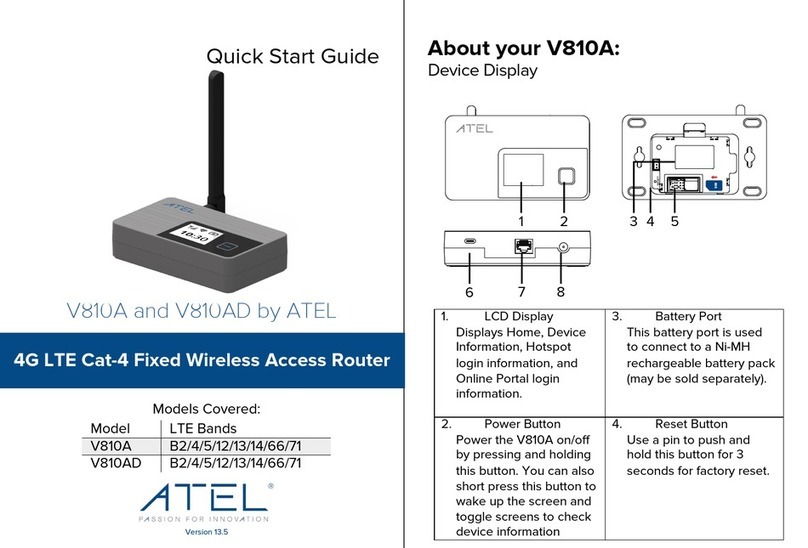Table of Contents
1. Introduction......................................................................................................................... 1
1.1. Overview................................................................................................................... 1
1.2. Features.................................................................................................................... 1
1.3. Feature Comparison................................................................................................. 3
1.4. LED Definitions......................................................................................................... 3
2. First-Time Installation and Configuration............................................................................ 5
2.1. Before you starting.................................................................................................... 5
2.2. Mounting the IWE1700-A.......................................................................................... 6
2.3. Preparing for Configuration....................................................................................... 7
2.3.1. Connecting the Managing Computer and the IWE1700-A ............................. 7
2.3.2. Changing the TCP/IP Settings of the Managing Computer............................ 8
2.4. Configuring the IWE1700-A...................................................................................... 8
2.4.1. Entering the User Name and Password ......................................................... 8
2.4.2. Step 1: Selecting an Operational Mode........................................................ 10
2.4.3. Step 2: Configuring TCP/IP Settings............................................................ 11
2.4.4. Step 3: Configuring IEEE 802.11 Settings.................................................... 12
2.4.5. Step 4: Reviewing and Applying Settings..................................................... 12
2.5. Deploying the IWE1700-A ...................................................................................... 13
2.6. Setting up Client Computers................................................................................... 14
2.6.1. Configuring IWE1700-A Related Settings .................................................... 14
2.6.2. Configuring TCP/IP Related Settings........................................................... 15
2.7. Confirming the Settings of the IWE1700-A and Client Computers ......................... 15
2.7.1. Checking if the IWE1700-A Related Settings Work...................................... 15
2.7.2. Checking if the TCP/IP Related Settings Work ............................................ 15
3. Using Web-Based Network Manager................................................................................ 17
3.1. Overview................................................................................................................. 17
3.1.1. Menu Structure............................................................................................. 17
3.1.2. Save, Save & Restart, and Cancel Commands............................................ 18
3.1.3. Home and Refresh Commands.................................................................... 19
3.2. Viewing Status........................................................................................................ 19
3.2.1. Associated Wireless Clients......................................................................... 19
3.2.2. Current DHCP Mappings.............................................................................. 20
3.2.3. System Log................................................................................................... 20
3.2.4. Link Monitor.................................................................................................. 20
3.3. General Operations ................................................................................................ 21
3.3.1. Specifying Operational Mode ....................................................................... 21
3.3.2. Changing Password ..................................................................................... 22
3.3.3. Managing Firmware...................................................................................... 22
3.3.3.1. Upgrading Firmware by HTTP............................................................ 23
3.3.3.2. Backing up and Restoring Configuration Settings by HTTP............... 23
3.3.3.3. Upgrading Firmware by TFTP............................................................ 24
3.3.3.4. Backing up and Restoring Configuration Settings by TFTP............... 25
3.3.3.5. Resetting Configuration to Factory Defaults....................................... 27
3.4. Configuring TCP/IP Related Settings ..................................................................... 27
3.4.1. Addressing.................................................................................................... 27
3.4.2. DHCP Server................................................................................................ 28
3.4.2.1. Basic................................................................................................... 28
3.4.2.2. Static DHCP Mappings....................................................................... 28
3.5. Configuring IWE1700-A Related Settings............................................................... 29
3.5.1. Communication............................................................................................. 29
3.5.1.1. Basic................................................................................................... 29
3.5.1.2. Link Integrity....................................................................................... 29
iii