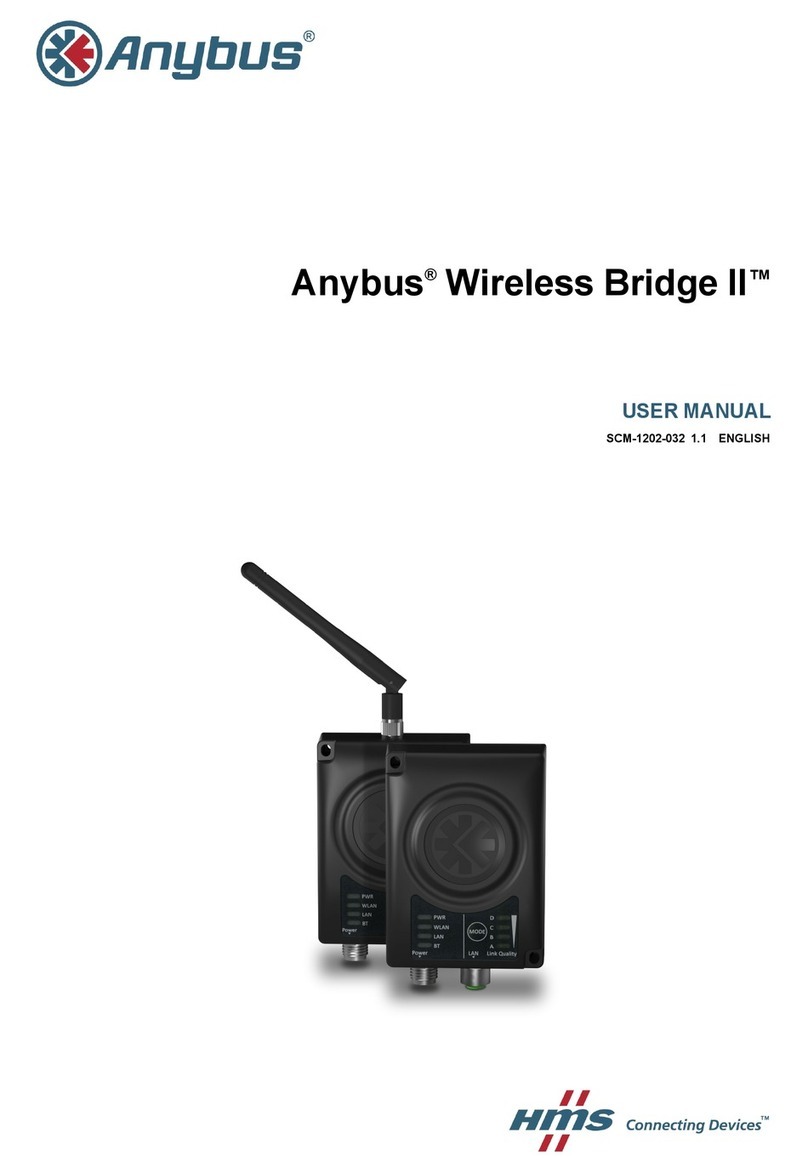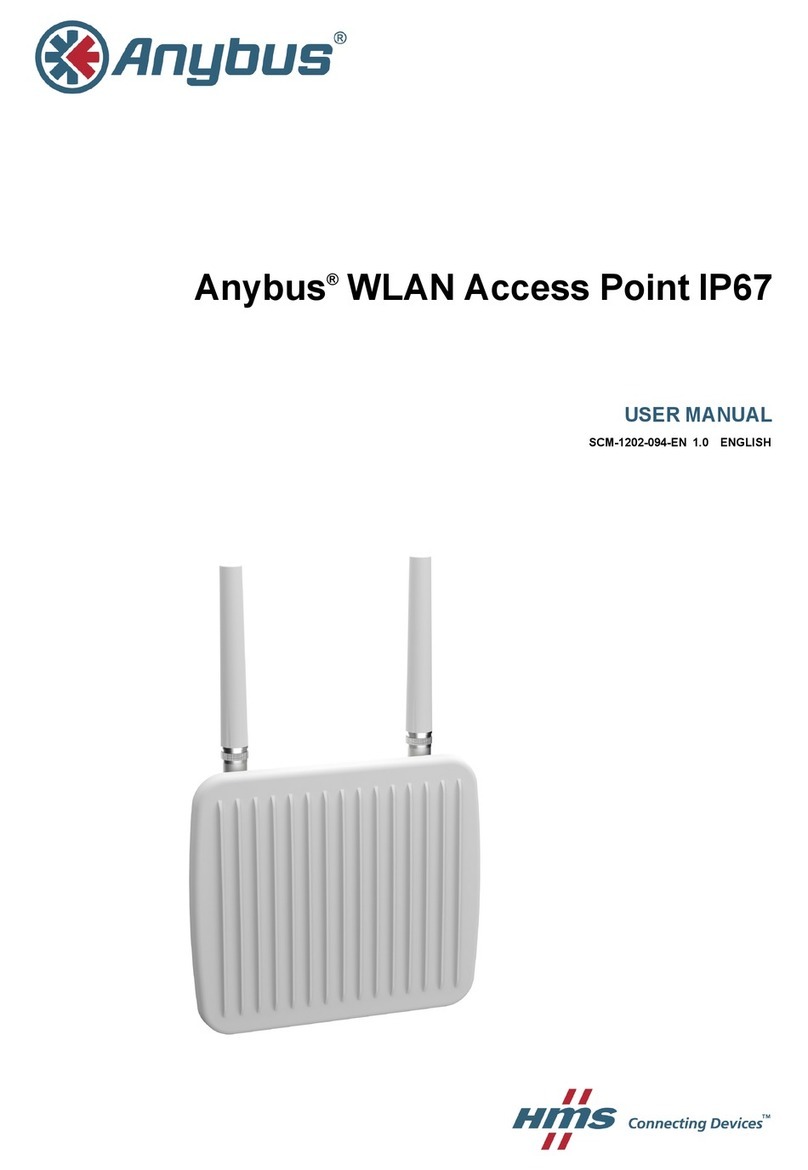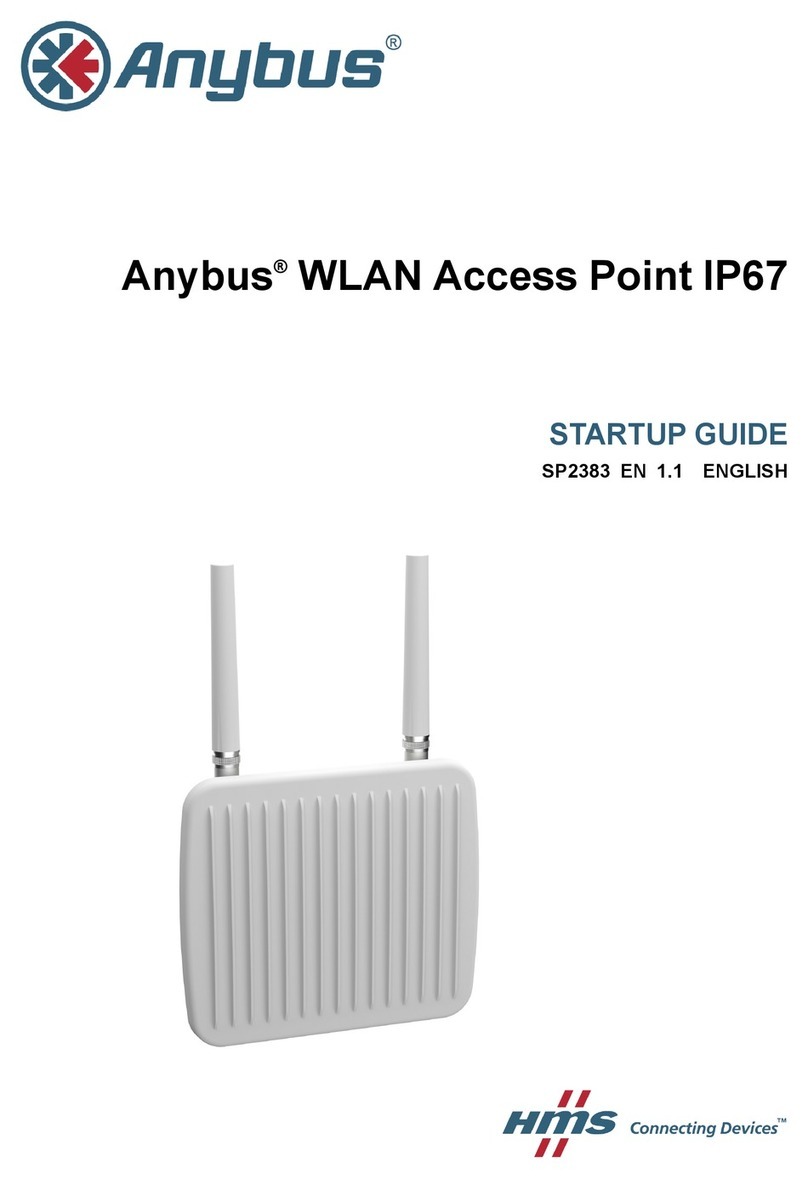Regulatory Information
FCC Statement
This device complies with Part 15 of the FCC Rules. Operation is subject to the
following two conditions: (1) this device may not cause harmful interference, and (2)
this device must accept any interference received, including interference that may
cause undesired operation.
NOTE: This equipment has been tested and found to comply with the limits for a
Class B digital device, pursuant to Part 15 of the FCC Rules. These limits are
designed to provide reasonable protection against harmful interference in a
residential installation. This equipment generates, uses and can radiate radio
frequency energy and, if not installed and used in accordance with the instructions,
may cause harmful interference to radio communications. However, there is no
guarantee that interference will not occur in a particular installation. If this equipment
does cause harmful interference to radio or television reception, which can be
determined by turning the equipment off and on, the user is encouraged to try to
correct the interference by one or more of the following measures:
Reorient or relocate the receiving antenna
Increase the separation between the equipment and receiver
Connect the equipment into an outlet on a circuit different from that to which
the receiver is connected
Consult the dealer or an experienced radio/TV technician for help.
RF-Exposure Statement
This transmitter MUST have a separation distance of at least 20 cm between the
antenna and the body of the user or nearby persons, excluding hands, wrists, feet,
and ankles.
If the radio is installed in a laptop display, transmission MUST be prevented if the lid
is closed to ensure that the minimum distance of 20 cm between the user and the
transmitting antenna is maintained.
Any notification to the end user of installation or removal instructions about the
integrated radio is NOT allowed.
Caution
Any changes or modifications NOT explicitly APPROVED by connectBlue AB could
cause the device to cease to comply with FCC rules part 15,and thus void the user's
authority to operate the equipment.