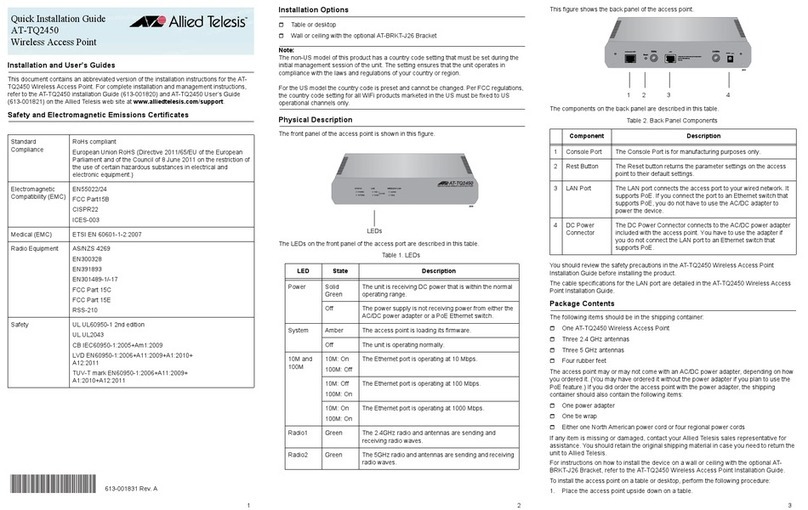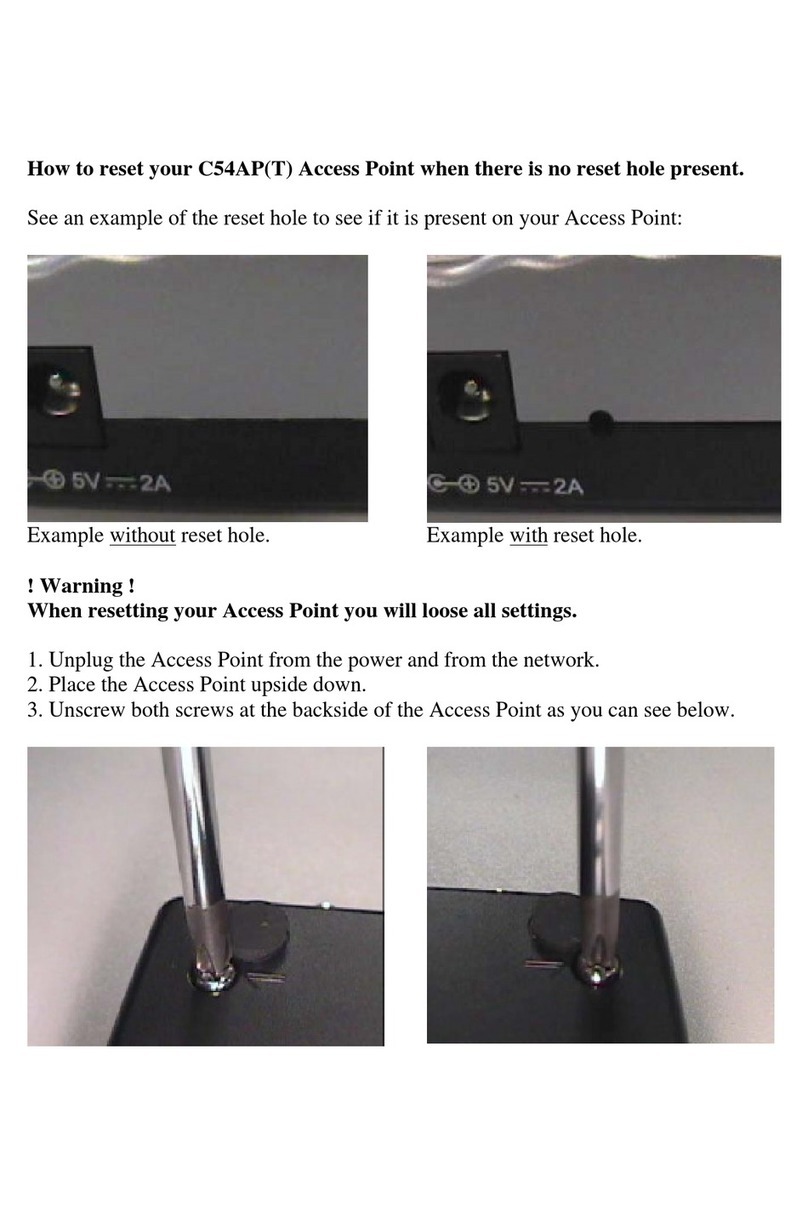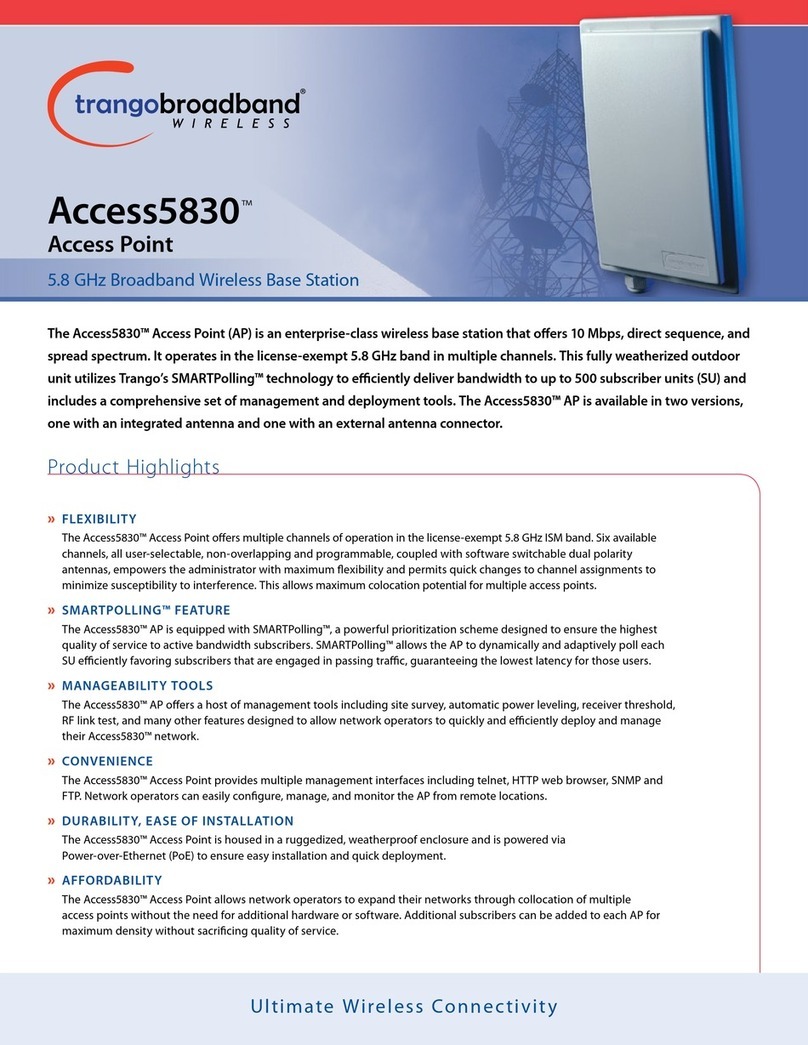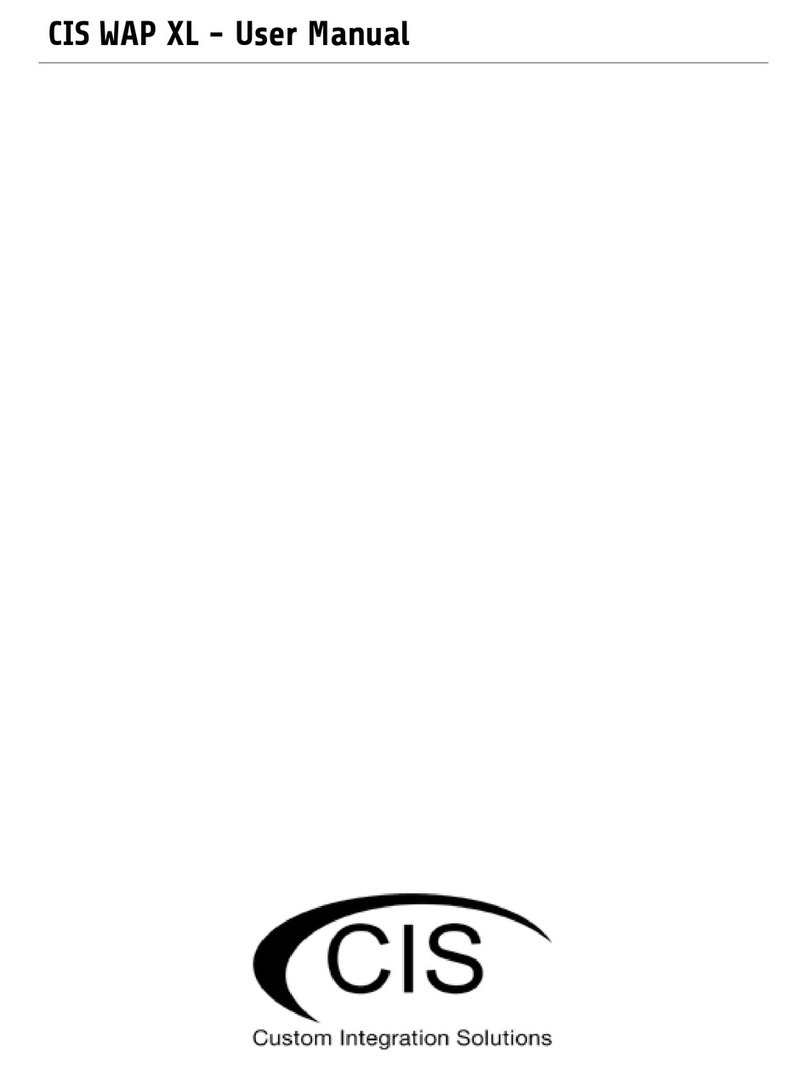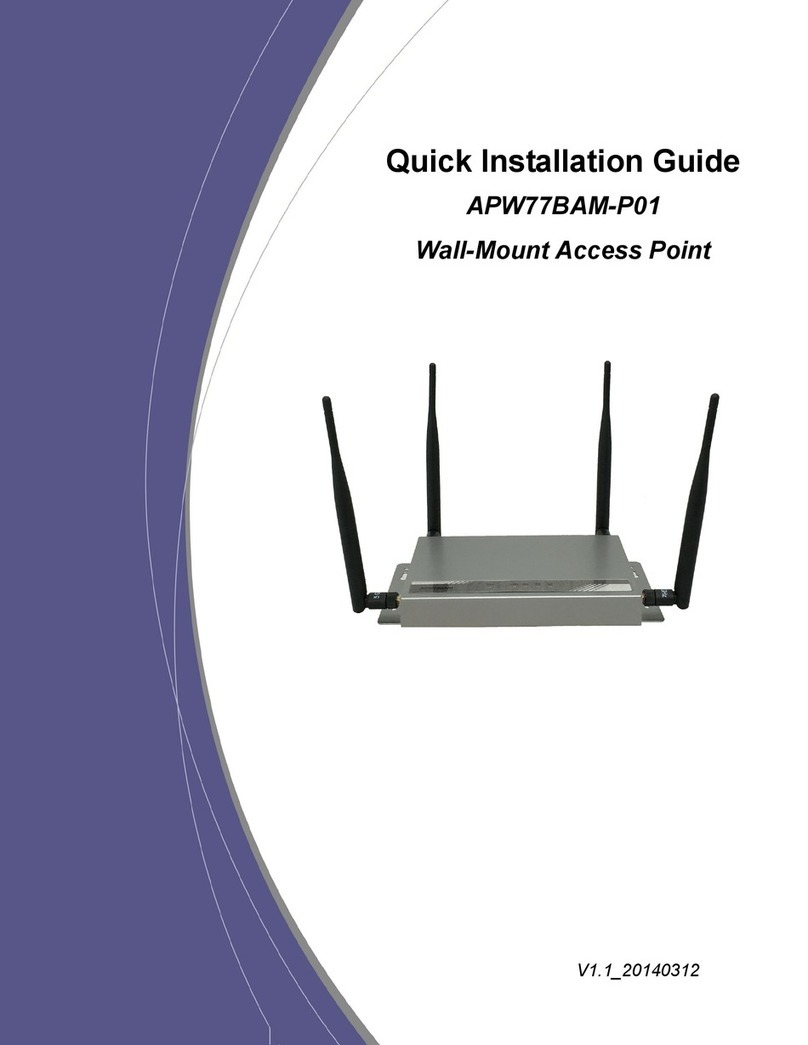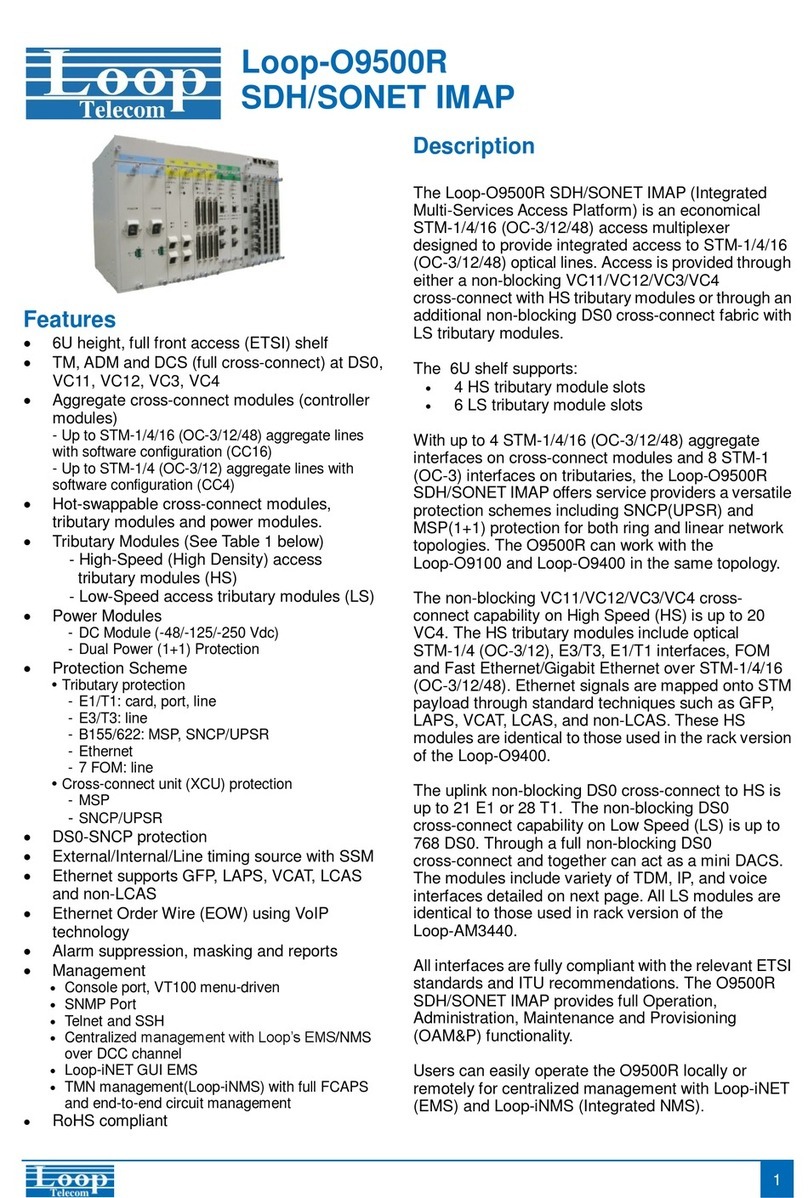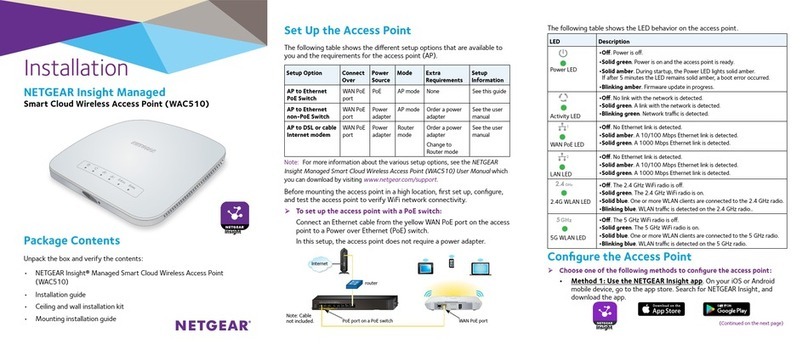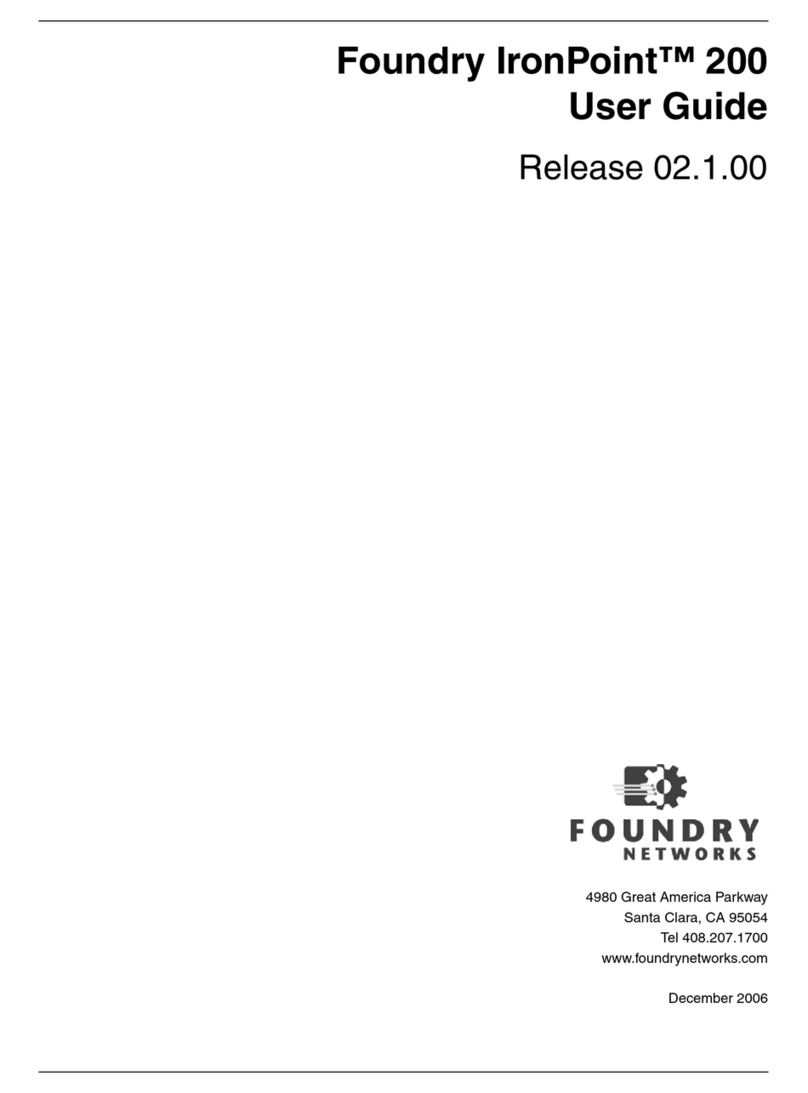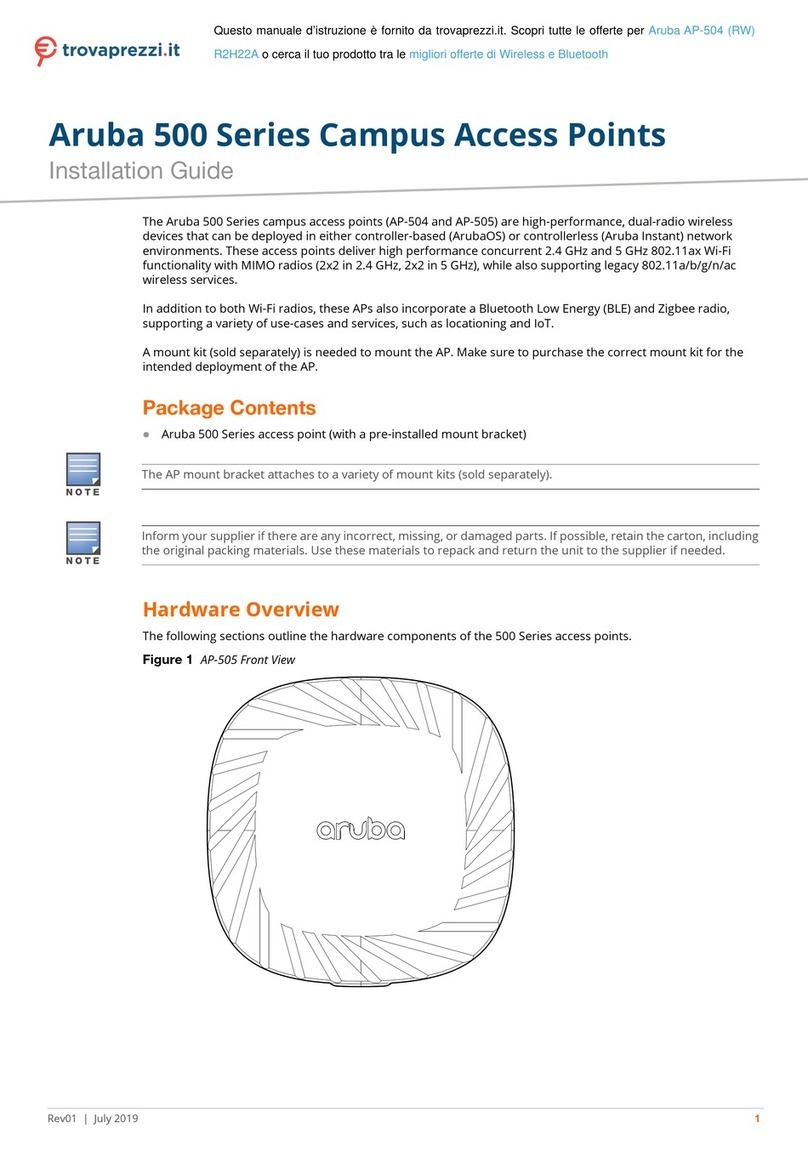ESL ETAP03 User manual

User Manual of ESL Access Point 3.0
1. Product parameters
Item
Parameter value
Note
Type
ETAP03
Structure size
190mm(H)×190mm(V)×39mm(D)
Weight
285g
Appearance color
white
Operating voltage
DC 5V
Please use the original
power supply
Operating current
less than 200mA
Communication Mode
2.4G
Communication distance
20-50 meters
Data Interface
Standard network cable interface
Storage temperature range
-20℃~70℃
Humidity
45%~70%RH
2. Product introduction
Upside
Status indicator: Working status indication (R / Y / B)
LED_ R: Power indicator
LED_ Y: Work indicator
LED_ B: Work indicator
Indicator nixie tube: Working status indication and Access Point number indication
H: Idle
C: Busy
----: Offline

7 / 10
Backside
Power interface: DC 5V standard power supply
Power indication: The two lights are always on, indicating that the power supply of the Access Point is
normal.
Debug interface: The one close to the power supply port, DO NOT USE.
Data interface: The one far away from the network port, UTP / STP of category 5 or above shall be used.
Network port left light: network port power indicator
Network port right light: act / link indicator
Reset button: Long press this button until the yellow, blue and red indicators on the front of the Access
Point flash at the same time, indicating that the Access Point is reset successfully, and the
factory default settings are restored.
Accessory interface: Used with ceiling installation accessories.
Accessories in the box
Ceiling installation accessories
Power supply unit (2 options)
Power supply mode :
DC 5V power adapter (2 heads)
+

8 / 10
3. Configuration description
Hardware environment setup
The initial configuration requires power supply to the Access Point and direct connection to the local
computer through network cable.
Connection mode
a. The power adapter -> the Access Point power port
b. The Access Point data port -> the computer network port by network cable.
Network environment settings
1.IP address configuration
Default IP address of Access Point
Local IP address:192.168.1.100
Destination IP address:192.168.1.92
The default configuration of the corresponding network card connected to the Access Point is shown in
the figure below, which is set as the default destination IP address.
2.Turn off windows firewall

9 / 10
Default IP configuration modification
If you need to modify the default IP configuration of the Access Point, you need to do the following.
1. Open the Access Point configuration tool [AP config tool], confirm that the Access Point is online
[Online], and click "Read" to read the current configuration information of the Access Point.

10 / 10
2. Modify the current configuration information as needed, as described below. After modification,
click "Apply" button to complete the update.
Configuration item
Default value
Configuration description
Access Point ID
01
In the same network environment, the Access Point ID
needs to be accumulated according to the number of
Access Points, such as 01, 02, etc.
Store number
0001
A four-digit store number created or assigned by the
electronic price tag system,such as 0001,0002, etc.
Version
300011:211122
Read-only
Access Point IP
address
192.168.1.100
Access Point local IP address
Computer IP
address
192.168.1.92
IP address of the computer connected to the Access
Point
Subnet mask
255.255.255.0
Subnet mask of the upper gateway of the local
network of the Access Point
Gateway
192.168.1.1
Upper gateway address of local network of Access
Point
Network address
20:20:02:24:13:11
Read-only
Local Access Point
port
5678
Read-only
Target server port
1234
The online port of the Access Point set on the
electronic price tag software
Note: if the Access Point is configured incorrectly, the Access Point needs to be reset. After reset, the
Access Point will restore the default configuration.
4. Communication mode
The cloud sends the specified label data to the Access Point, which sends the Specified Label
(Mac address) via a 2.4g private communication protocol. When the label and the Access Point
establish communication connection, the image data is updated. At the end of the update, the
tag will upload the communication status to the Access Point. After the completion of
communication all the tags, the Access Point collect all of the tags’ response information to the
cloud.

FCC Statement
Any Changes or modifications not expressly approved by
the party responsible for compliance could void the user’s
authority to operate the equipment.
This device complies with part 15 of the FCC Rules.
Operation is subject to the following two conditions:
(1) This device may not cause harmful interference,
and
(2) This device must accept any interference received,
including interference that may cause undesired operation.
Note : This equipment has been tested and found to
comply with the limits for a Class B digital device, pursuant
to part 15 of the FCC Rules. These limits are designed to
provide reasonable protection against harmful interference
in a residential installation. This equipment generates,uses
and can radiate radio frequency energy and, if not installed
and used in accordance with the instructions, may cause
harmful interference to radio communications. However,
there is no guarantee that interference will not occur in a
particular installation. If this equipment does cause harmful
interference to radio or television reception, which can be
determined by turning the equipment off and on, the user is
encouraged to try to correct the interference by one or
more of the following measures:
—Reorient or relocate the receiving antenna.
—Increase the separation between the equipment and
receiver.
—Connect the equipment into an outlet on a circuit different
from that to which the receiver is connected.
—Consult the dealer or an experienced radio/TV technician
for help.
FCC Radiation Exposure Statement:
This equipment complies with FCC radiation exposure
limits set forth for an uncontrolled environment .This
equipment should be installed and operated with minimum
distance 20cm between the radiator& your body.
Table of contents